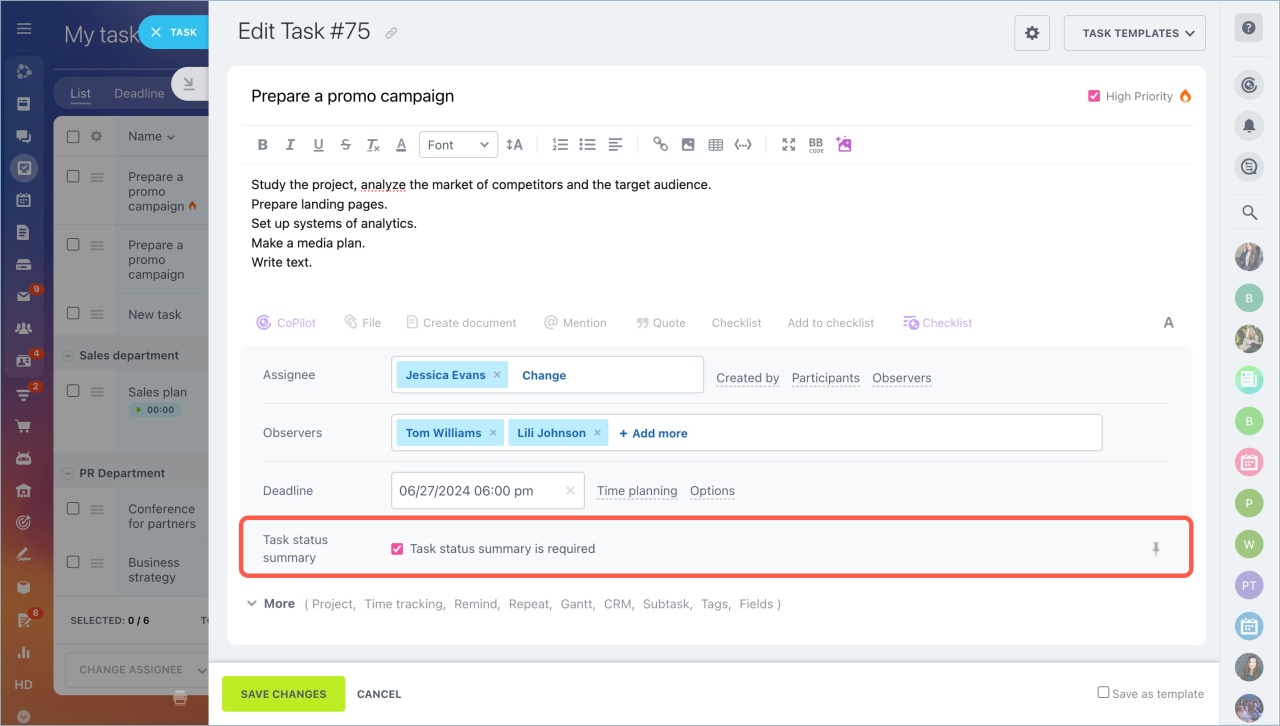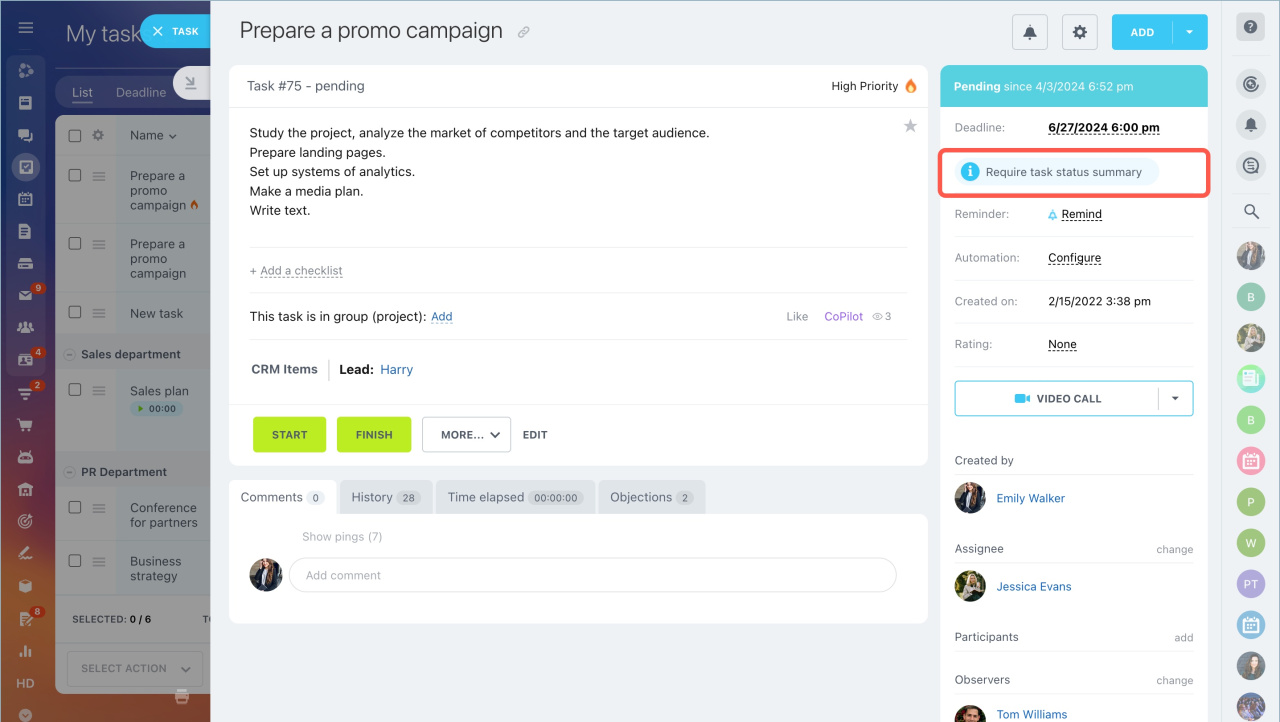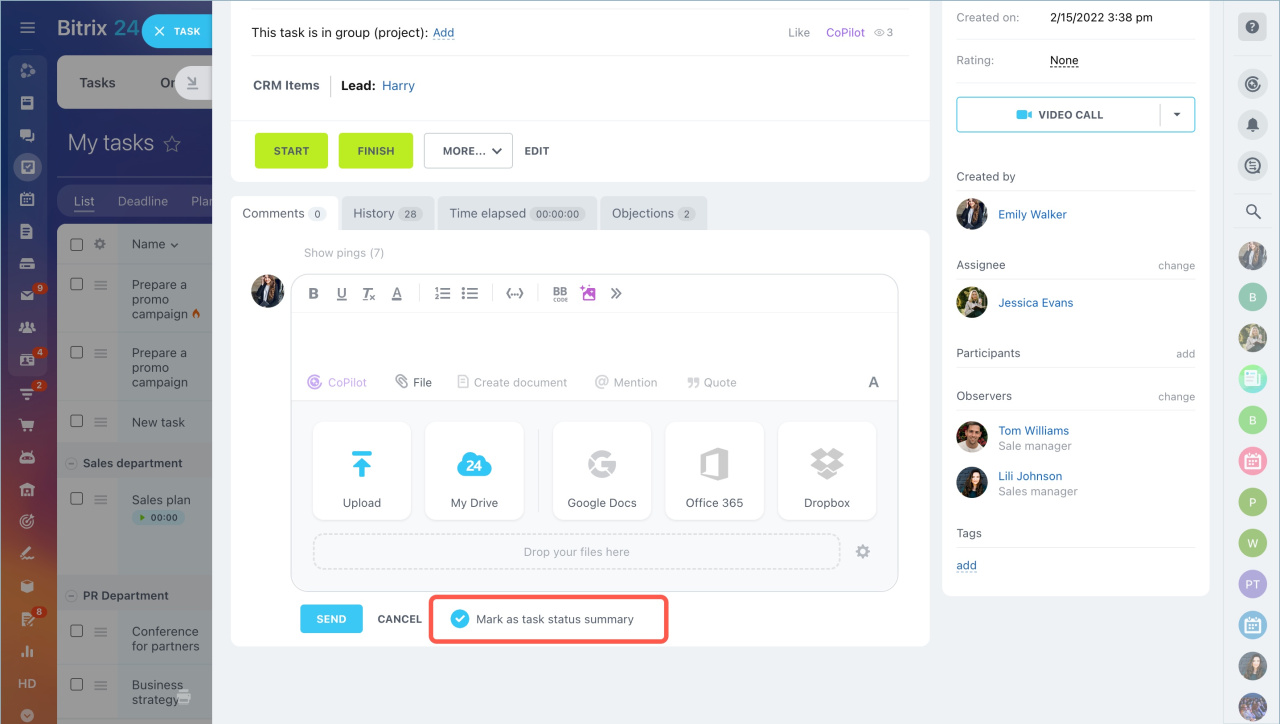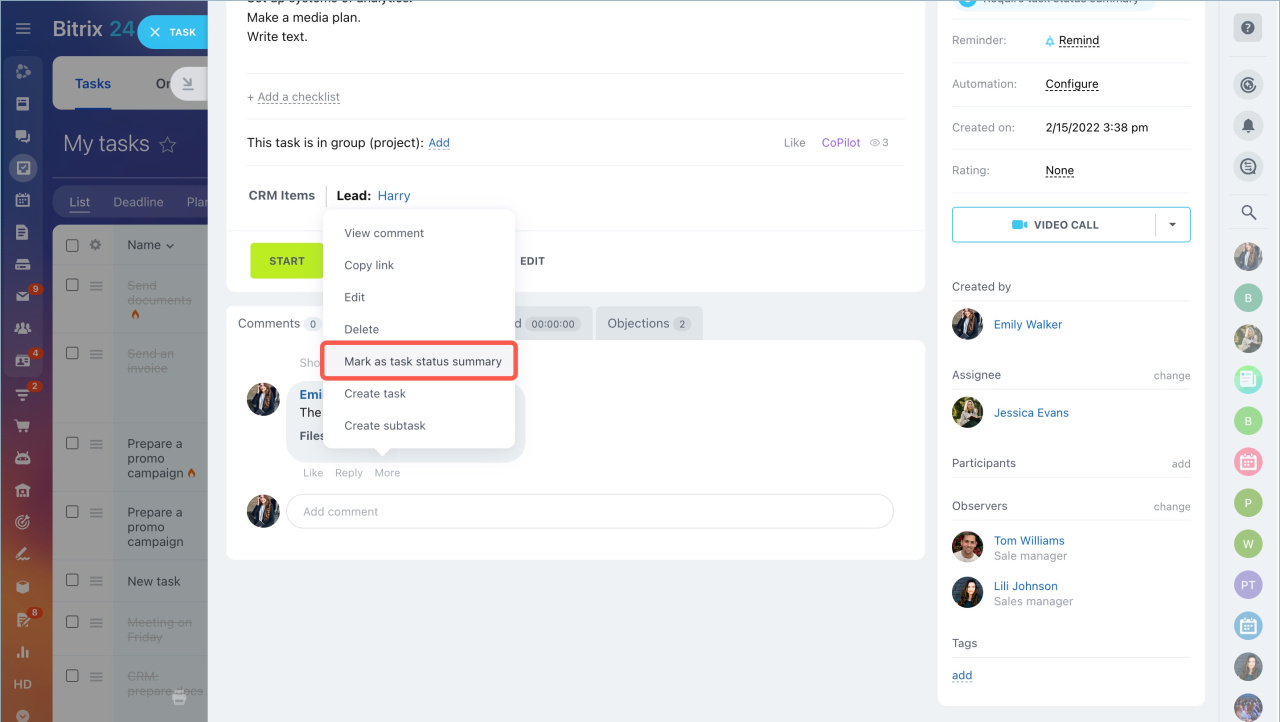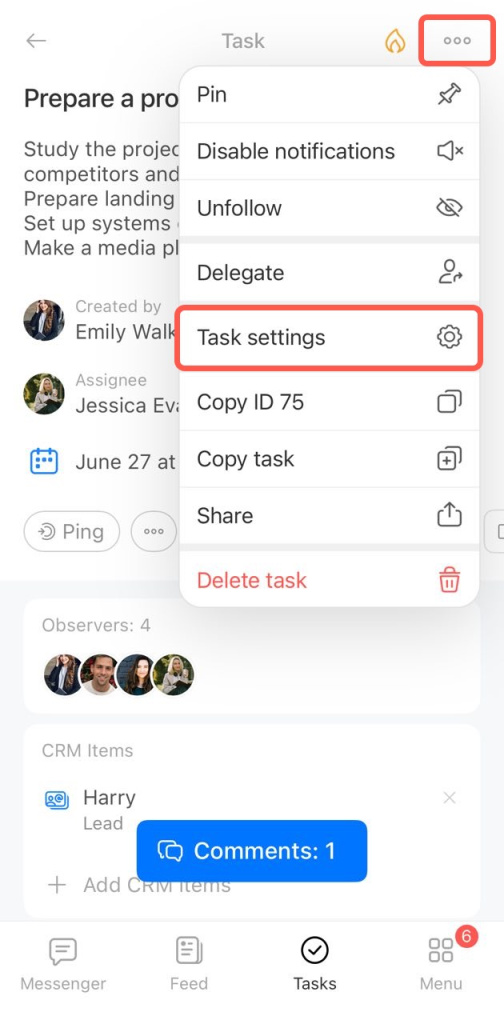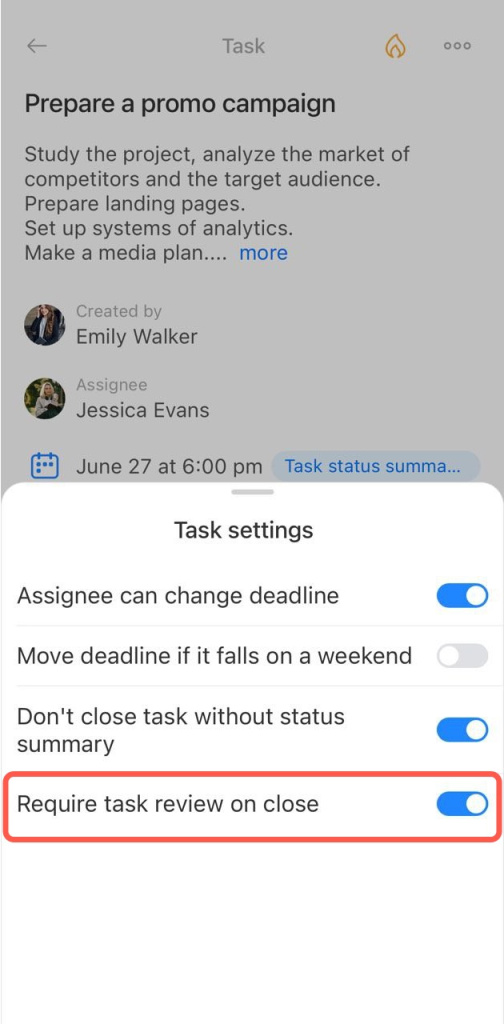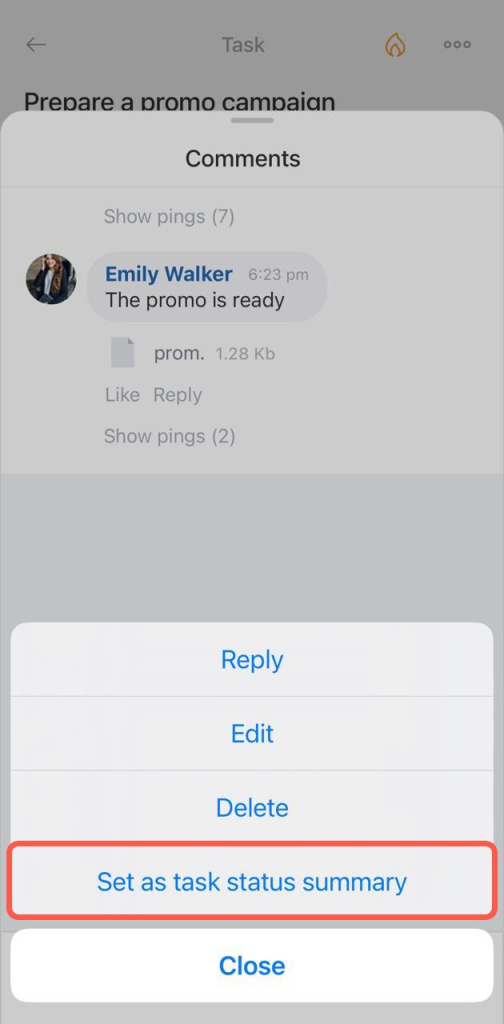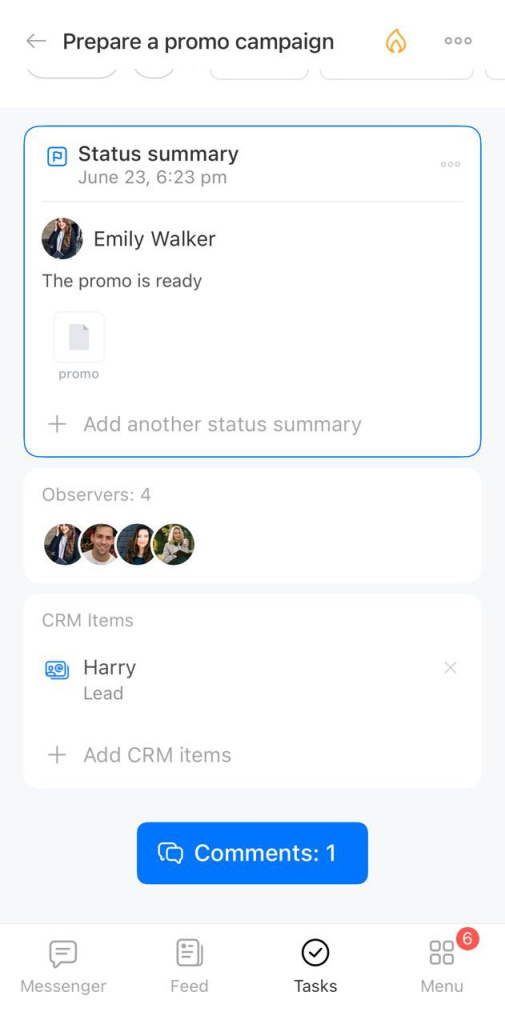Use the task status summary option to see the task result without scrolling comments.
You can enable the Task status summary option in the task settings.
The notification will be displayed in the task form for an assignee not to close the task without marking the result.
You need to leave a comment on the task and mark it as a task result.
There are two ways to do this:
- Enable the Mark as task status summary option when you leave a comment on a task.
- Leave a comment, click More and select Mark as task status summary option.
When you are creating or editing a task, you can enable the Task status summary option. Click More in the task settings.
When the assignee decides to close the task, a notification will appear that you need to mark a task result. To add the task result, you need to leave a comment. Then tap on the comment to open its menu and select Set as task status summary.
In brief
- Use the task status summary option to see the task result without scrolling comments.
- Enable the option in the task settings. The notification will be displayed in the task form for an assignee not to close the task without marking the result.
- You need to leave a comment on the task and mark it as a task result.