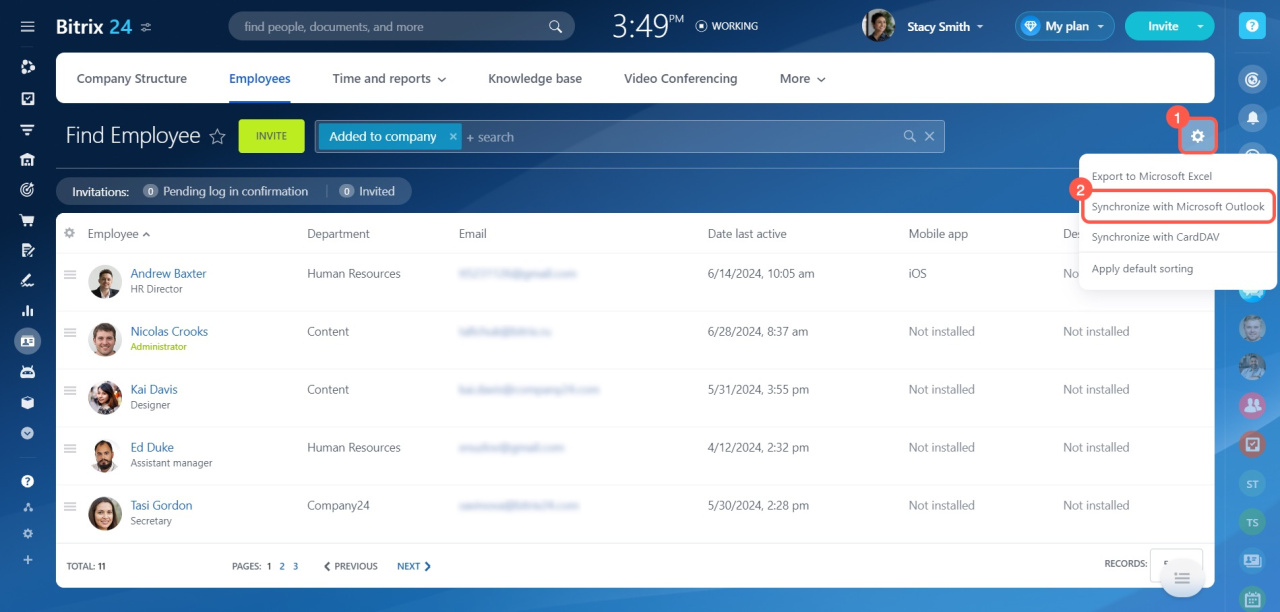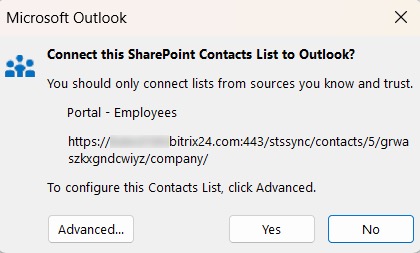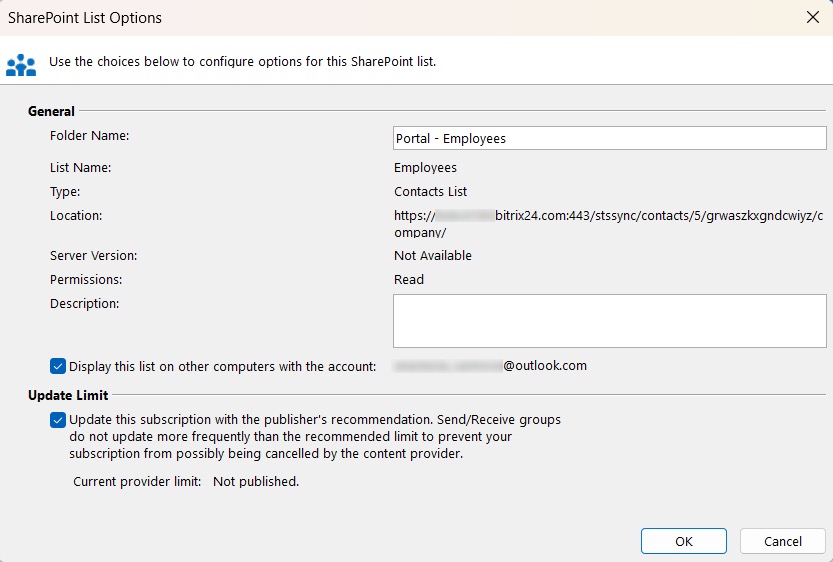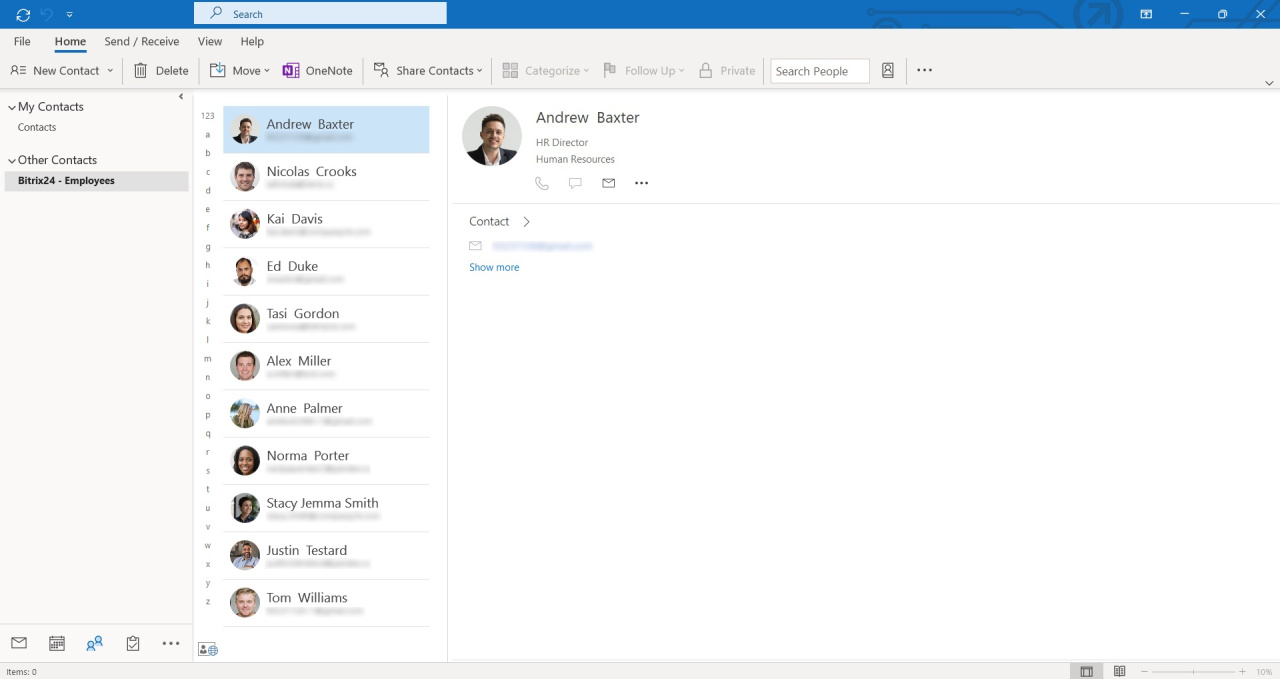Sync contacts between Bitrix24 and Outlook to have up-to-date data in both systems.
To configure synchronization:
- Go to the Employees section.
- Select the Employees tab.
- Click Settings (⚙️) on the right.
- Select Synchronize with Microsoft Outlook in the menu.
Click Advanced to customize the folder in the Outlook pop-up window. You can change the folder name and determine whether the contacts list will be available on all devices with the current account or not.
When settings are complete, click OK, then click Yes.
Synchronization is complete. Now contacts from Bitrix24 are available in Outlook.