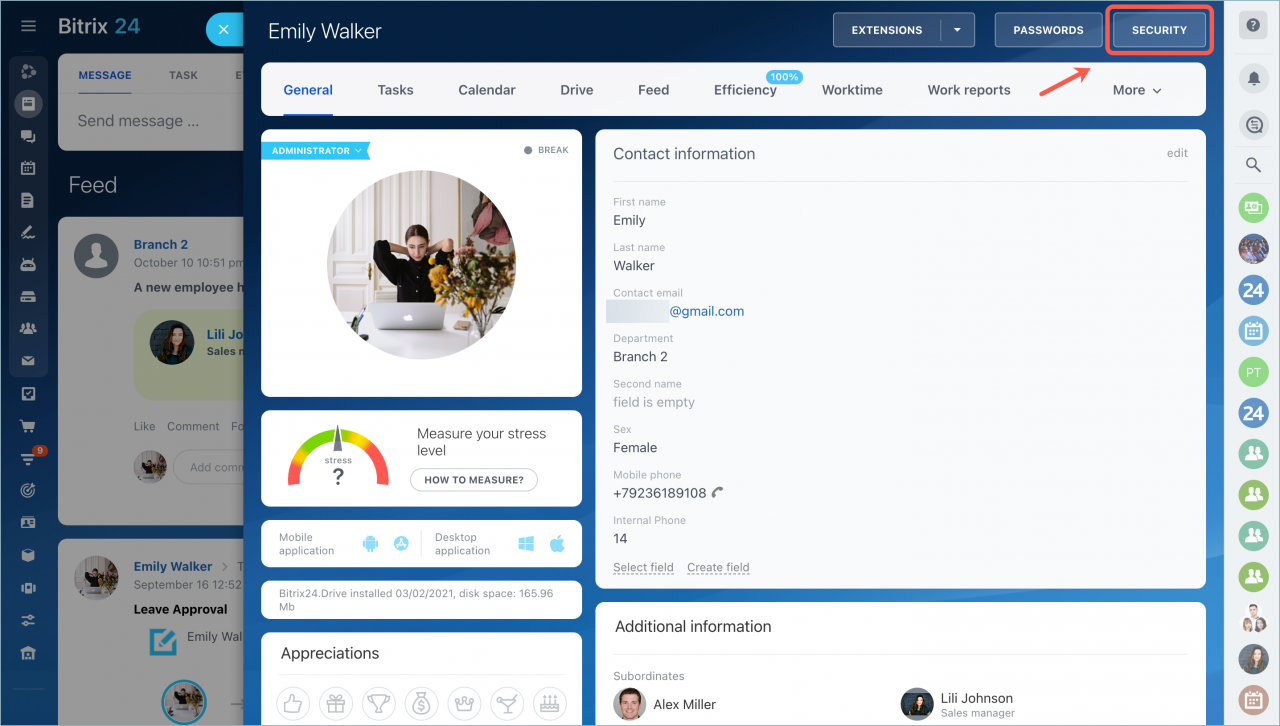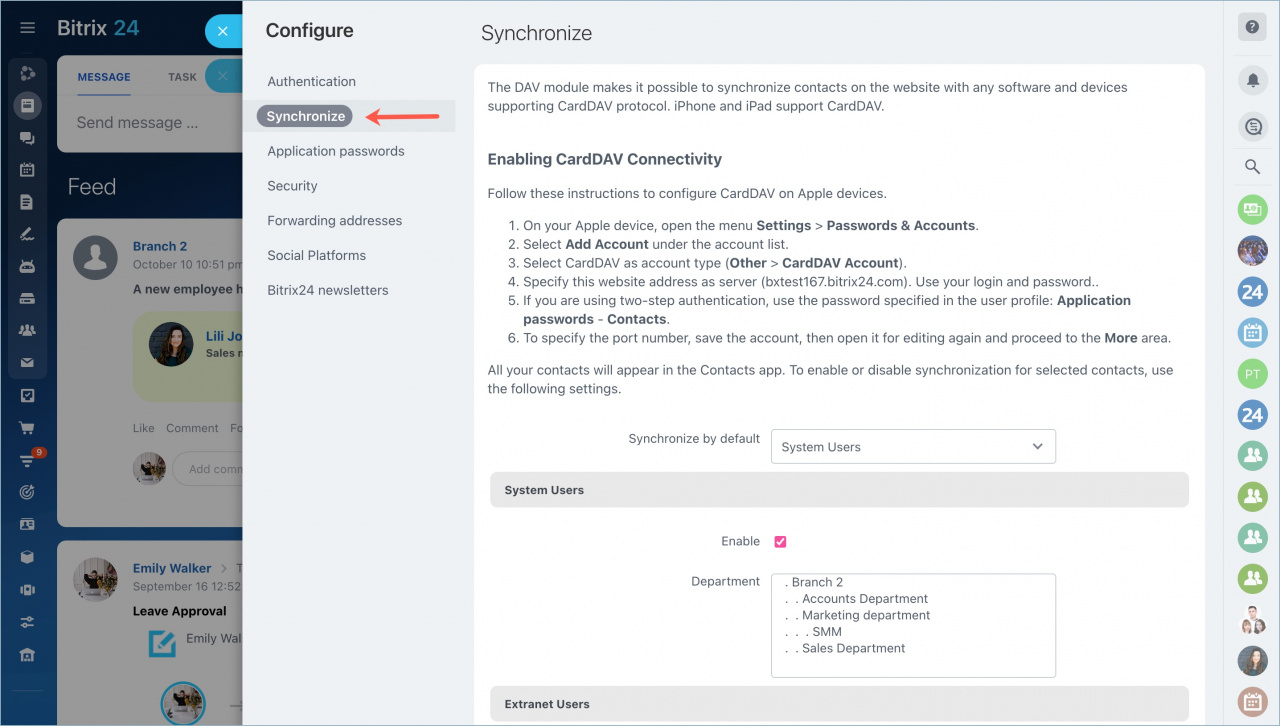You can sync Bitrix24 contacts with your mobile phone using CardDAV protocol. Apple iPhone, iPad, Mac support CardDAV by default.
Before starting contacts synchronization via CardDAV, you need to open your profile page and click the Security button.
Click the Synchronize button > select contacts you want to synchronize.
- System Users - that's your colleagues and company's employees. If you need to select several departments, hold the Ctrl or the Command button if you use Mac.
- Extranet Users - external users invited to Extranet workgroups.
- CRM Contacts - you can select which CRM contacts to sync: All or Personal. Also, you can specify how many contacts do you want to sync in the Limit section.
- CRM Companies - you can select which CRM companies' contacts to sync: All or Personal. Also, you can specify how many companies do you want to sync in the Limit section.
Synchronize by default option is needed for those devices that enquire contacts but don't specify what type of contacts they need - System users, extranet users, CRM contacts or CRM companies.
Don't forget to tick the needed types of contacts and click Save.
Then you need to configure the synchronization on your Apple device. Just follow the instructions provided at the top of the page or in the Employees section.
These settings can be applied only when synchronizing contacts via CardDAV protocol. To synchronize contacts in Android devices via CardDAV protocol, most likely, you'll need third-party applications available on Google Play.
Synchronization via CardDAV protocol, configured in this section, is performed only in one direction, from Bitrix24 to the device.