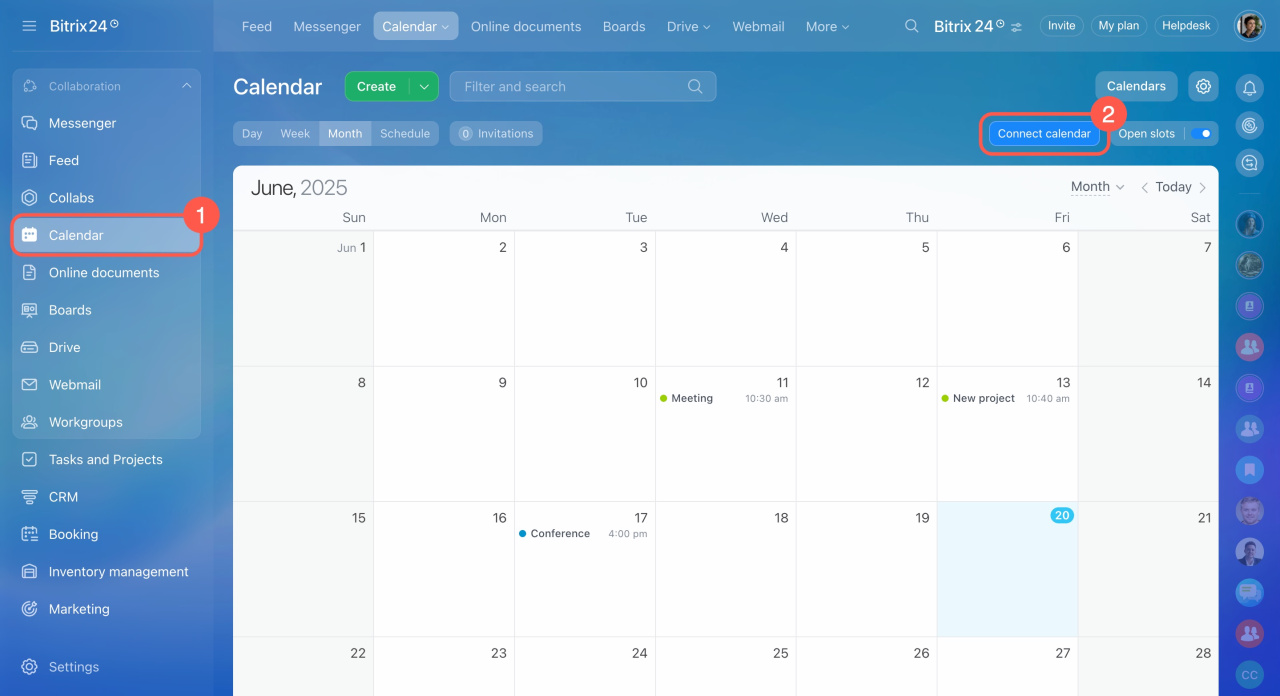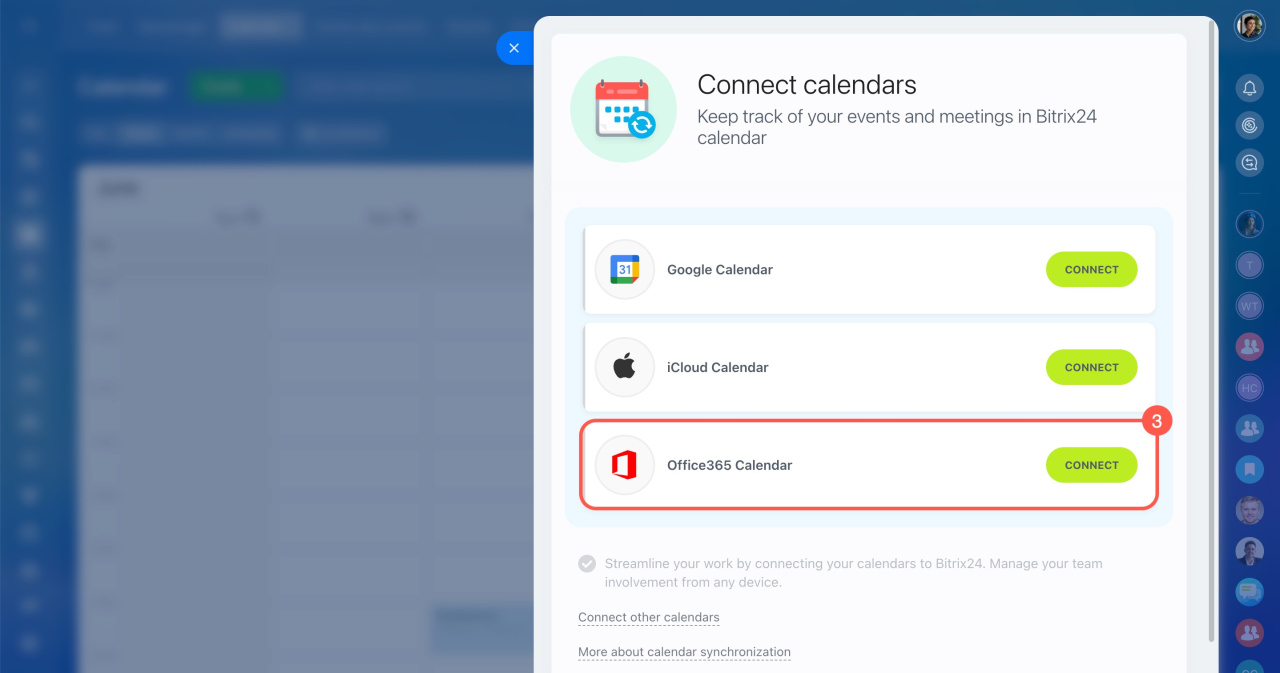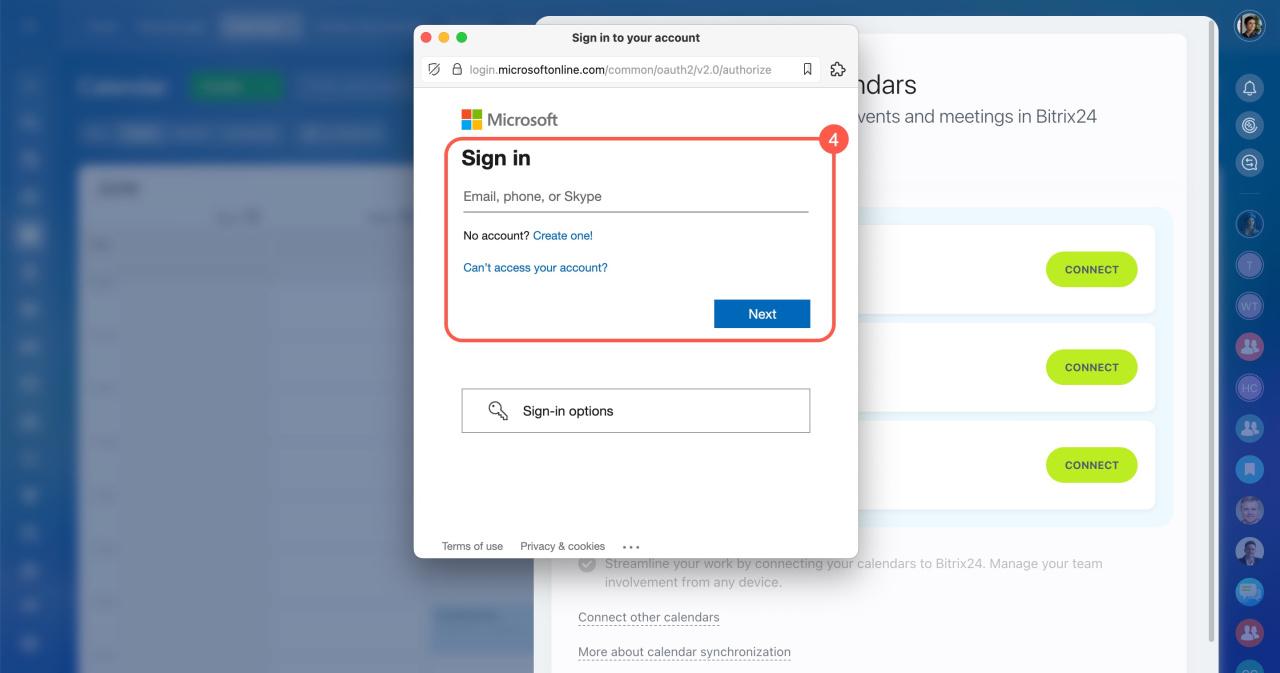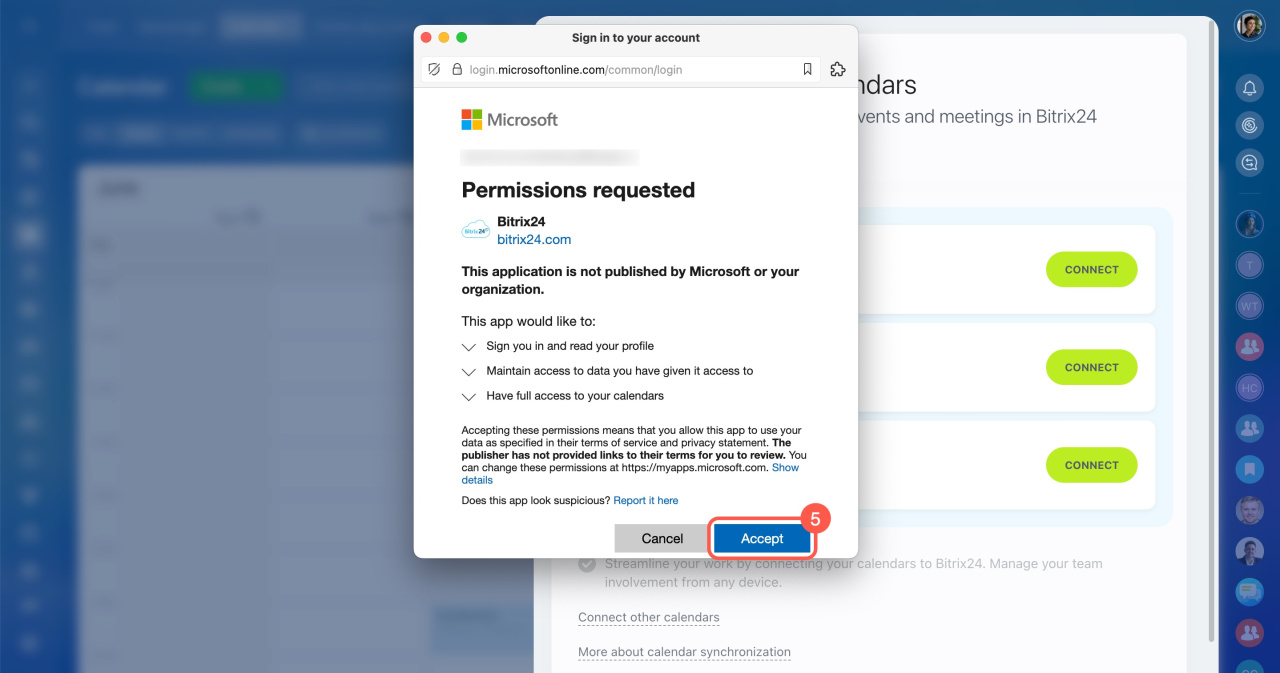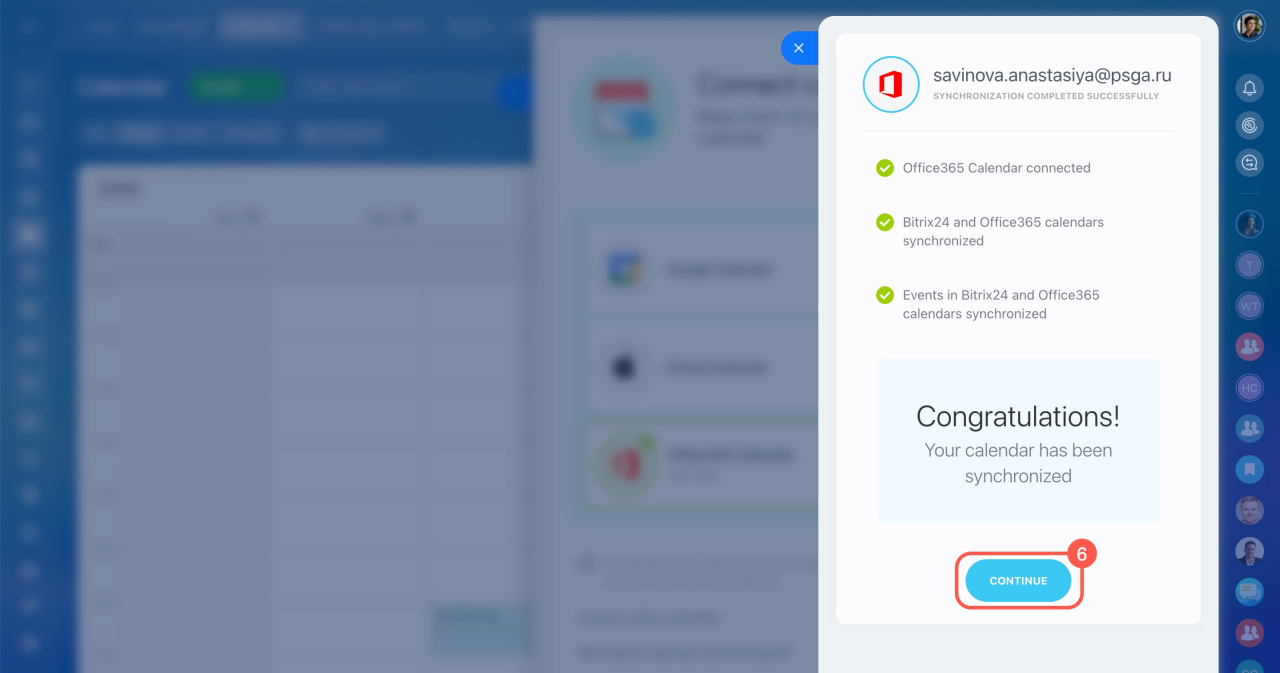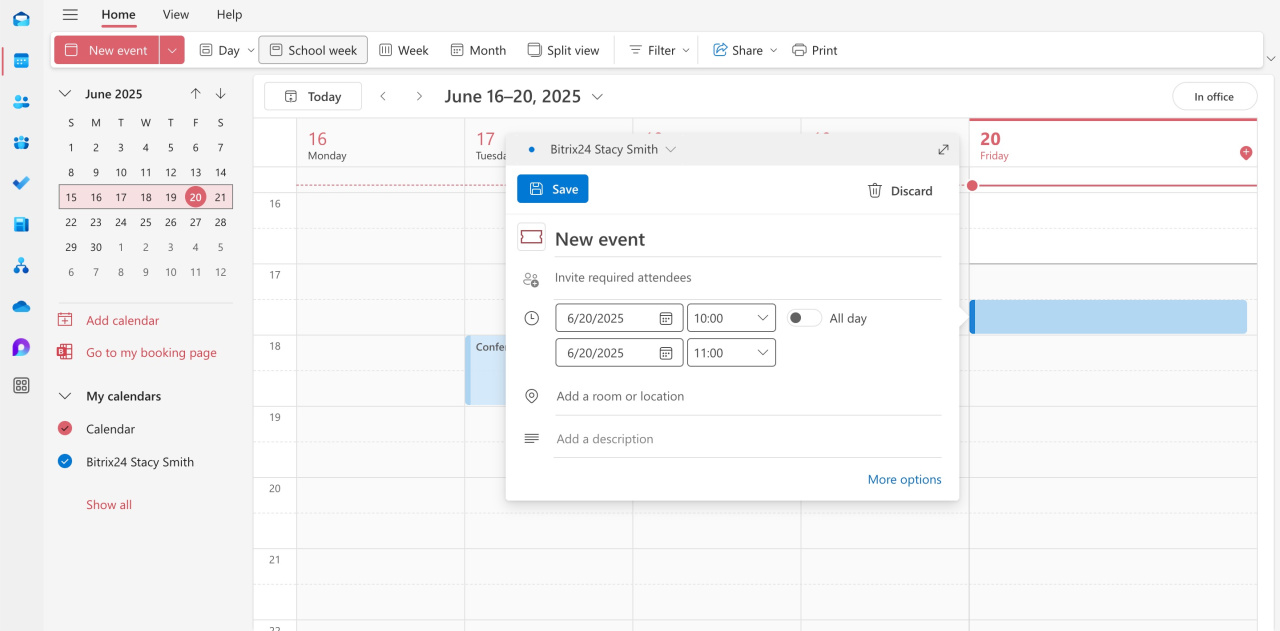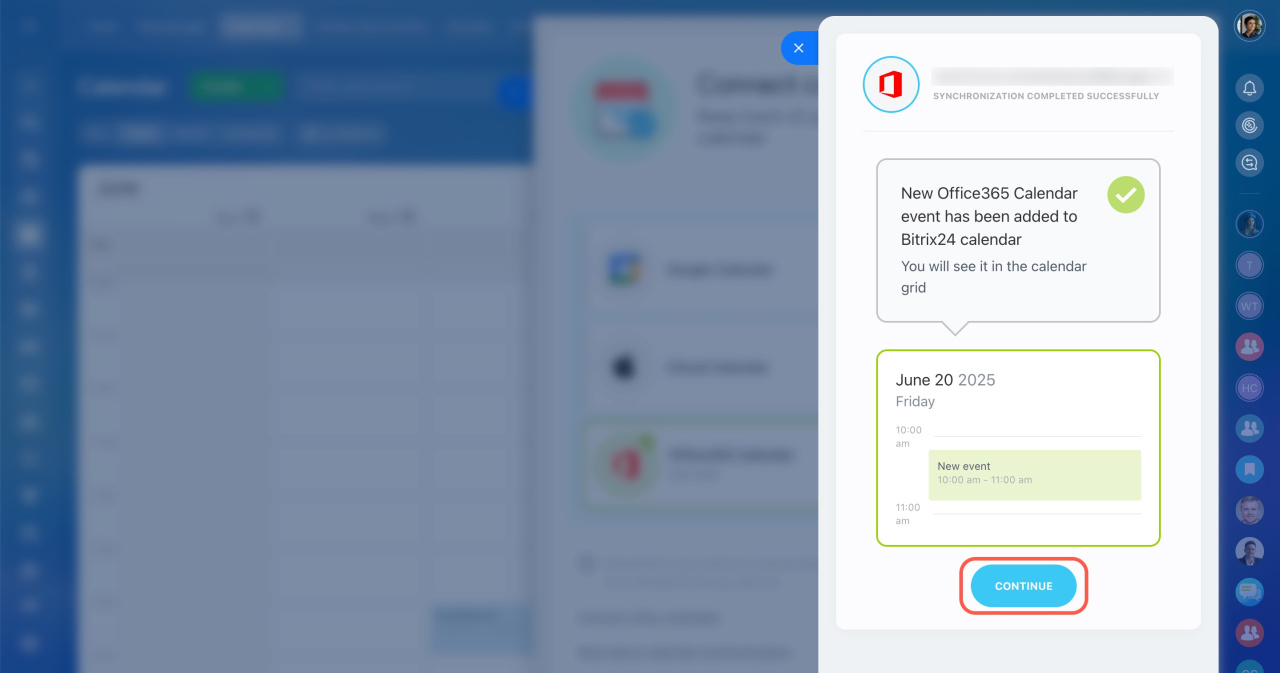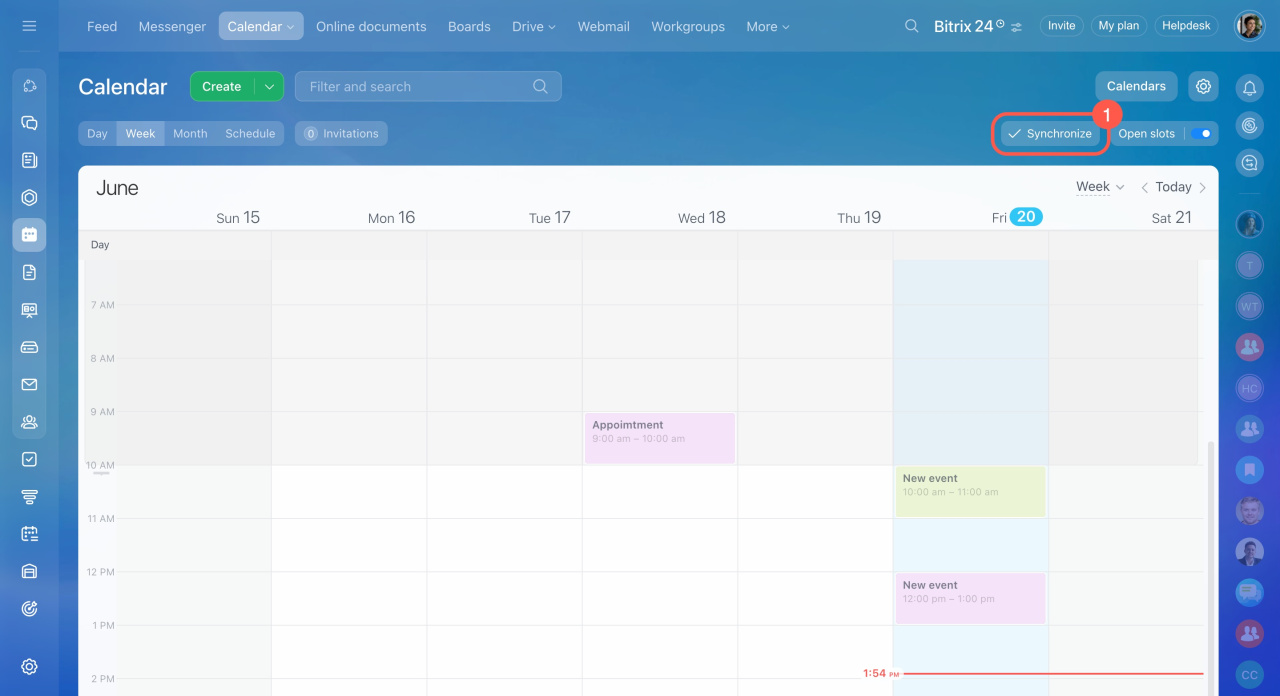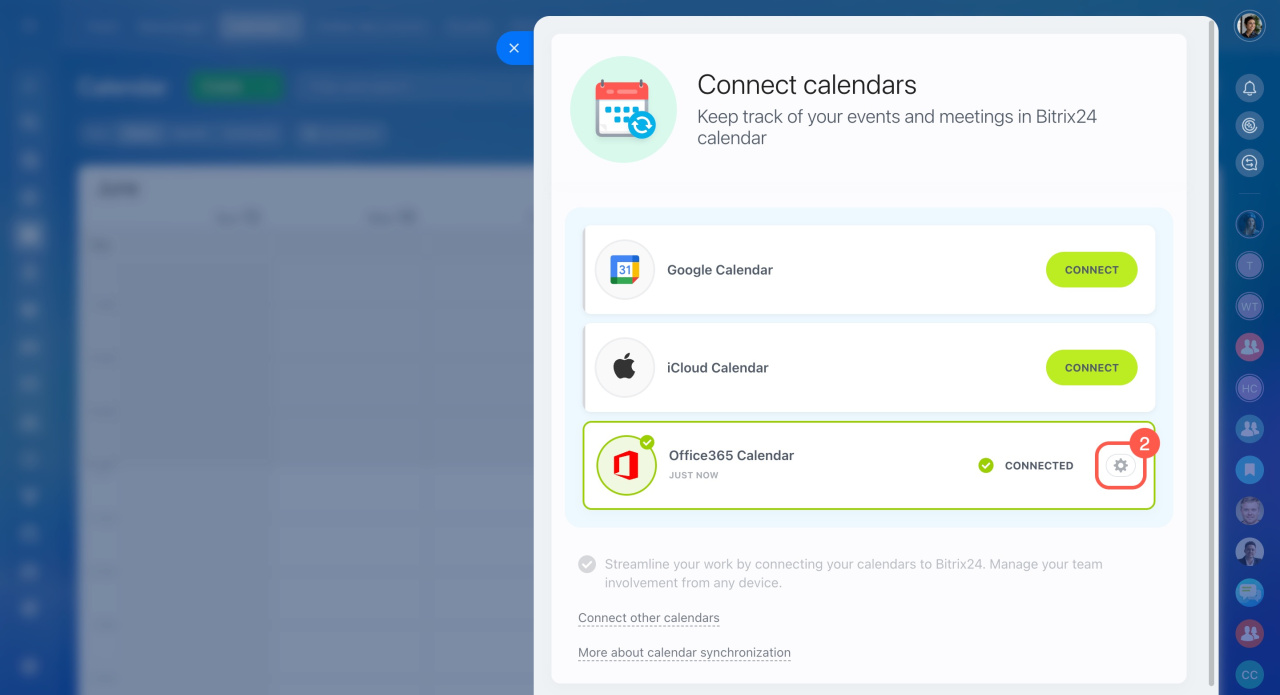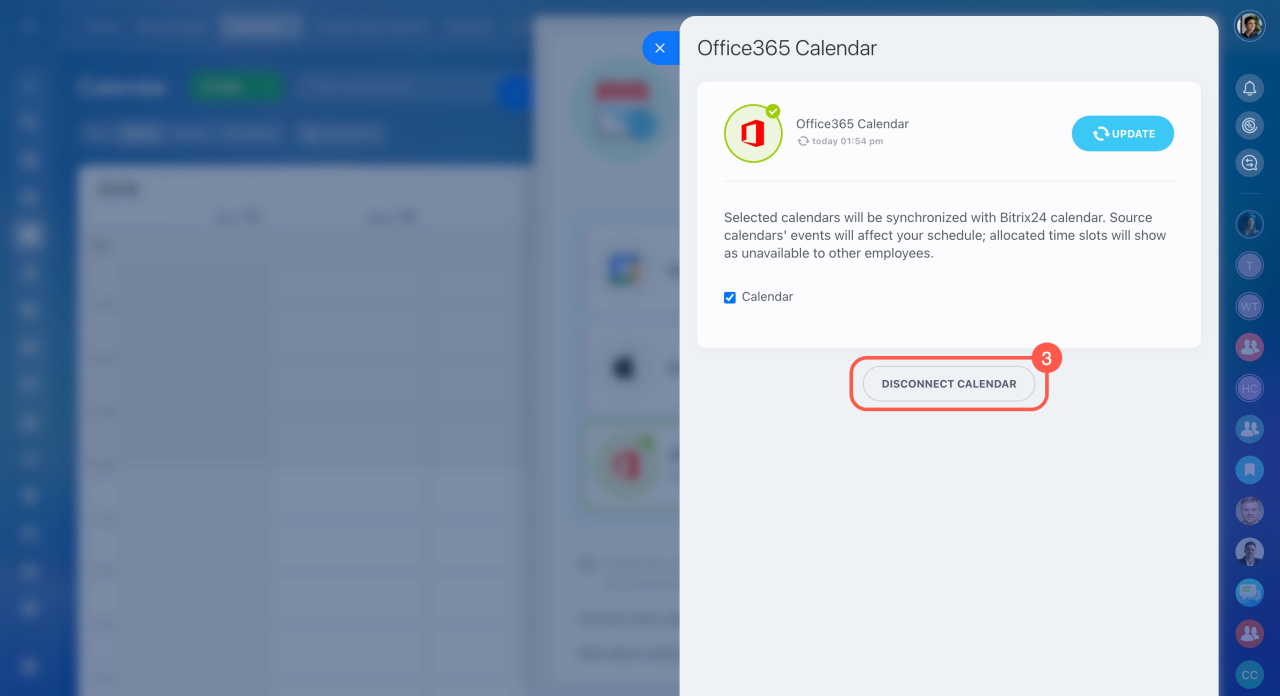Synchronize the Office365 calendar with your Bitrix24 to have all your events collected in one place.
Connect Office365 calendar
- Go to the Calendar section.
- Click the Connect calendar button. If you already have external calendars connected, this button will say Synchronize.
- In the Office365 Calendar block, click Connect.
- Sign in to your Microsoft account by entering your username and password.
- Allow the Bitrix24 Connector app to access your calendar.
- Once the connection is set up, click Continue.
Make sure the synchronization works as expected. Create a test event in the Office365 calendar.
The event will automatically appear in the special field. Click Continue to complete the process.
Disconnect Office365 calendar
- Go to the Calendar section and click the Synchronize button.
- Click the gear button (⚙️) next to Office365 Calendar.
- Click Disconnect calendar to stop the synchronization.