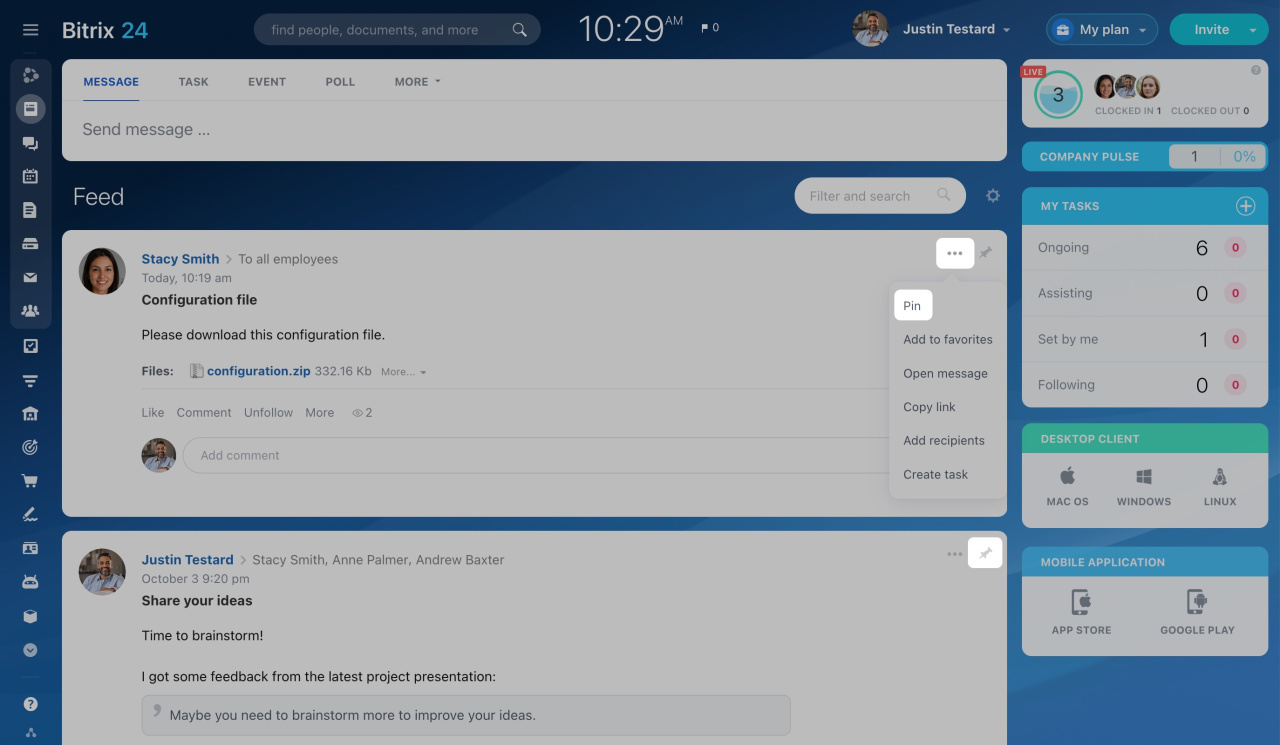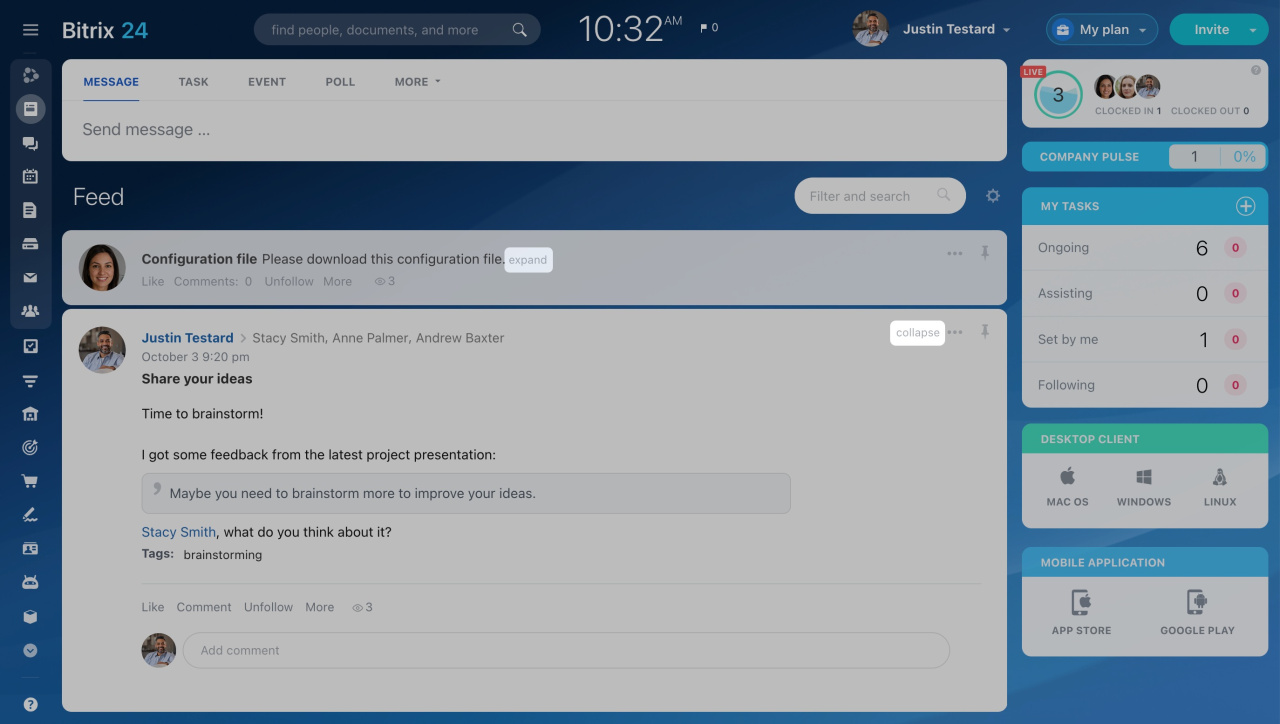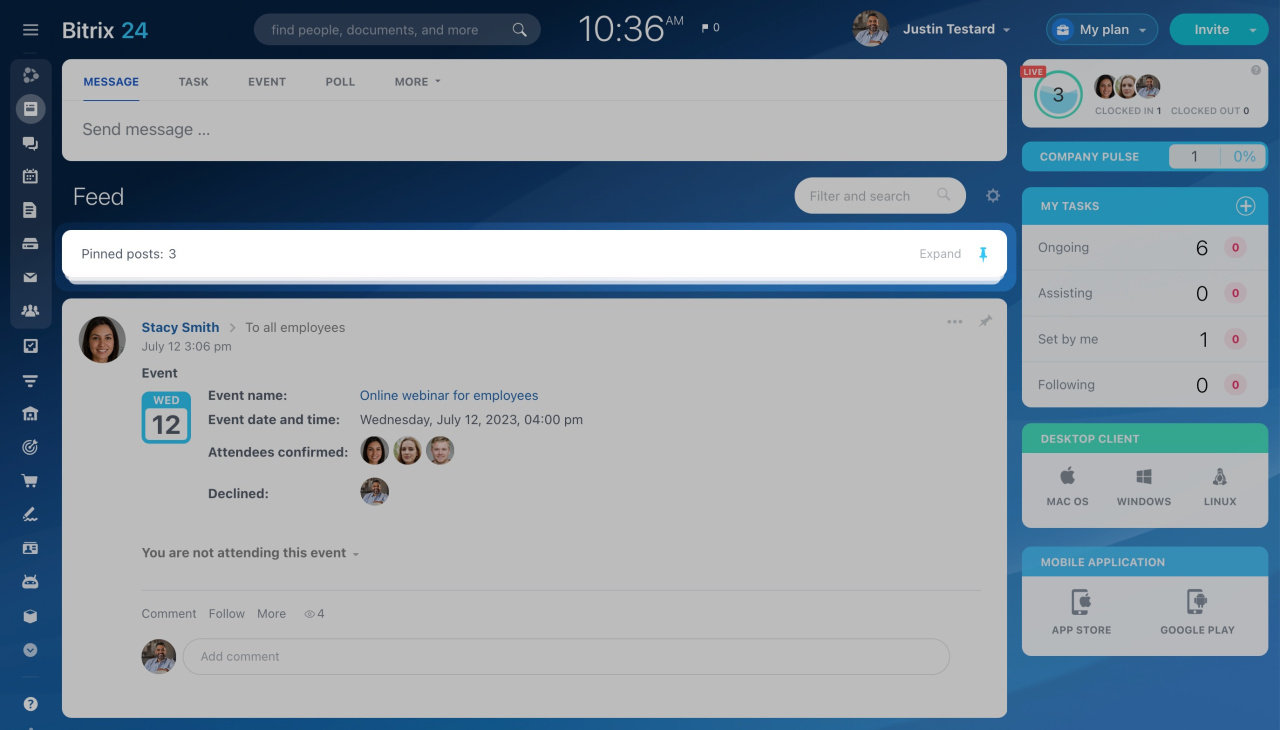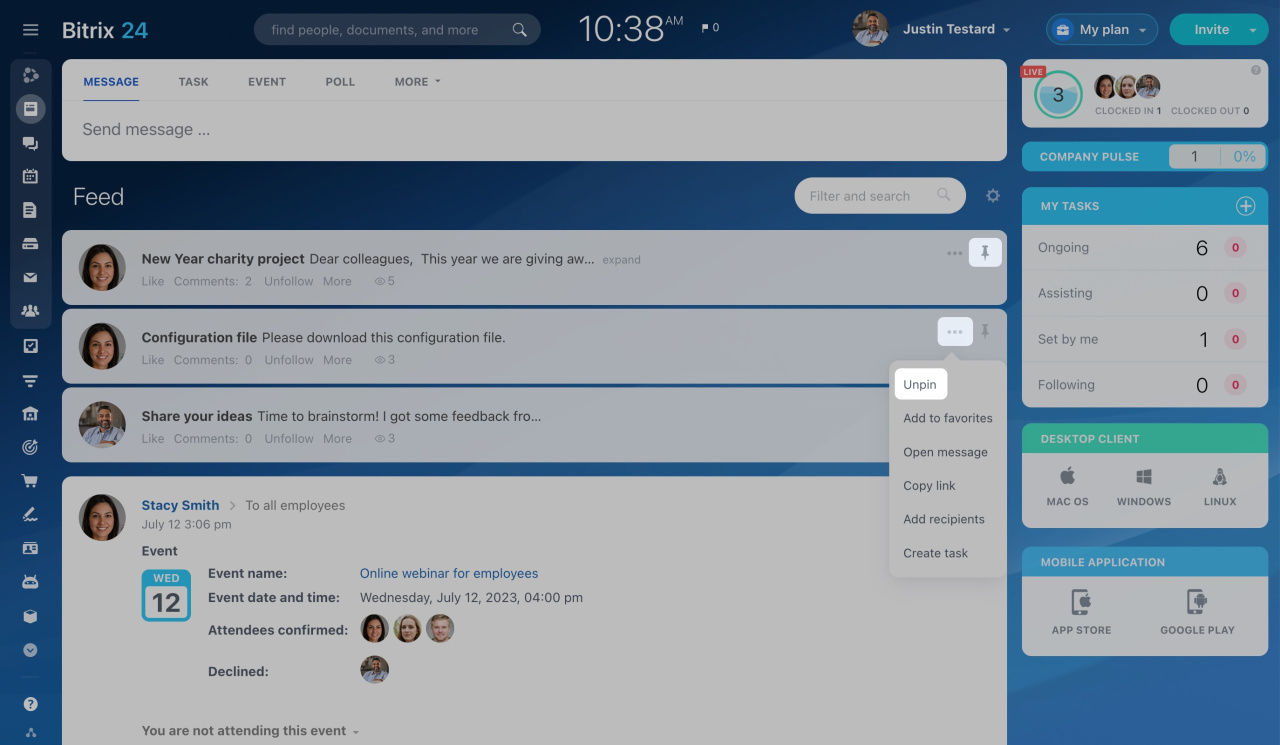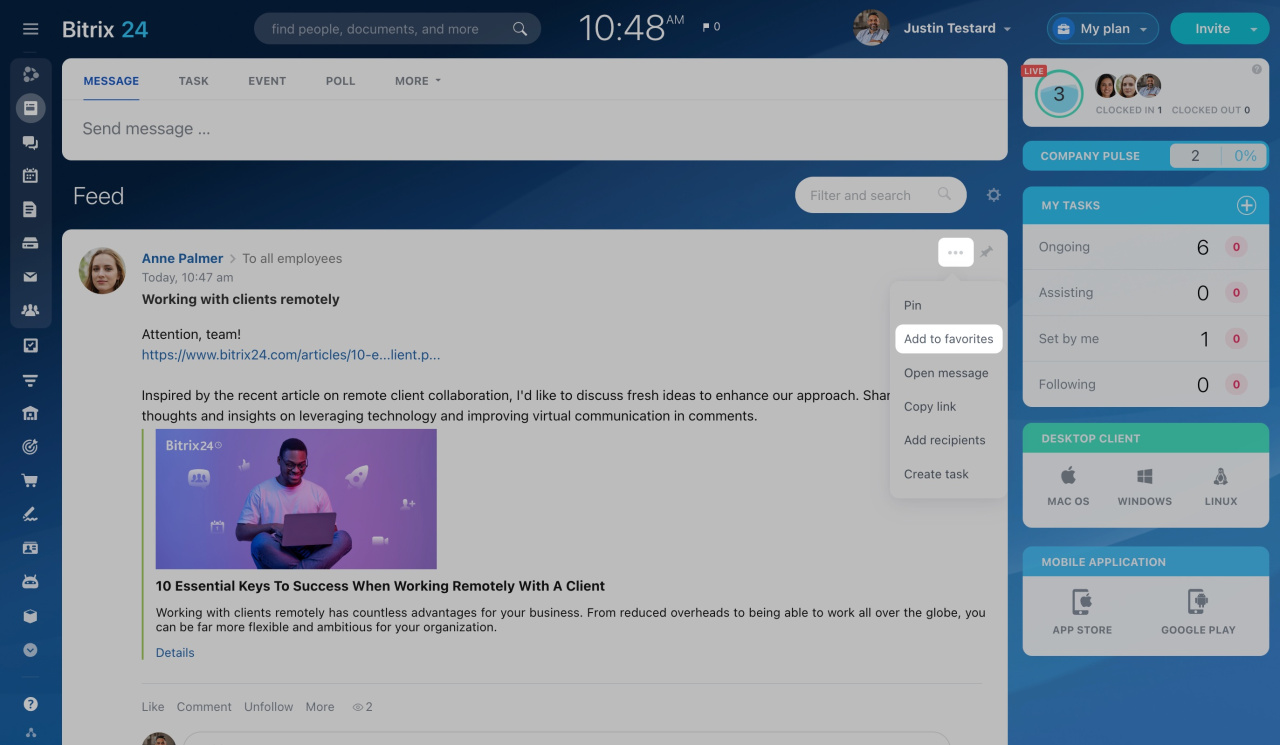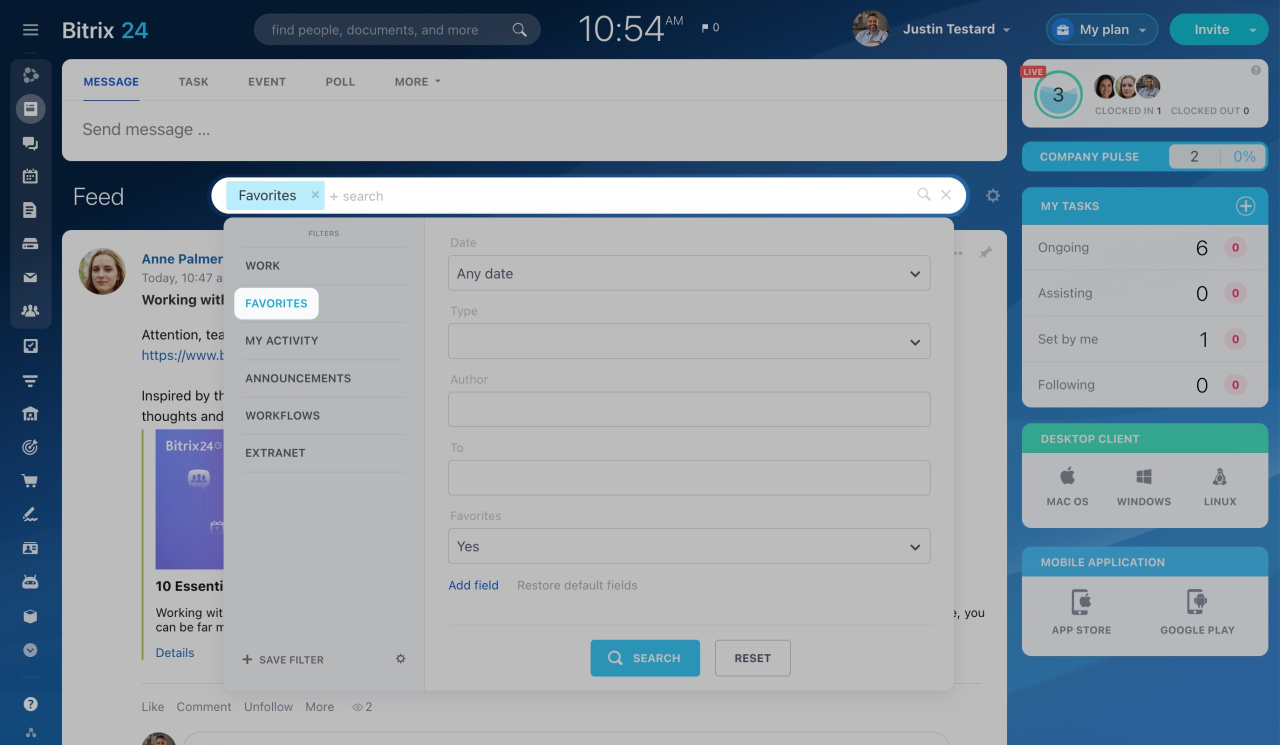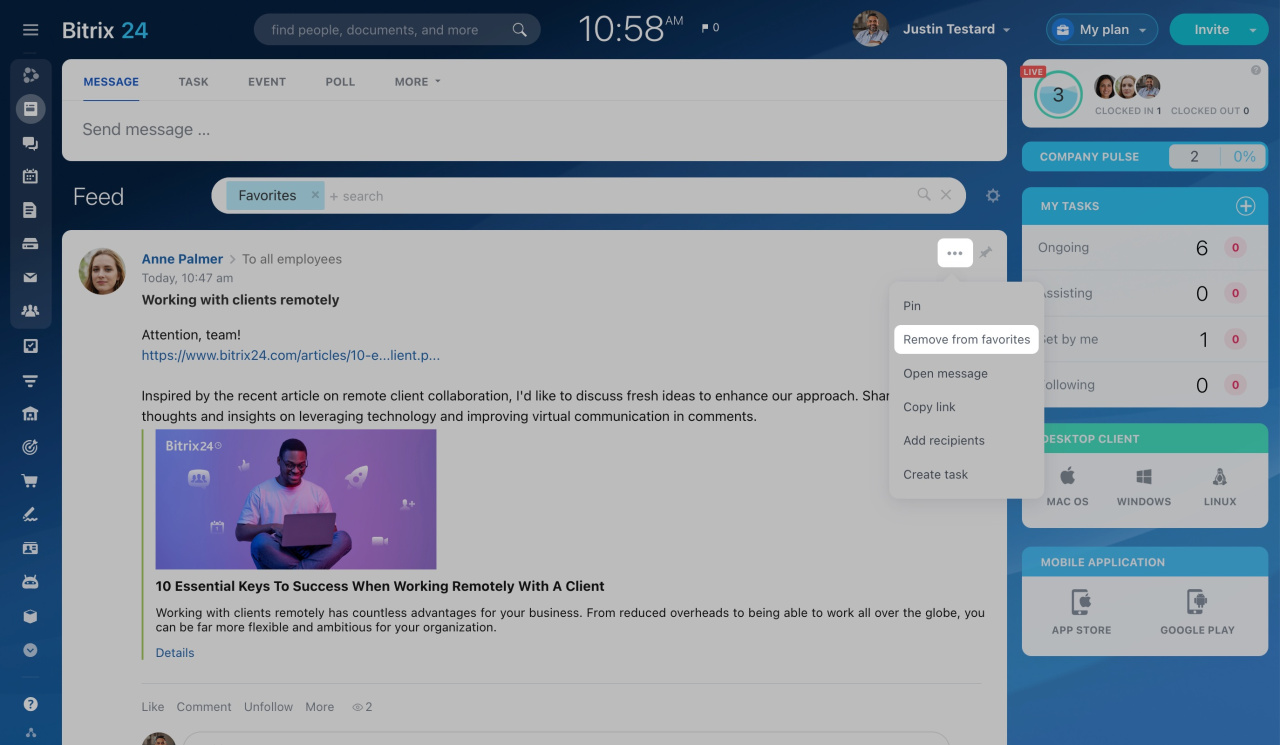Sometimes you don't have time to read messages in the Feed, but you want to read them later. In this case, you can pin the message or add it to your favorites.
How to pin messages
To pin a message in Feed, click the Pin button. Alternatively, you can click the three dots button and select Pin.
Click the corresponding buttons to expand and collapse the pinned messages.
You can pin an unlimited number of messages. The pinned messages are displayed in the same order as they were pinned.
If you pin more than two posts, they will collapse into one window and won't interfere with your work.
To unpin a message, click the Pin button again. Or, you can click the three dots button and select the corresponding option.
How to add messages to favorites
If the message is important to you, add it to your Favorites by clicking the three dots button and selecting Add to favorites.
All messages marked as favorites can be found by applying the Favorites filter.
To remove a post from favorites, click the three dots button and select Remove from favorites.