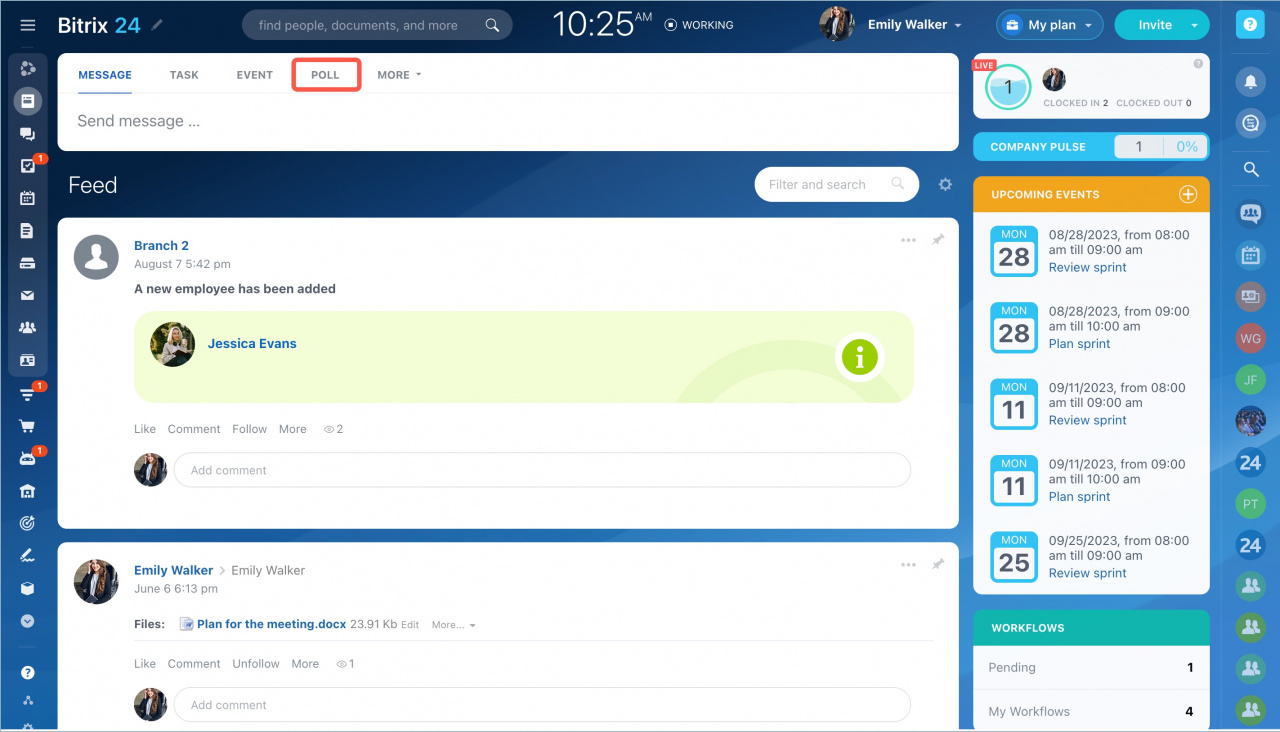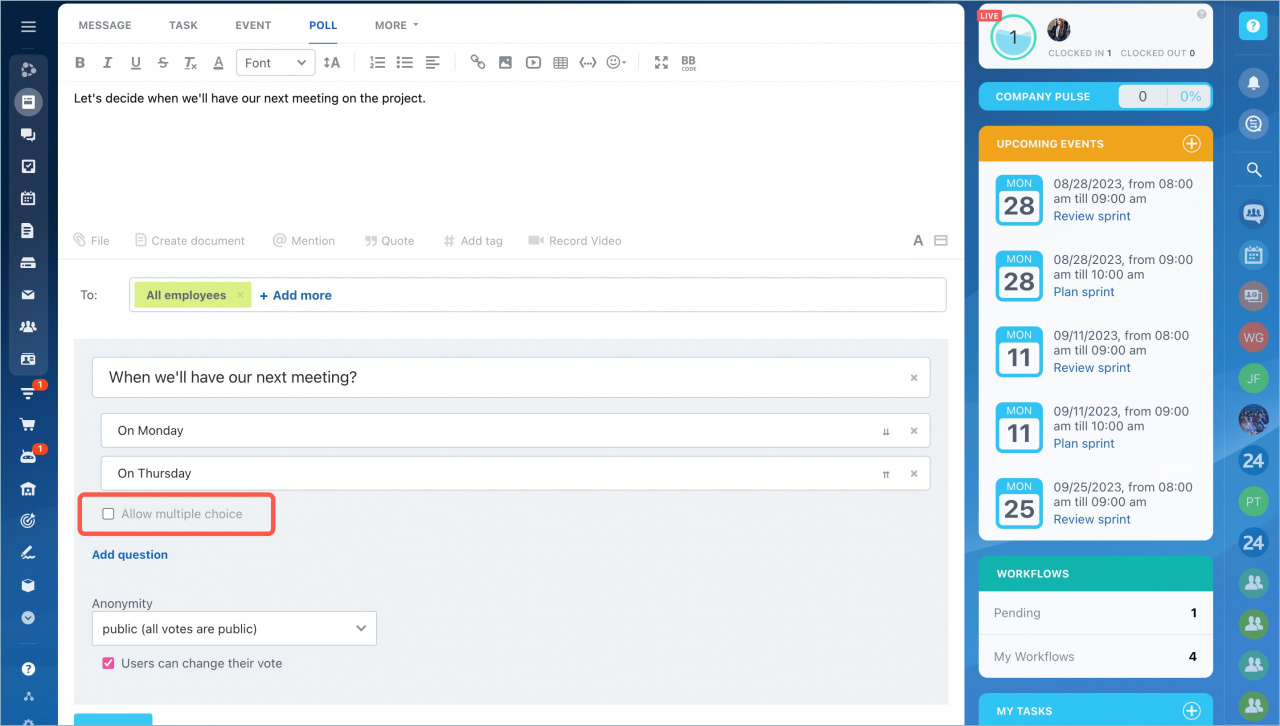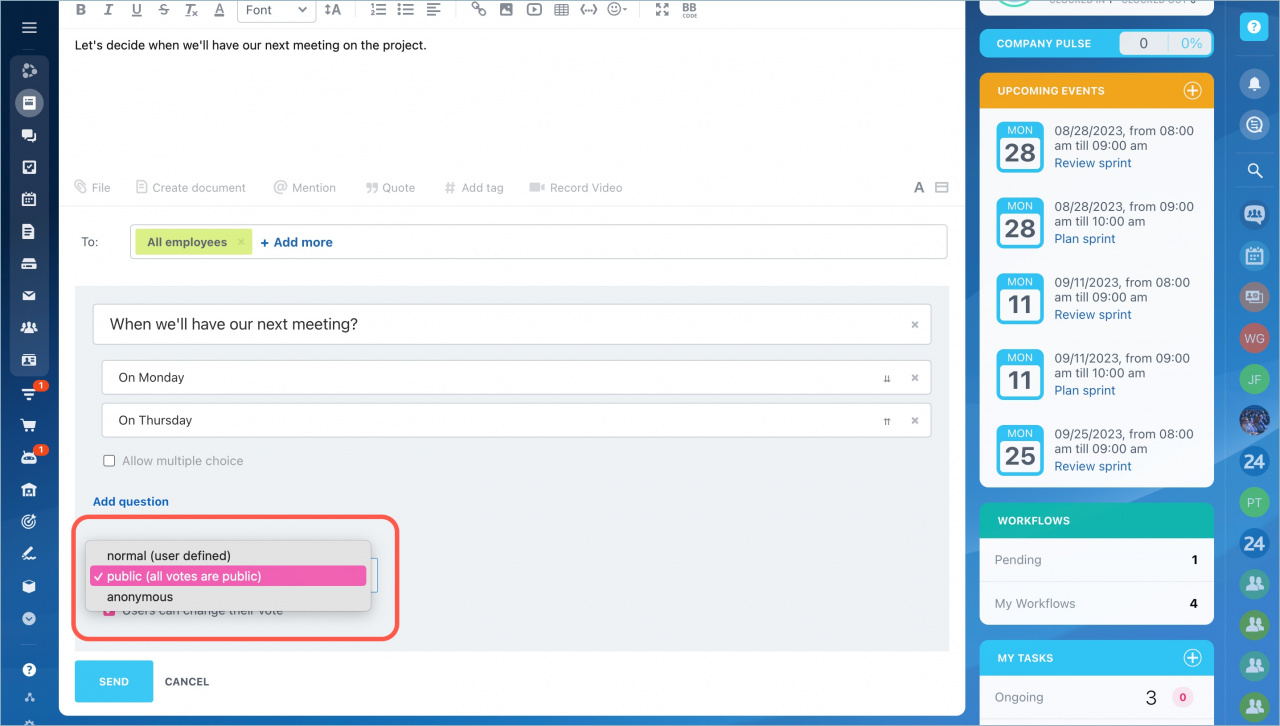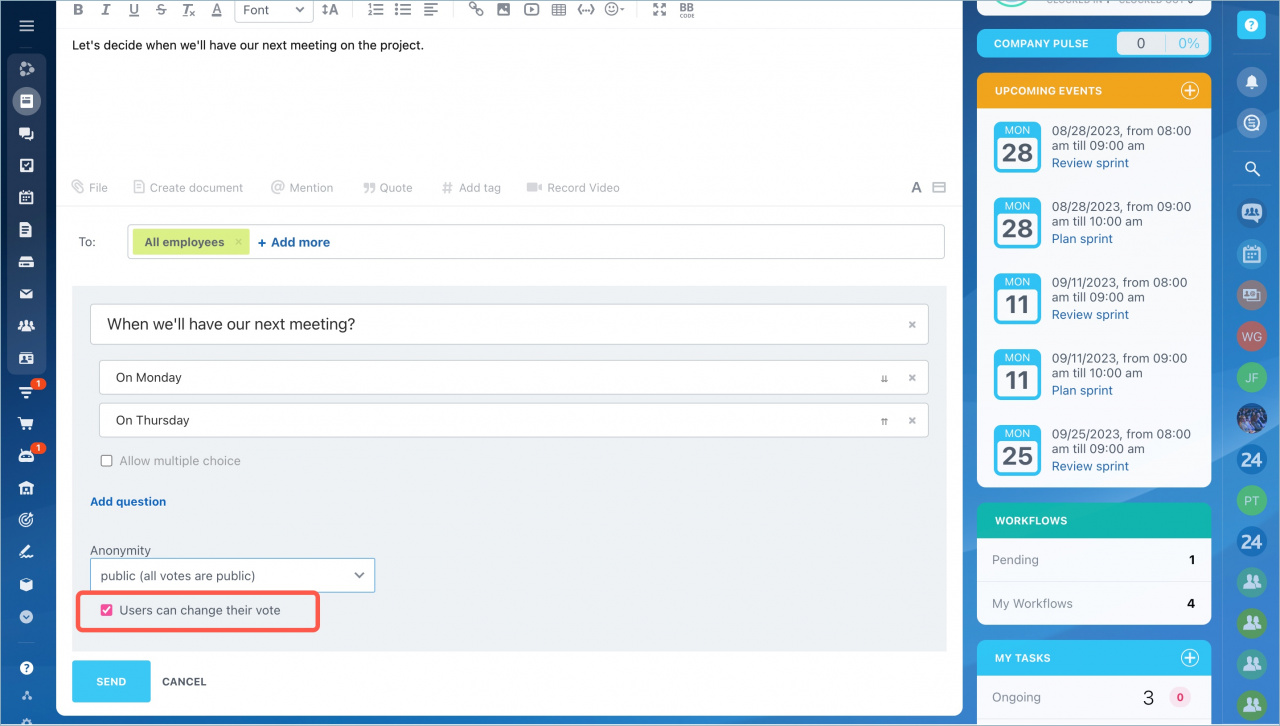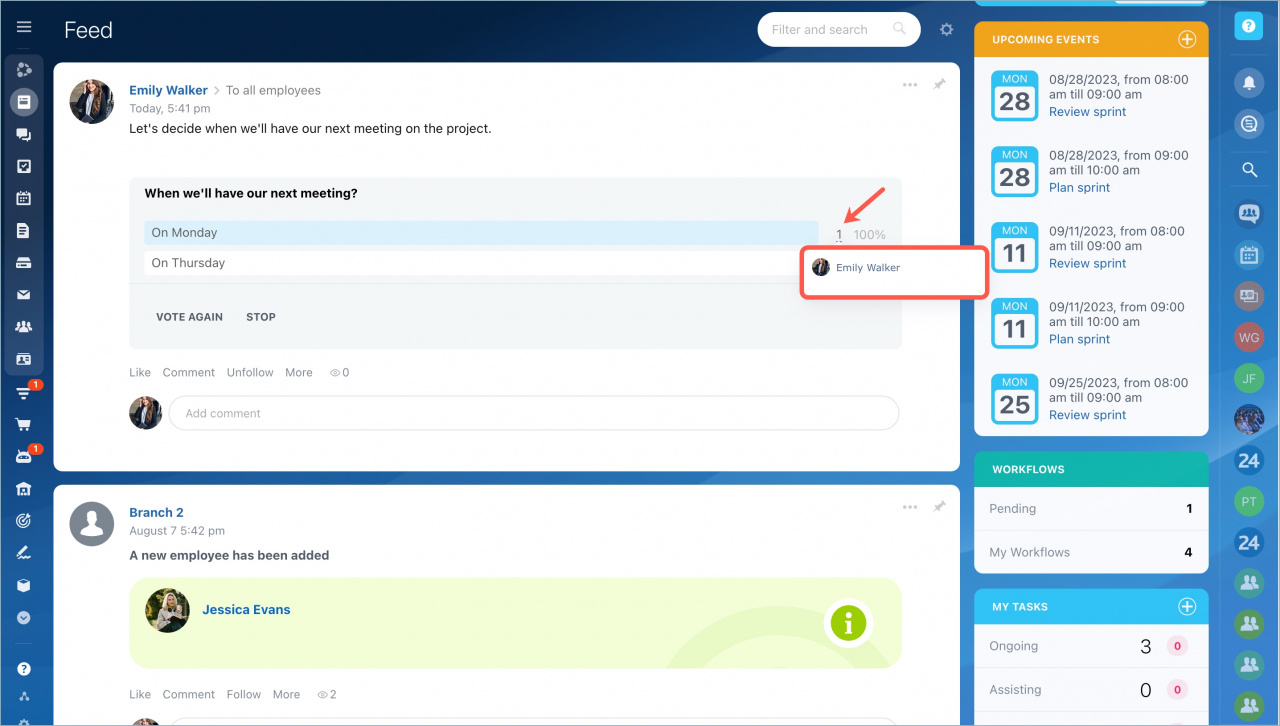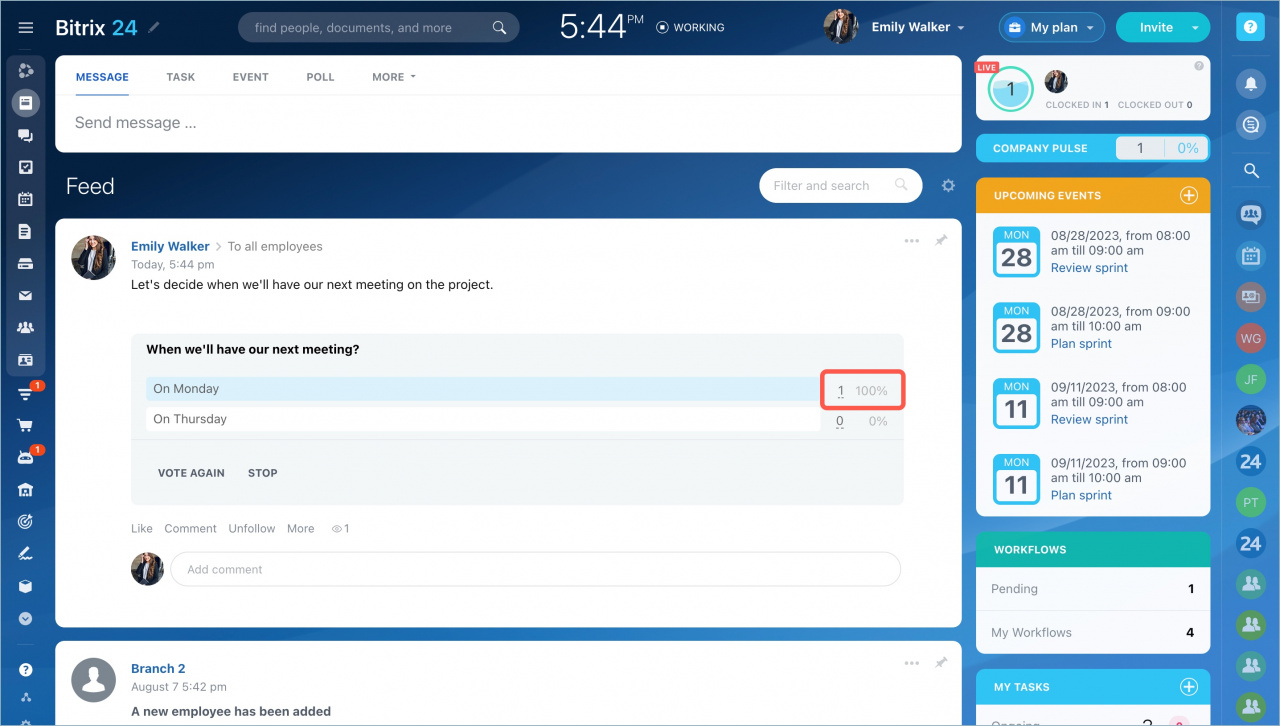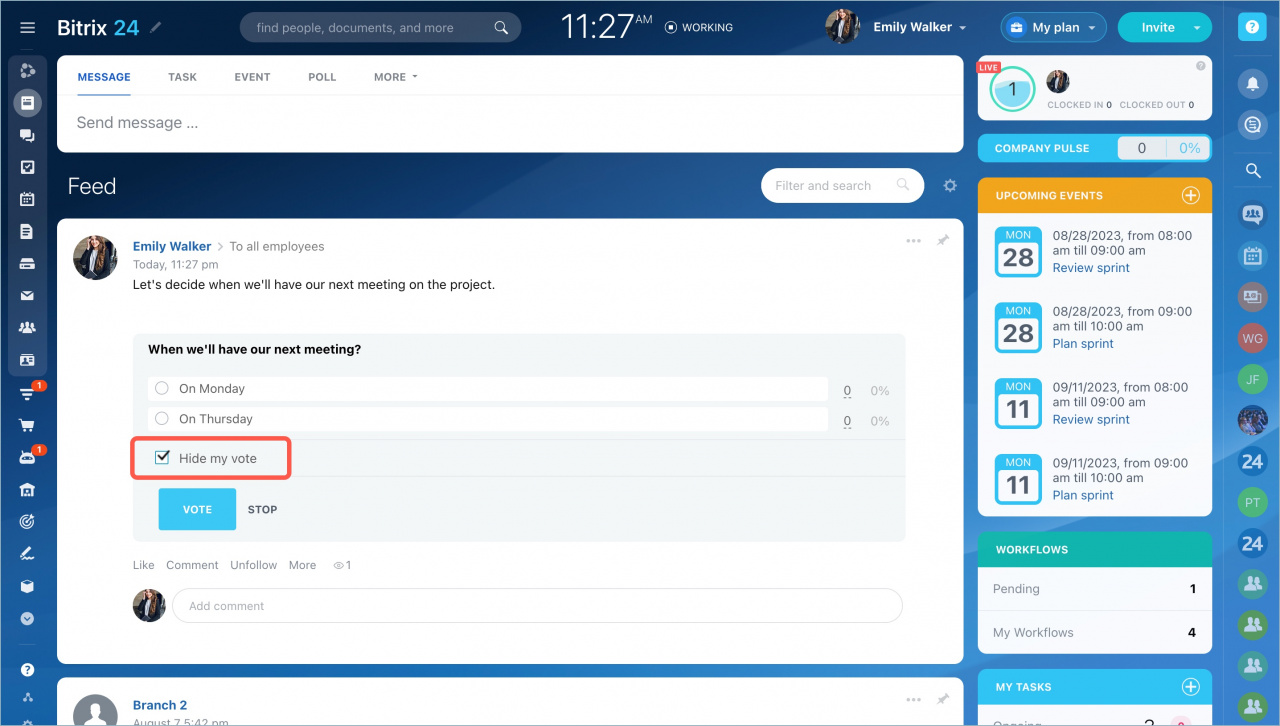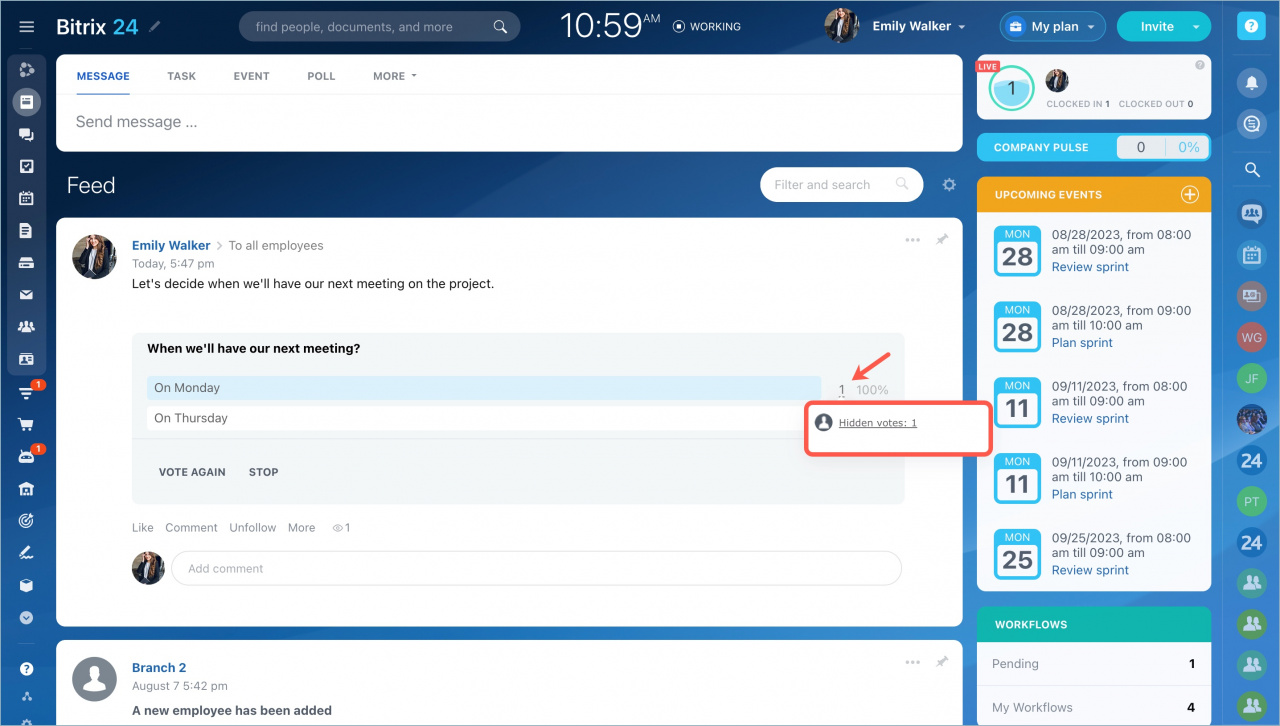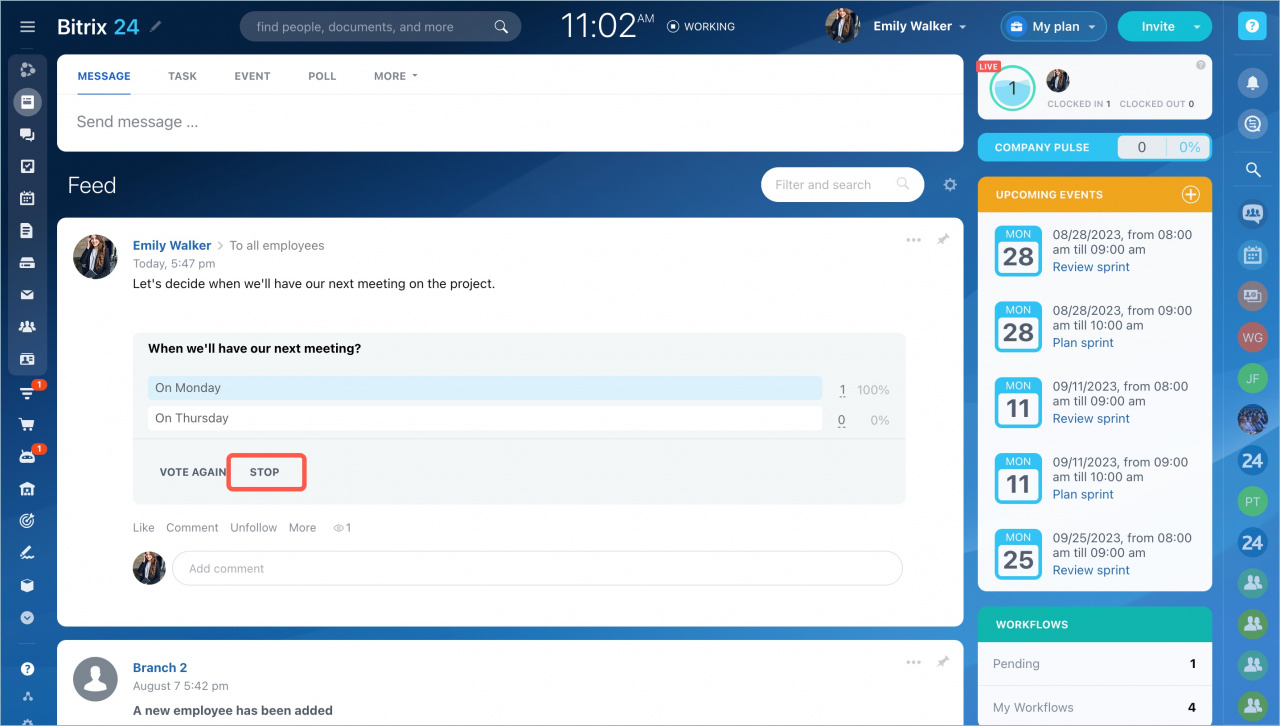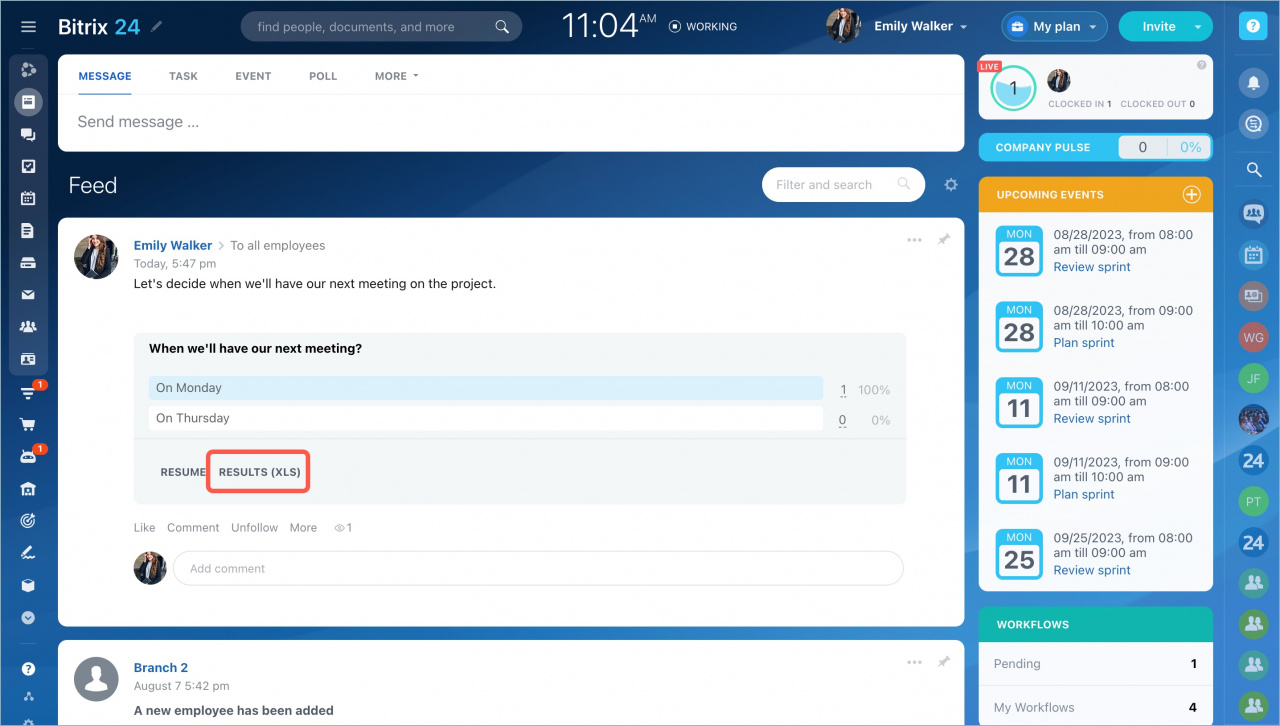You can get feedback and ask opinion from your colleagues using poll option in the Feed.
Open the Feed and click Poll on the top panel.
Specify the topic, enter the message, select recipients, add a question and answers. Enable the Allow multiple choice option if needed.
Select one of the anonymity options:
- Normal (user defined) - users decide before voting whether their names will be visible in voting results.
- Public (all votes are public) - users' names are shown after in voting results.
- Anonymous - users' names are hidden.
Enable the Users can change their vote option if users are allowed to change their decisions.
Then click Send.
How it works
If you've selected Public type of a poll, you will be able to see users' names.
If you've selected Anonymous poll, you won't see users' names, only the number and percentage result.
If you've selected Normal poll, a user can hide the vote.
In this case, votes will be shown like that:
The poll creator can always stop it.
You can also export poll results to Excel.
Read also: