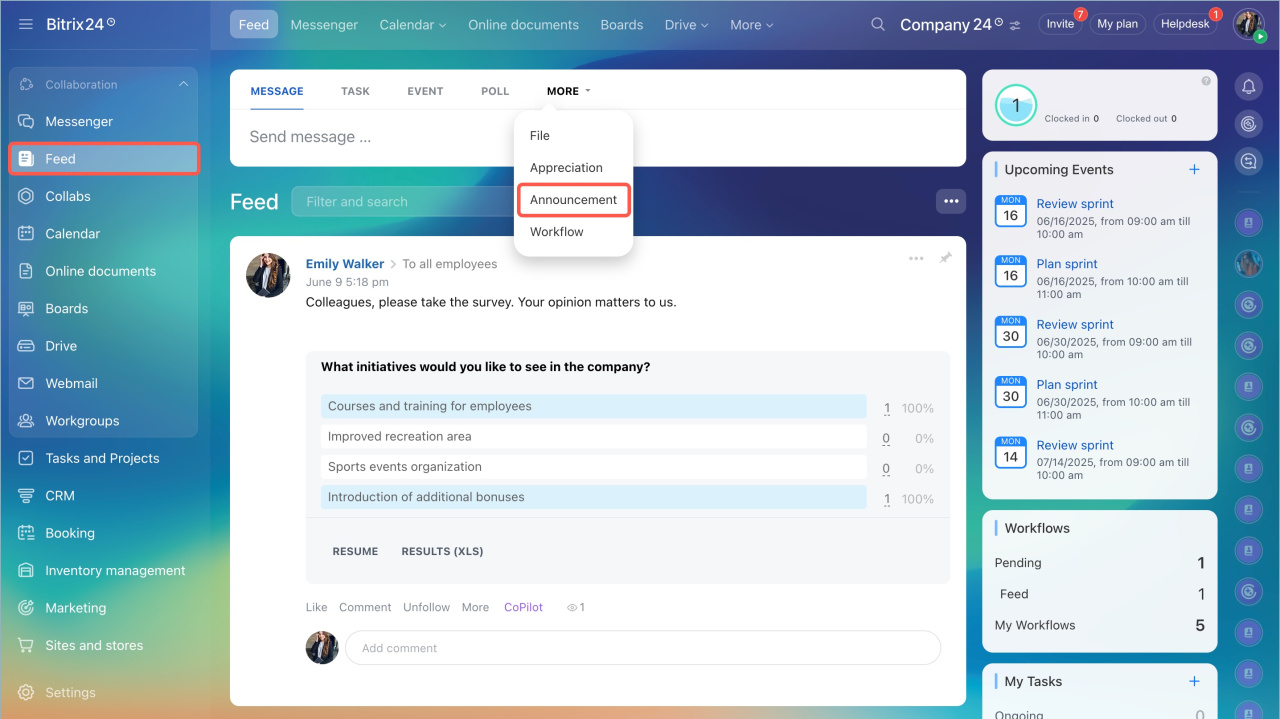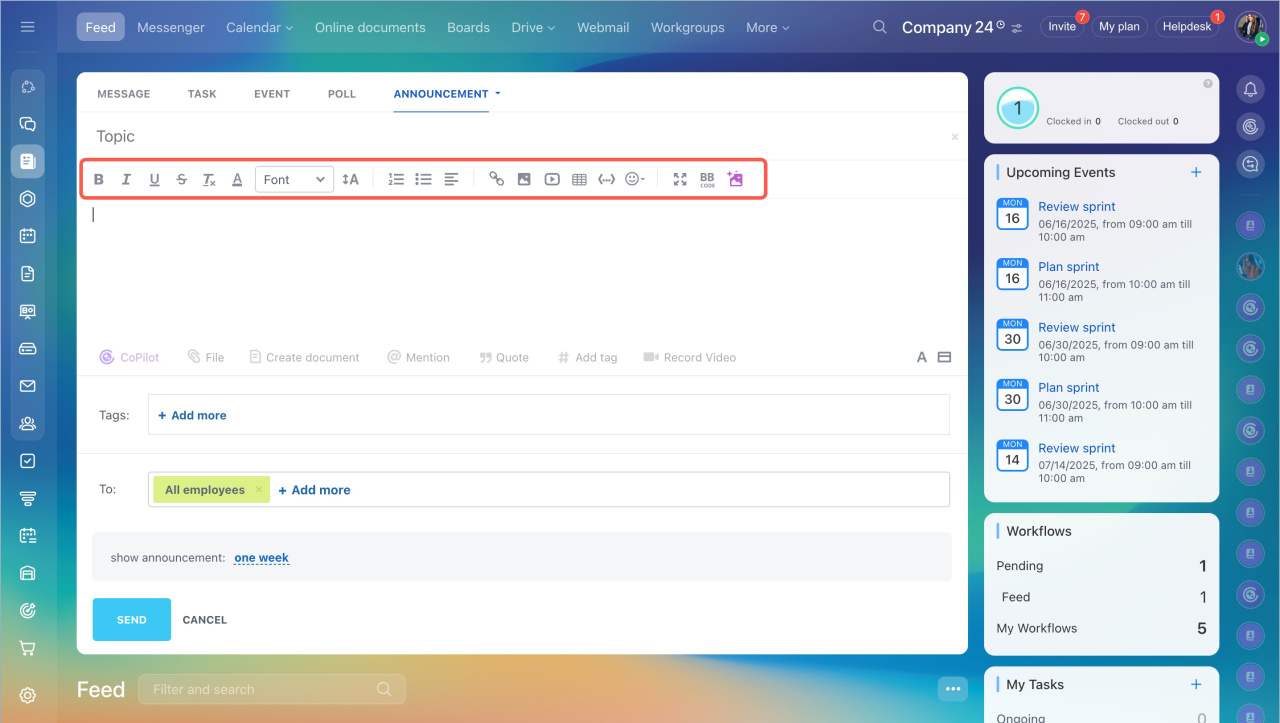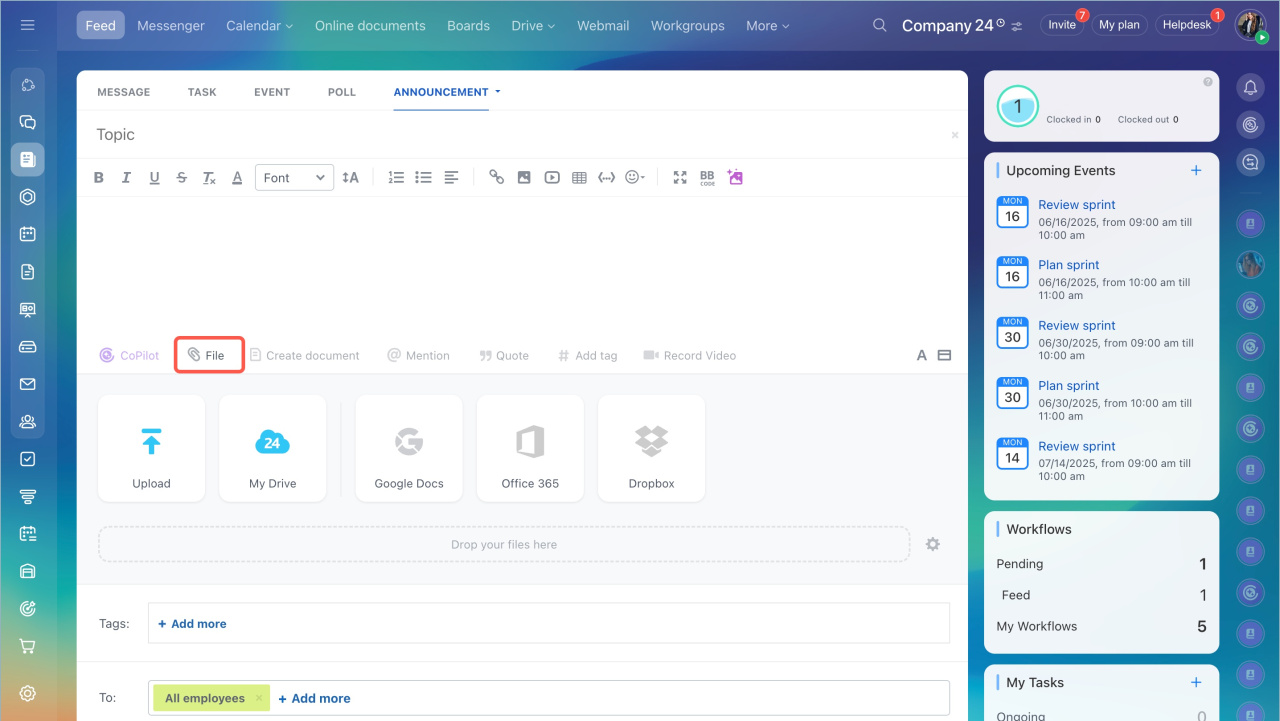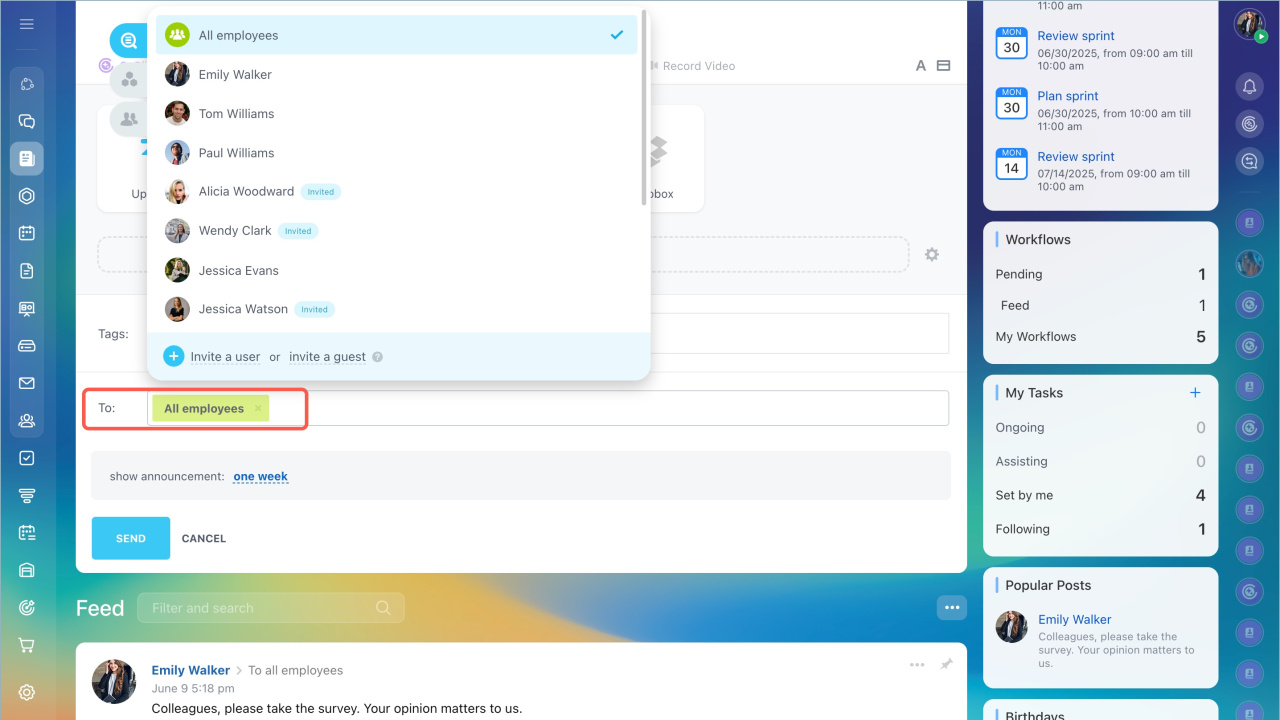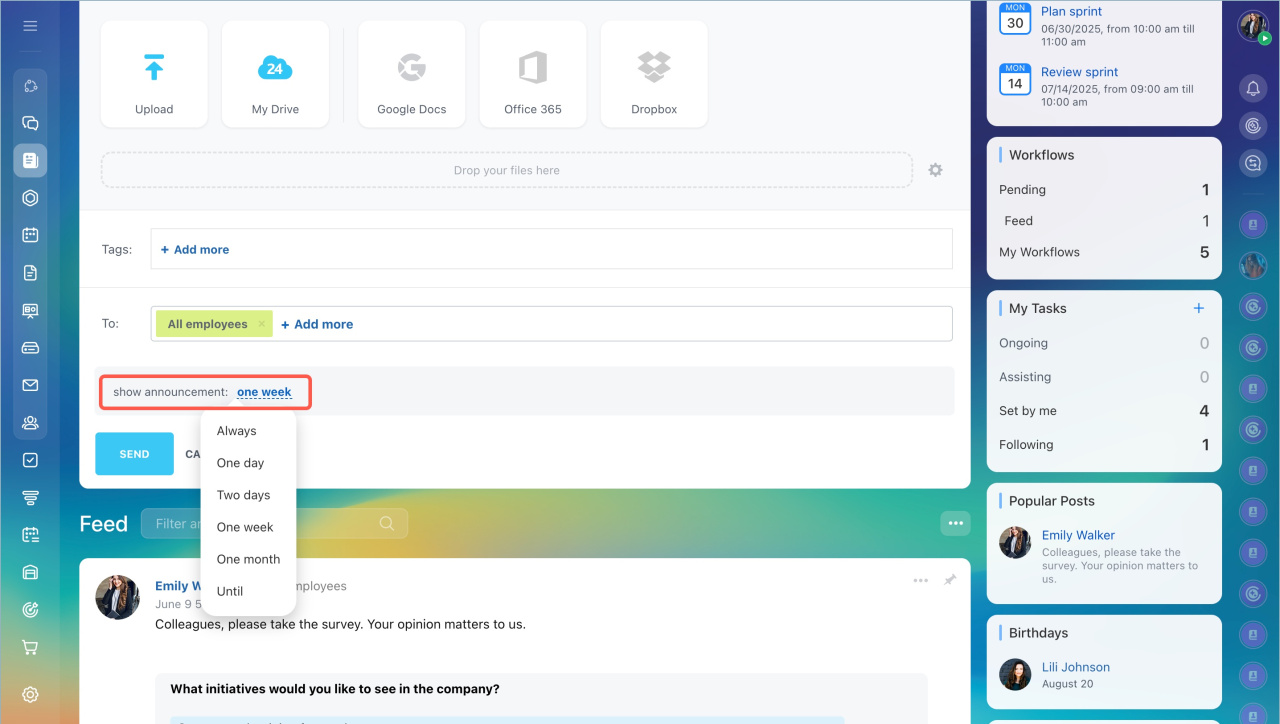Sometimes you may need to draw attention of your colleagues to some important information. It can be done with the help of Announcement option.
Create a message. The menu contains different types of publications.
- Go to the Feed section, click More and select Announcement.
- Create the text of the message.
If necessary, edit the text in the visual editor. Put the main idea in the subject line to make it clear what the message is about.
If colleagues should read the document, attach it to the message. In addition, you can attach a video, add a link, tag or mention an employee.
Select a recipient. You can send an announcement as a message to all employees at once, to a particular workgroup, a department or an employee. Select the recipients in To section.
Specify the message activity time. Once you have created a message and specified a recipient, add the message activity time. If you want the message to be fixed so that new employees can see it, select Always in the menu.
The announcement you have added will be marked with a color in Feed. Users who have “marked announcement as read” are counted automatically. You will be able to see who has already read the message.
The announcement widget will be pinned on the right side for the users who haven’t marked the message as read.
In brief
- Sometimes you may need to draw attention of your colleagues to some important information. It can be done with the help of Announcement option.
- Go to the Feed section, click More and select Announcement.
- Create the text of the message. If colleagues should read the document, attach it to the message. In addition, you can attach a video, add a link, tag or mention an employee.