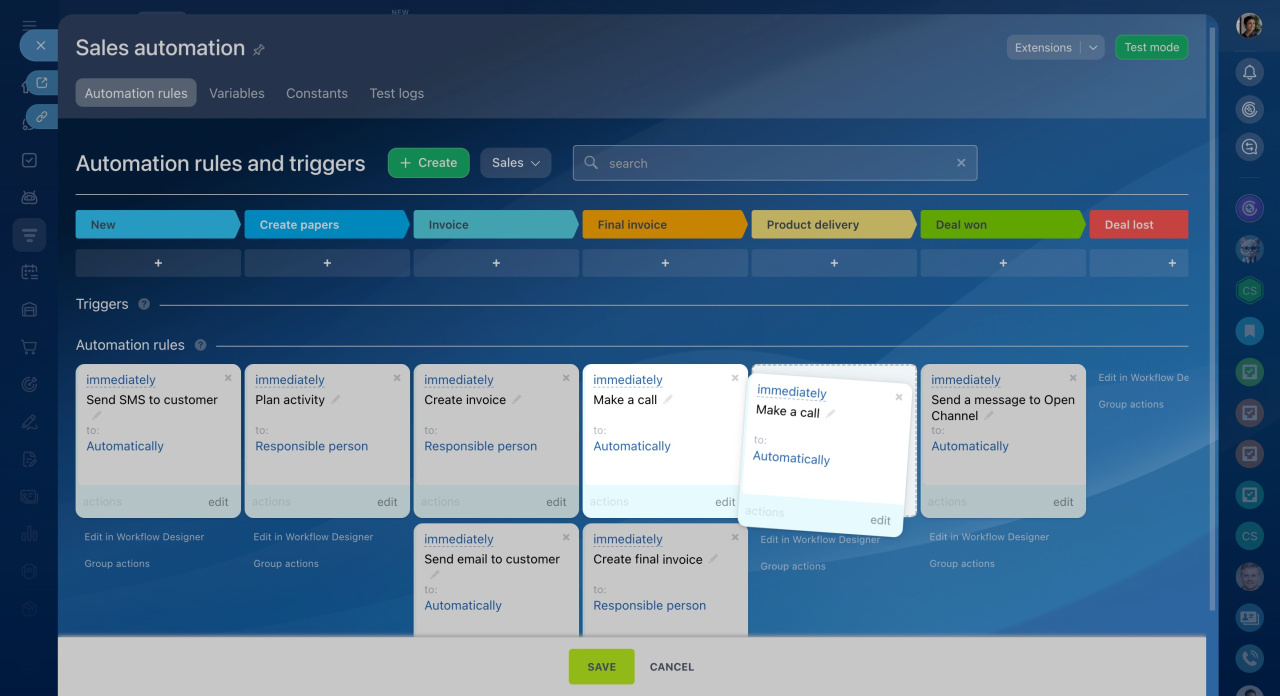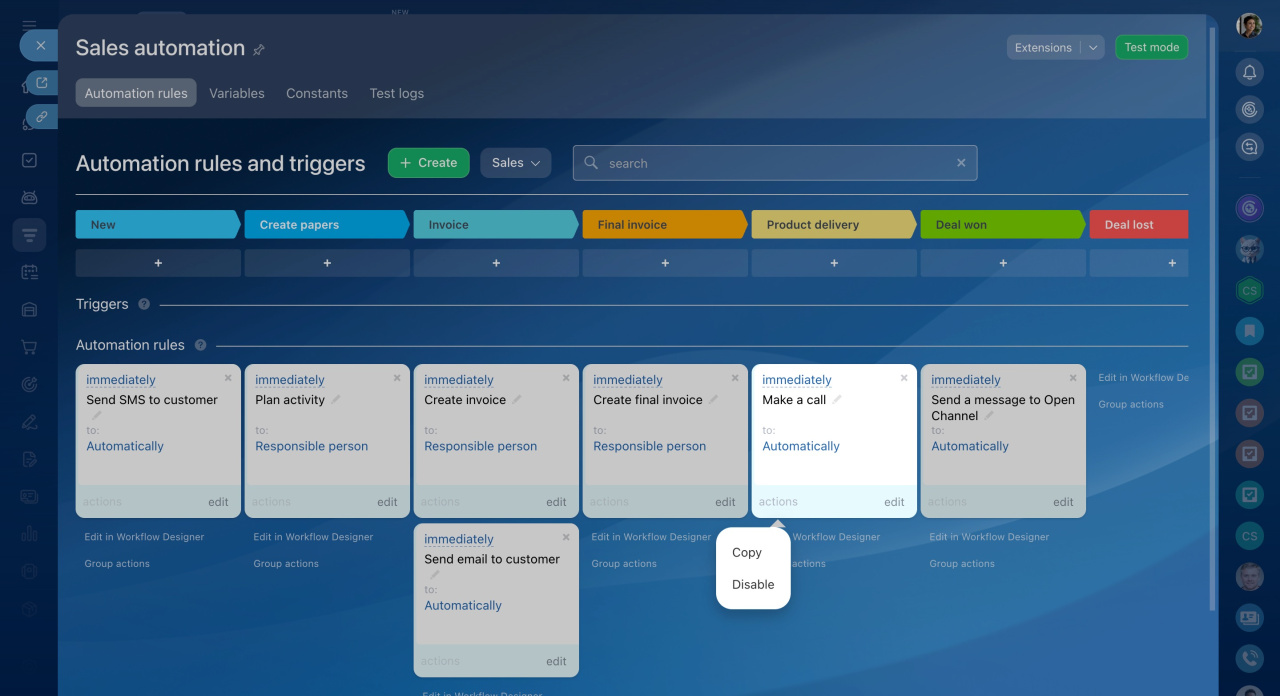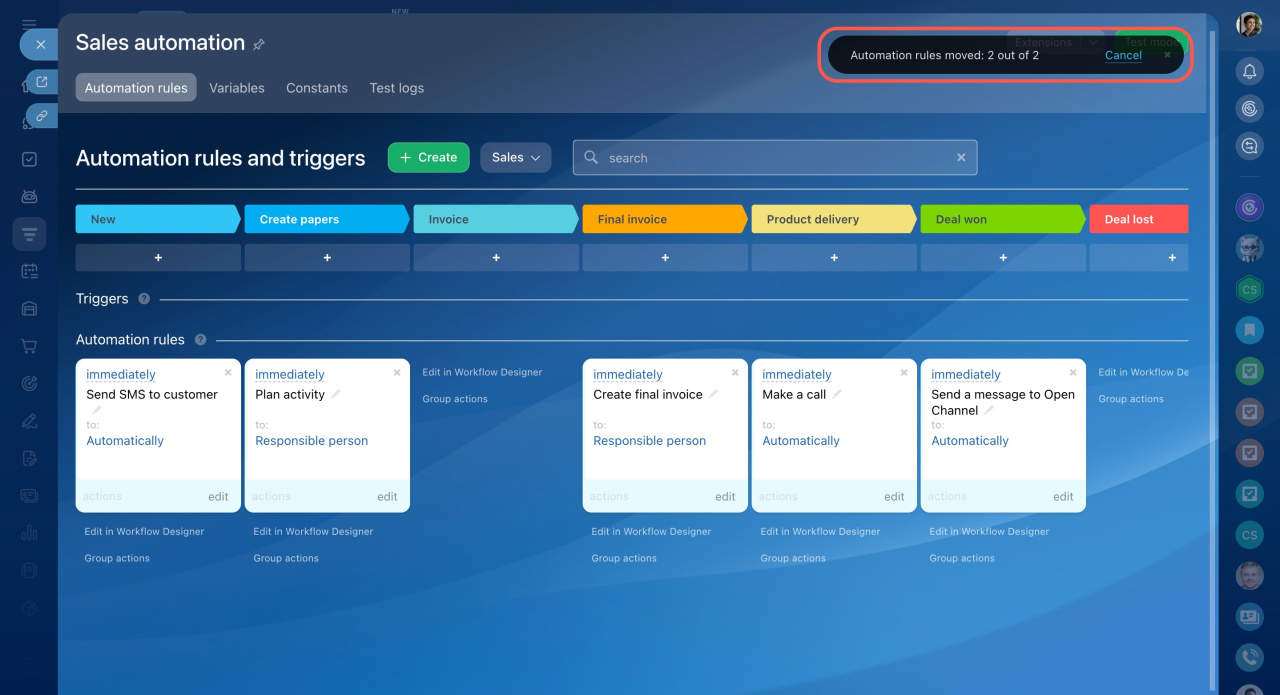If you create a new deal pipeline and implement similar processes there, you don't need to set up automation from scratch. Just move or copy existing automation rules there.
The following scenarios are available for copying and moving rules:
- Between stages of the same pipeline
- Between different pipelines
- Between CRM entities that have automation rules
For example, you have an automation rule that sends payment status notifications to the sales department employees. If you find it useful for accounting or delivery department employees too, simply copy this rule for new recipients.
However, there are some limits to consider:
- Actions can only be performed within CRM.
- Only one automation rule stage can be copied or moved at once.
- You cannot copy or move automation rules if there are unsaved changes.
Go to the Sales automation page and use the actions described below for one or multiple automation rules.
Sales automation page in CRM
Individual actions
To move an automation rule to another stage, drag and drop it to the desired column.
To copy an automation rule, click Actions and select Copy. The new automation rule will appear at the same stage.
Group actions
To apply actions to several automation rules,
- Click Group actions under the desired stage.
- Tick the needed automation rules or click Select all in stage.
- Choose the Copy or Move action.
A panel will slide in on the right of the page. Select where to copy or move automation rules, then click Run.
In the top-right corner, you will see how many rules have been copied or moved. Click Cancel, and the rules will be back to their previous places.
No additional settings are required to use the automation rules. After moving or copying them, they will be ready to run.
In brief
-
Move or copy automation rules between stages, pipelines, and CRM entity types.
-
To change the stage of an automation rule, drag it to the desired column. To copy it, click Actions and select Copy.
-
Using group actions, you can copy and move multiple automation rules at once.
-
Click Cancel to restore the automation rules to their previous settings.