The Absence app tracks employee absences and allows them to submit various types of absence requests, such as vacation, sick leave, or remote work.
You can easily approve these requests through the app or ready-to-use workflows. The app also provides a calendar view to display absence requests for the entire company or individual employees.
Additionally, it supports integration with your company workflows and allows for custom templates. When a request is submitted, the app initiates the necessary workflow for processing based on corporate rules.
How to find and install apps in Bitrix24.Market
List of supported features
- Absence schedule for entire company
- Individual absence schedule (My plan)
- Submitting absence requests for yourself or your subordinates
- Registering custom absence types
- Absence approval in the app as well as via workflows
- Editing absence requests upon submission
- Personal vacation balance management
- Color selection for requests which are pre-approved or to be approved
- Assigning an HR employee to coordinate absence requests
- Data export in CSV file format
The app will be available in the left menu. Once you open it the first time, you'll land to the main page which is the corporate absence schedule structured as follows:
- Tool panel
The panel is located in the upper part of the frame and lets you access main pages of the app as well as download the manual, filter calendar entries, add new absence requests and more.
- Staff section panel
Containing a list of employees sorted by the departments they are assigned to.
- Absence schedule
To view all approved and submitted absence requests.
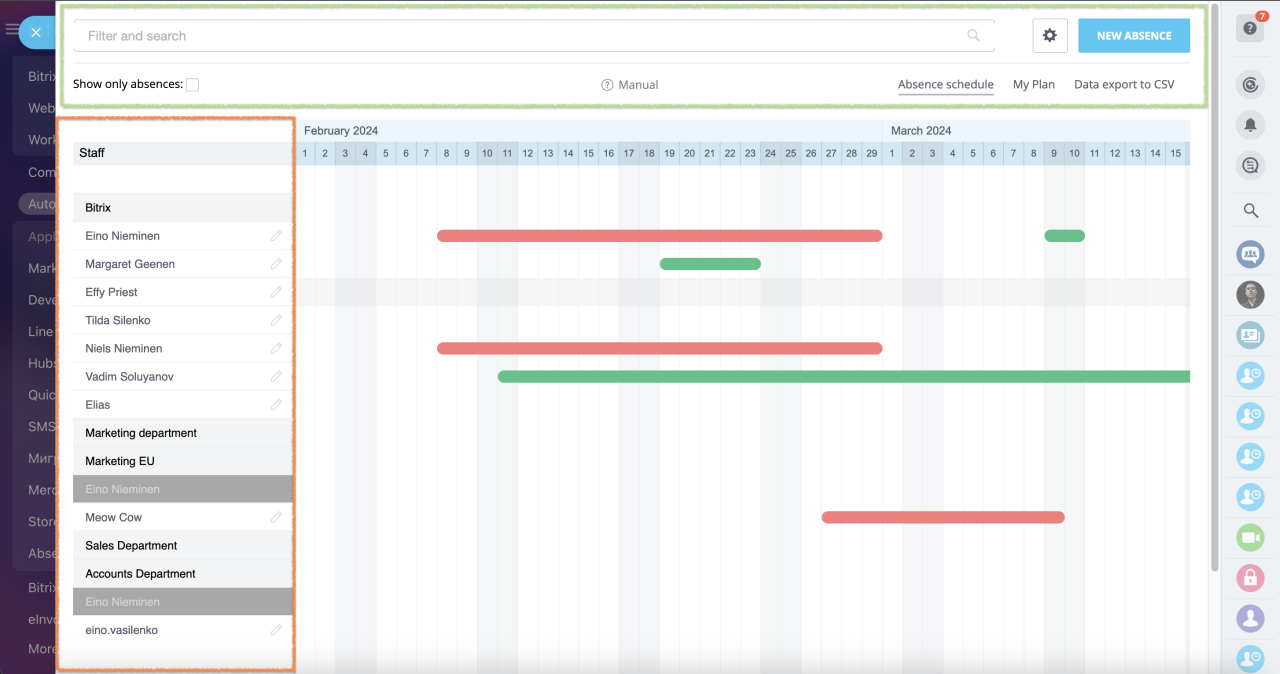
How to use filters
There are two main filtering options at this page:
- Show only absences option for excluding employees with no registered requests from the view
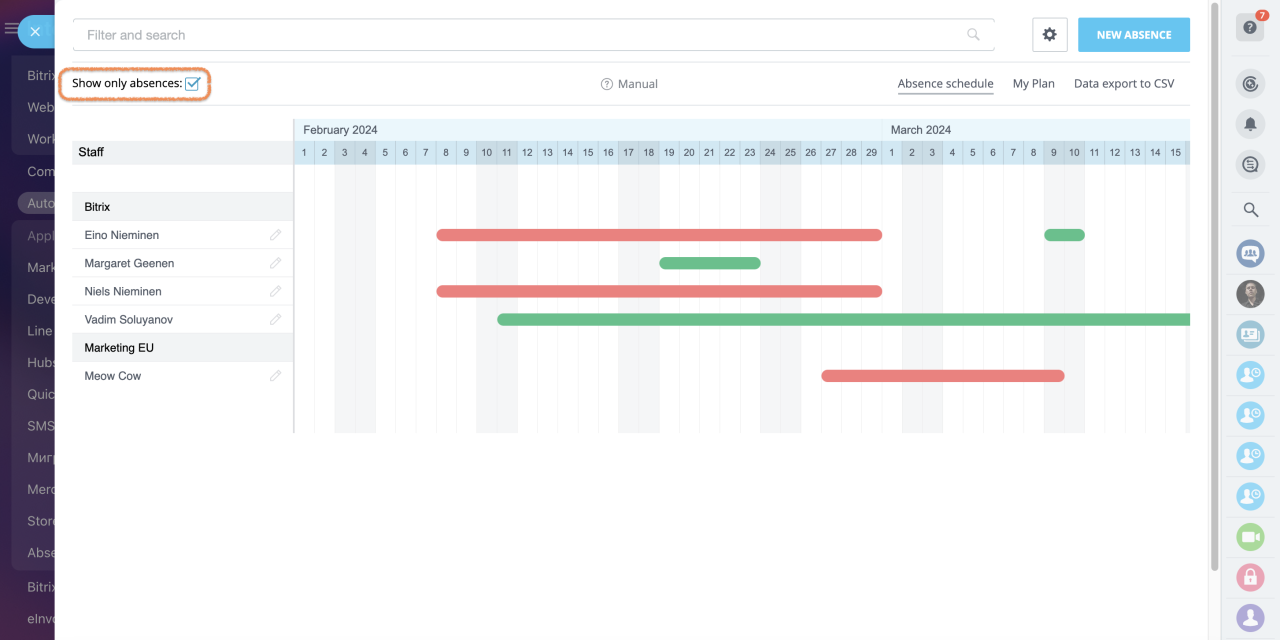
- Filter and search panel for filtering requests' view via values in pre-defined fields:
- Type of absence as defined in the app's settings (sick leave, maternity leave, etc.)
- Departments
- Employee
- Status (pending and/or approved)
- Range. Time range of the absence requests, e.g. from 01.02.2024 to 08.02.2024
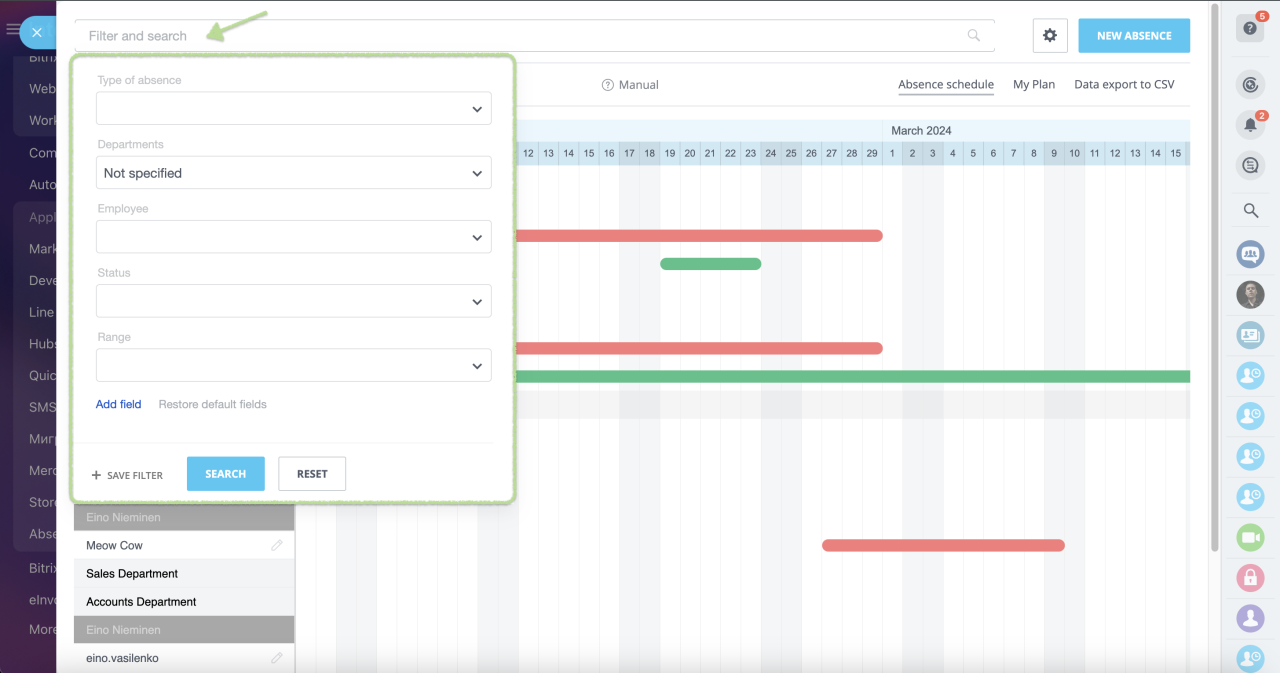
How to access settings
To access application settings click on the gear button. This button will let you switch to other important sections you'll need later on:
- Applications for absences
A list of all submitted requests which have not yet been approved.
- Types of absences
A settings section where you can modify absence types as well as add new ones.
- General settings
Main application settings.
- Edit absence requests
A section for Bitrix24 administrators and heads of departments which will be helpful in case there is need to update details or dates in a particular leave request.
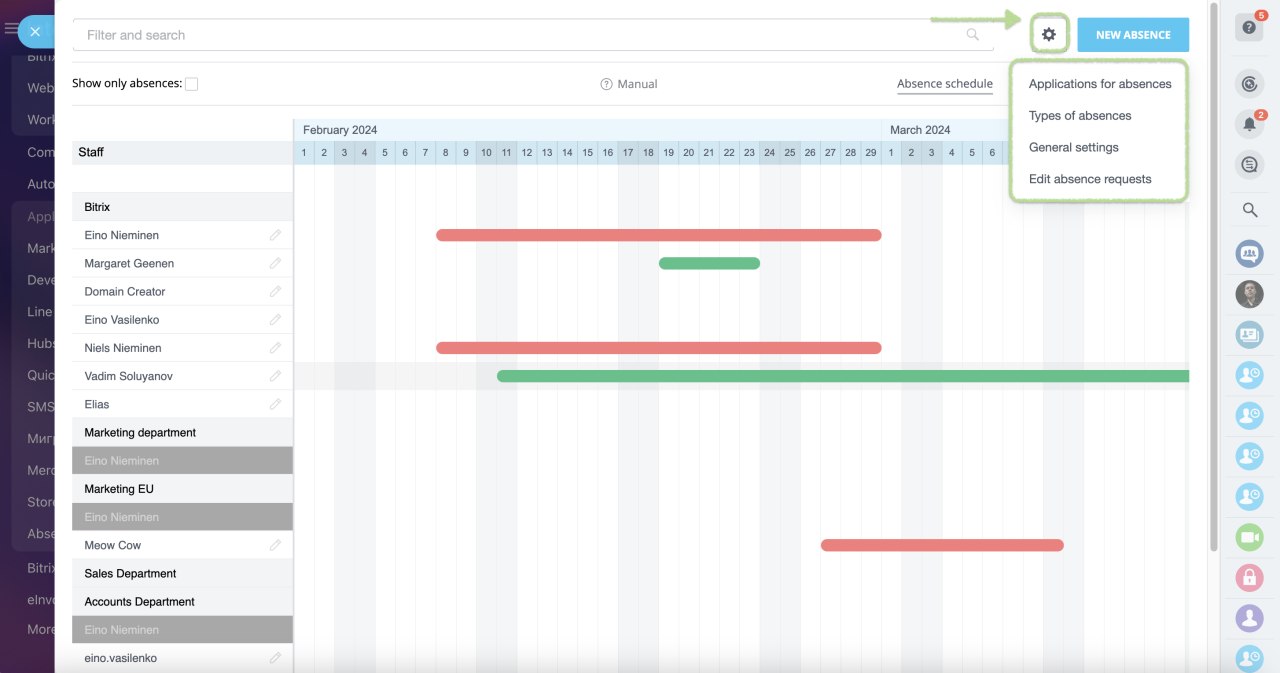
Let us review these sections separately.
General settings
This section defines main use case scenarios for the application. Once you are at the settings page, you will be able to set up the following parameters:- Negotiation of absences through business processes (workflows)
If you would like your employees to submit and approve requests via workflows, select Yes. If you enable approval via workflows, you'll be able to activate automatic workflow start at the very same page.
In this case you will be able to use two default templates: Business process (from the portal) to run the whole flow in Feed or Business process (from the application) to start an approval flow if a request is submitted in the app. Keep in mind that adding custom absence types requires changes in the workflow template.
In the first case you could handle the complete approval process without accessing the app from the left menu.
Check if workflows are available in your current plan. You can find all the information about Bitrix24 plans on the pricing page.
- Responsibility for coordinating absences
Select a person to be granted special privileges to view and approve other employees' requests. This option does not affect permissions for other stakeholders: administrators and departments' heads will still be able to work with requests.
- Standard number of vacation days
This option defined the number of available vacation days by default, e.g. 28 days annually. If necessary, you may also add or deduct days for employees individually.
- Selecting colors for pending / approved requests (RGB)
- Exclude weekends from vacation balance
If this option is enabled, weekends as well as holidays set up in your account settings will not be deducted from vacation balance. That is, if a person has an approved leave for 10 days, including a Saturday & Sunday, only 8 days will be deducted from the balance.
- Enable date format DD/MM/YYYY
This option will enable DD/MM/YYYY time format in all calendar and workflow forms..png)
Applications for absences
This section contains info on all of the pending leave requests which you can either discard or approve via corresponding buttons.
Approved requests will change their color in the main Absense schedule and in My plan section of the employee in questions whereas discarded ones will be purged.
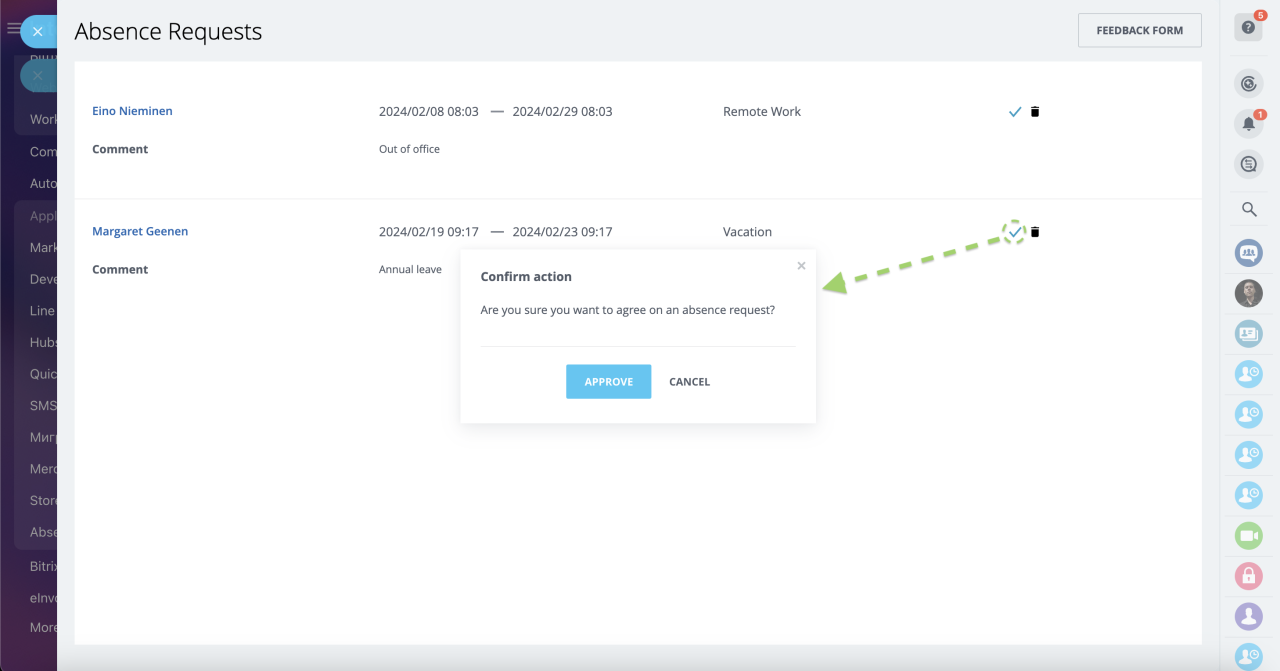
Types of absences
If you go to this section, you'll see a list of all registered absence types.
When adding a new type or changing existent ones, make sure to pay attention to the optional setting Account for vacation.
When enabled, this type of absence will be considered a vacation. That is, days will be deducted from employee's vacation balance. If unchecked, employee's vacation days won't be affected by leave requests of the type (fit for working out of office, for example).
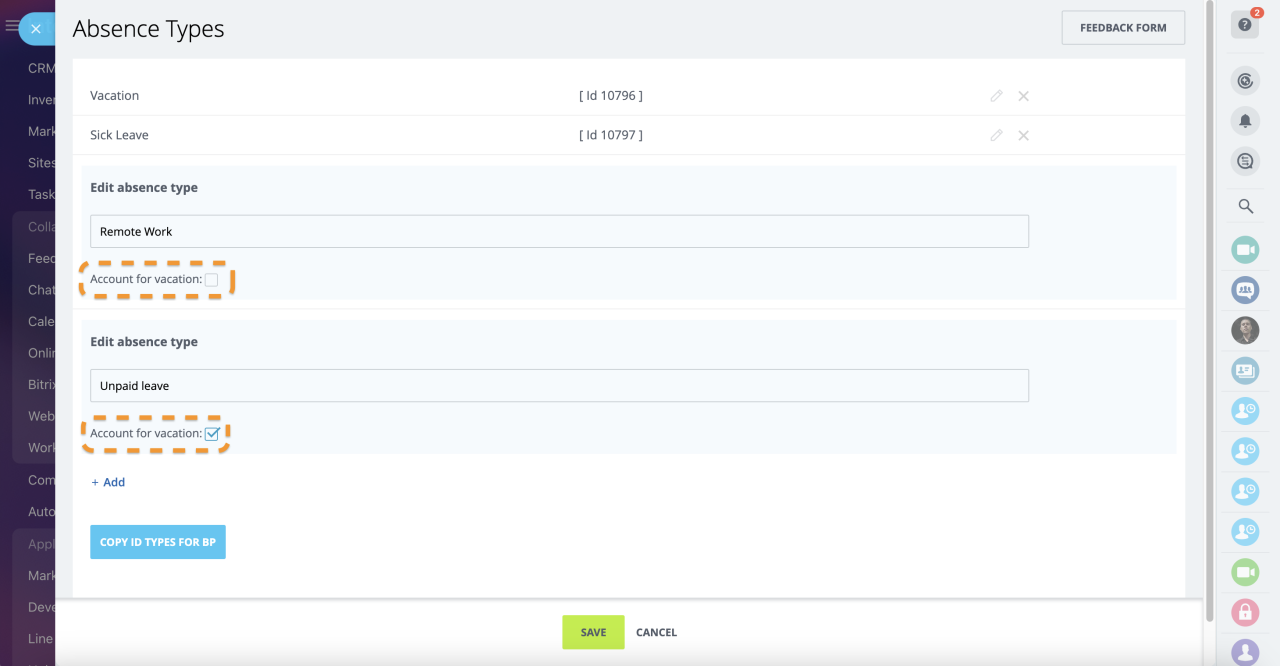
You can also check absence types' IDs in case you are considering to build your own workflow or modify in-built ones.
If you click unto Copy ID types for BP button, a list of available absence types with their IDs will be copied to your clipboard.
The list will look like this:
[11904] Vacation
[11905] Sick Leave
[11906] Remote Work
[11928] Mental Health Day
[11929] Unpaid time off
Edit absence requests
Administrators, absence coordinator and heads of departments can access this menu to modify all leave requests regardless of their status.
You can change all the parameters if needed: start and end dates, absence type, its status and comments to the request. If the plans have changed radically, a request can be deleted as well.
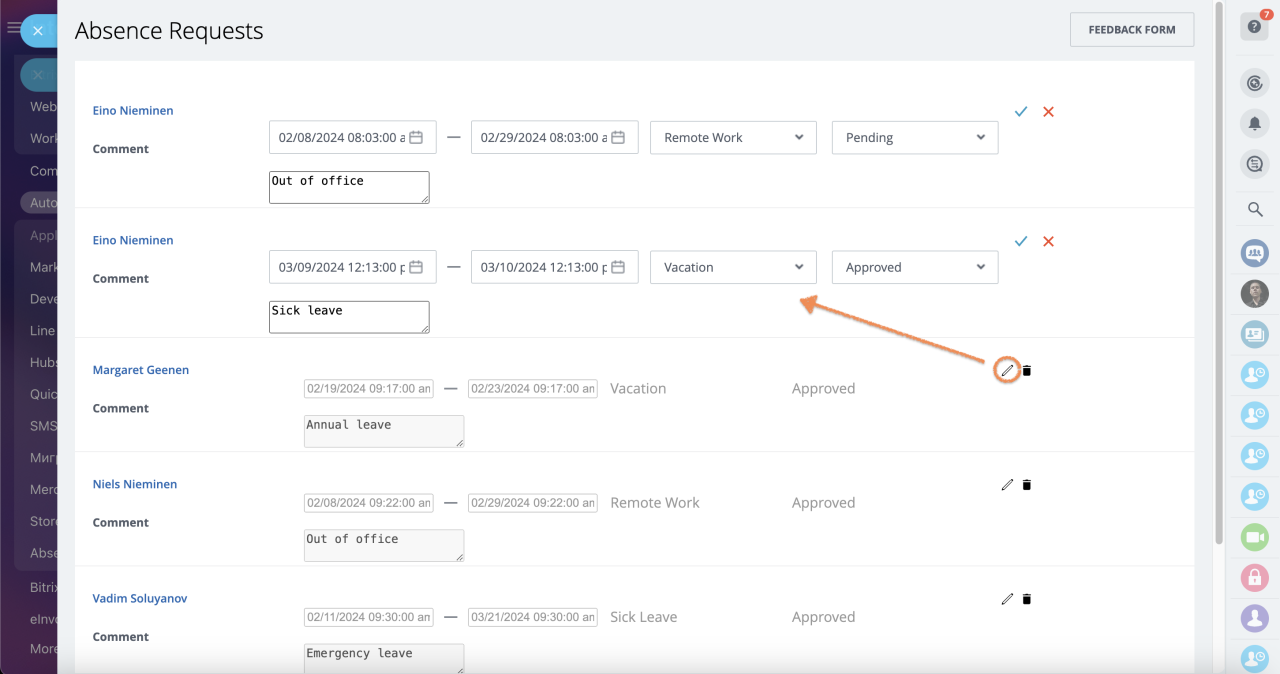
Add absence requests in the app
Click on the blue button in the tool panel to submit a new request. A new submission form will be opened.
Fill out all the details: select an employee, time range, absence type and leave a comment with additional details. Submit the request when ready by saving changes.
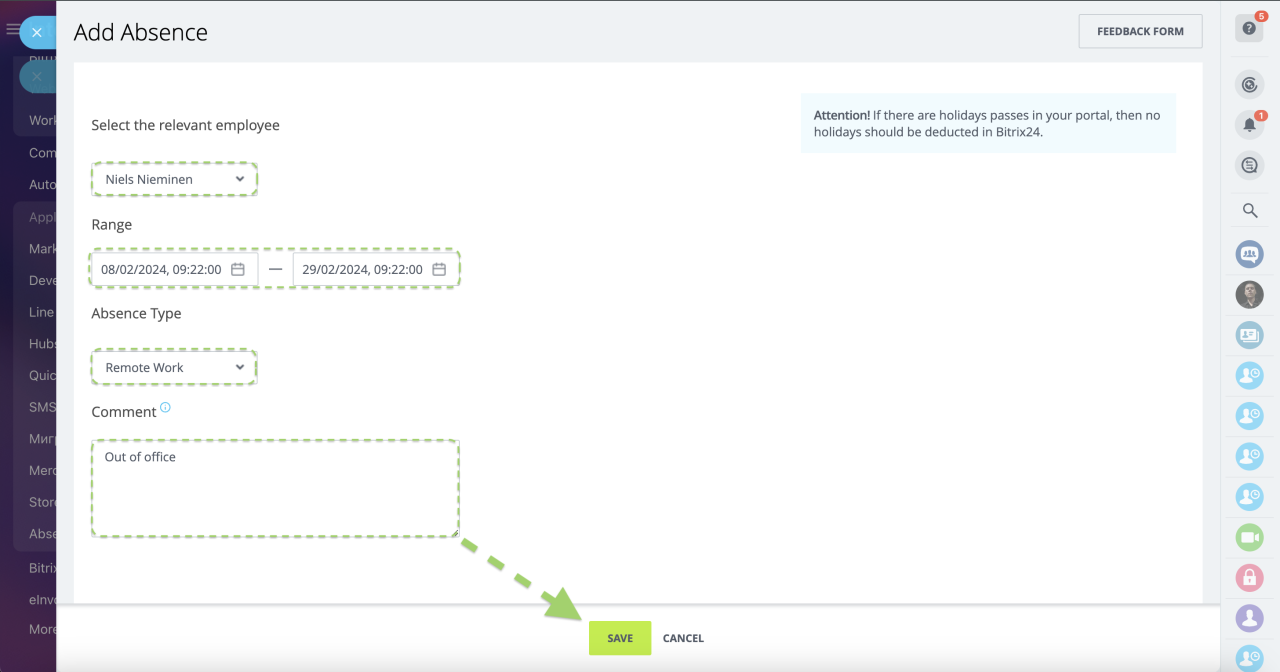
Please be informed that the holidays are extracted specifically from work schedules for departments in question, not from the general Bitrix24 settings.
Submit absense requests via Feed workflows
As an alternative, you can build the entire approval process using in-built workflow Business process (from the portal).
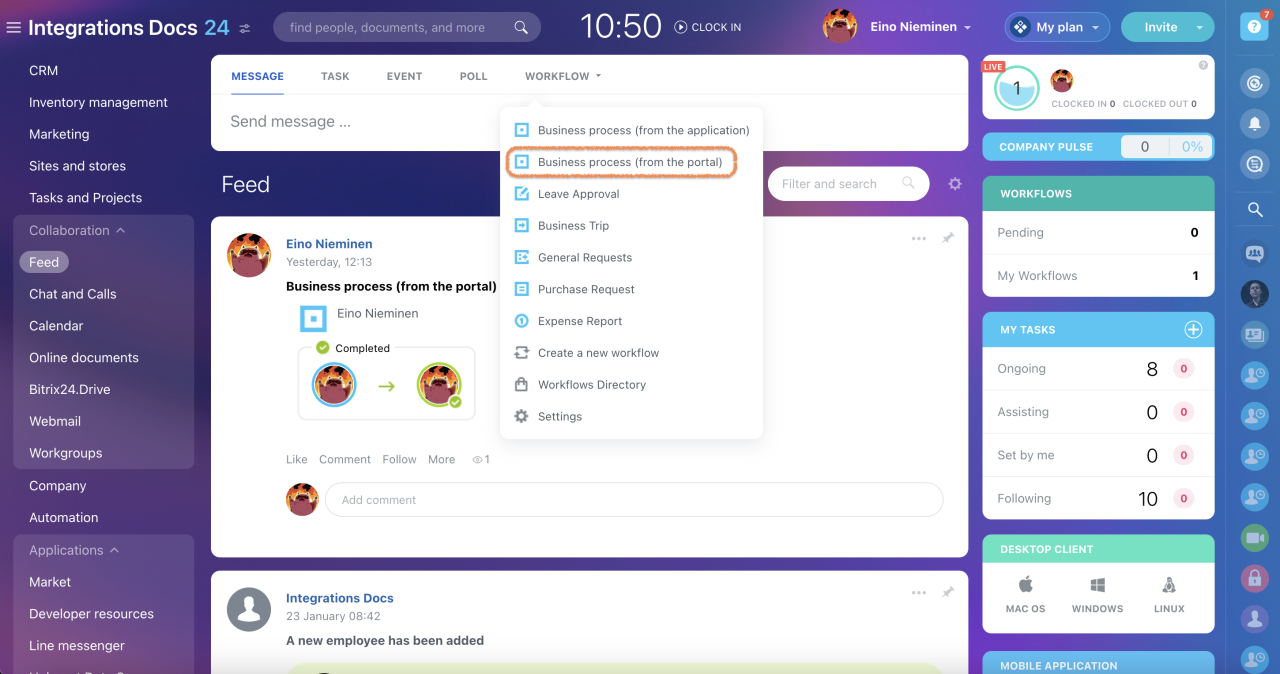
Specify request details and send the form to be approved by a supervisor.
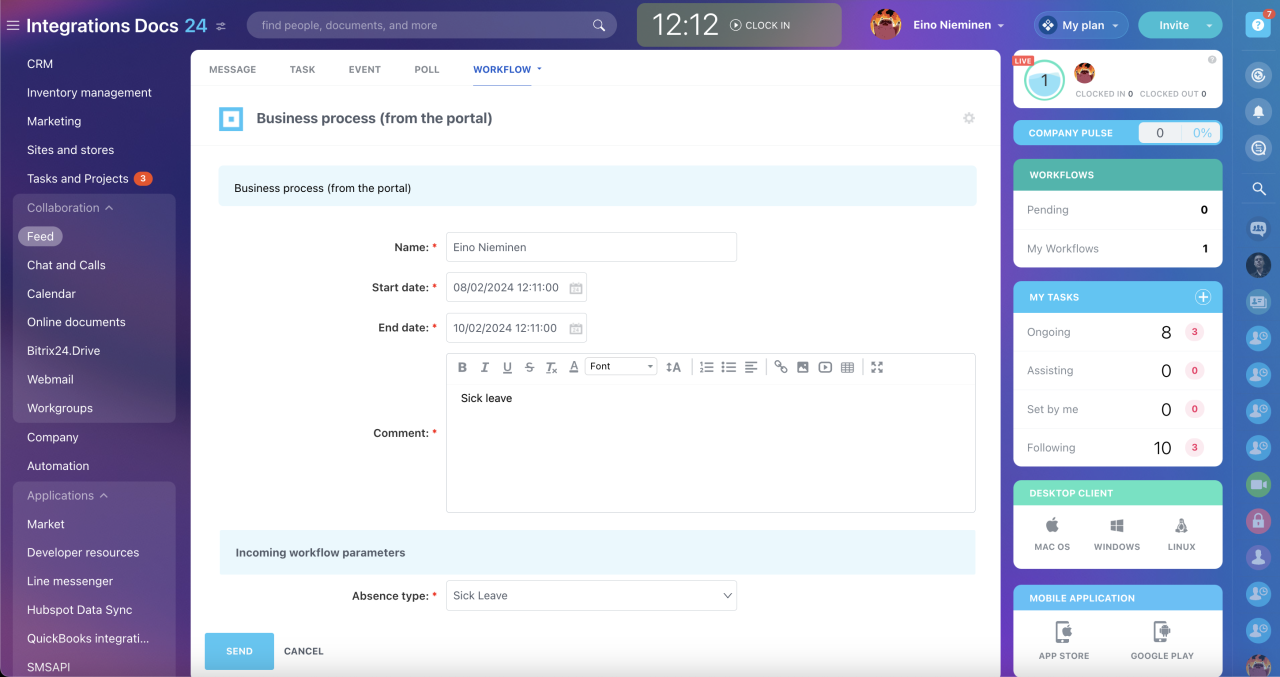
Supervisor will be able to approve or discard the request as well as delegate the approval unto someone else right from the Feed.
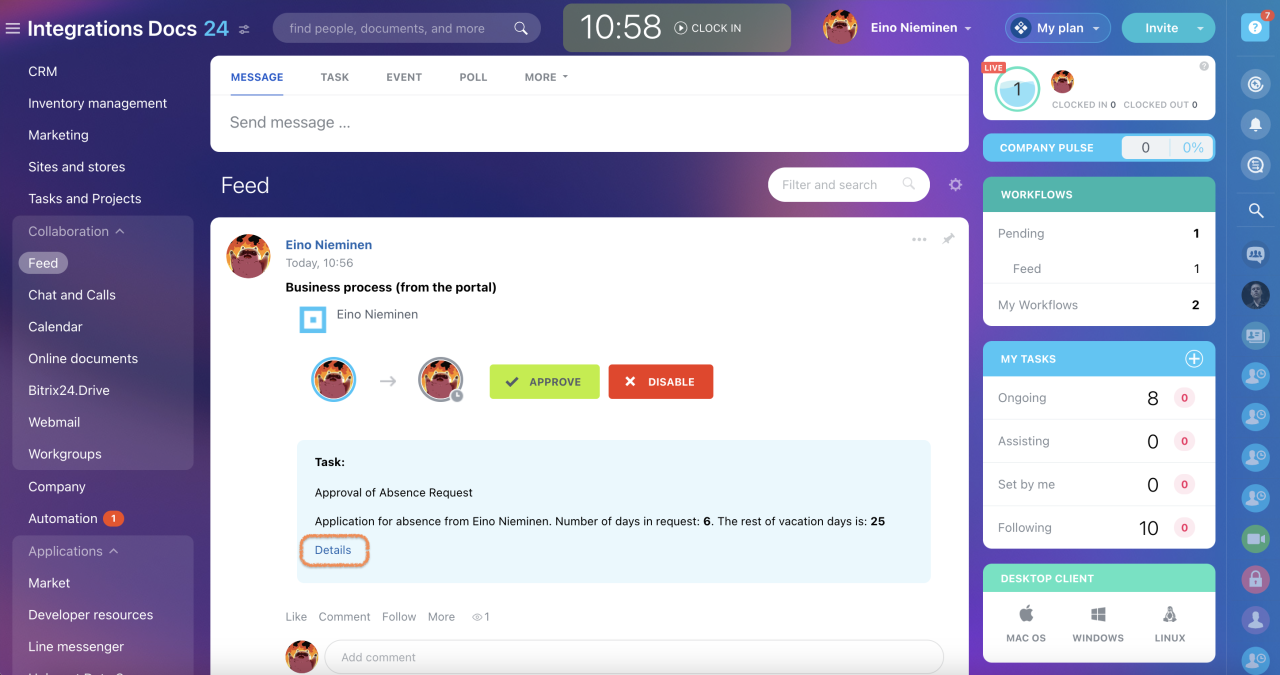
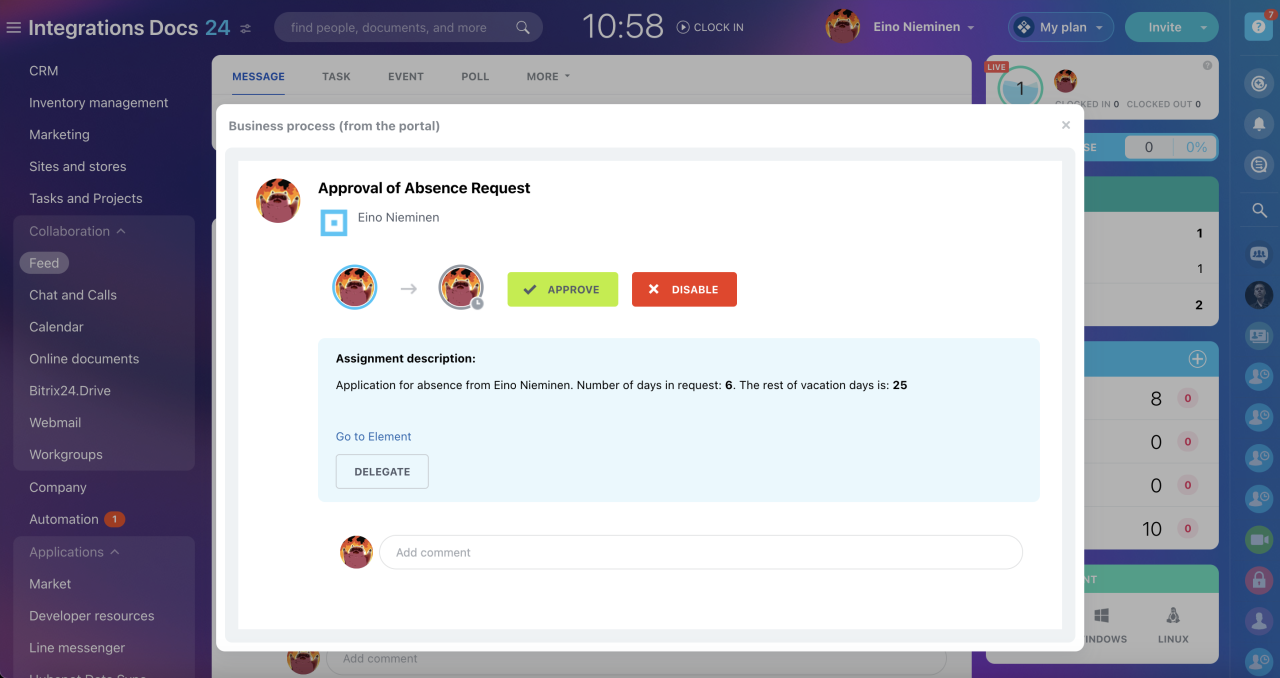
Personal vacation balance management
You can check personal log of an employee by accessing their absence profile right from the main Absence schedule:
If you have appropriate permissions, you'll be able to check the number of used and left vacation days, as well as annual journal with approved and pending leave requests.
Additionally, you may add or deduct extra vacation days from the employee's personal balance in the Vacation balance management tab.
To do so, make sure to provide all the requested data:
- Add or Delete action
- The number of days to be added or deducted
- Comment
Apply changes by clicking the Save button.
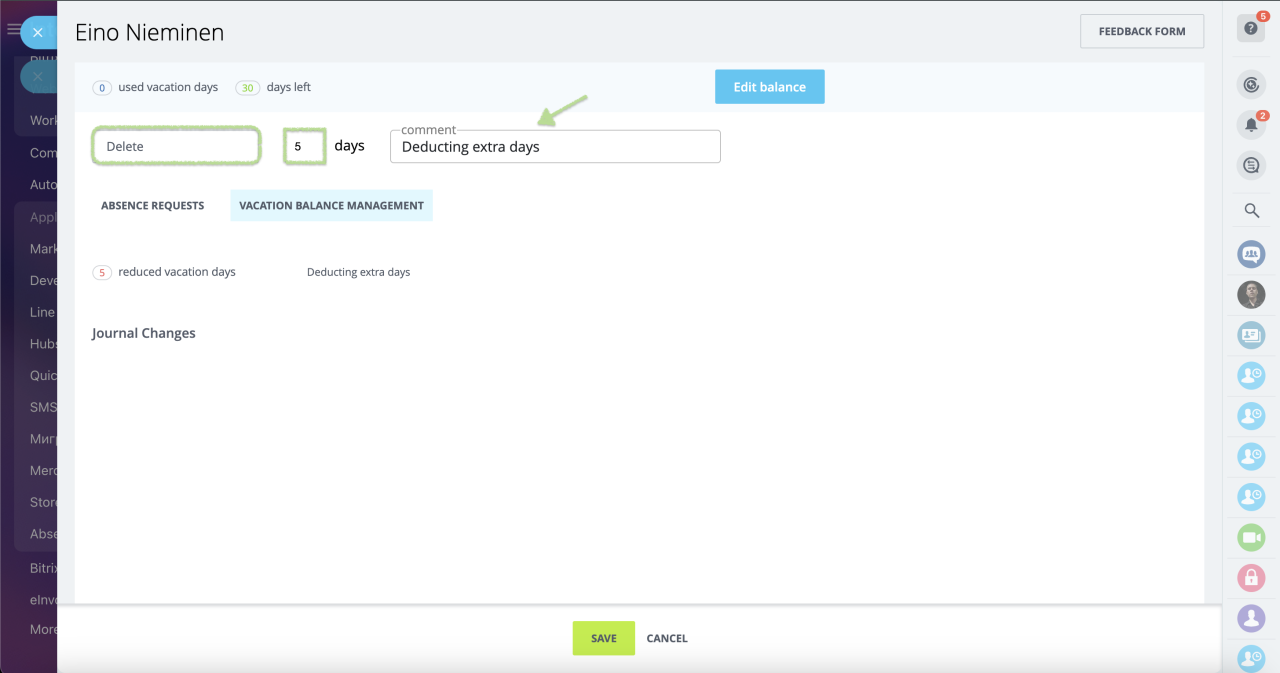
Changes will be registered as separate journal entries:
My Plan section
My Plan is a personal absence schedule available to any employee to check on their planned leave dates.
Weekends are marked with hatches if there are ones in the approved or pending leave request.
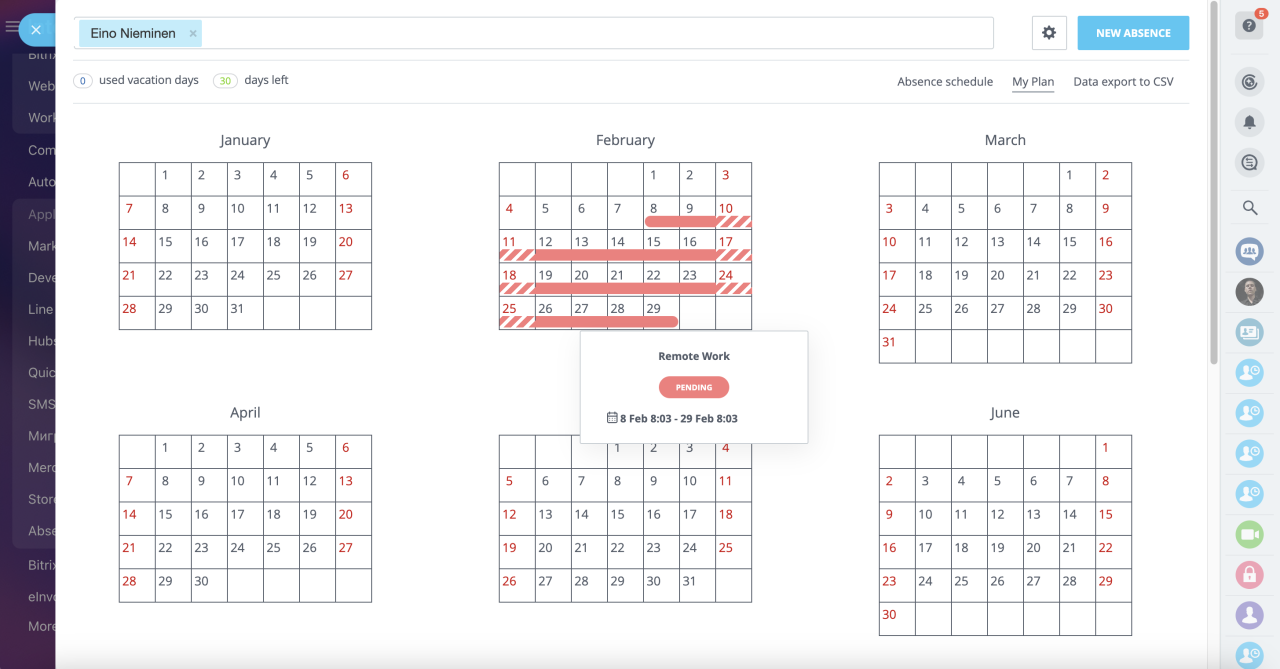
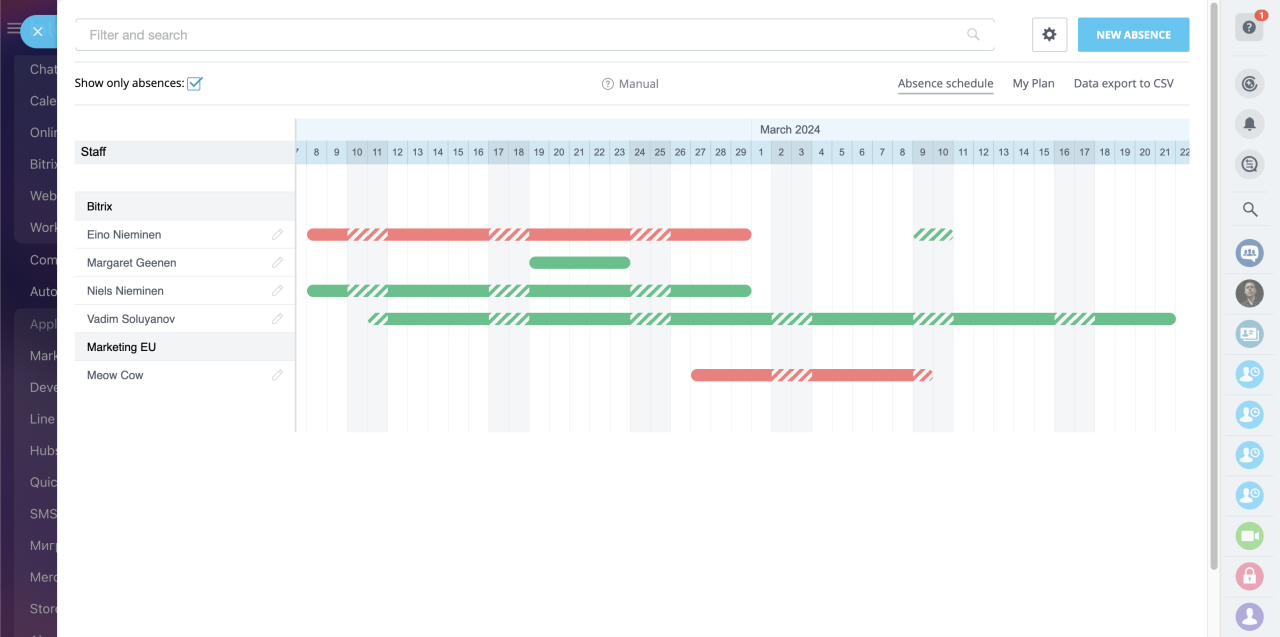
Workflow customization
The app adds five custom workflow activities during installation phase. These activities are used in custom workflow templates provided along with the app: Business process (from the portal) and Business process (from the application).
Here is a list of such activities:
- [Absence] Application creation
- [Absence] The number of days in the application
- [Absence] Getting vacation balance
- [Absence] Details request
- [Absence] Change application status
Should you require assistance with setting up a special workflow, make sure to check documentation or address a partner in your area for a solution.
[Absence] Application creation: adds an absence request to the app's calendar view.
Required parameters:
start_dateend_dateuser_idabsence_type_idcomment
[Absence] The number of days in the application: counts the leave duration based on user input.
Returns day value, for example: [dayCount] => 16
[Absence] Getting vacation balance: returns the vacation balance as day count value.
Returns day value, for example: [count] => 14
[Absence] Details request: returns detailed info on the leave request.
Returns the following parameters:
id => 193user_id => user_59start_date => 2024-02-14 09:20end_date => 2024-02-29 09:20absence_type_id => 2comment => my day offstatus => PENDING
[Absence] Change application status: changes the leave request's status to approved or denied.
Required parameters:
absence_id => 158absence_status => APPROVED / DENIED
Useful links

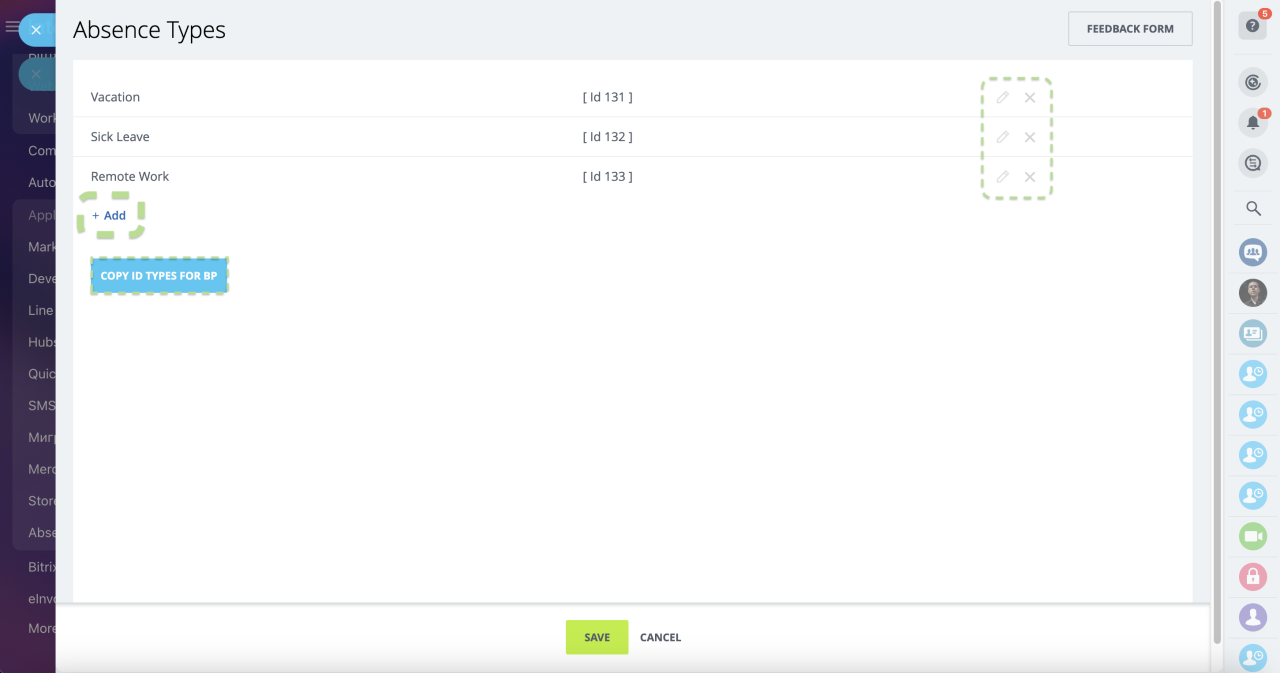
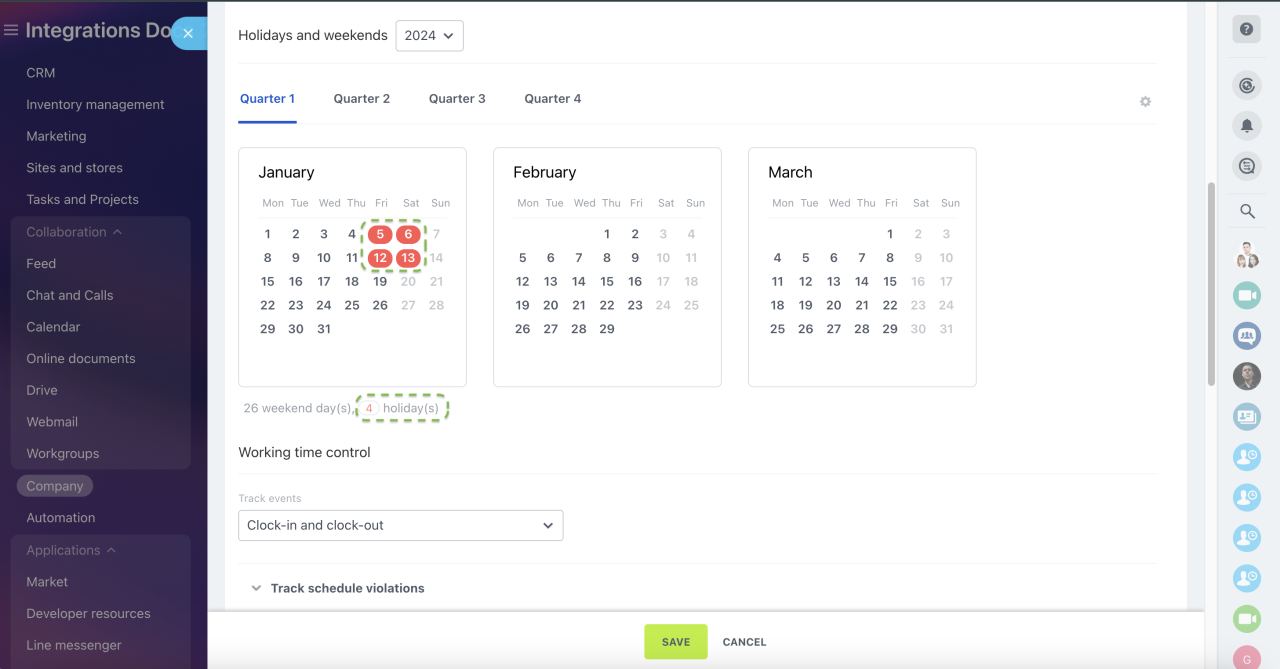
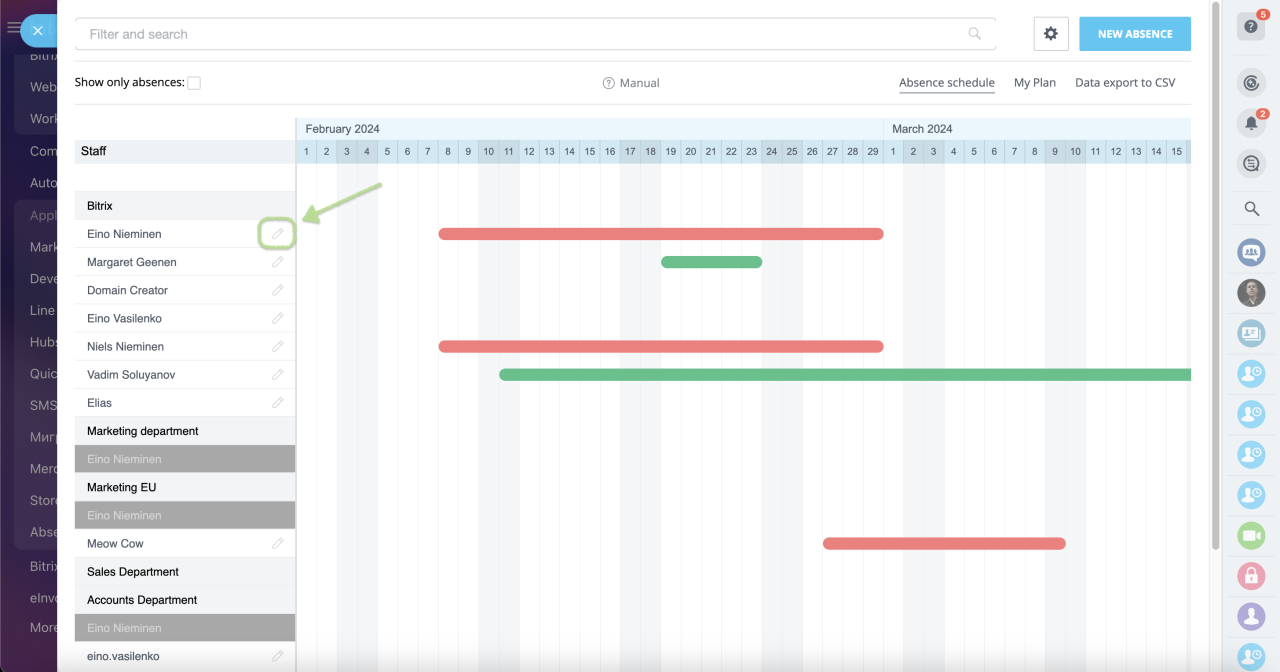
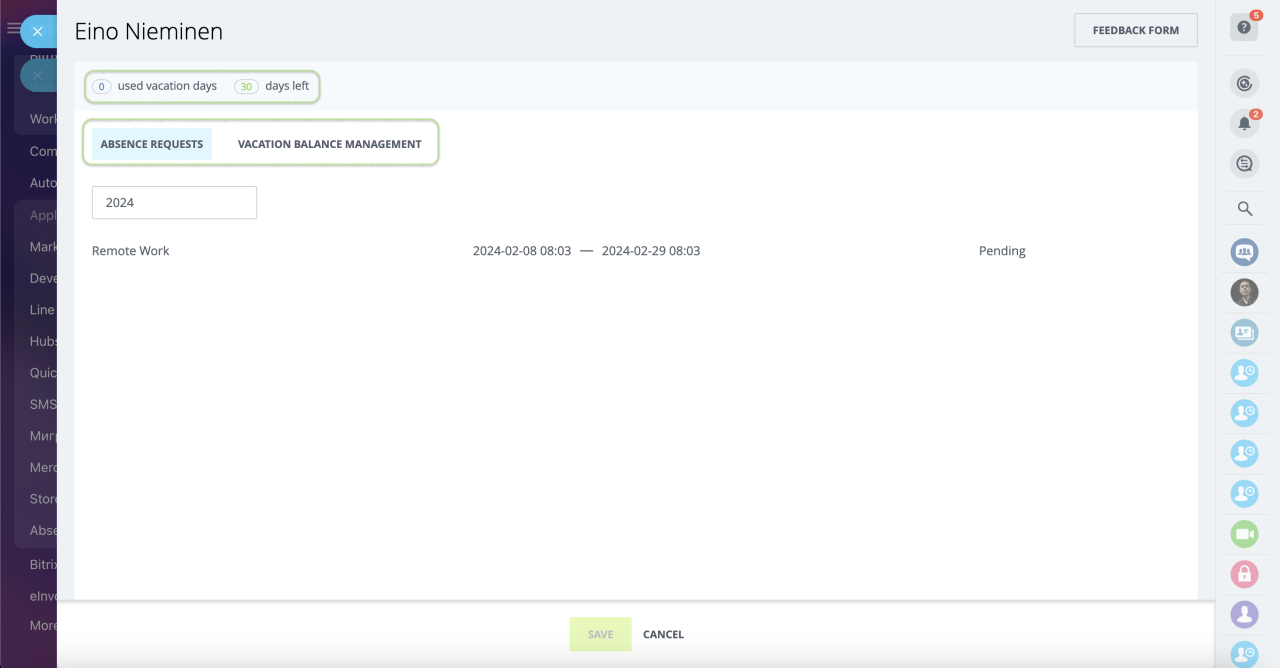
.png)
