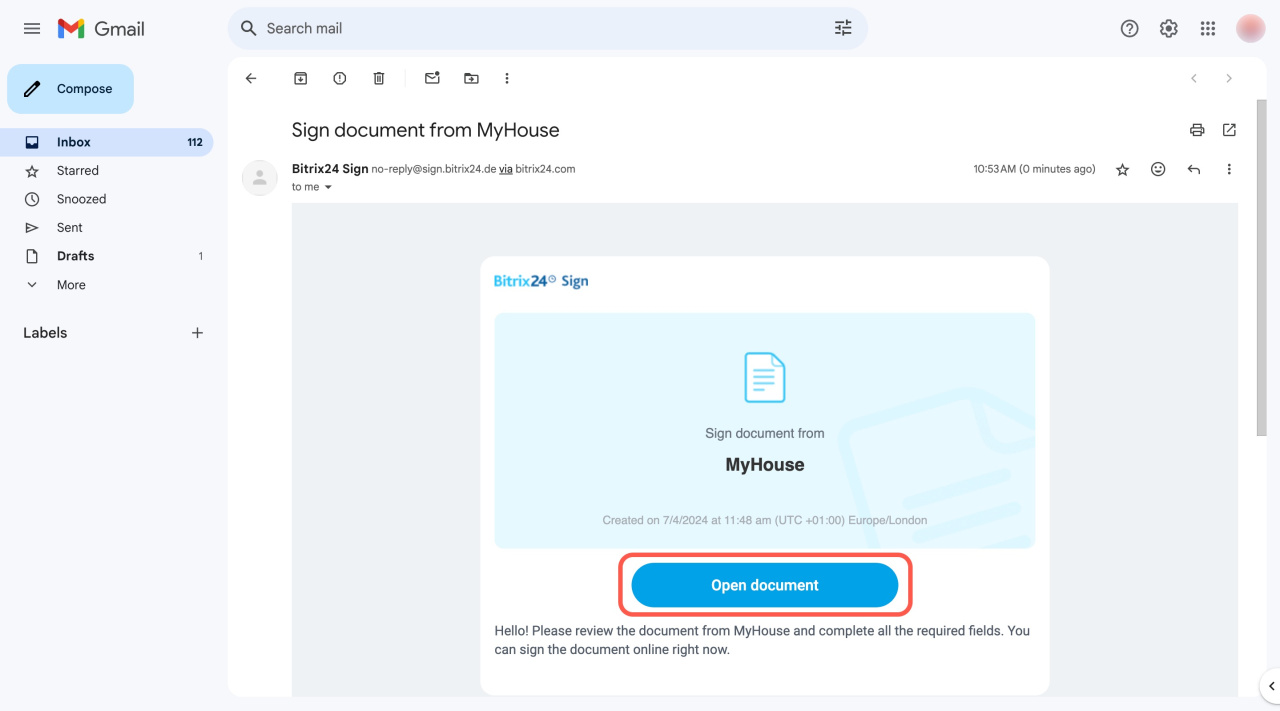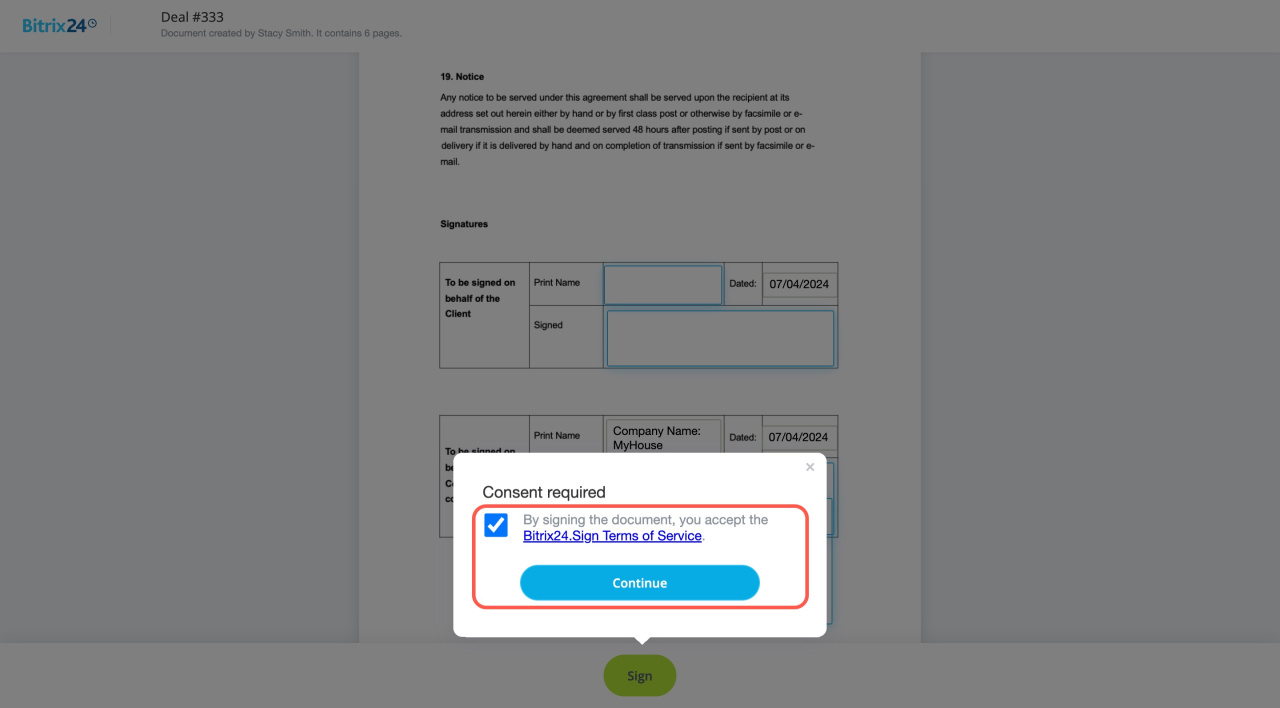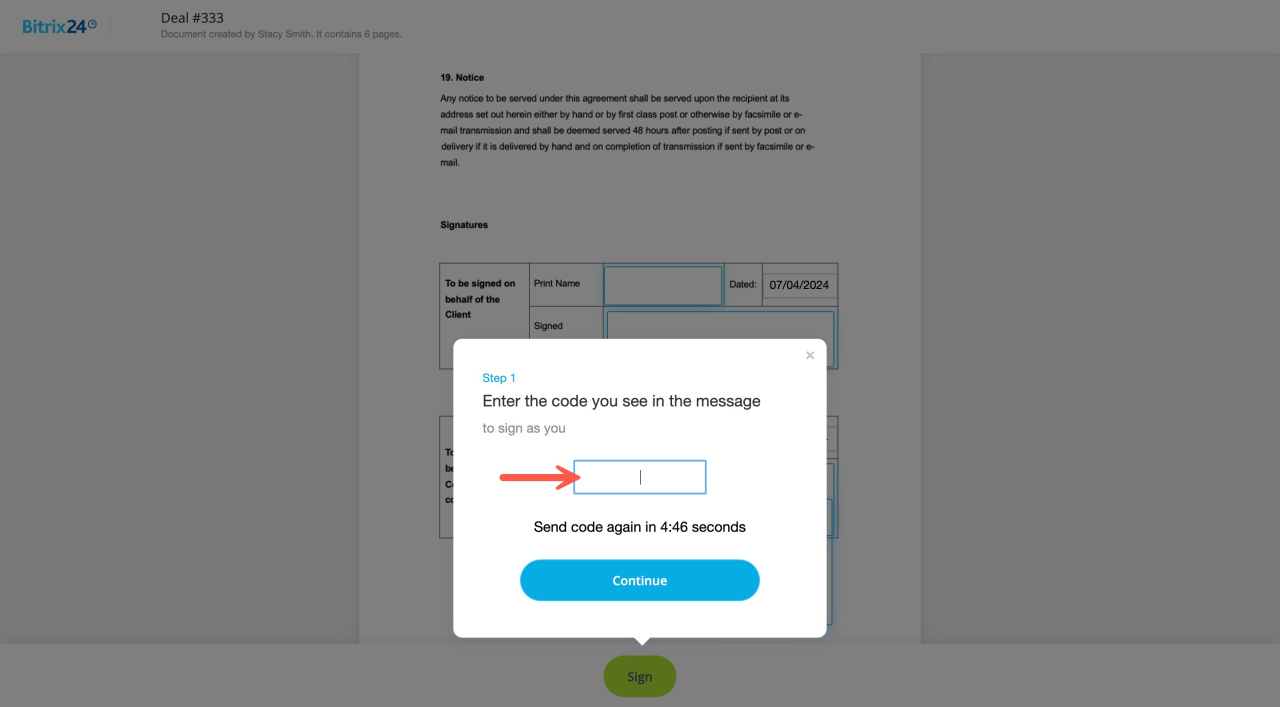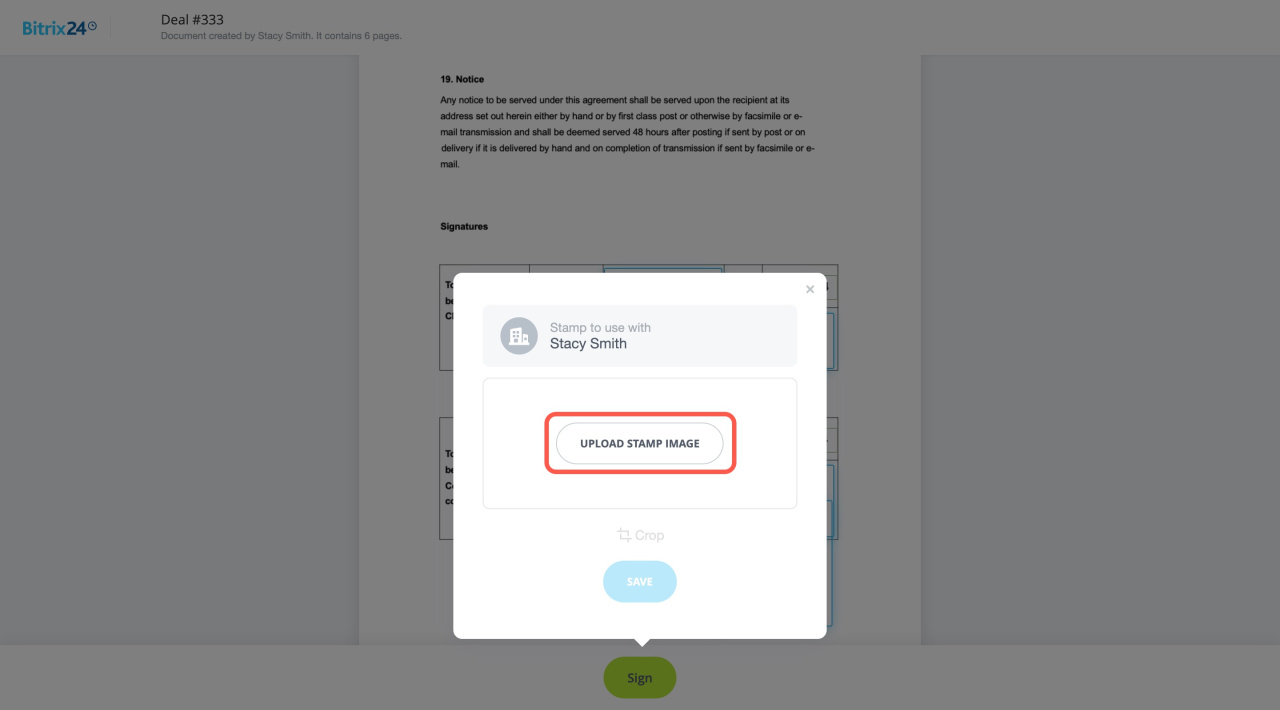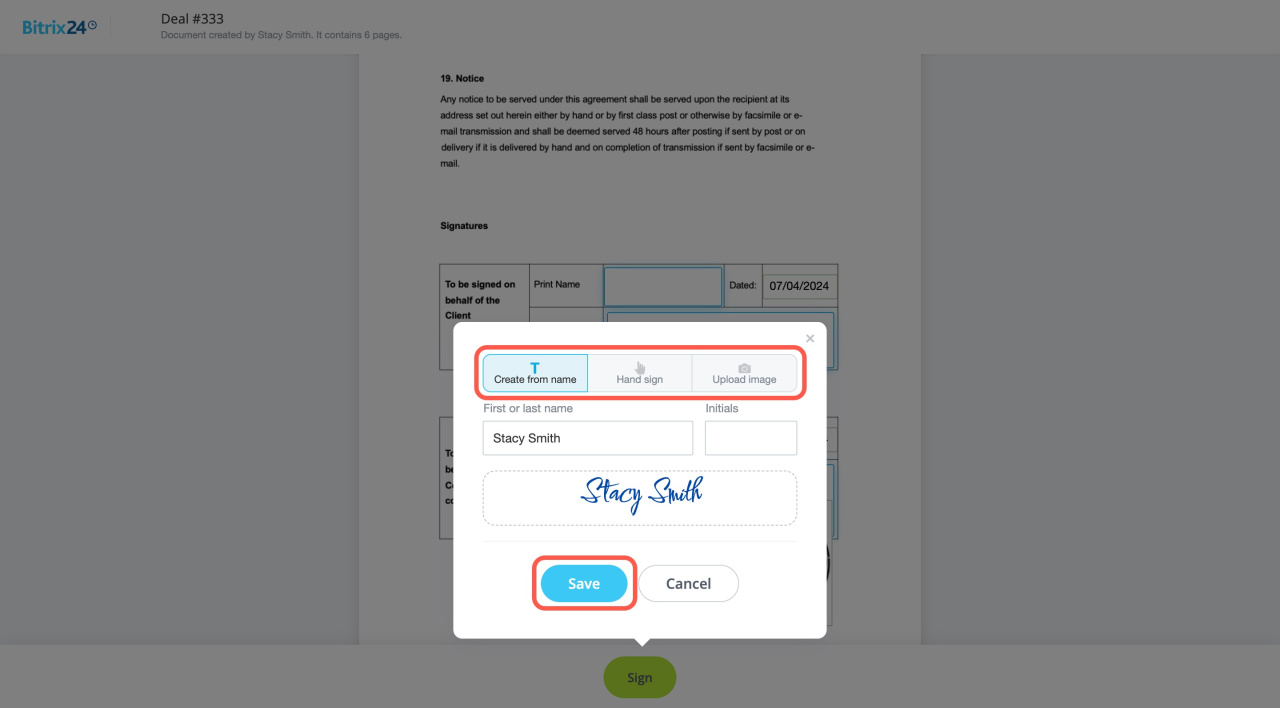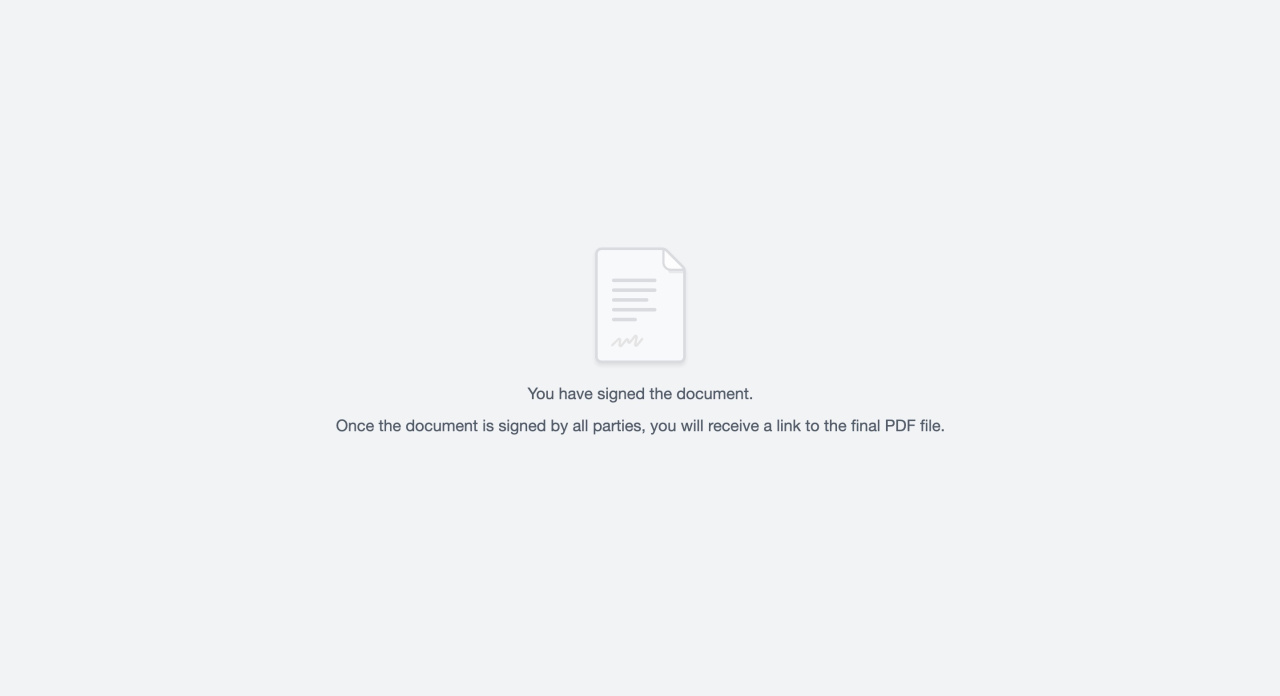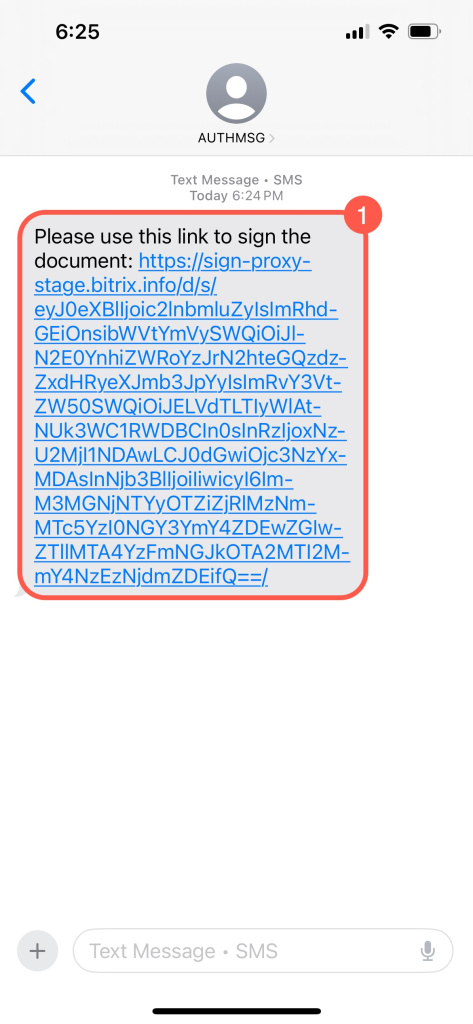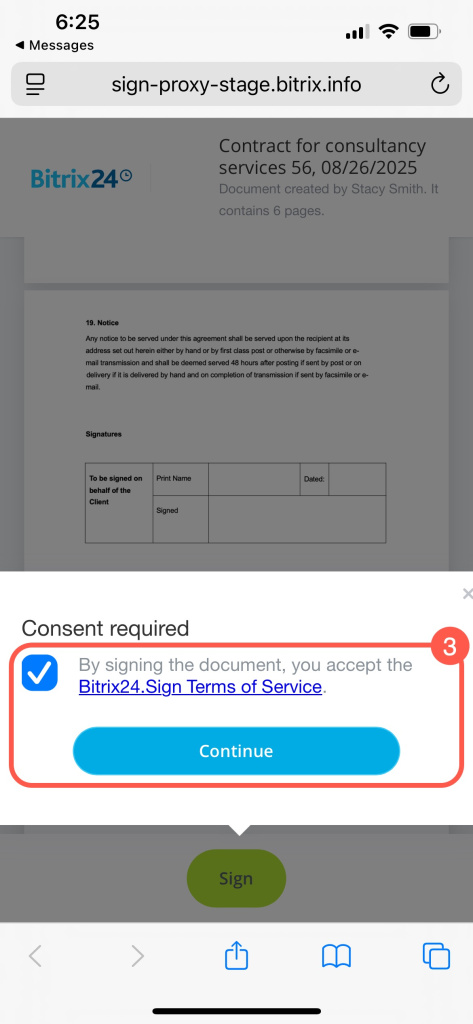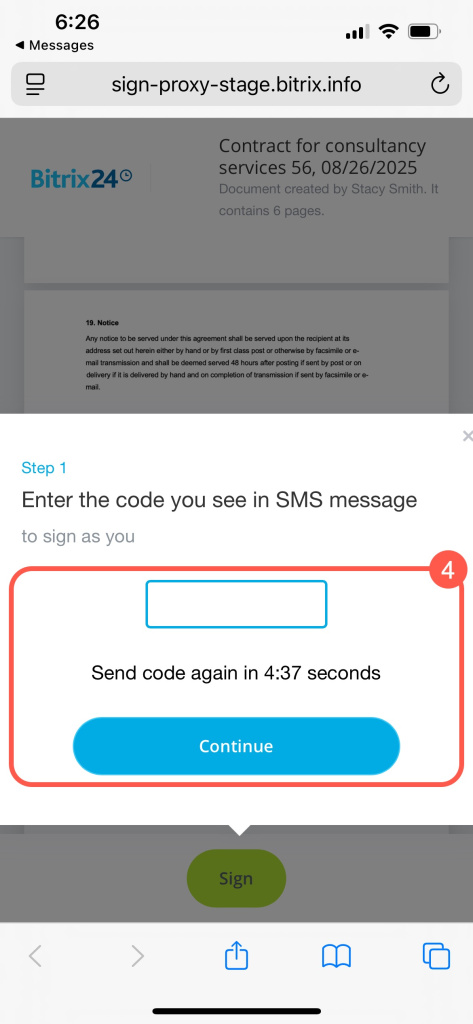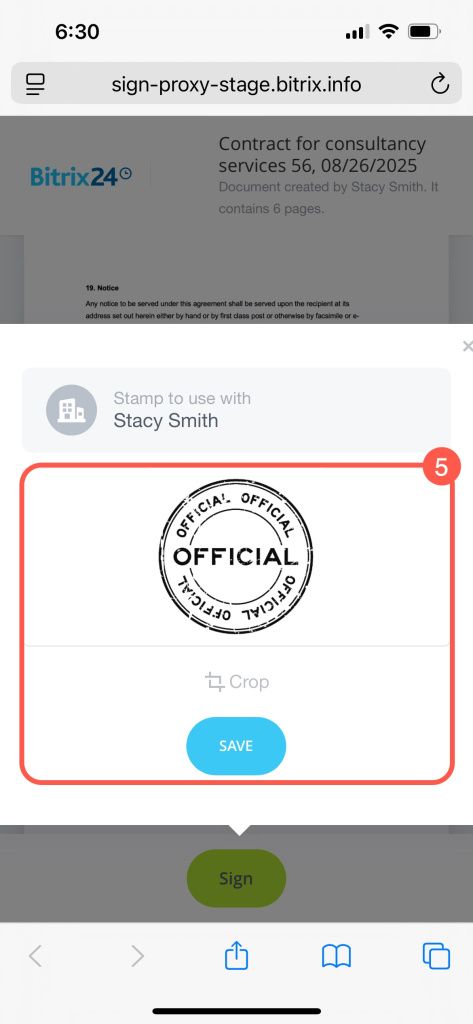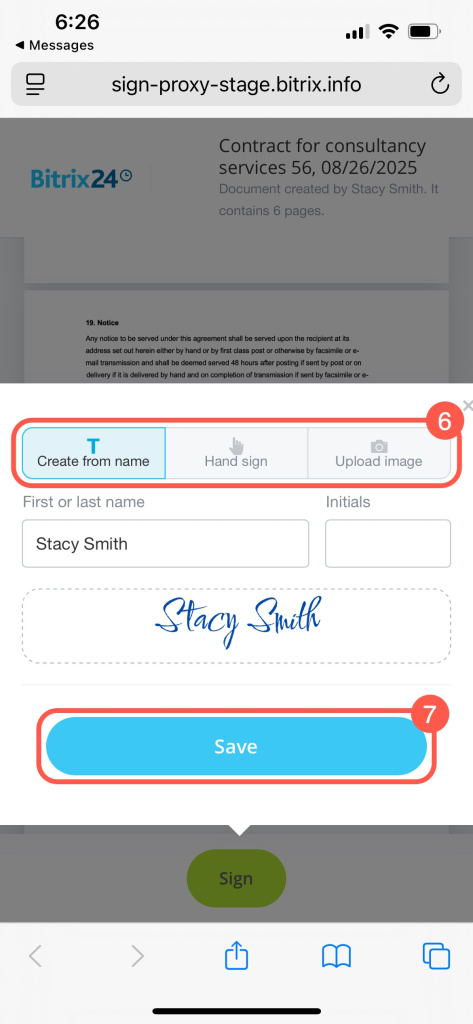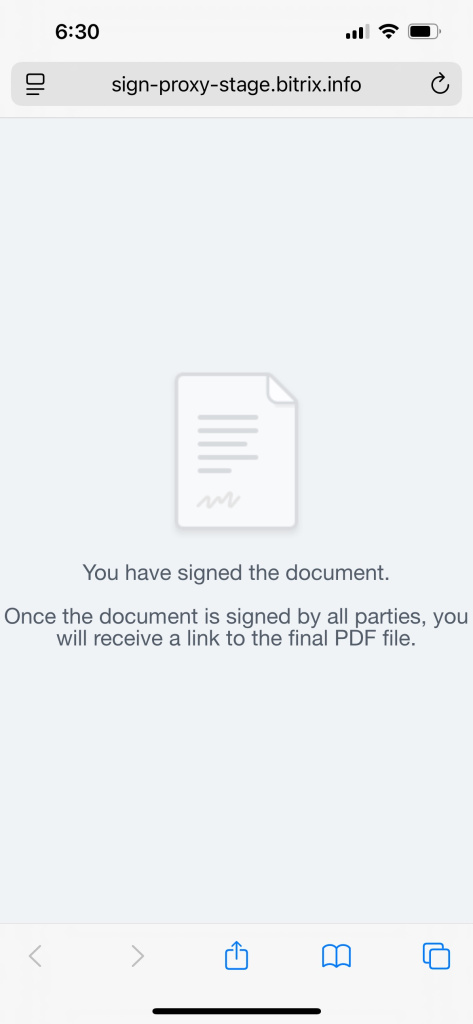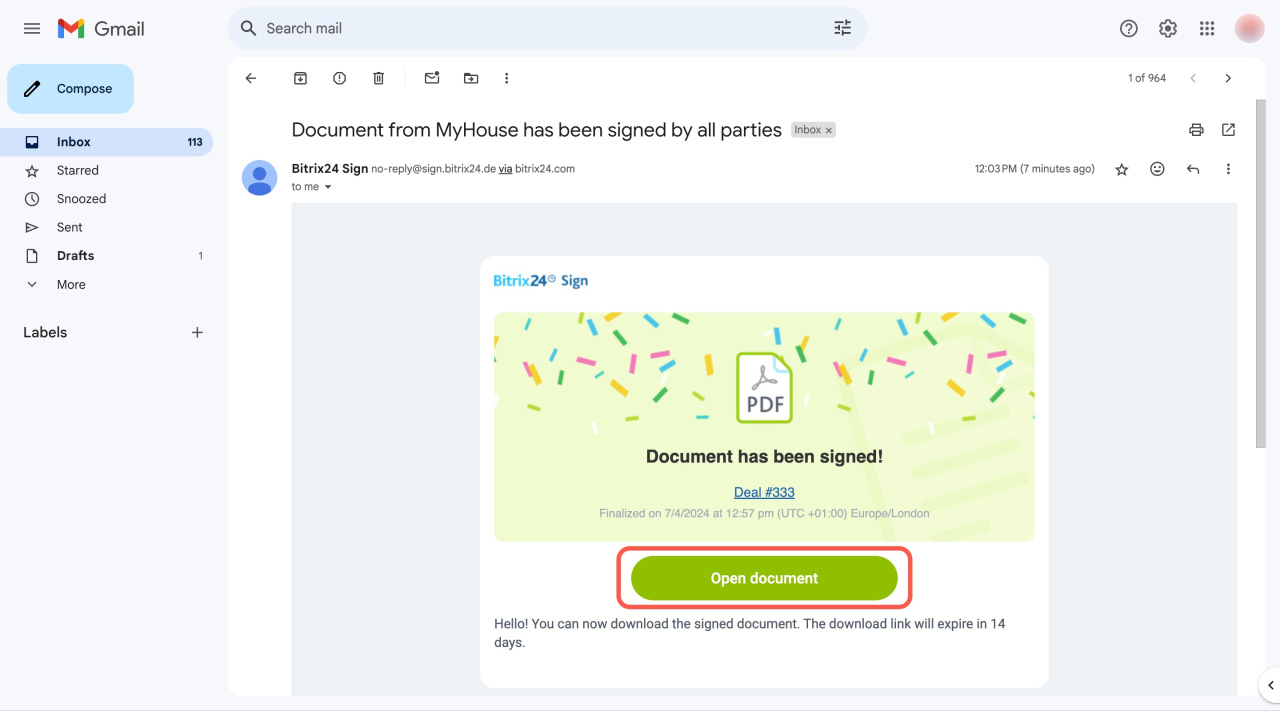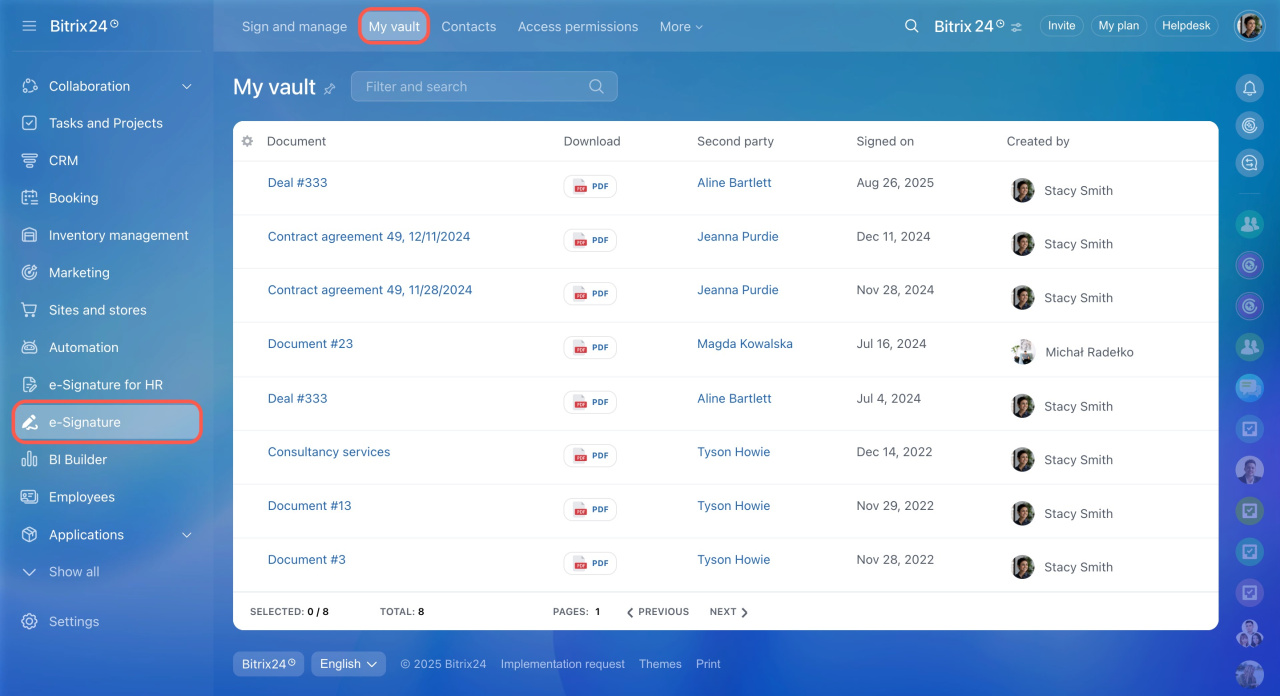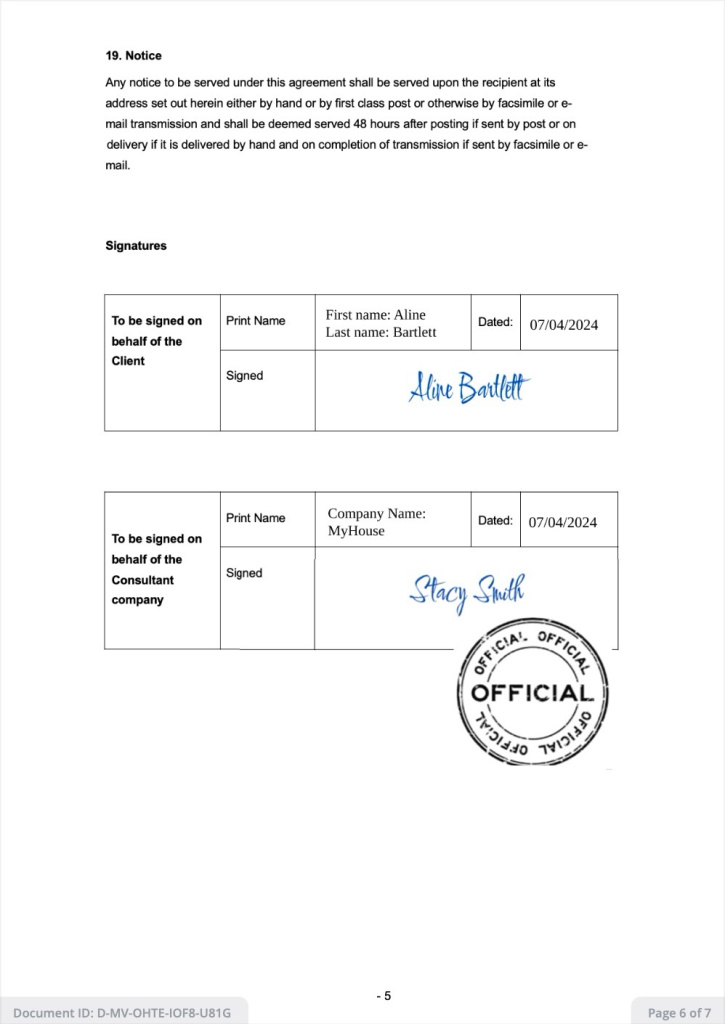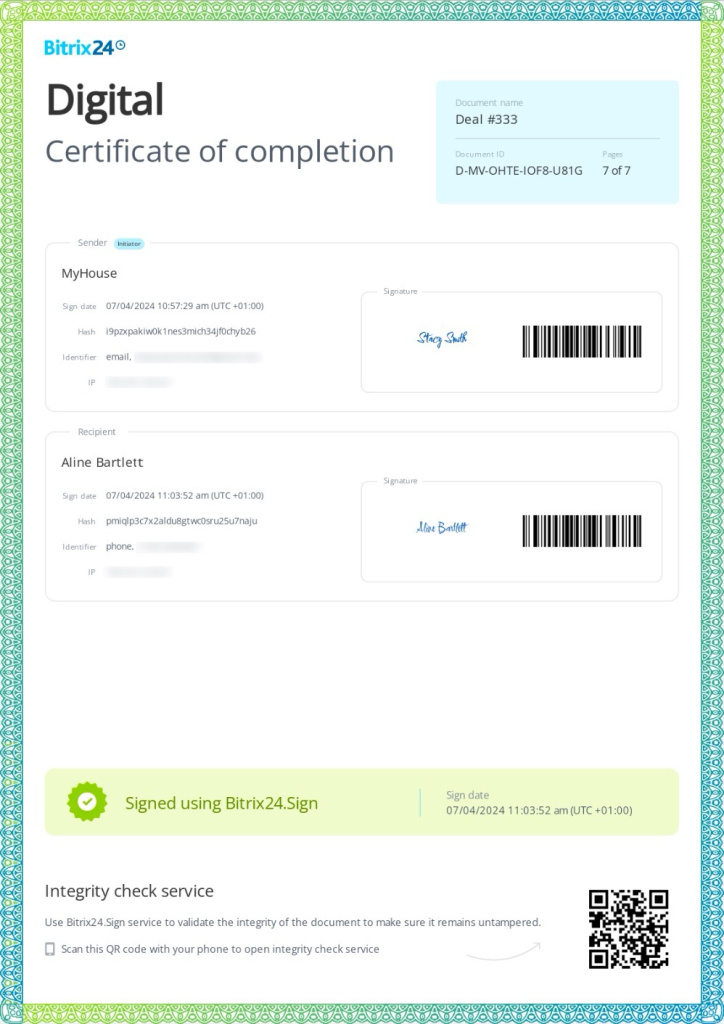With Bitrix24 e-Signature, you can sign contracts and other documents with clients electronically. There’s no need to print, scan, or exchange physical papers.
Documents can be signed by the director or any employee with signing rights.
For example, a manager prepares a contract and sends it for signing. The director receives a link by SMS and signs the document electronically. The process is quick, secure, and completely paperless.
In this article:
If you received a document to sign as a client, see this article:
Sign an electronic document as a client
Sign a document
A manager or another employee prepares a document for signing and specifies who will sign it, such as the director or accountant. The document link is sent via email or SMS, depending on the selected method. The recipient can then open and sign the document electronically.
The process is the same whether you sign via email or SMS. Here’s how it works:
- Via email – on your computer
- Via SMS – on your mobile device
- Click Open document in the email. If you don’t see it, check your Spam or Promotions folder.
- Review the document and click Sign.
- Read the Bitrix24 e-Signature terms of use and click Continue. A code will be sent to your email.
- Enter the code from the email. It's valid for five minutes; after that, you can request a new one. Click Continue.
- Upload your company stamp and click Save.
- Add your signature in one of three ways:
- Create from name: Specify your name and initials to generate a signature.
- Hand sign: Draw your signature with your mouse.
- Upload image: Add a picture of your signature.
- Click Save.
Done! Once the director signs the document, it will automatically be sent to the client.
- Open the link from the SMS to view the document.
- Review the document and tap Sign.
- Read the Bitrix24 e-Signature terms of use and tap Continue. A code will be sent to your phone.
- Enter the code from the SMS. It's valid for five minutes; after that, you can request a new one. Tap Continue.
- Upload your company stamp and tap Save.
- Add your signature in one of three ways:
- Create from name: Specify your name and initials to generate a signature.
- Hand sign: Draw your signature with your finger.
- Upload an image: Add a picture of your signature.
- Tap Save.
Done! Once the director signs the document, it will automatically be sent to the client.
View signed documents
Once the document is signed, both parties receive a notification via email or SMS. The document can be viewed and downloaded, for example, for printing or adding to a physical archive.
Signed documents are stored under e-Signature > My vault. Employees with the appropriate permissions can view and download documents from the vault.
Configure access permissions to the e‑Signature section
Each page of the document is numbered and shows:
- Total pages
- Current page number
- Document ID – a unique code assigned when the document is signed (e.g., R-9P-0LSQ-R8T2-IMTJ). This ensures all pages belong to this specific document.
All signed documents include a certificate of completion to verify their integrity.
Document integrity check
In brief
-
With Bitrix24 e-Signature, you can sign contracts and other documents with clients electronically.
-
Documents can be signed by the director or any employee with signing rights.
-
When a manager or another employee prepares a document for signing, they specify who will sign it.
-
The document link is sent via email or SMS, depending on the selected method. The recipient can then open and sign the document.
-
You can sign documents on your computer or mobile device.
-
Once signed, both parties are notified, and the document can be viewed and downloaded.
-
Signed documents are stored under e-Signature > My vault.