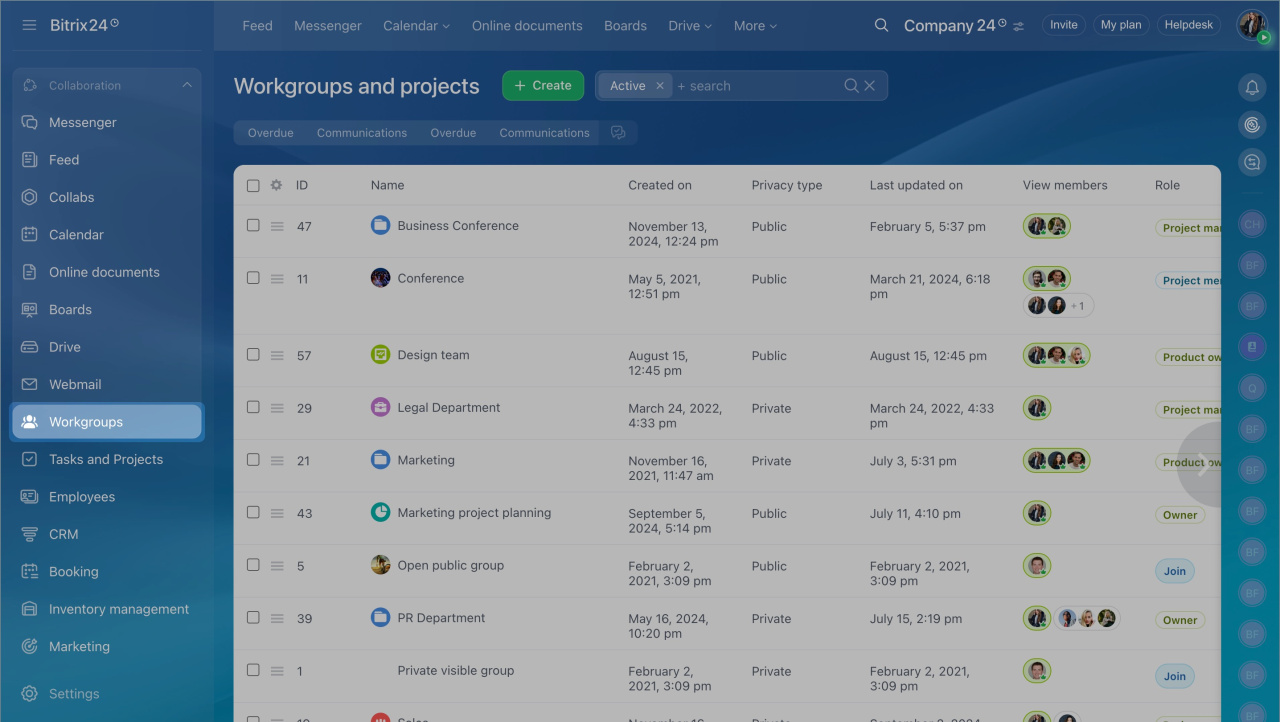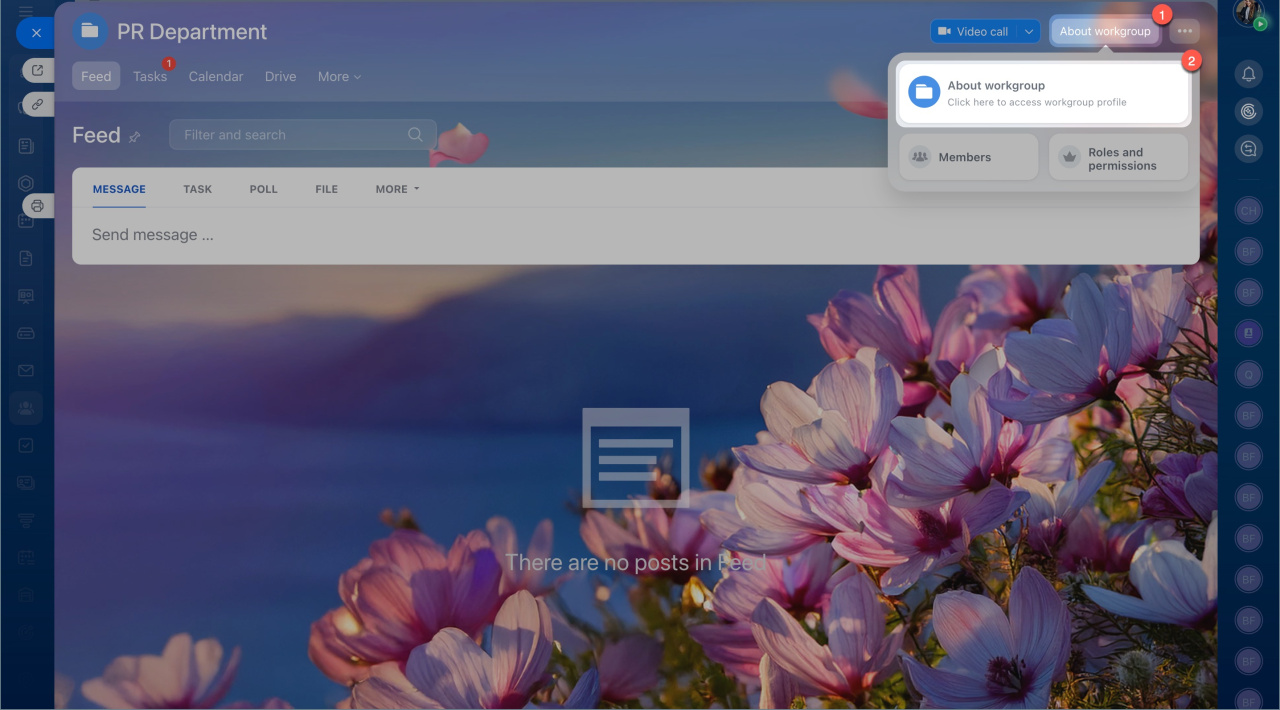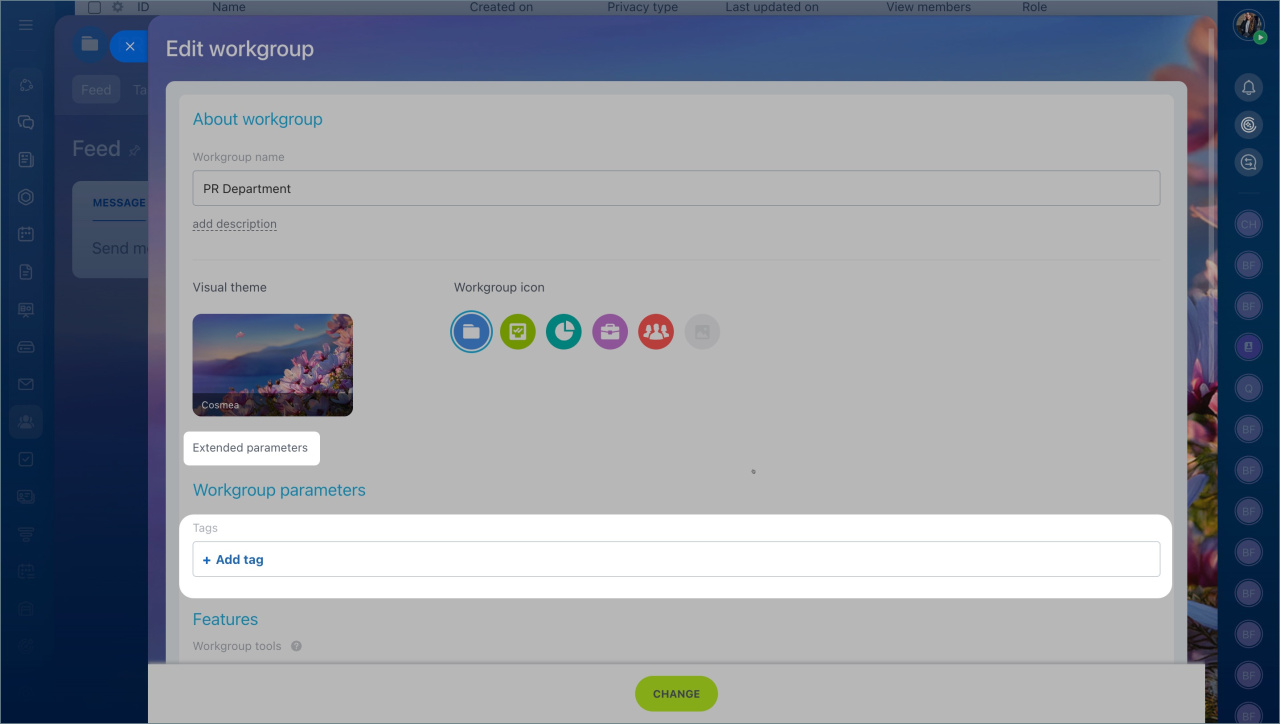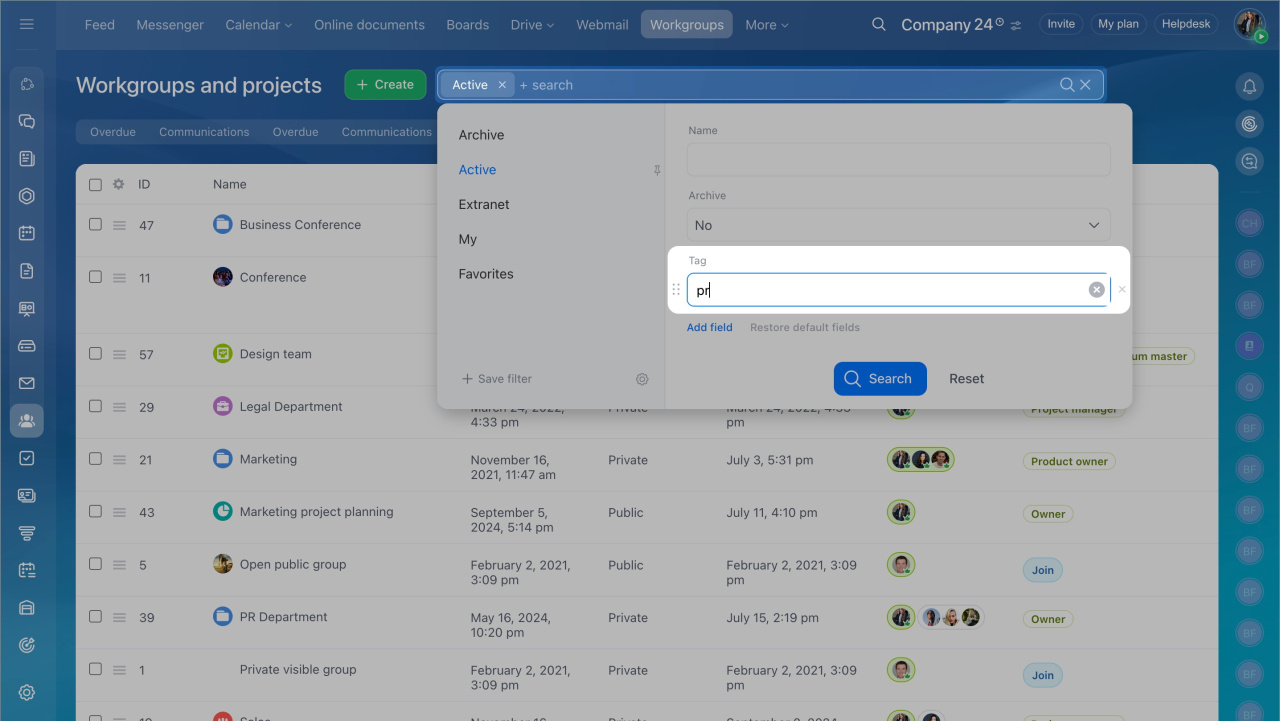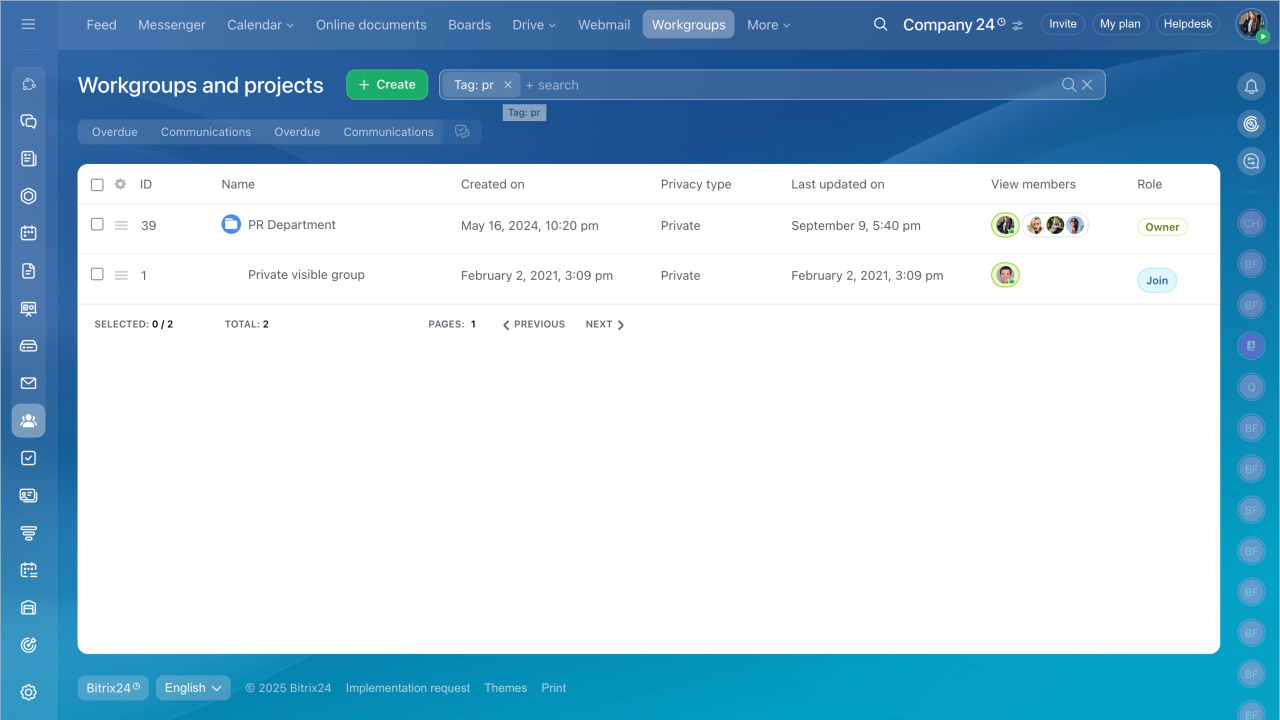Using tags in a Bitrix24 workgroup allows you to better organize and categorize your projects. Tags make it easy to filter and find specific workgroups quickly.
- Go to the Workgroups and projects section and select one of them.
- Click About project, select Edit project in the Actions menu.
- Find the Tags field in the the Extended parameters section.
- Type the tag and click Create and then Change. You can add several tags at once.
Use the search bar. Specify the tag in the special field.
The workgroups with this tag will be displayed.