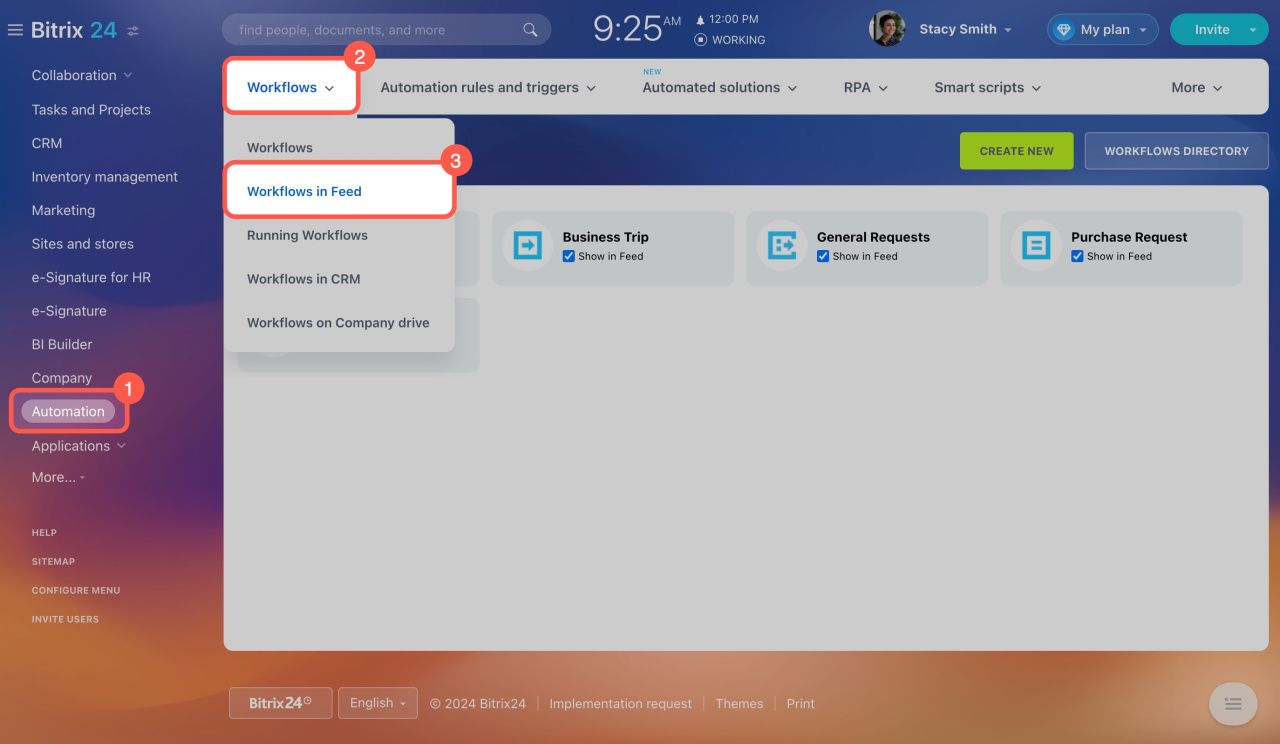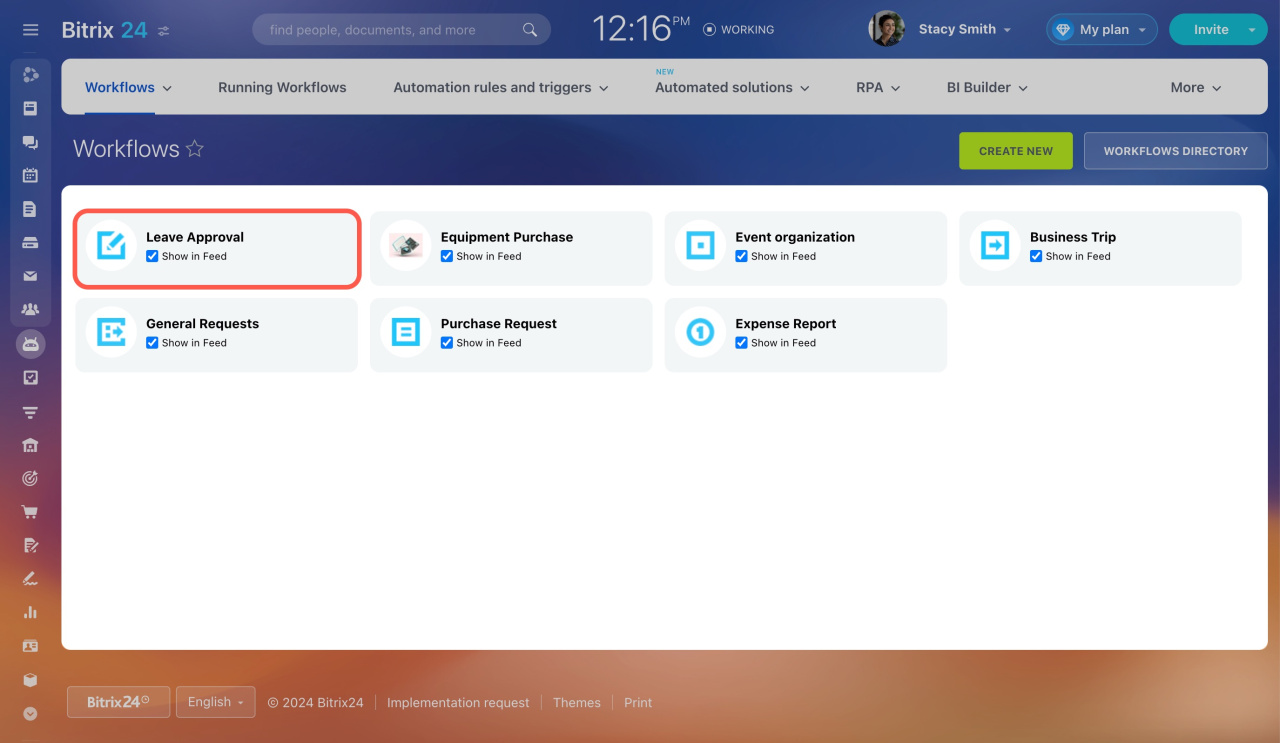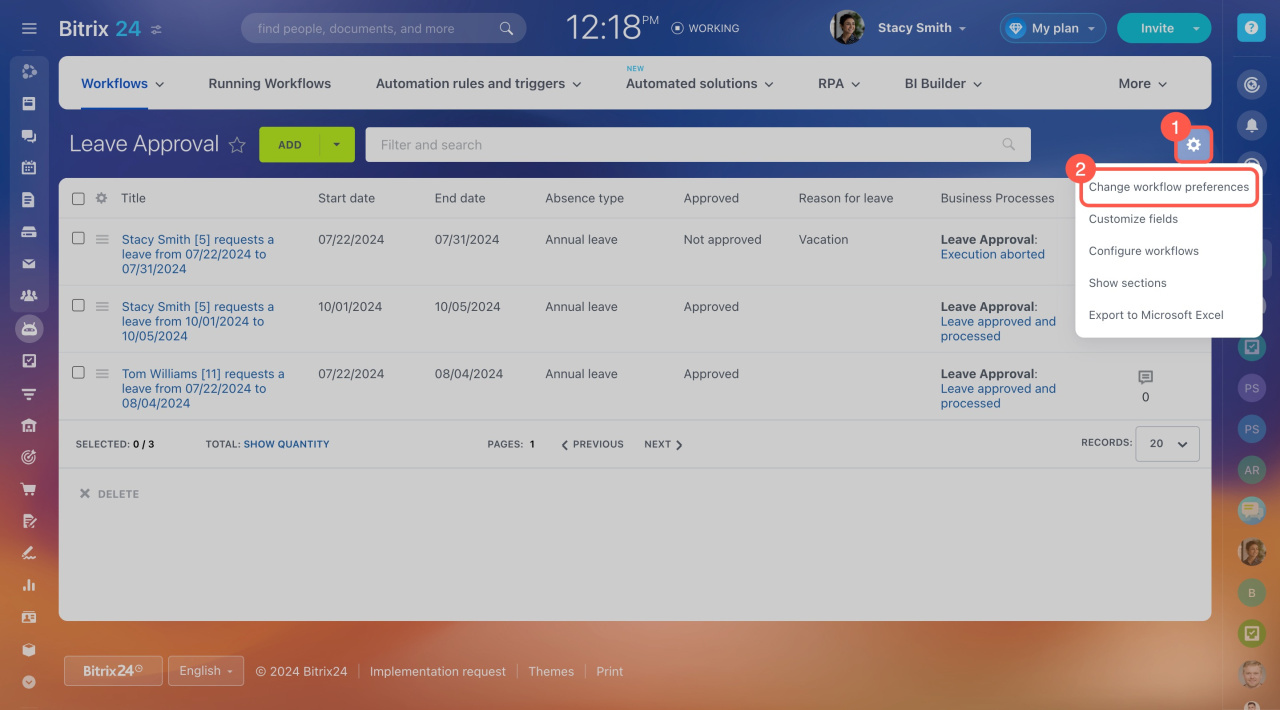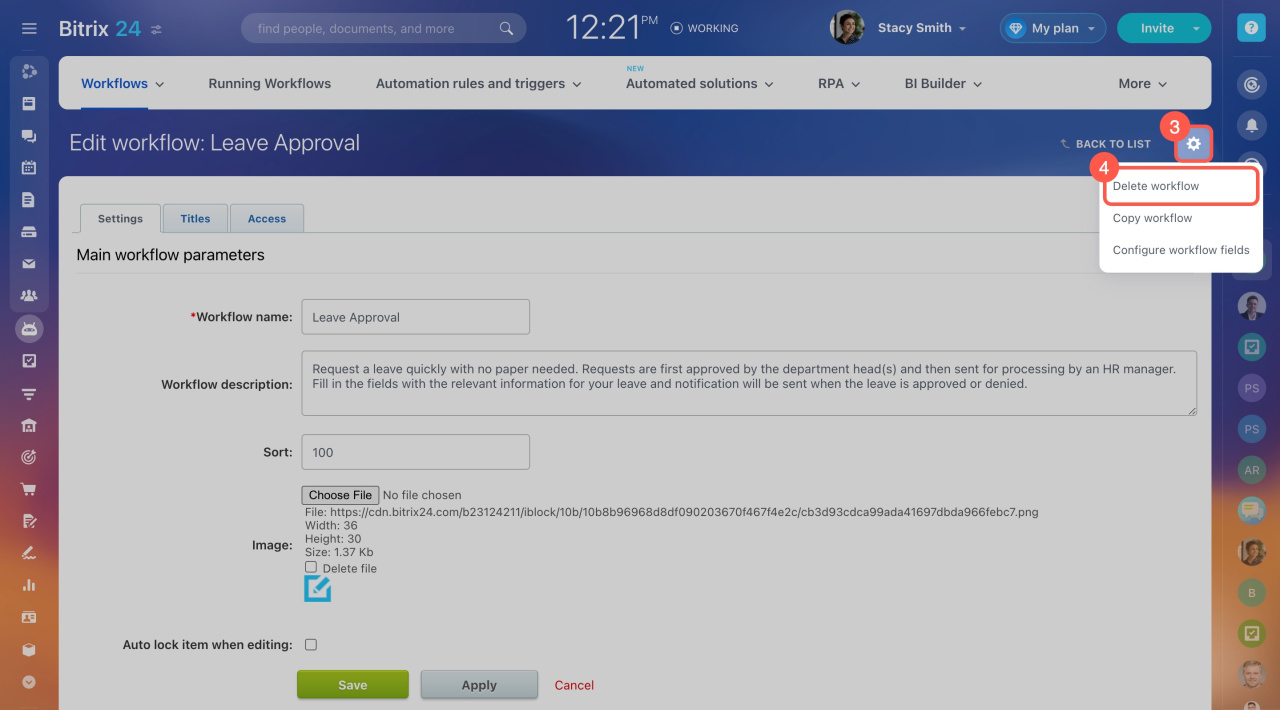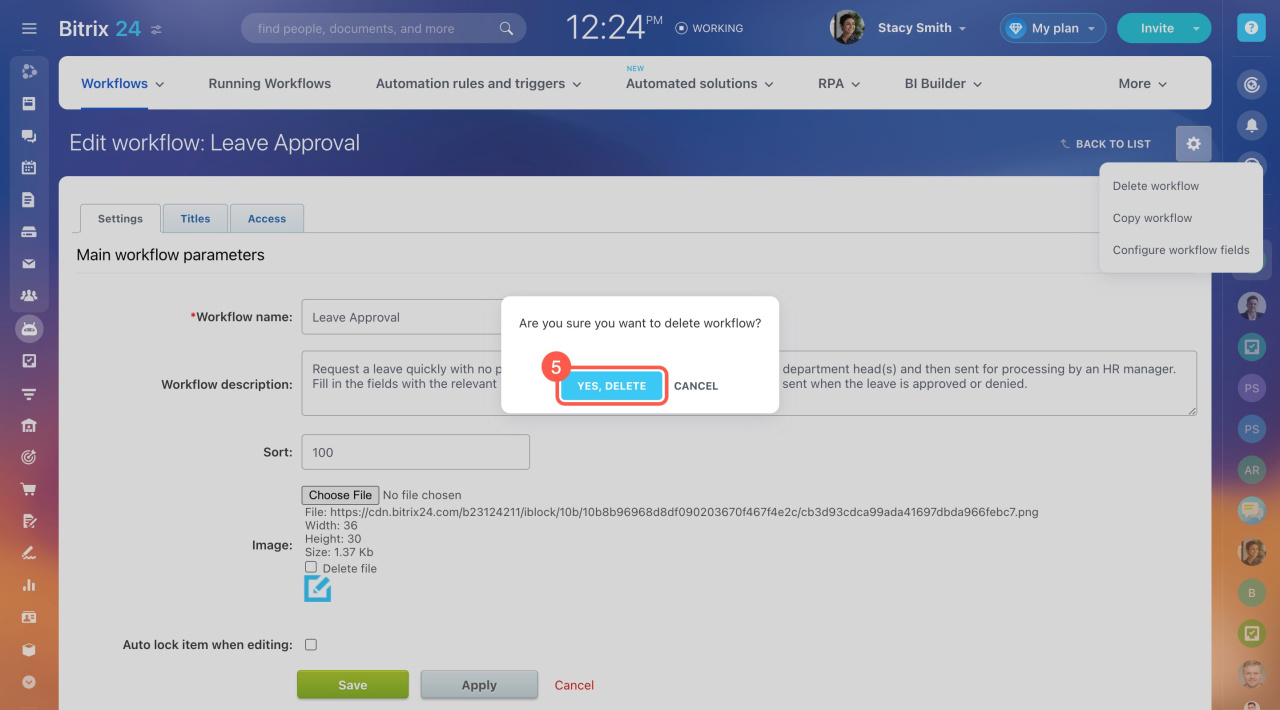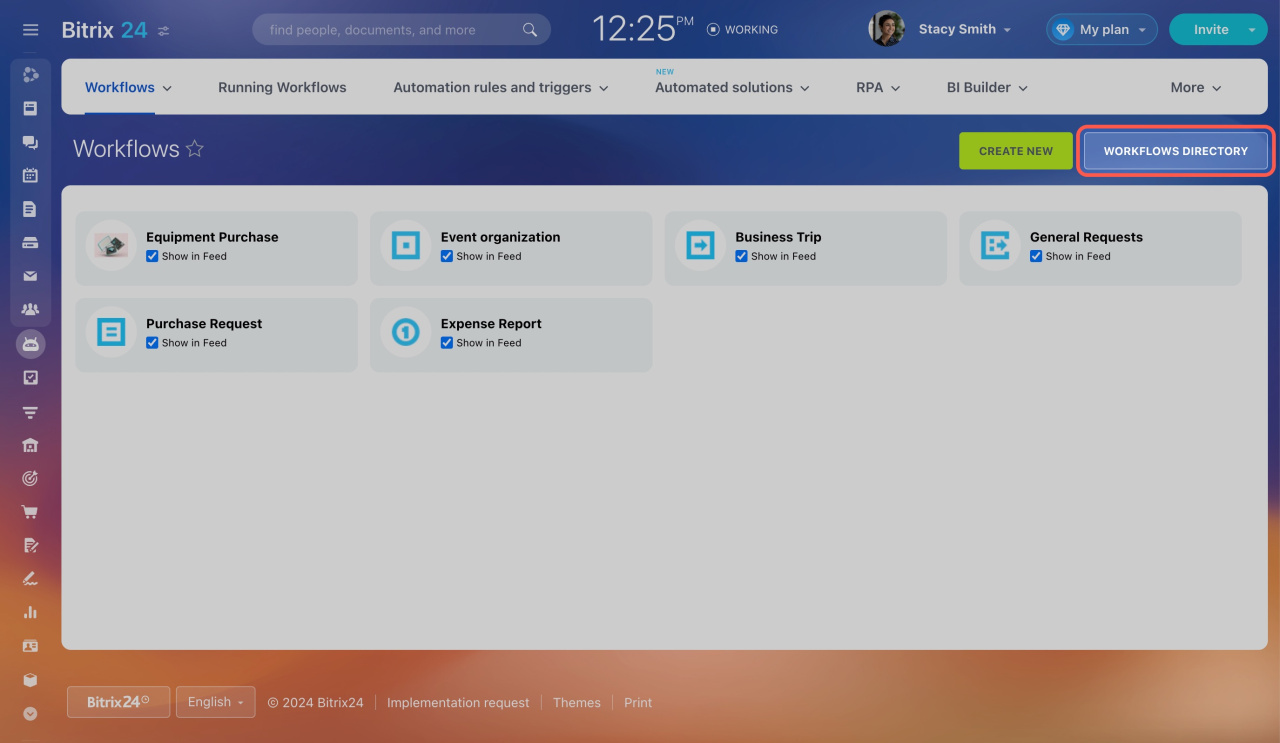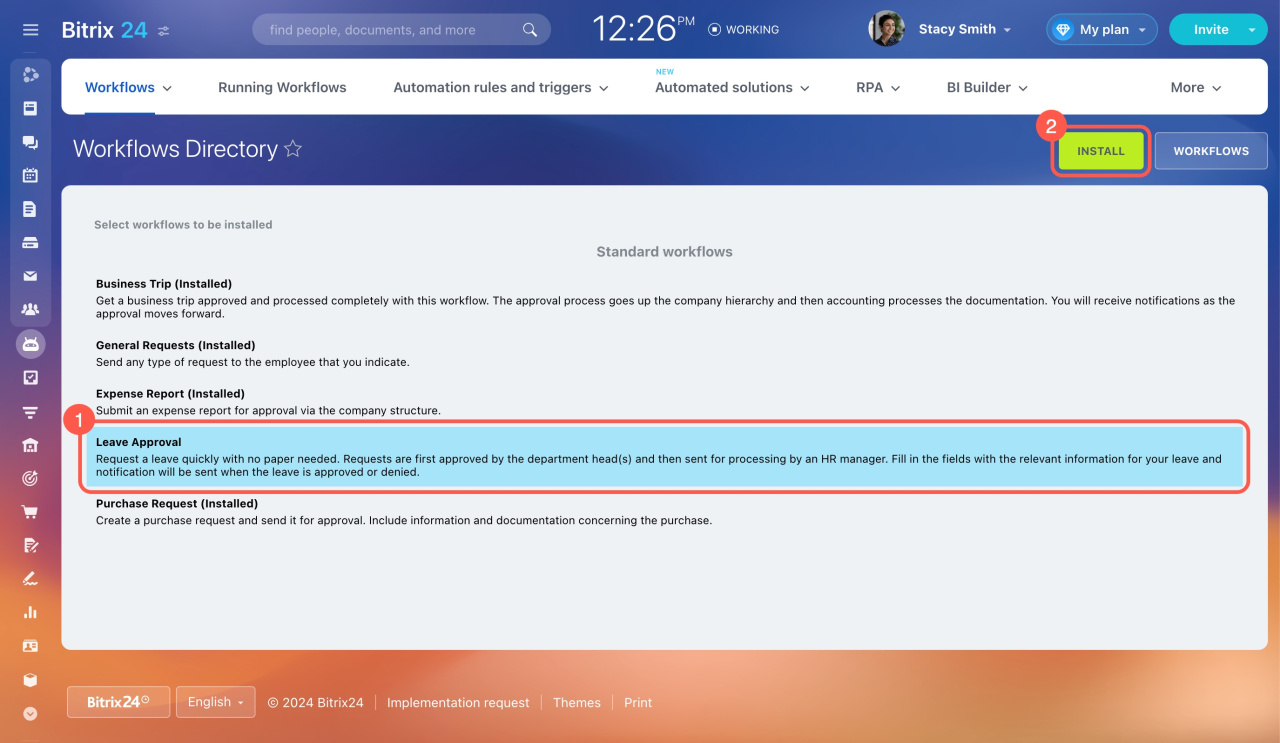Each workflow in Feed appears as a form where actions and templates are set up. These forms include all the workflows that employees run in Feed.
This article is for administrators and employees with full access according to permission settings.
Refer to these articles to learn how to use workflows in other Bitrix24 tools:
To manage workflows in Feed, go to Automation > Workflows > Workflows in Feed. Here, you can delete any unnecessary workflows.
For example, to delete the Leave Request workflow:
- Open the workflow form.
- Click Settings (⚙️).
- Select Change workflow preferences.
- Click Settings (⚙️) again.
- Select Delete workflow.
- Click Yes, delete to confirm.
Manually created workflows are permanently deleted, but standard ones can be restored.
How to restore a standard workflow
Bitrix24 has five standard workflow templates:
- Leave Approval
- Business Trip
- General Requests
- Purchase Request
- Expense Report
If you delete any of these workflows, they can be restored. Go to the Workflows in Feed section and click Workflow directory.
Select the workflow you want to restore and click Install.
Once restored, the workflow will appear in the list, but only the preset workflow templates will be included. Any workflows that employees previously ran using the same standard workflow cannot be restored.
In brief
-
Only Bitrix24 administrators and employees with full access can delete workflows.
-
To delete a workflow in Feed, go to Automation > Workflows > Workflows in Feed. Open the workflow form and click Settings (⚙️) > Configure workflow parameters > Settings (⚙️) > Delete workflow.
-
Only standard workflows with preset templates can be restored. Any workflows that employees previously ran using the same standard workflow cannot be restored.
Read also: