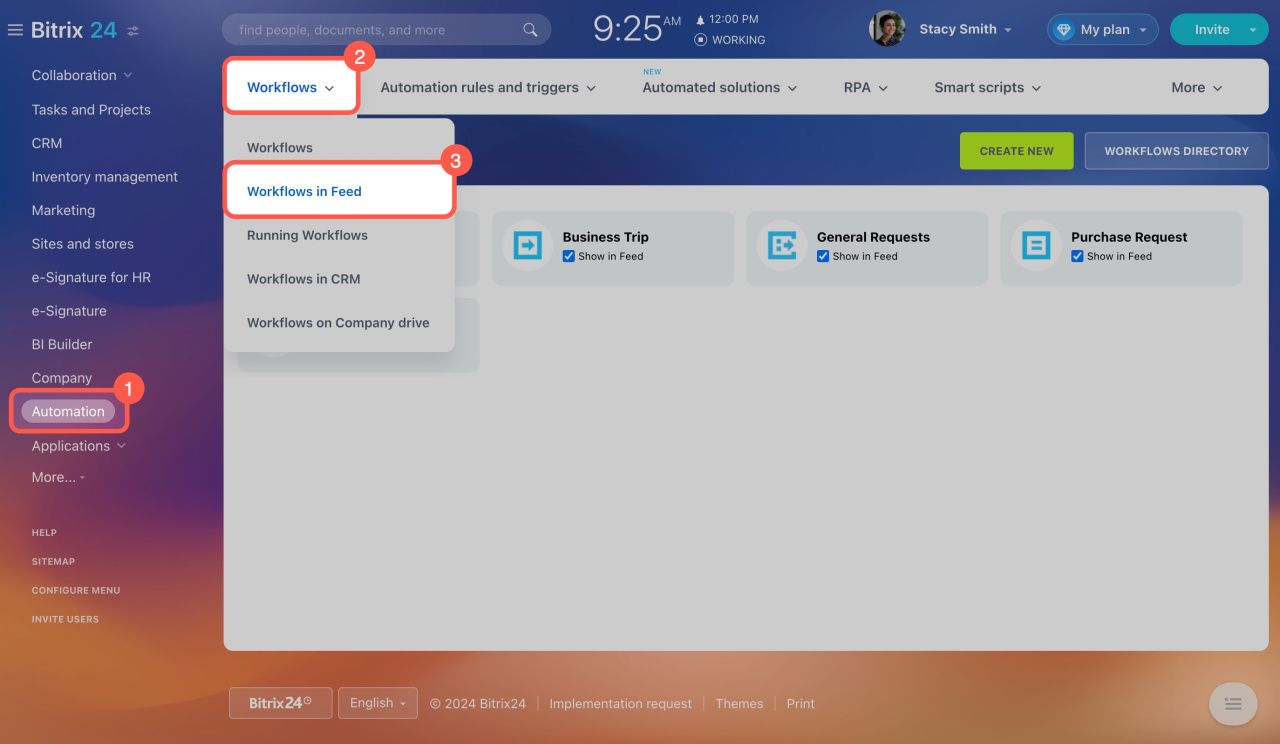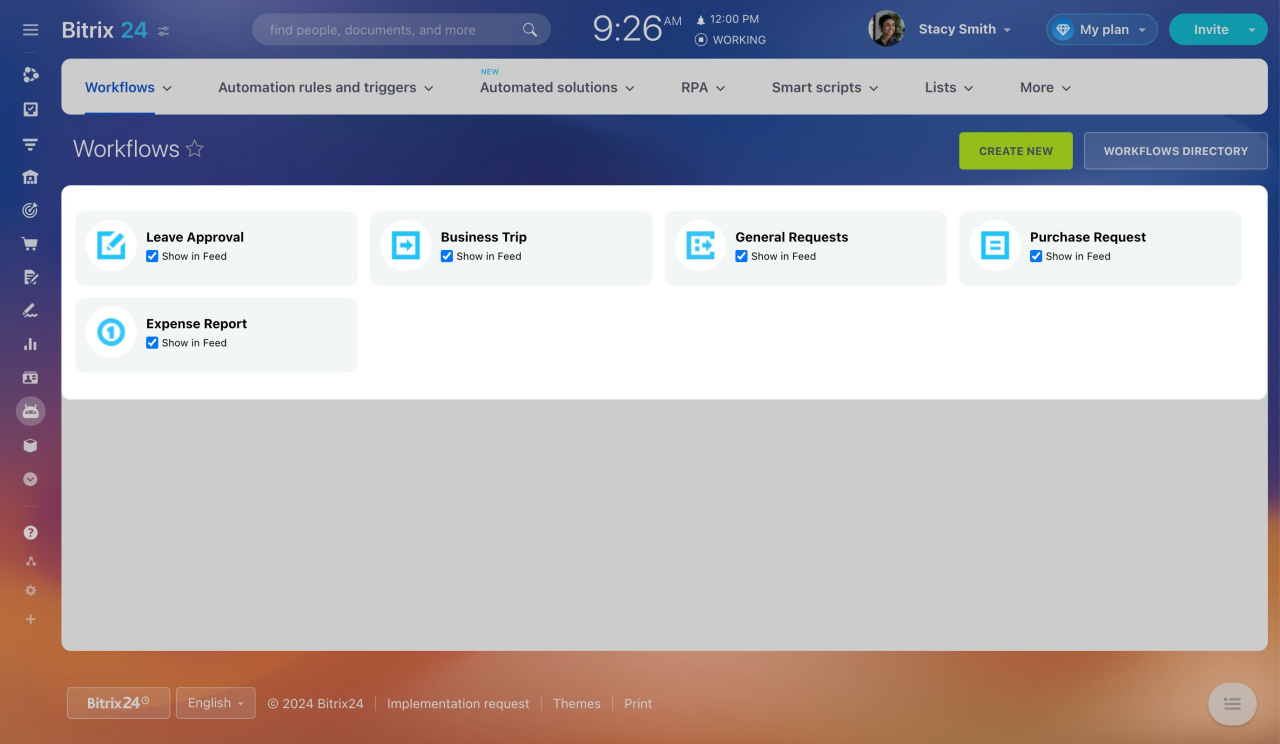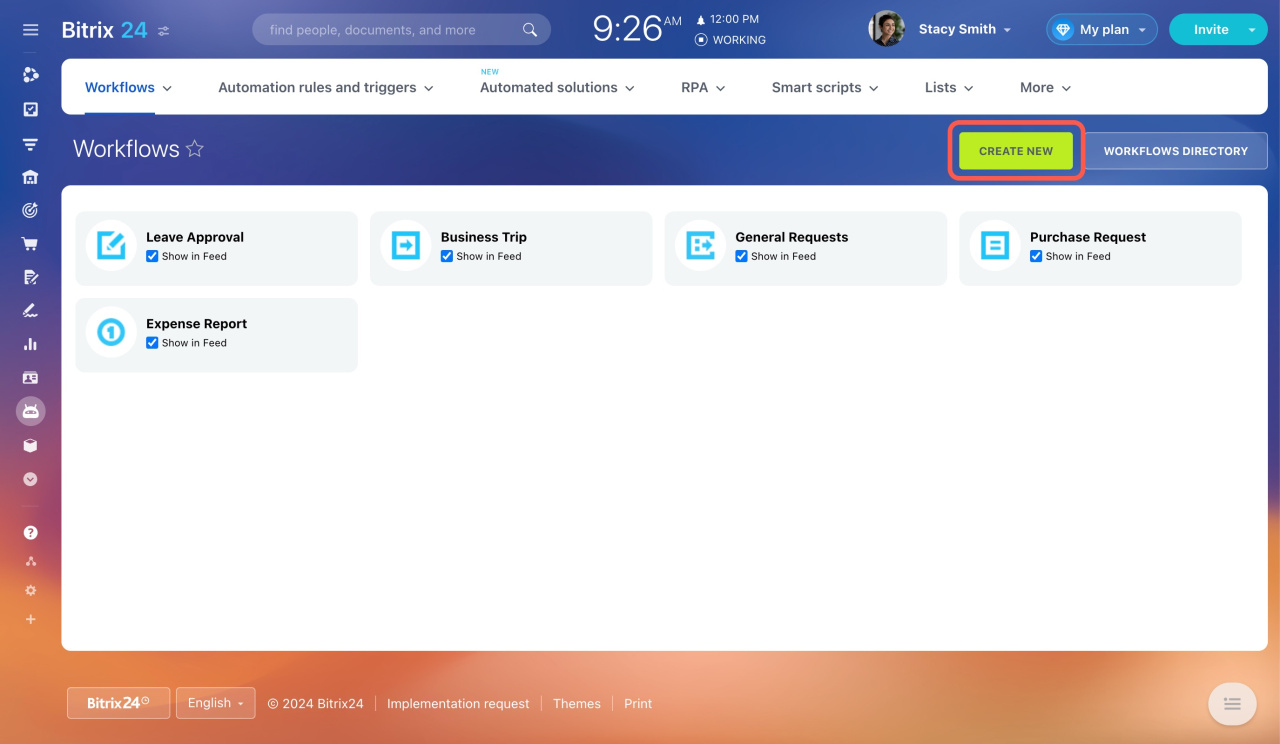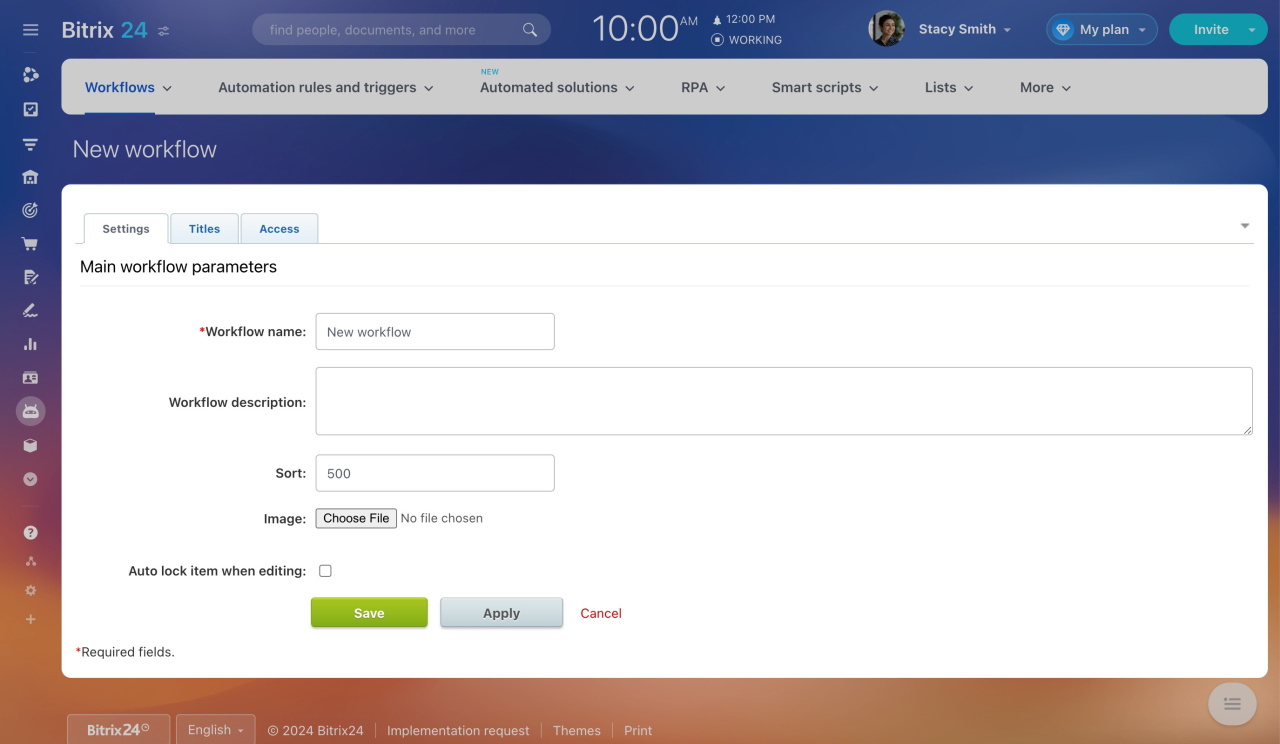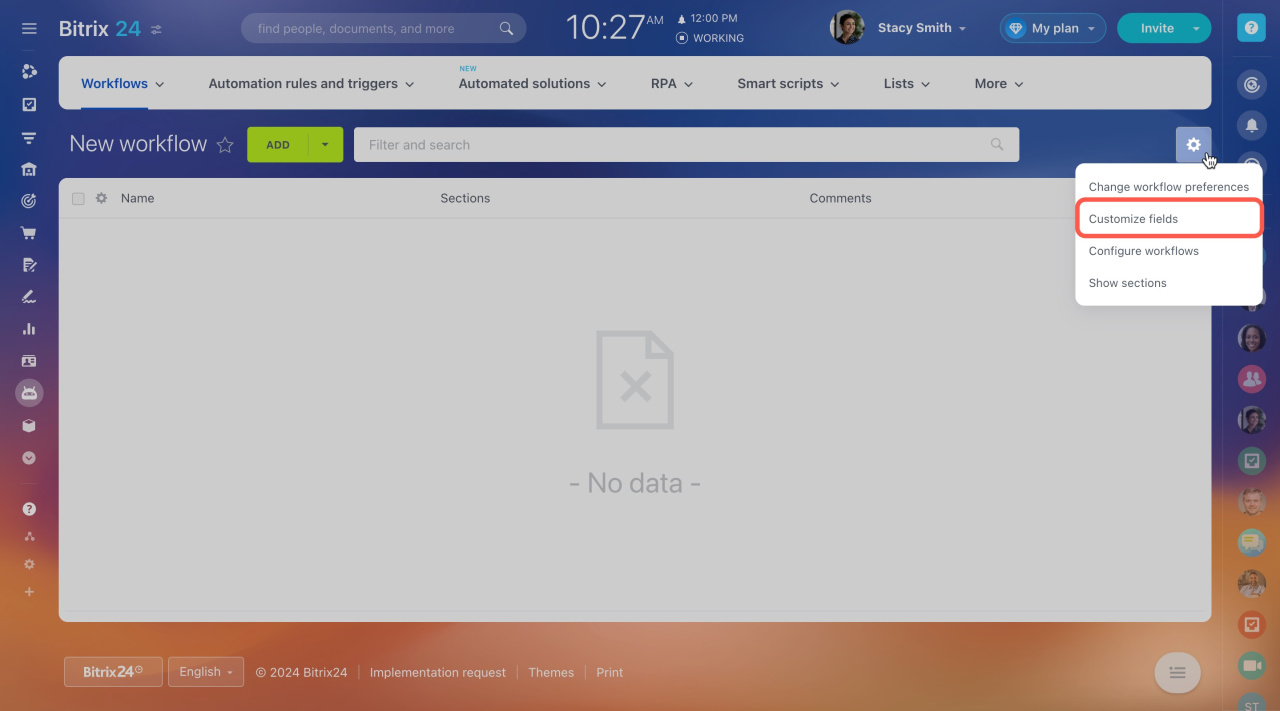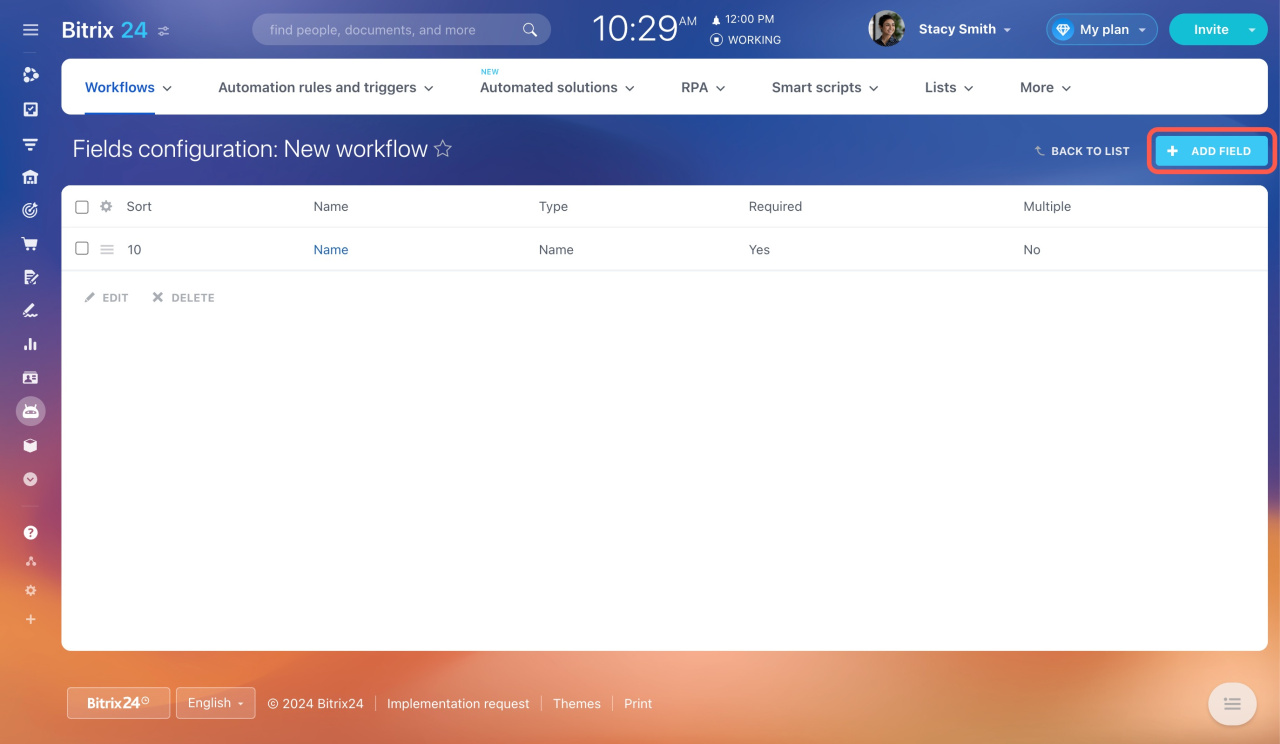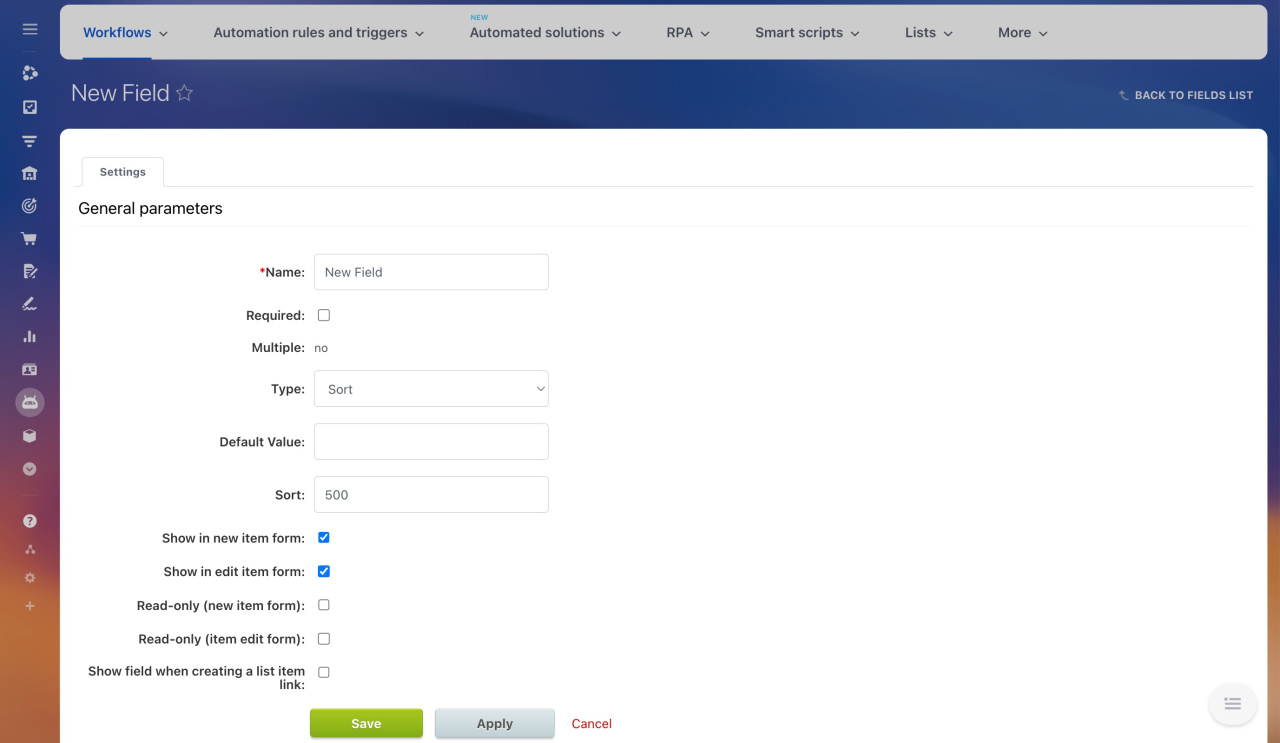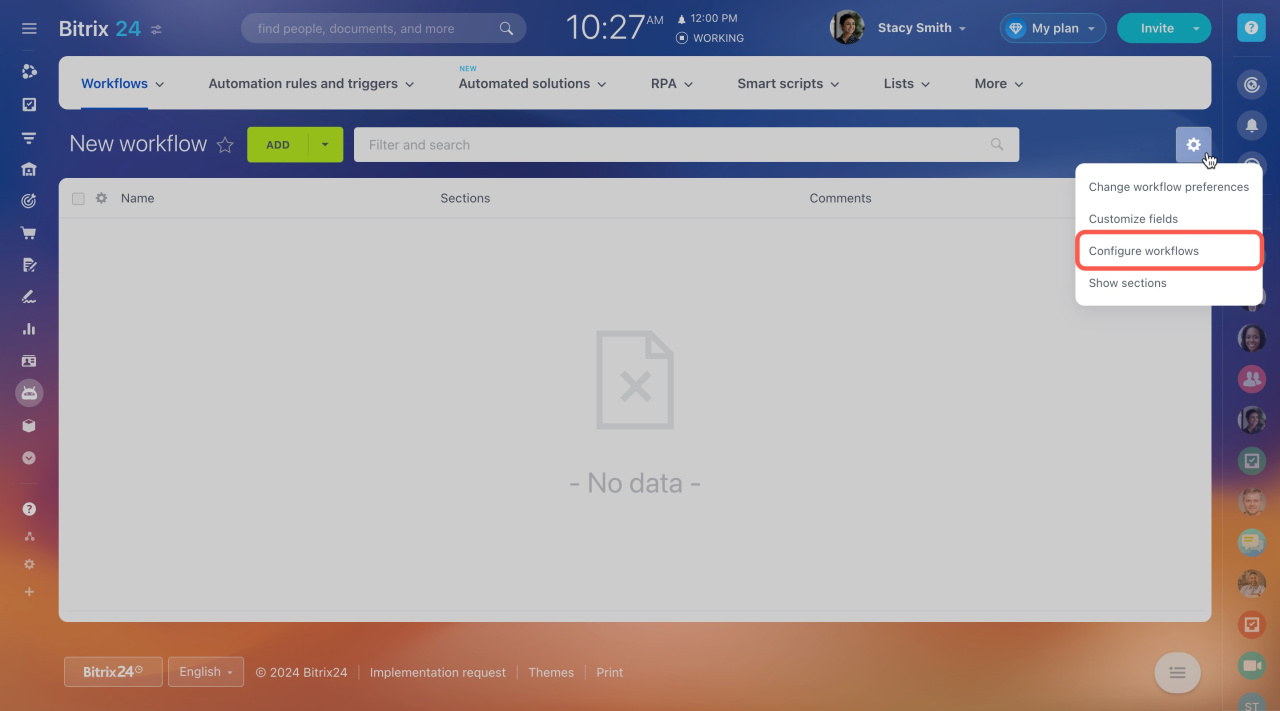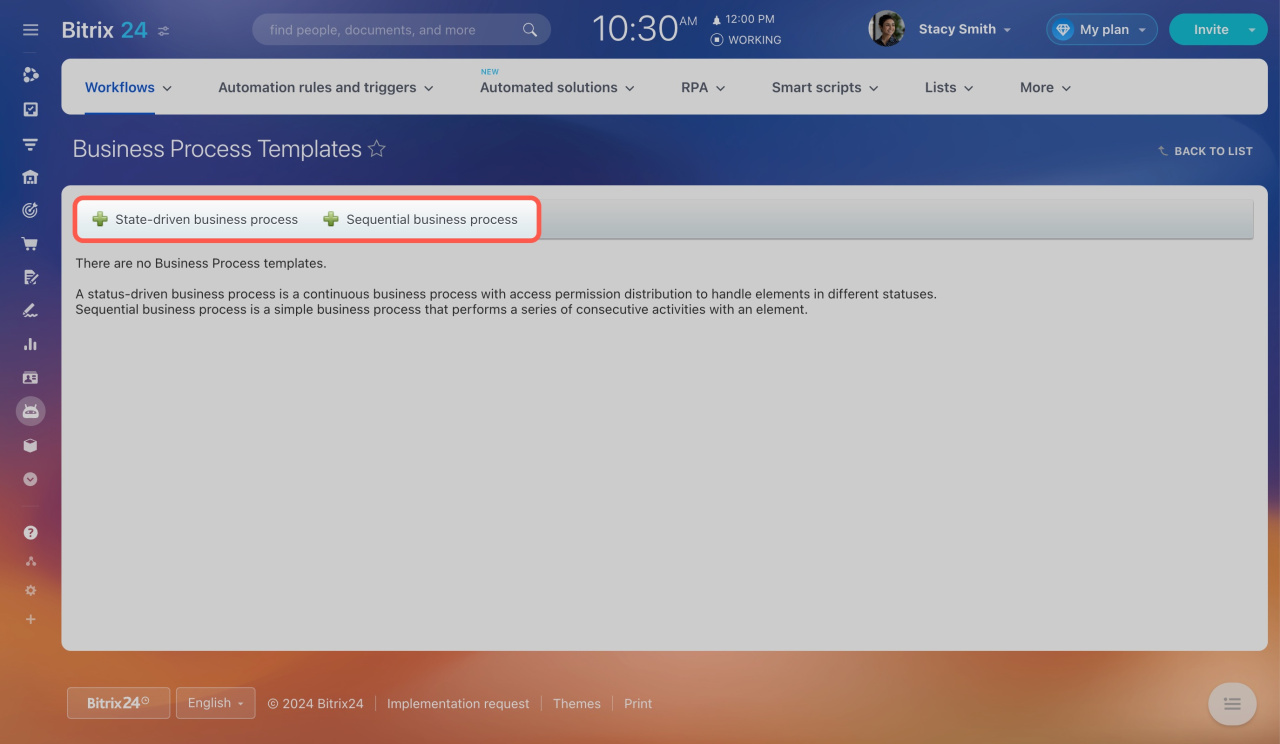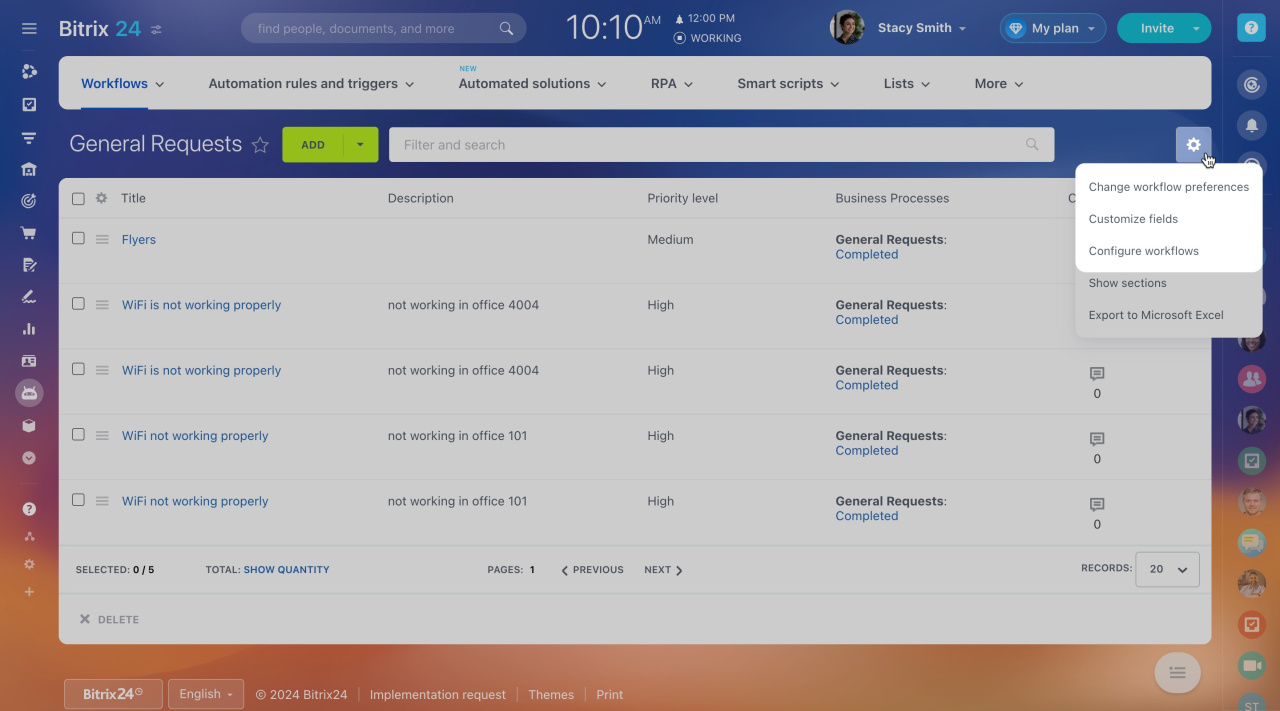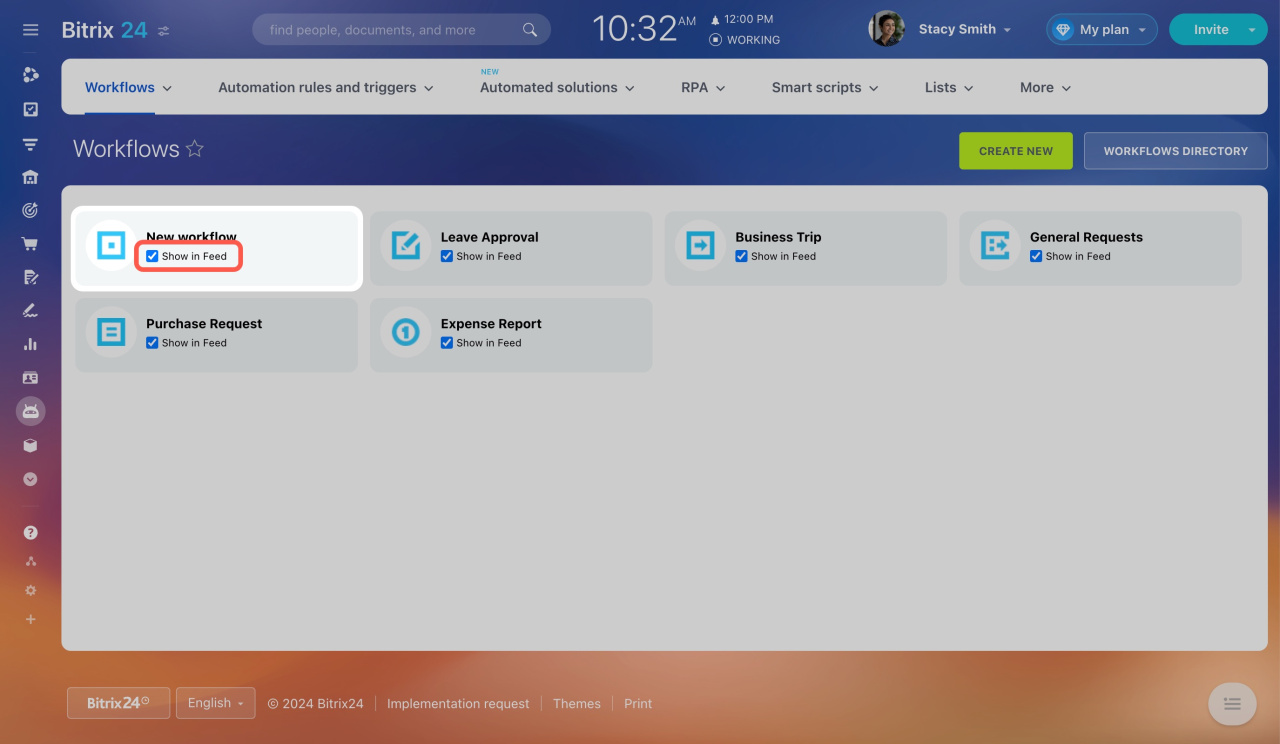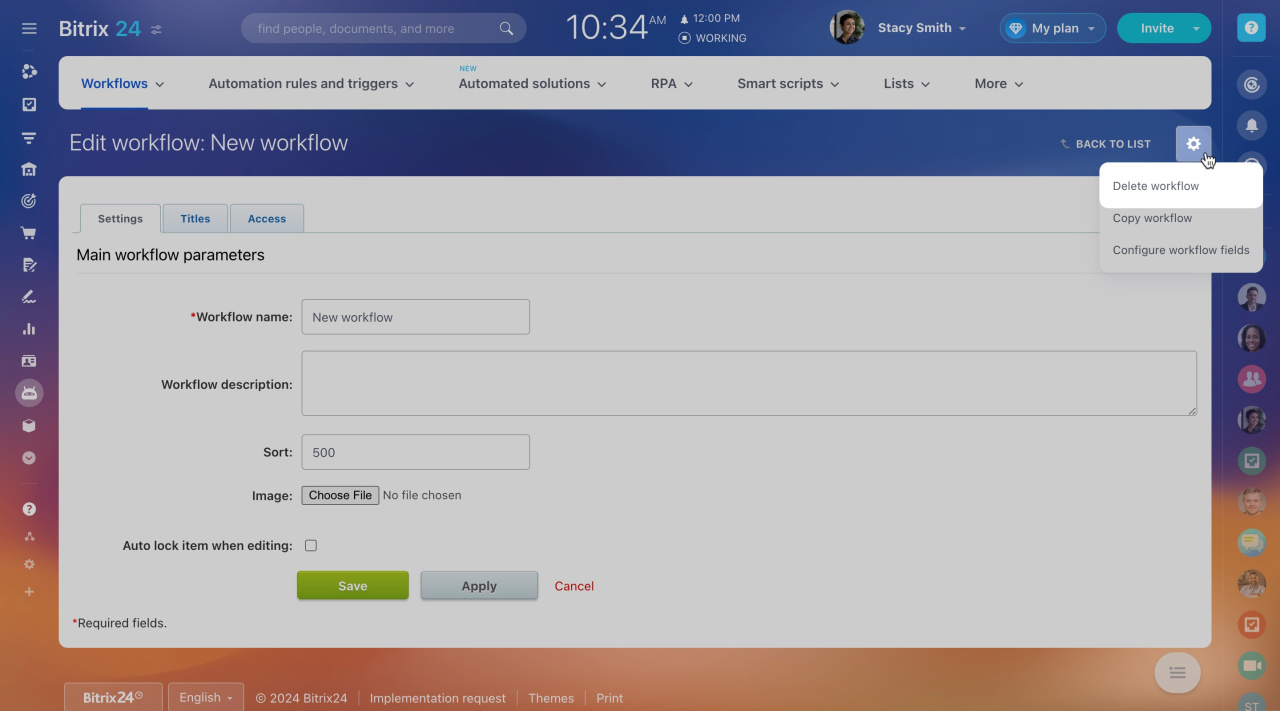In Bitrix24, you can run workflows directly in Feed, such as requesting leave or submitting an expense report. You can also edit existing workflows or create new ones.
Go to Automation > Workflows > Workflows in Feed. By default, you'll find five workflows:
- Leave Approval
- Business Trip
- General Requests
- Purchase Request
- Expense Report
How to create a workflow
1. Create a workflow form. Click Create new and add the workflow data.
-
Settings: Add basic information and specify the sorting order. Enable auto-locking to restrict access if multiple employees try to edit simultaneously.
-
Titles: Rename elements and sections. For example, change Add element to Add leave request for the Leave Approval workflow.
-
Access: Set permissions for employees who will work with the workflow elements and sections.
2. Add workflow fields. Each workflow has fields that employees complete before starting it. Open a workflow form and go to Settings (⚙️) > Customize workflow fields. Click Add field and complete the settings.
-
Select the field type and specify its settings. For example, the Money type requires an amount and currency.
-
Enable and so that employees complete the field to start the workflow.
-
Check the options (new item and item edit forms) to prevent employees from editing the field.
-
Enable if needed.
3. Configure workflow operation. Open the workflow form and click Settings (⚙️) > Configure workflows. Add a status-driven or sequential business process.
-
Status-driven: A continuous business process with access permission distribution to handle elements in different statuses, such as document approval.
Status Driven Business Process Template -
Sequential: A simple business process that performs a series of consecutive activities with an element, such as leave approval.
Sequential Business Process Template
How to edit a workflow
Open the workflow form and click Settings (⚙️). Select an action:
-
Configure workflow preferences: Edit workflow parameters.
-
Configure fields: Update the fields employees complete before starting the workflow.
-
Configure workflows: Change the business process template.
Check the box so that employees can start the workflow in Feed.
How to start a workflow
To delete a workflow,
- Open the workflow form.
- Click Settings (⚙️) > Configure workflow.
- Click Settings (⚙️) > Delete workflow.
In brief
-
In Bitrix24, you can run workflows directly in Feed, such as requesting leave or submitting an expense report.
-
Find all workflows under Automation > Workflows > Workflows in Feed.
-
To create a workflow, set up a form, fill in the fields, and configure the workflow.
-
You can also edit or delete workflows as needed.