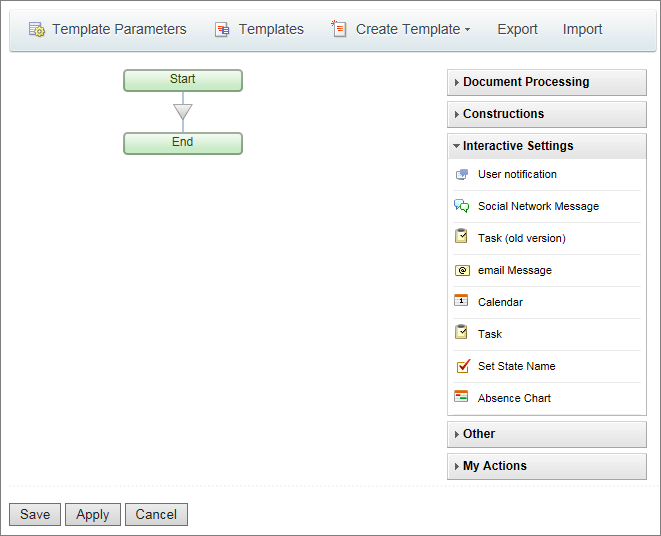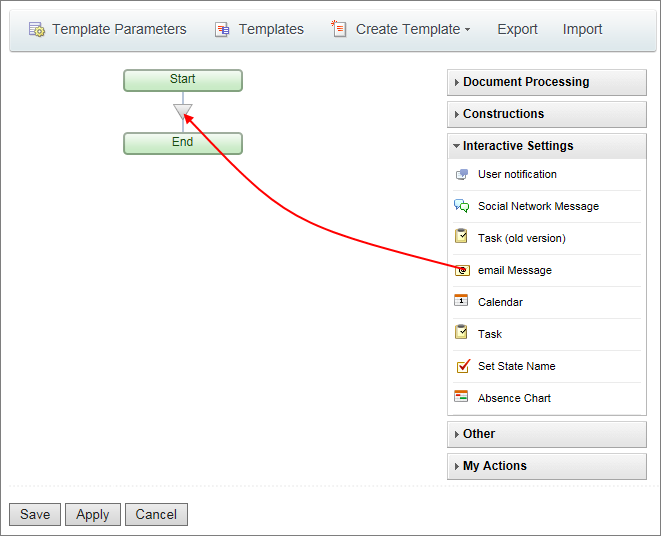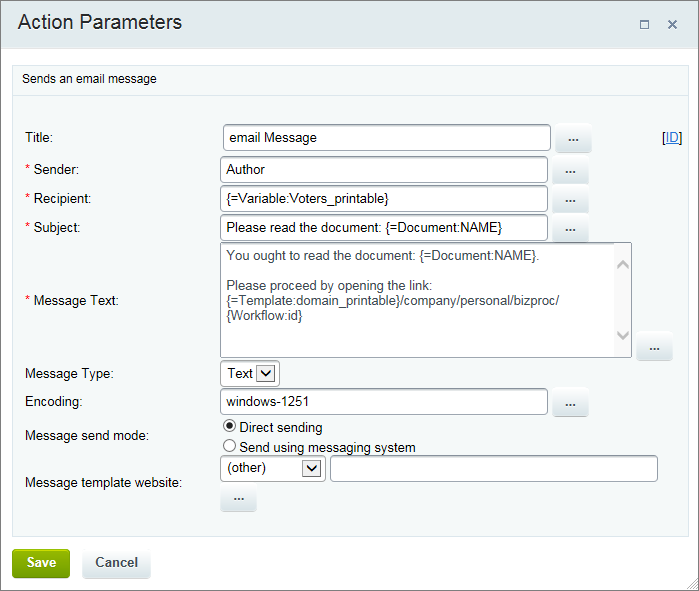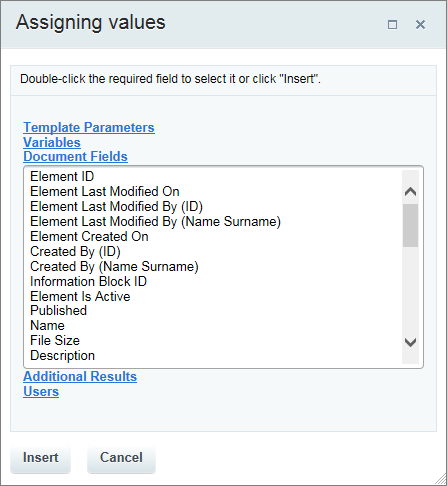For a sequential business process template, the visual modeler opens as soon as you have specified and saved the parameters:
To construct a template, just drag’n’drop the required actions to the design area and configure their parameters:
To configure the action parameters, click the ![]() button. Consider the following example of the E-mail Event action:
button. Consider the following example of the E-mail Event action:
Fill in the required fields. Use the ellipsis buttons (...) to insert macros using the Insert Value form.
This dialog box can be used to insert values of the following groups (the groups depend on the field):
- Template Parameters - contains values of the parameters assigned to the business process template;
- Variables - contains values of the variables assigned to the business process template;
- Document Fields - inserts the value of a field of the document on which the business process is running. For example: Created on or Created by.
- Additional Results - shows return values of other actions in the business process template;
- Users - inserts the users (or user groups) privy to the business process.
To insert a value, click the group in which the required value is presumed to be, select the value and click Insert.
Once you are done constructing your business process template, save it. The template will show up in the templates summary form.