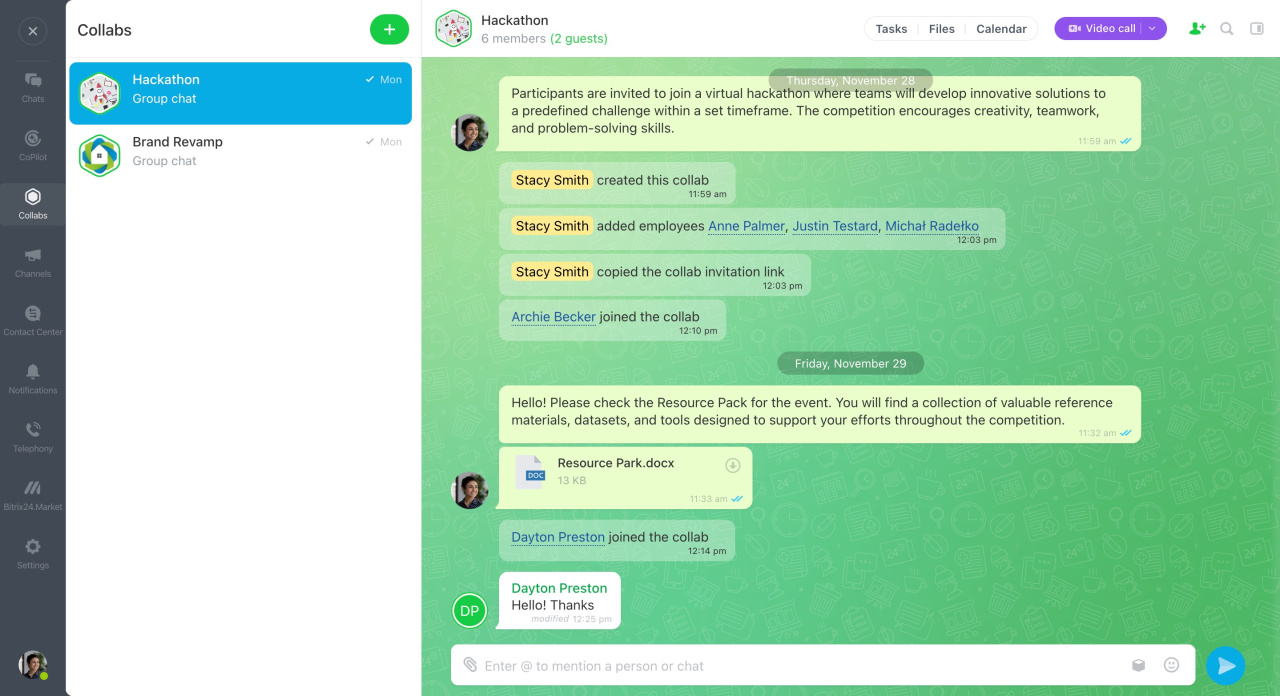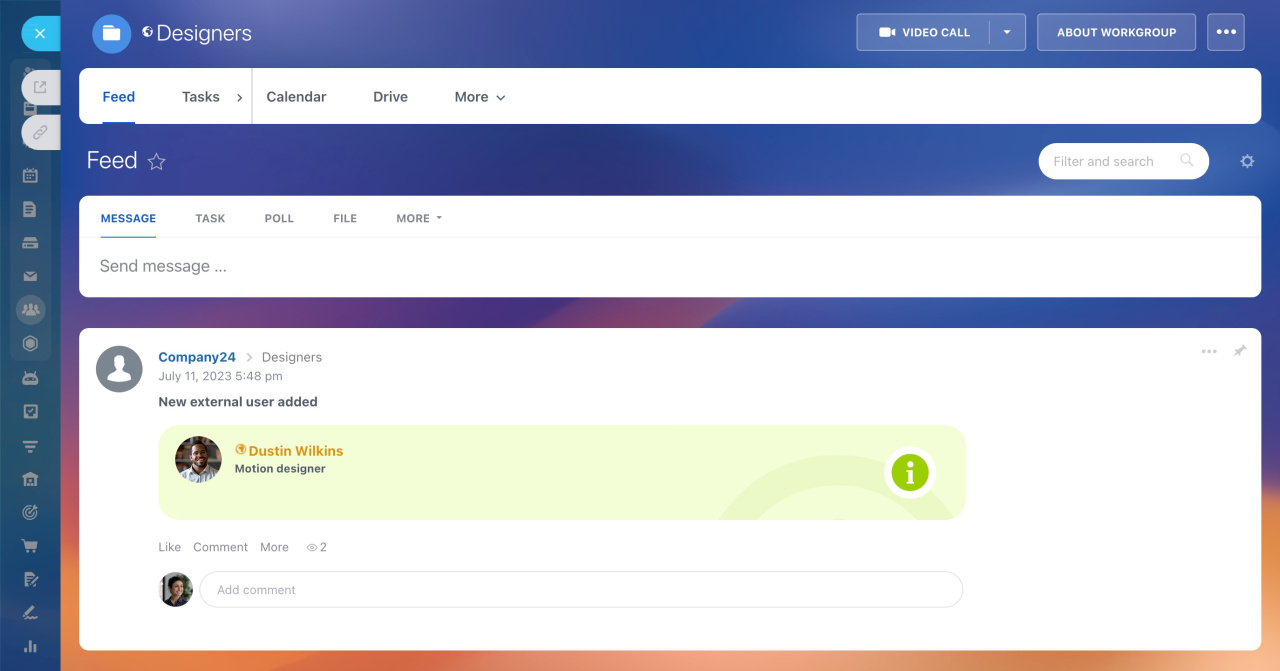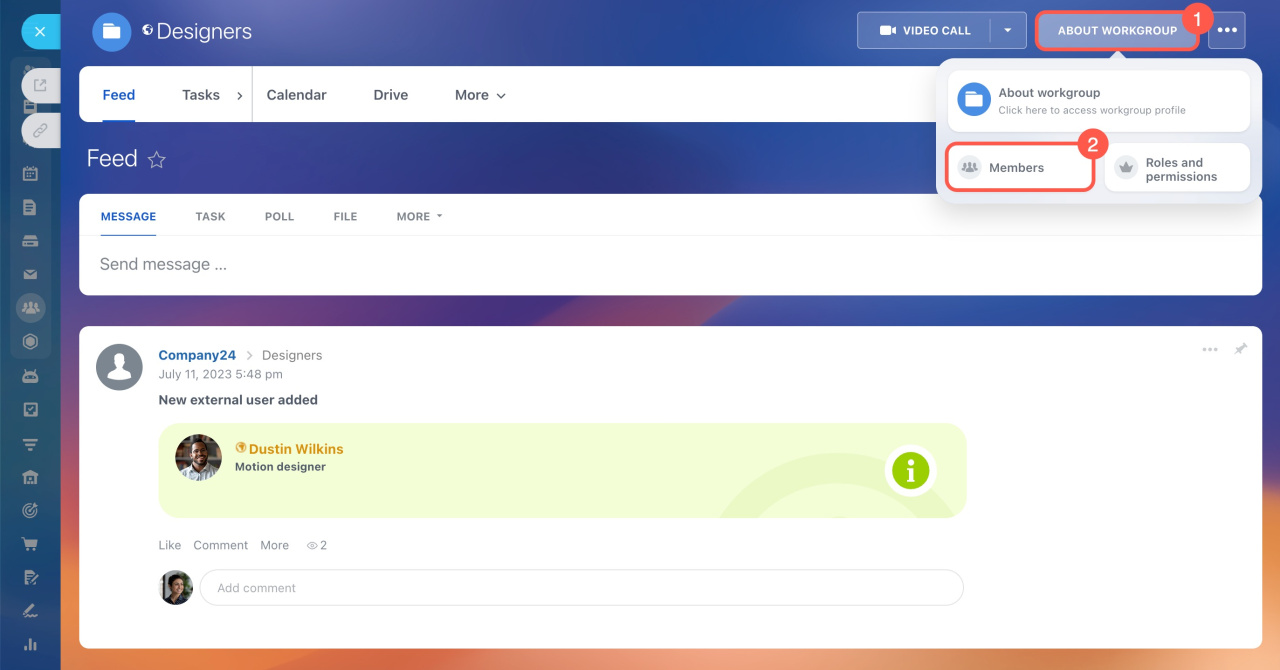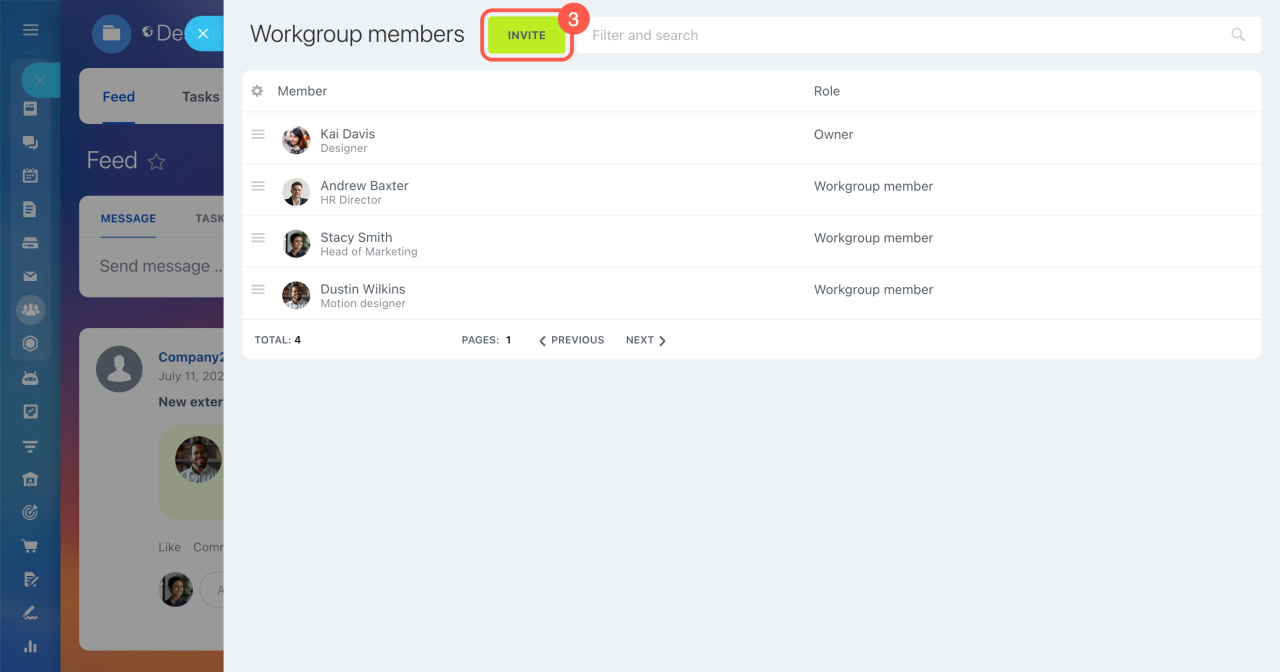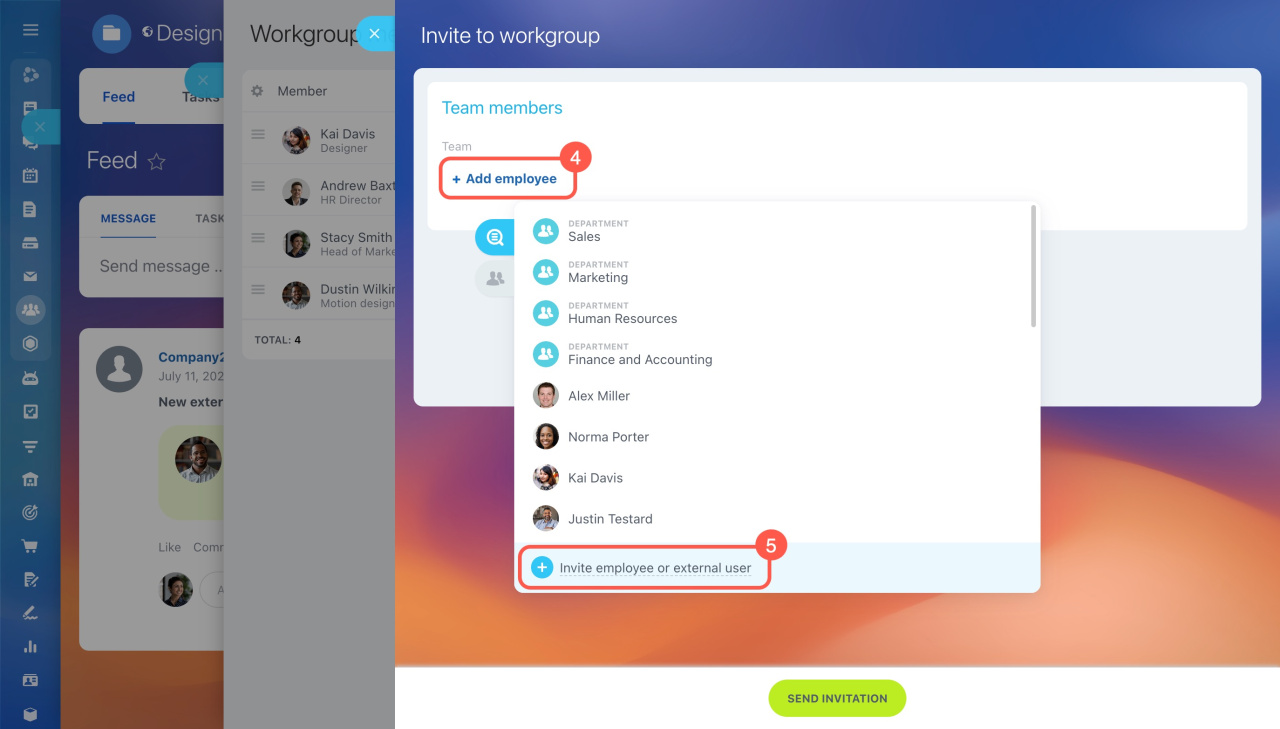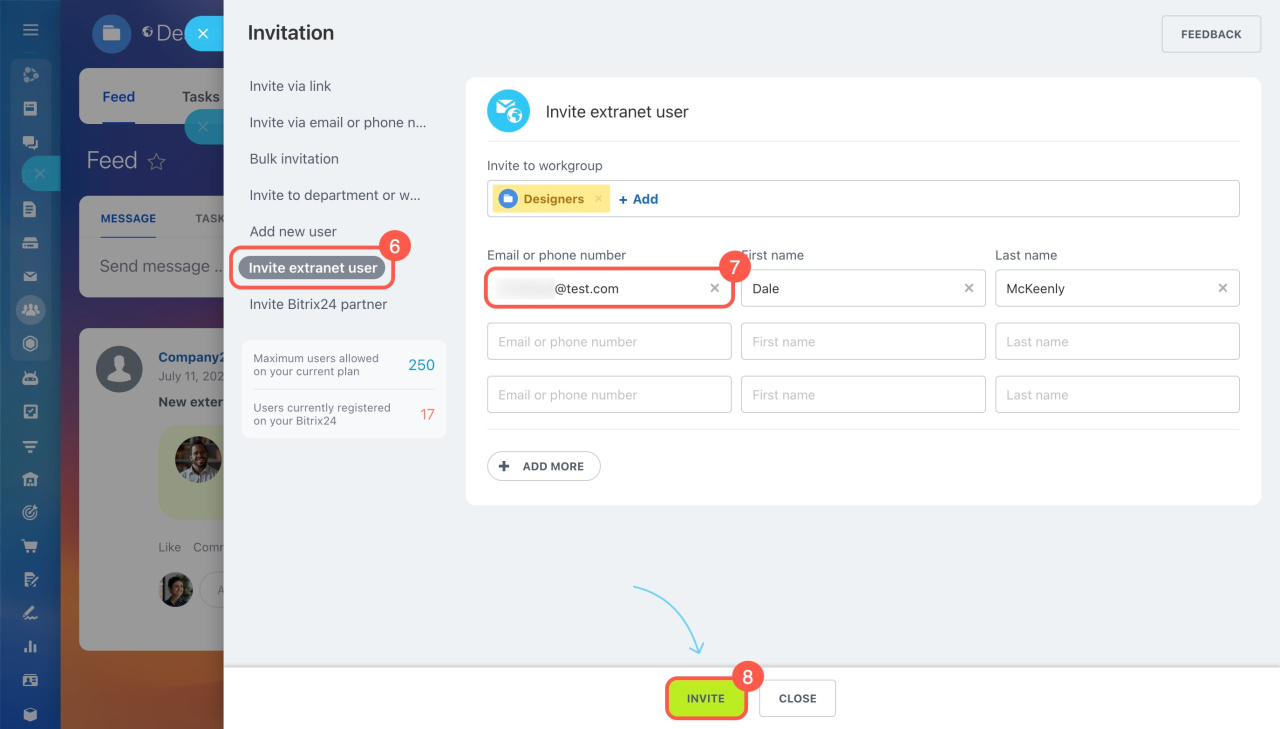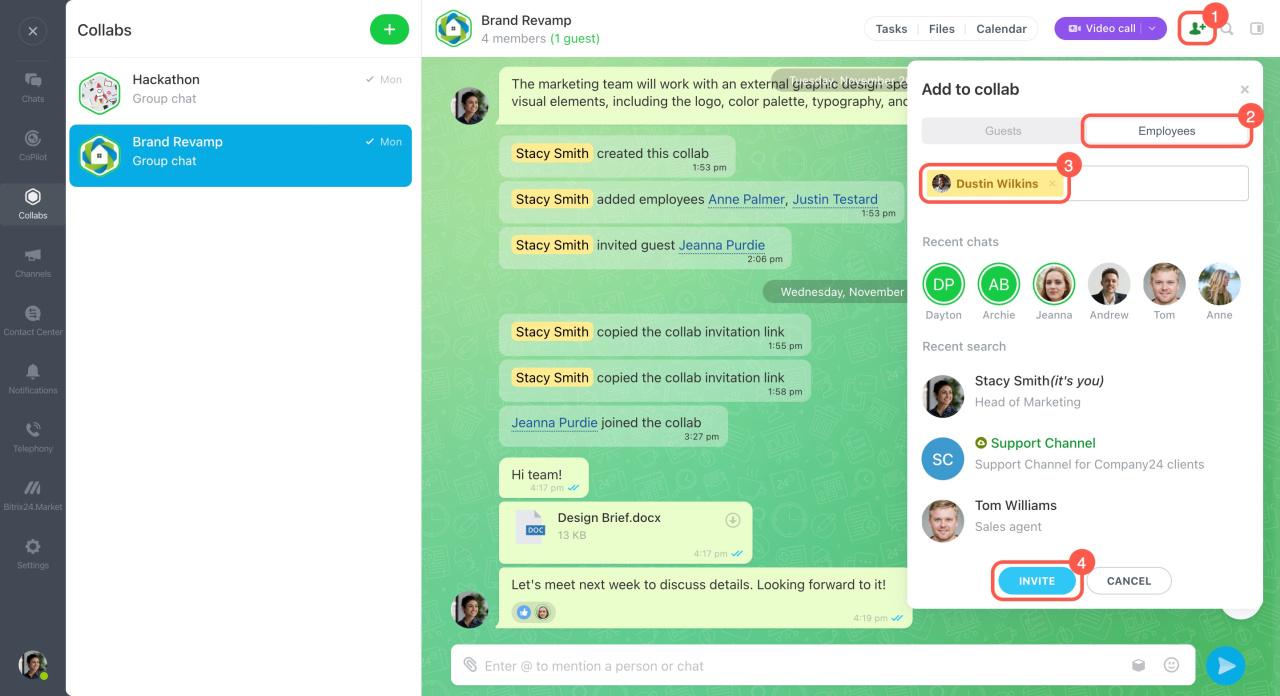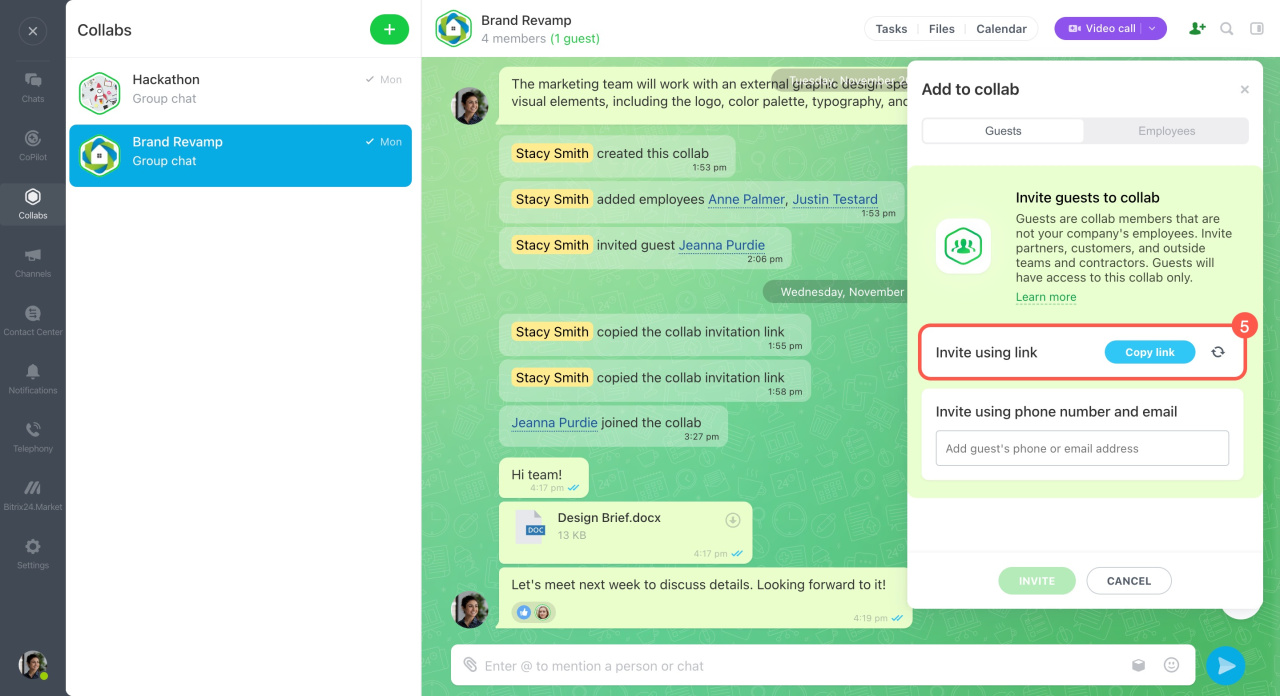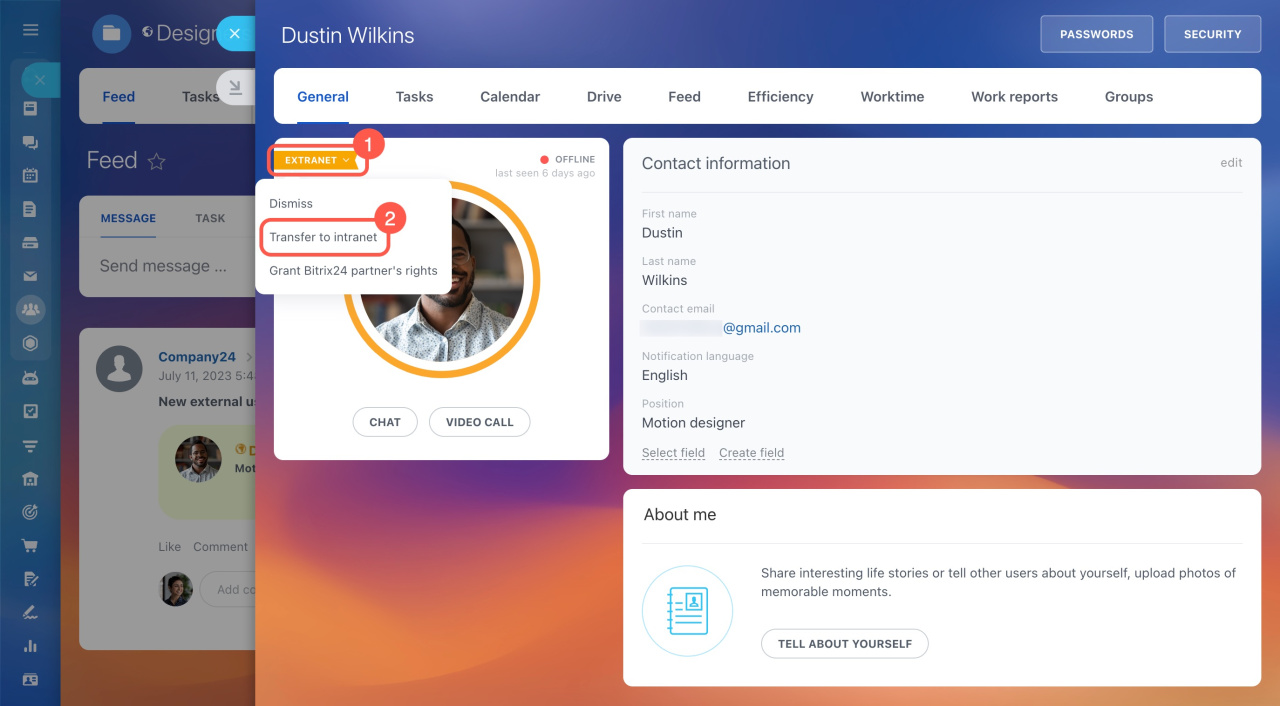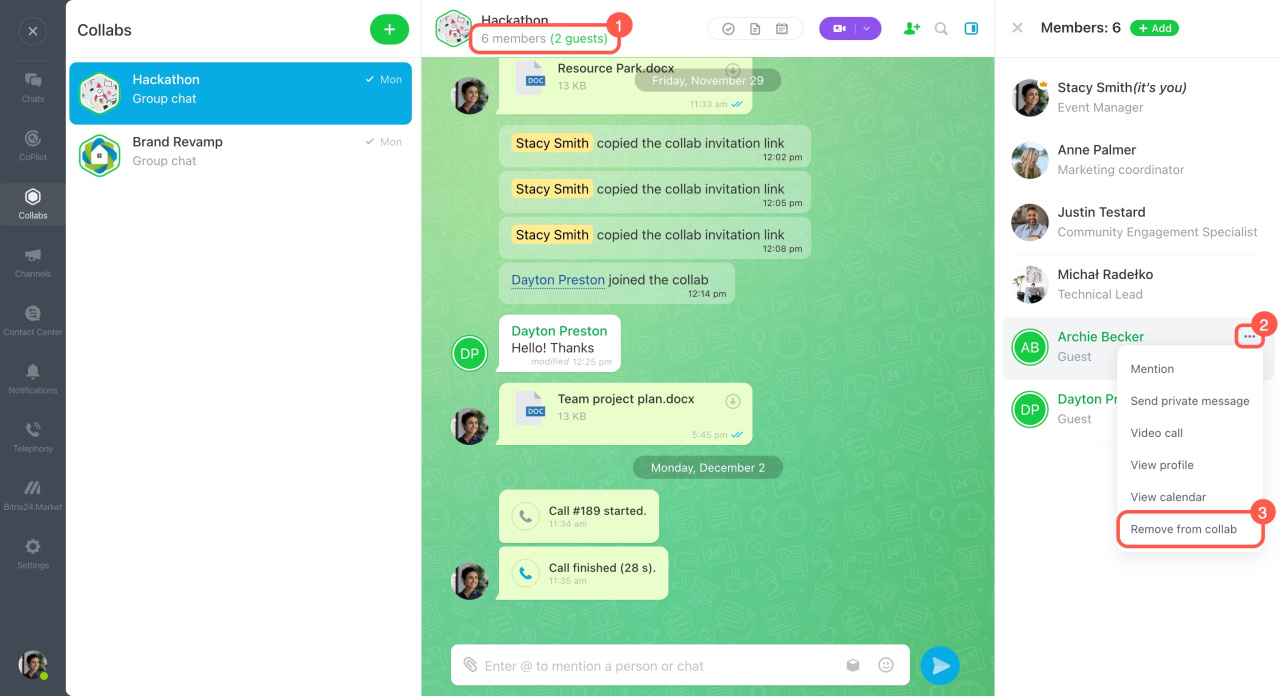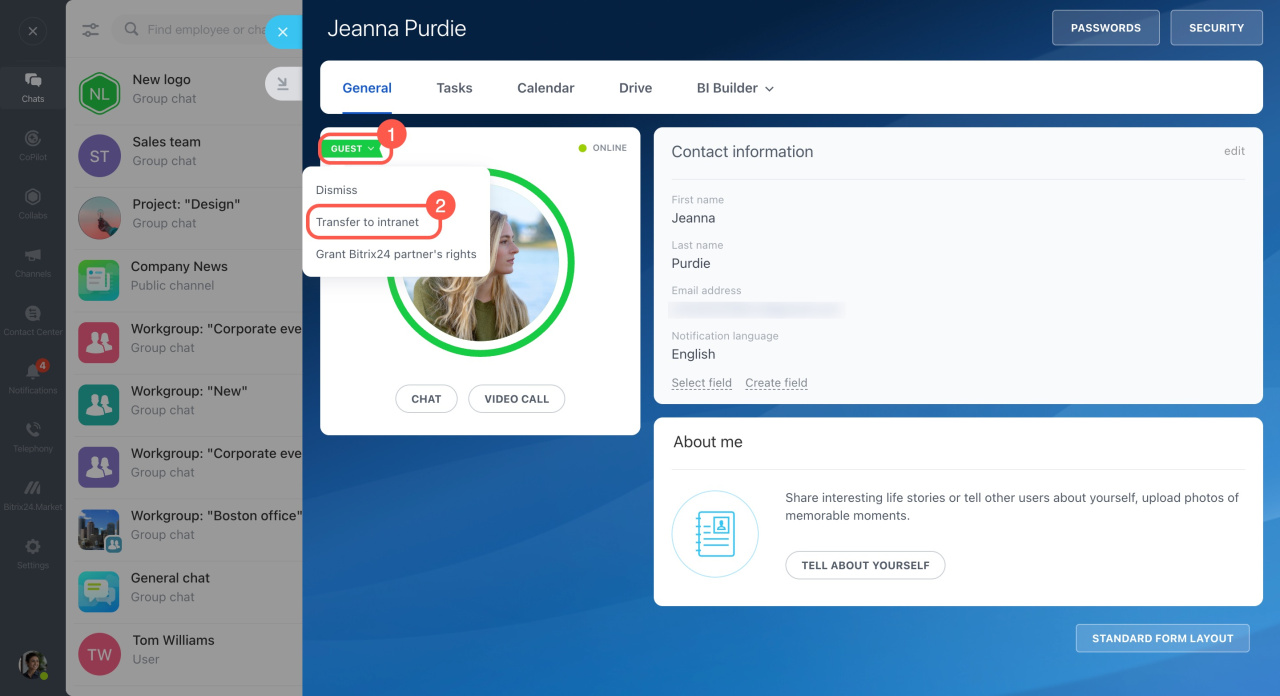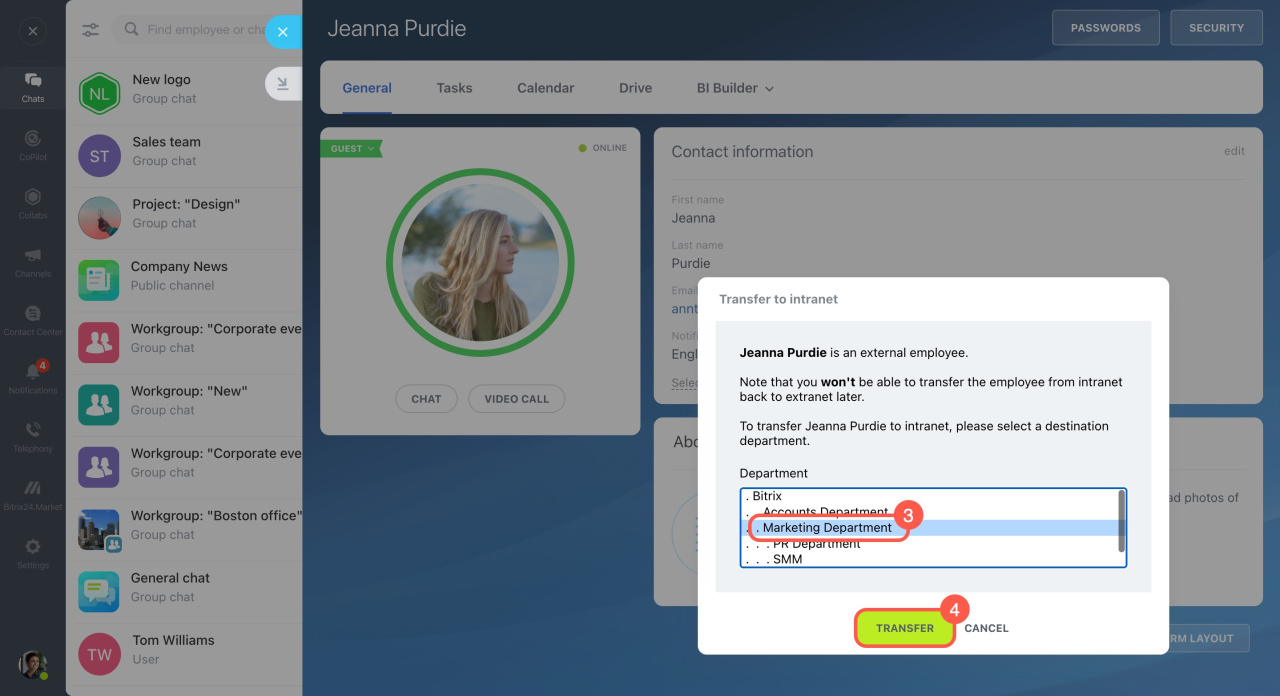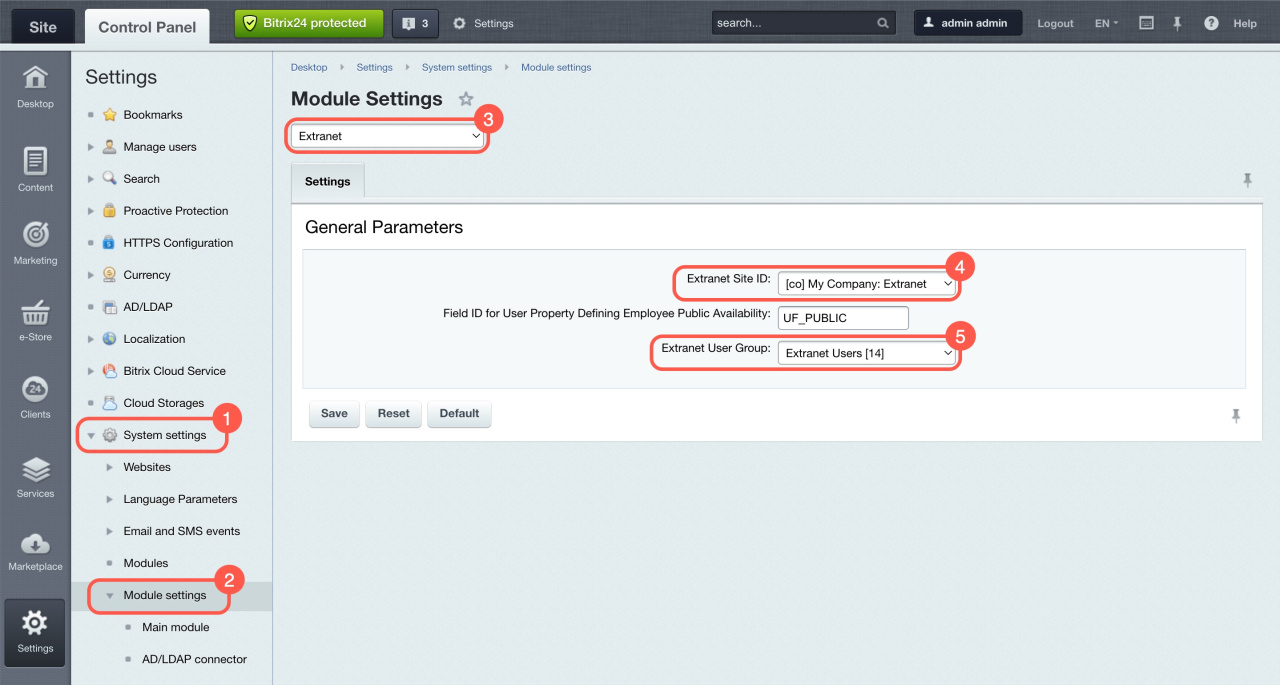In Bitrix24, you can work with external users in collabs or extranet workgroups. In collabs, they're called guests, and in workgroups, they're known as extranet users. This article covers frequently asked questions about collaborating with external users.
What's the difference between an extranet workgroup and a collab?
Extranet workgroups are for collaboration with external users like customers, partners, and suppliers. These users have partial access to your Bitrix24 account and can use tasks, feed, calendar, drive, and chat, but only with members of the same workgroup.
Extranet users in Bitrix24
Bitrix24 introduces collabs, a new way to interact with external teams and customers. The main feature of a collab is the chat, where you can discuss work issues, hold general calls, create tasks, and share files. The entire communication history is saved in the chat, and you can find any member if needed.
Collabs: Getting started
What's the difference between an extranet user and a guest?
A guest is a user invited to a collab, like an external contractor or partner working on a project. Guests have access only to collab tools: chat, tasks, files, and calendar. You can invite a guest to a collab using email, phone number, link, or QR code.
An extranet user is an external user invited to an extranet workgroup. They have access to Bitrix24 tools within the workgroup, such as feed, tasks, chats, calendar, and more. You can invite an extranet user to a workgroup using email or phone number.
Can I create an extranet workgroup?
You can't create new extranet workgroups in Bitrix24.
How can I invite a new extranet user?
If you already have an extranet workgroup, you can add an extranet user by following these steps:
- Open the desired extranet group.
- Click About workgroup and select Members.
- Click Invite.
- Click Add employee.
- Select Invite employee or external user.
- Go to the Invite extranet user tab.
- Enter the user's email address.
- Click Invite.
How can I invite a guest to an extranet workgroup?
To invite a guest to an extranet workgroup:
- Open the desired extranet group.
- Click About workgroup and select Members.
- Click Invite.
- Click Add employee.
- Select a guest. Their names are highlighted in green to distinguish them from Bitrix24 employees.
- Click Send invitation, and the guest will join the workgroup once they accept the invitation.
How can I add an extranet user to a collab?
If there are extranet users in your Bitrix24, you can invite them to a collab.
- Open the collab chat and click Add (+) in the top right corner.
- Switch to the Employees tab.
- Select an extranet user from the list or use the Add button.
- Click Invite. The extranet user will automatically join the chat.
- To invite multiple users at once, send an invitation link to the extranet workgroup chat.
How can I turn an extranet user or guest into a company employee?
For an extranet user. Go to their profile and click Extranet > Transfer to intranet.
For a guest. There are two ways to transfer a guest to the intranet:
Remove a guest from the collab and invite them to Bitrix24 as an employee.
Invite new users to Bitrix24
To remove a guest from the collab:
- Open the collab chat and click on the number of members under its name.
- Click the three dots (...) next to the guest's name.
- Select Remove from collab.
Transfer a guest to the intranet via their profile.
- Open the guest's profile and click Guest.
- Select Transfer to intranet.
- Choose a department.
- Click Transfer.
Do guests and extranet users count as Bitrix24 users?
Extranet users are included in the total user count based on your plan, but guests are not. You can invite as many guests to collabs as you want.
Why can’t I create a collab in the Bitrix24 On-Premise version?
To create a collab in Bitrix24 On-Premise, you need to configure the Extranet module.
First, check if the "My Company: Extranet" site exists.
Extranet in Bitrix24 On-Premise
- Go to Control Panel.
- Click Settings.
- Select System settings > Websites > Websites.
If the site exists, check the Extranet module settings.
- Click Settings > System settings.
- Select Modules > Module settings.
- Choose Extranet.
- Set the Extranet Site ID to My Company: Extranet.
- Set the Extranet User Group to Extranet Users.
- Save the changes.
Once this is done, you can create collabs just like in the cloud version of Bitrix24.
If the site doesn’t exist, you need to configure it. This can only be done if the Extranet module is installed.
Module installation and extranet site configuration
After installing the Extranet module and configuring the site, check the module settings as described above.