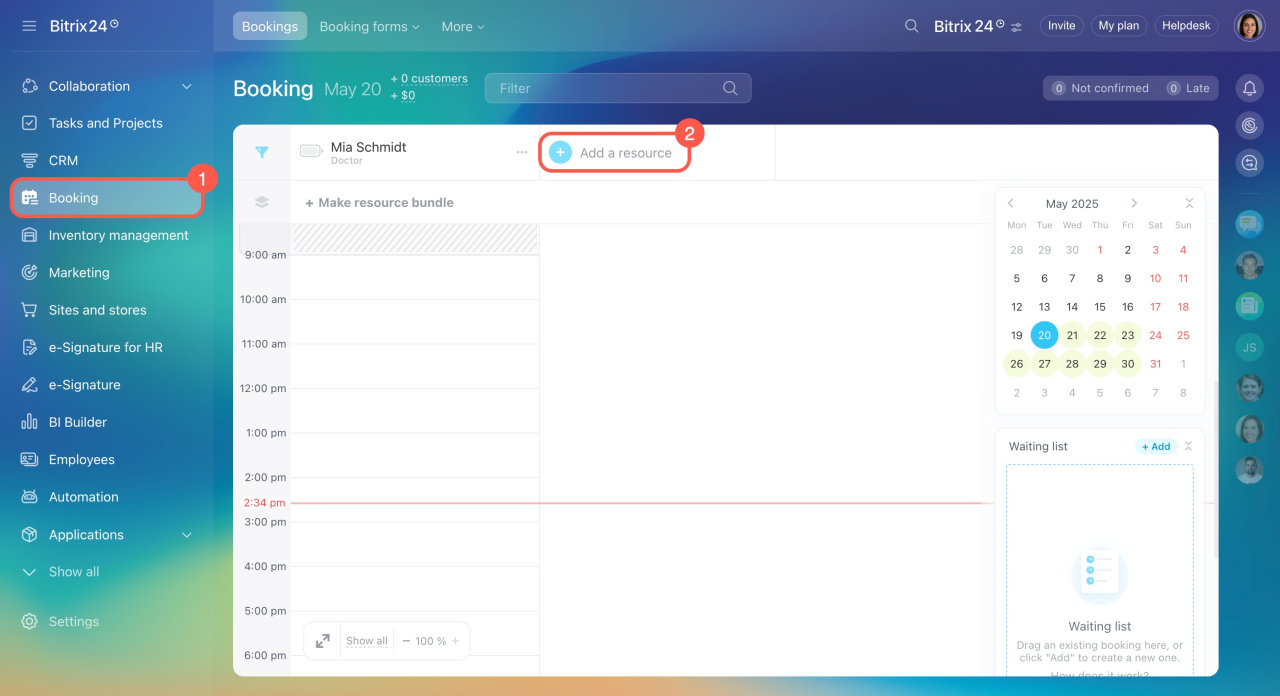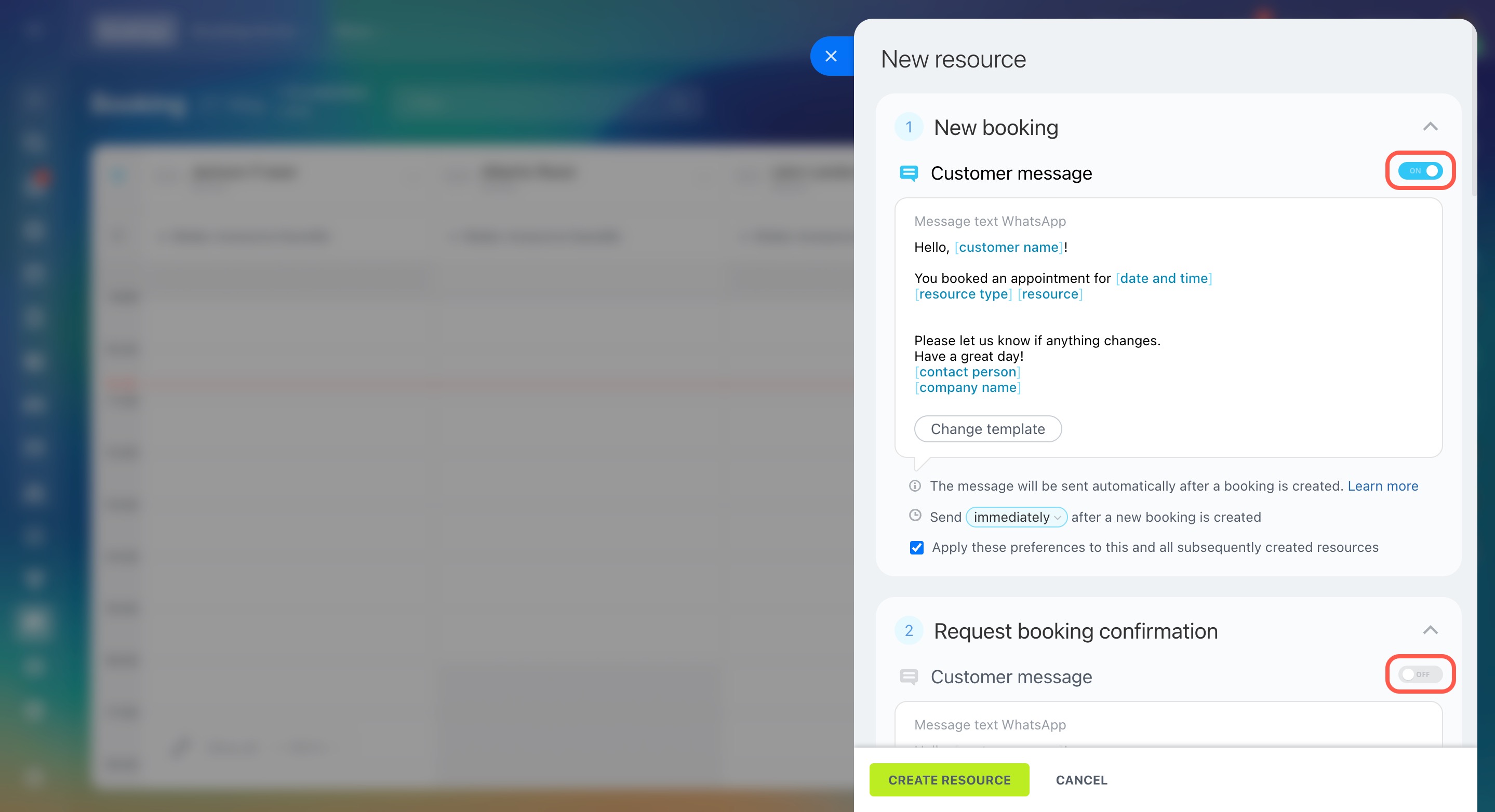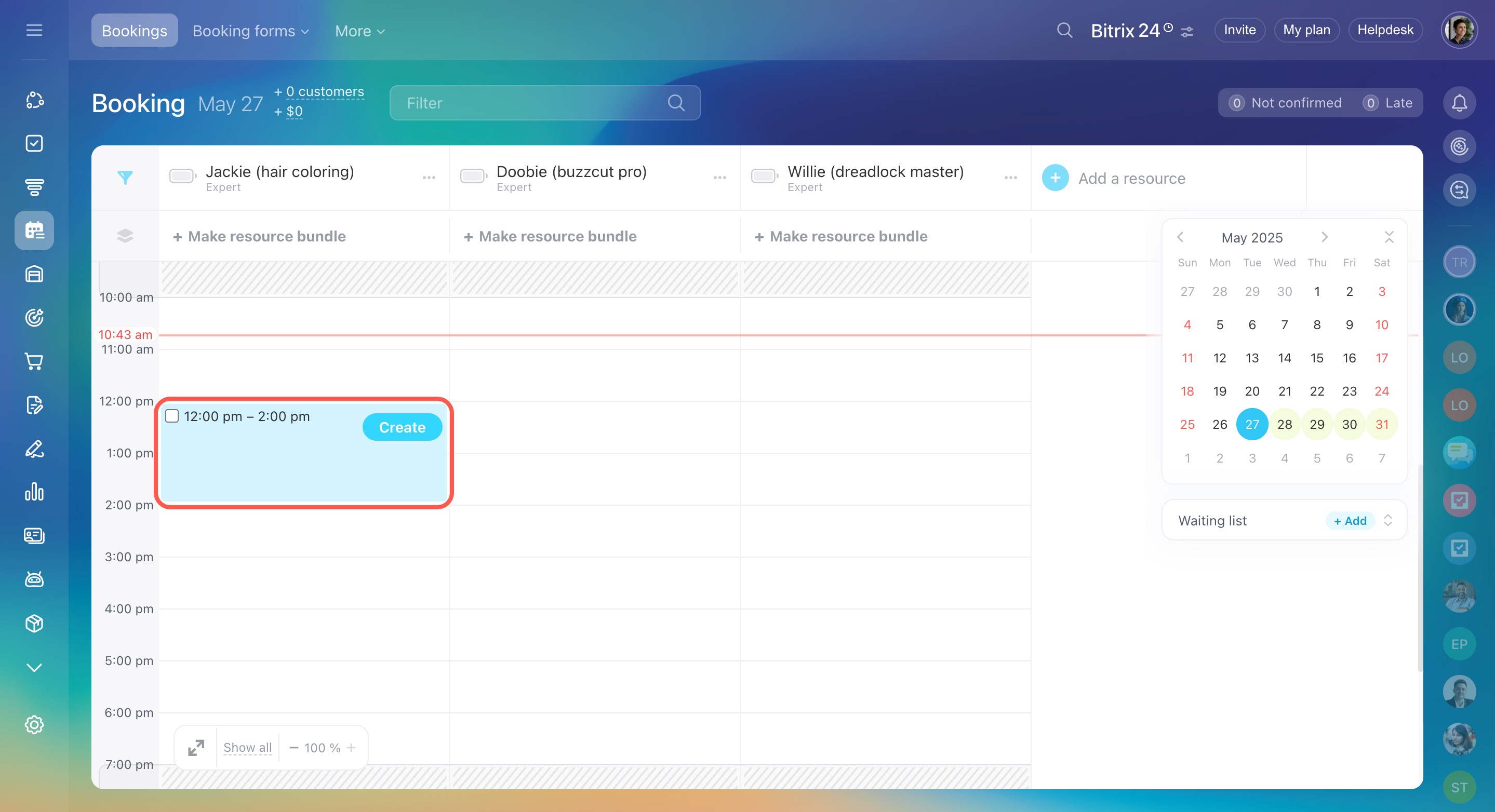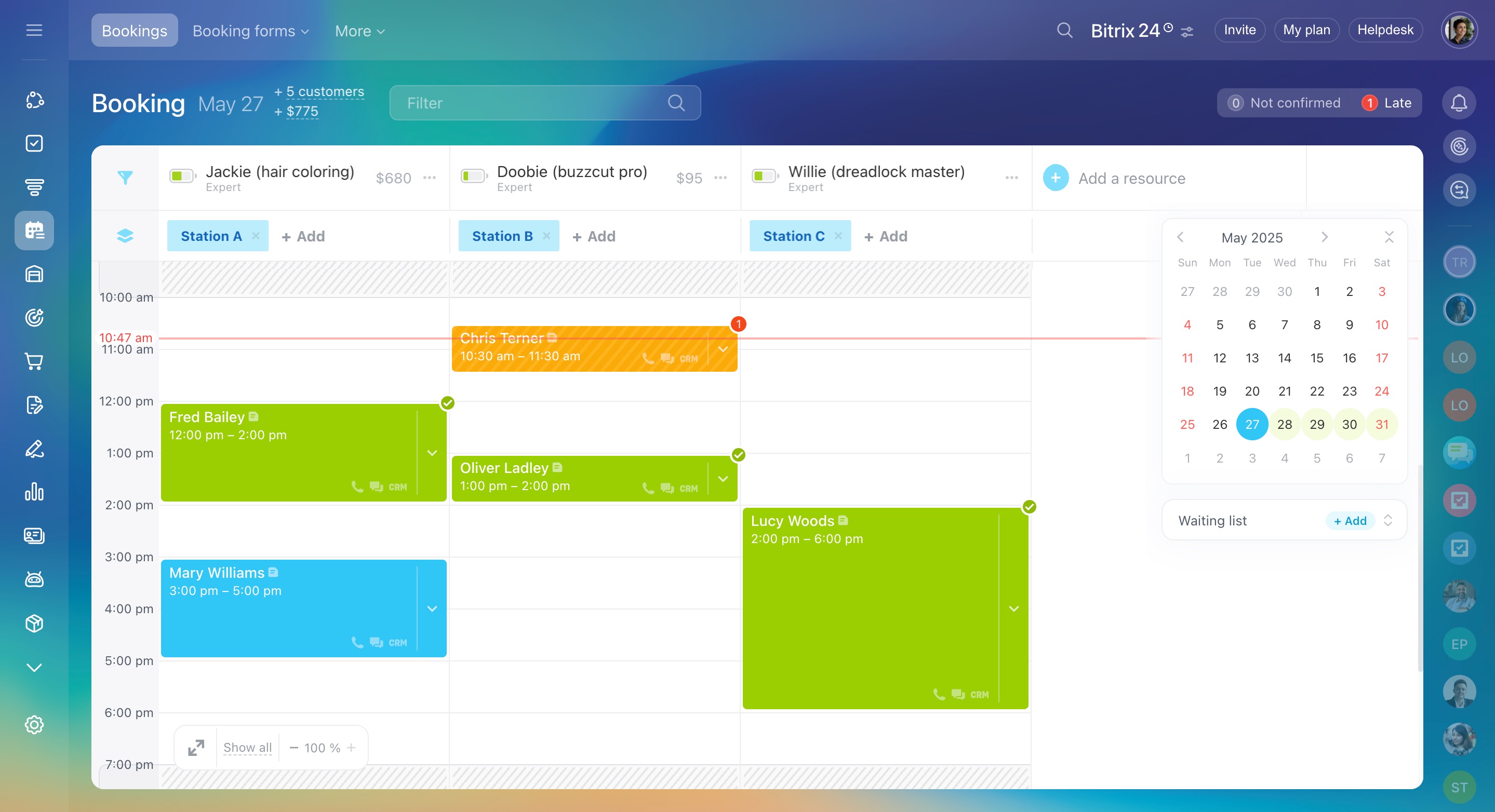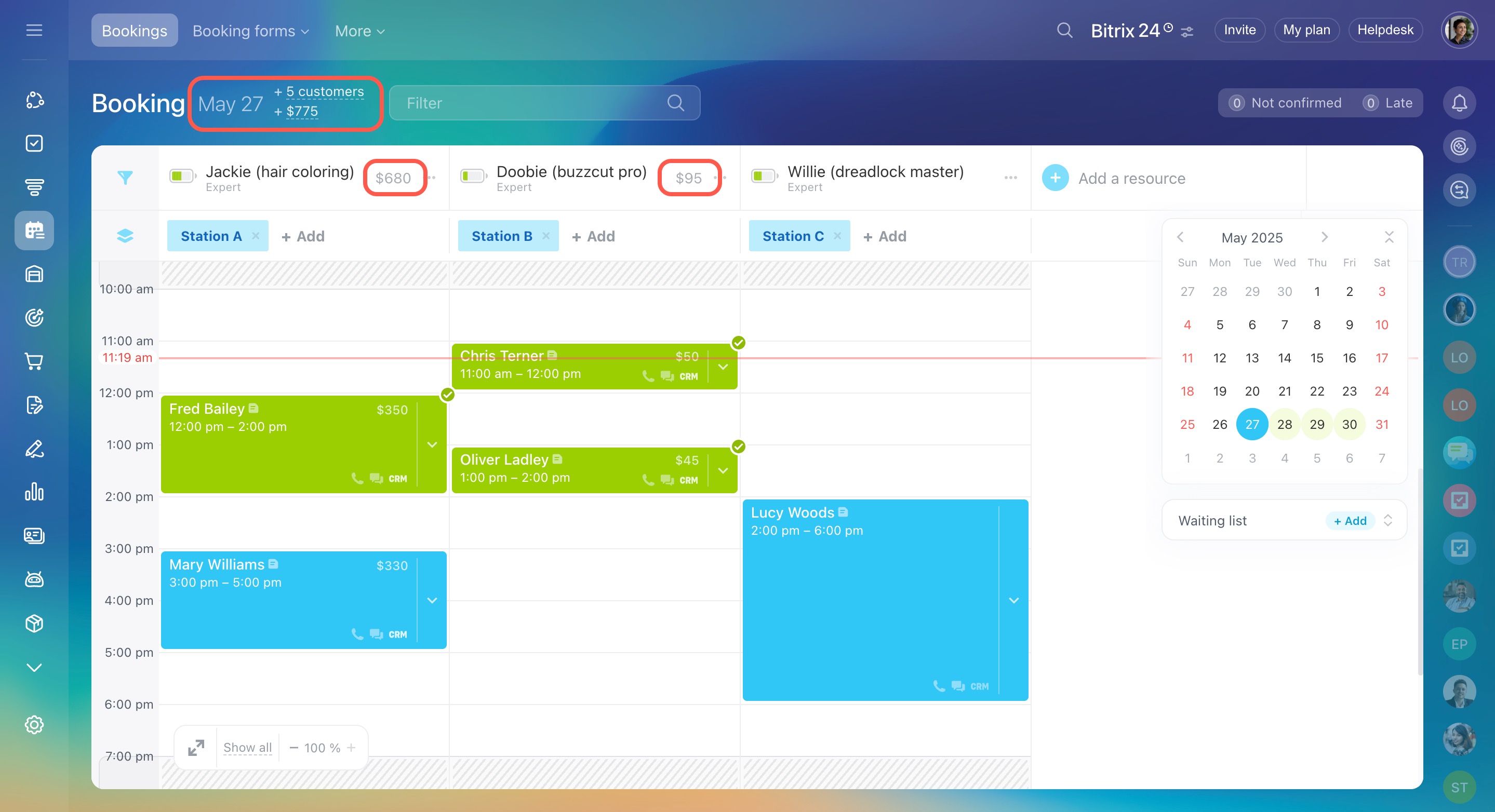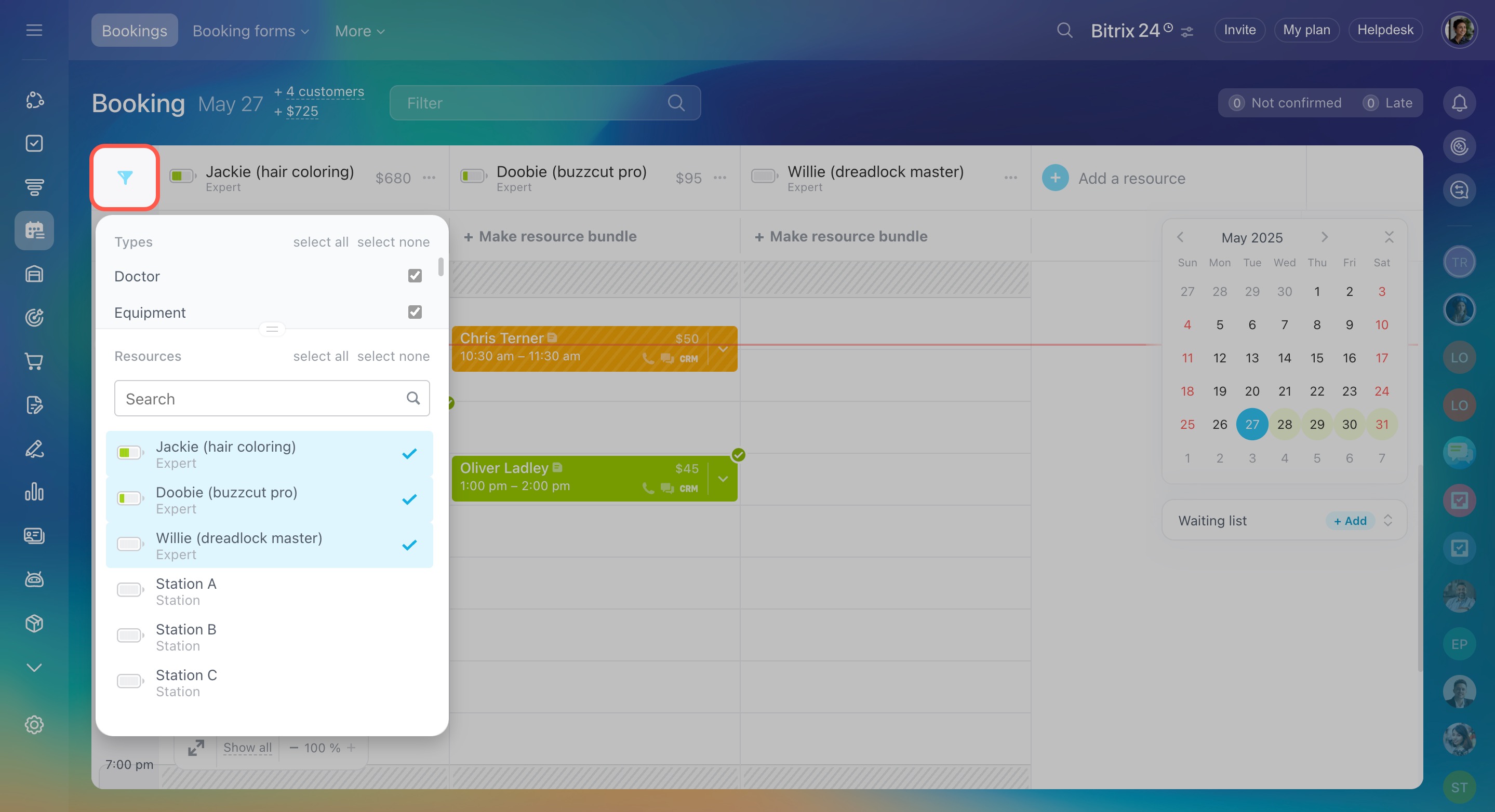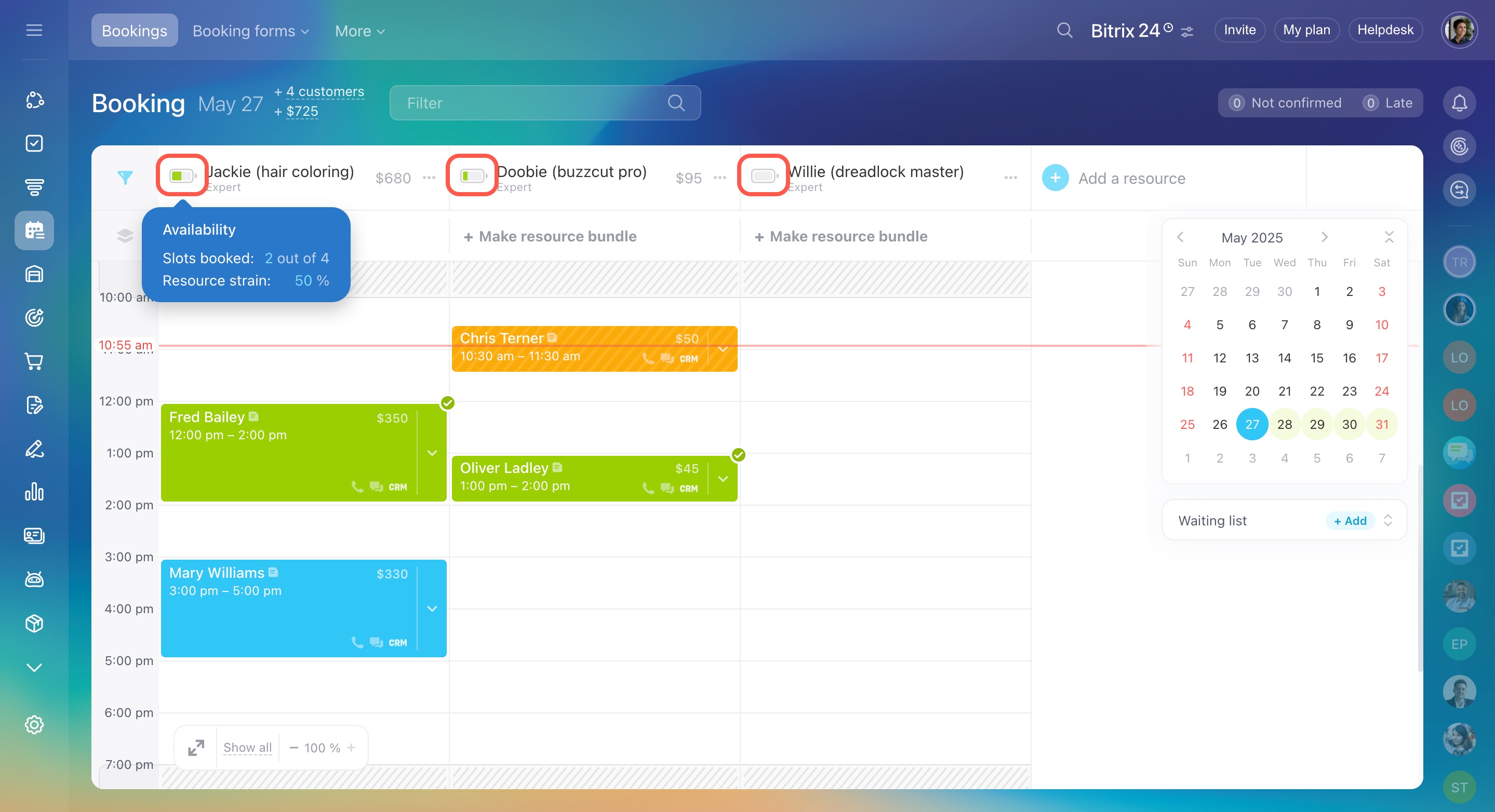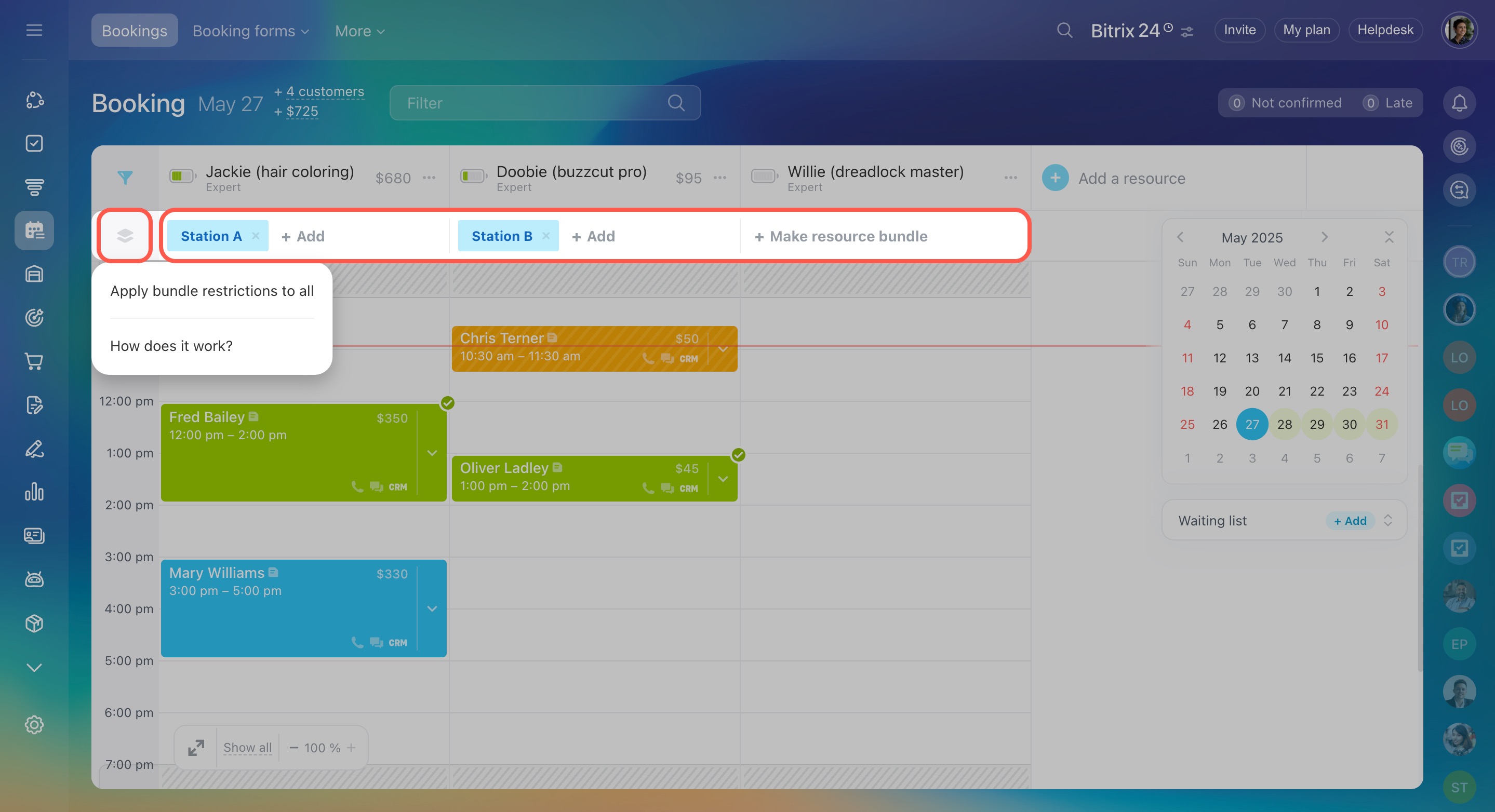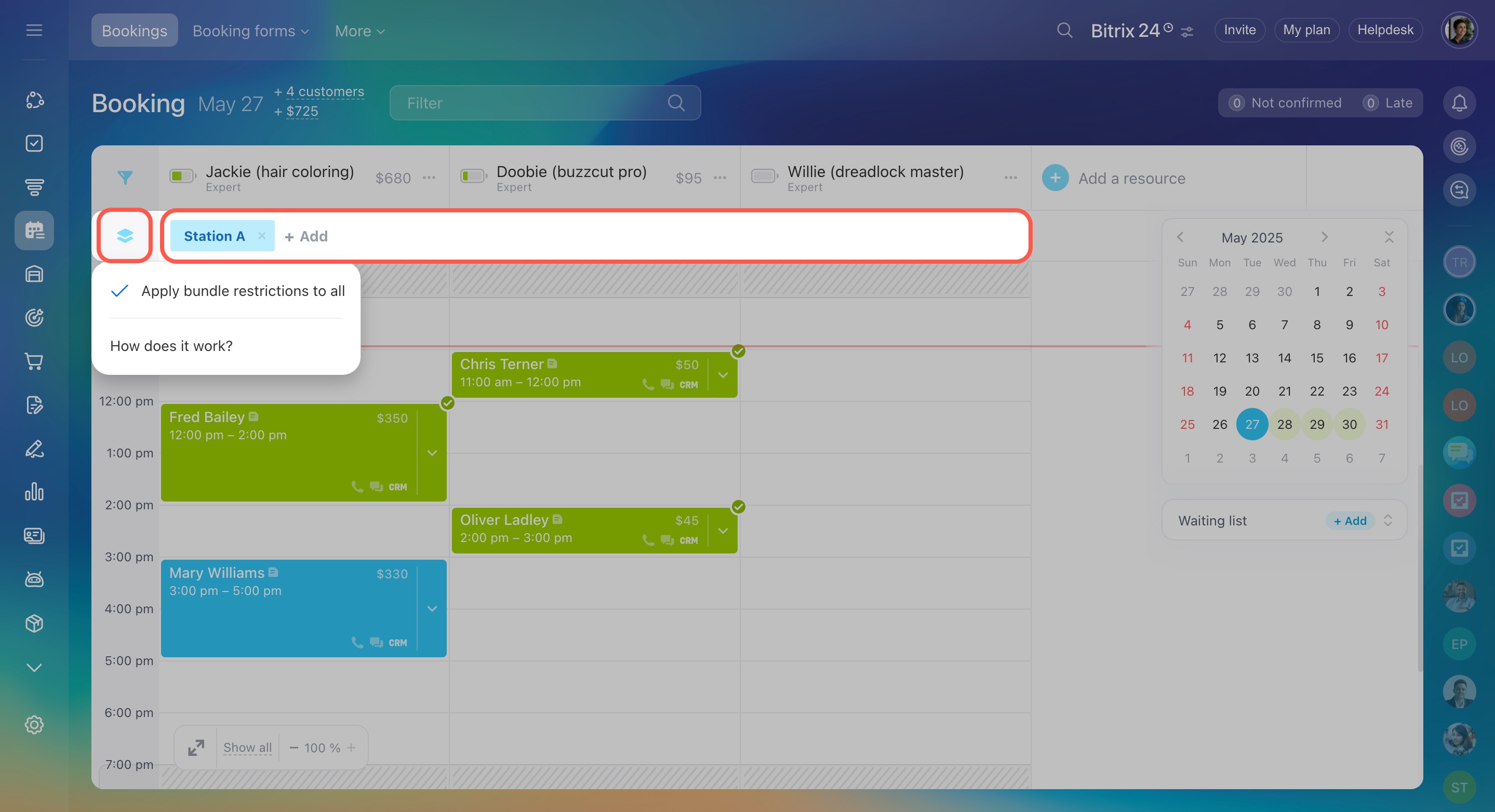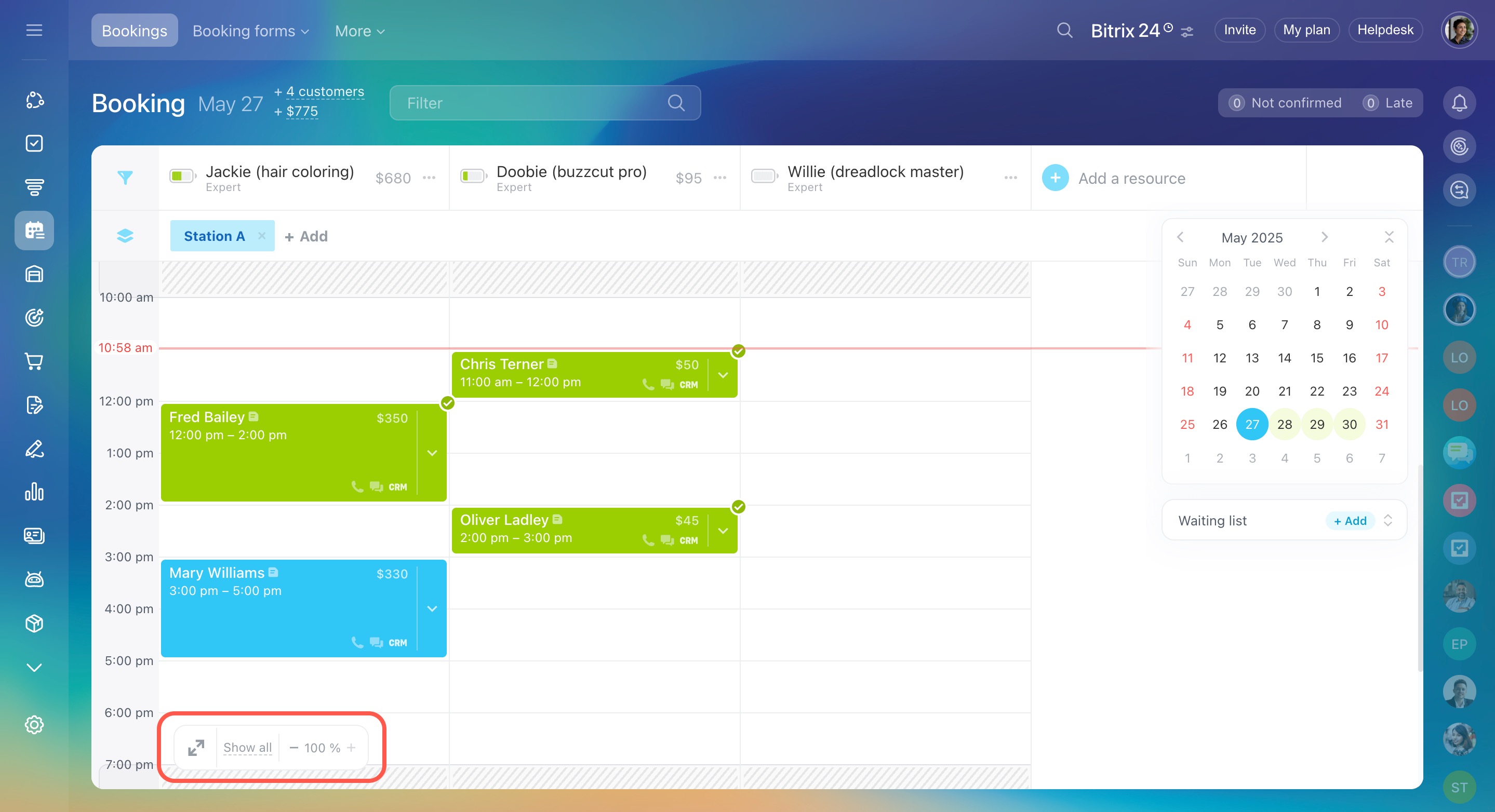Bitrix24 Booking is a tool for customers to make appointments with specialists, rent rooms and equipment.
- Medical practitioners — doctor appointments, cosmetologists, and health diagnostics.
- Equipment rental — construction, sports, event equipment, etc.
- Expert services — all types of counseling, repair work, beauty salon services.
- Car rental — cars and special vehicles.
- Property rental — banquet halls, apartments, houses, photo studios, etc.
- Other — select this option if you don't have the desired business area in the list.
Online booking helps you automate the reservation process, track the workload of specialists, send reminders to the clients about the visit, and save data in CRM.
Add a resource
Resources are the people, equipment, and facilities that are needed to provide services.
To start using the booking option, add resources. Any employee can do this. Go to the Booking section and click Add a resource.
Add a resource to Booking section
Configure reminders
Configure automated messages for customers to remind them about the visit and confirm the appointment. This will help customers not to forget about a scheduled visit.
Booking: Customer message templates
Add a client to the booking form
Select a resource, day, and time in the Booking section, then click Create. Enter the customer's details and add the deal. You can book a client for several appointments at once.
Add a client to the booking form
All entries are color-coded for easy identification:
- Green: The customer has confirmed the appointment.
- Blue: The appointment is not yet confirmed.
- Orange: The customer is late.
Red counters indicate how many customers have not confirmed their visit or are late. This allows you to quickly assess appointment statuses and contact customers for confirmation.
Track resource workload
The Booking section has several tools to help you keep track of resource workload.
Statistics. You can view the number of new customers, the revenue for each resource, and the total revenue for the day. The revenue comes from the Amount field in linked deals and shows data for the current day.
Filter. Select which resources to show on the schedule board. For example, you can display the records of a specific doctor.
Resource availability. Click the battery icon next to a resource to see how many slots are occupied on the selected day and the percentage of its availability. This helps staff find less busy resources and add clients.
Resource bundle. Use this option if you need to book multiple resources for an appointment, such as a main resource and an additional one.
Add a resource to Booking section
To allow a separate additional resource to be booked for each main resource, disable the Apply bundle restrictions to all option.
If the additional resource is shared by all main resources, enable the Apply bundle restrictions to all option.
Schedule display.
- Enlarge the schedule window: Use this if you have many resources and records to view.
- Show all: Displays all resources on the schedule board.
- Zoom: Adjust this if all records do not fit on the screen.
In brief
Bitrix24 Booking is a tool for customers to make appointments with specialists, rent rooms and equipment.
To get started, you need to create and configure resources. This can be done by any employee.
Enable automatic messages for clients to remind them about the visit and confirm the appointment.
To create a new booking, select a resource, day, time, and click Create. Enter the customer's details and add a deal.
You can view the number of new customers, the revenue for each resource, and the total revenue for the day.
Use the filter to select which resources to show on the schedule board.
Use the resource bundle option if you need to book multiple resources for an appointment, such as a main resource and an additional one.