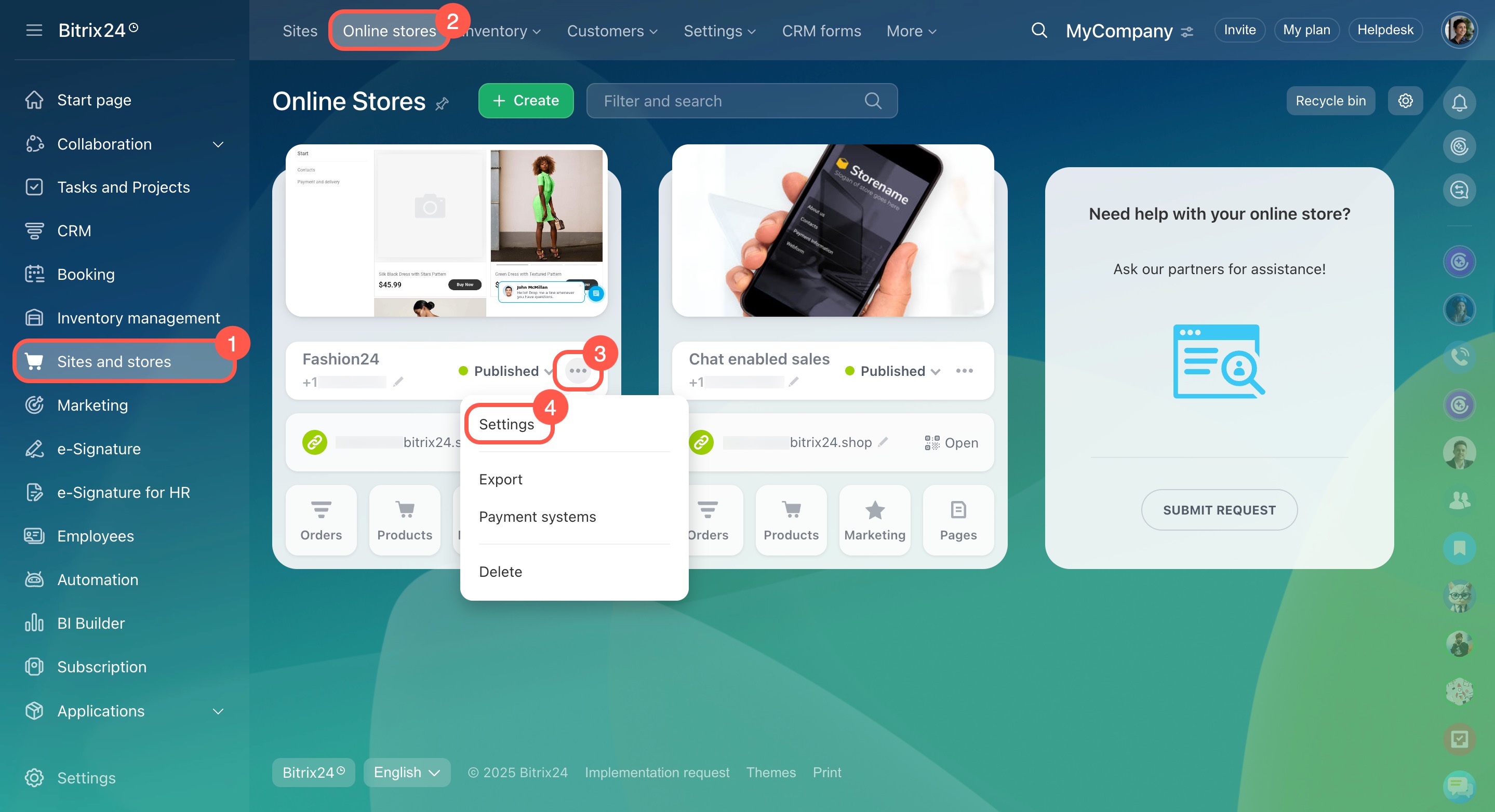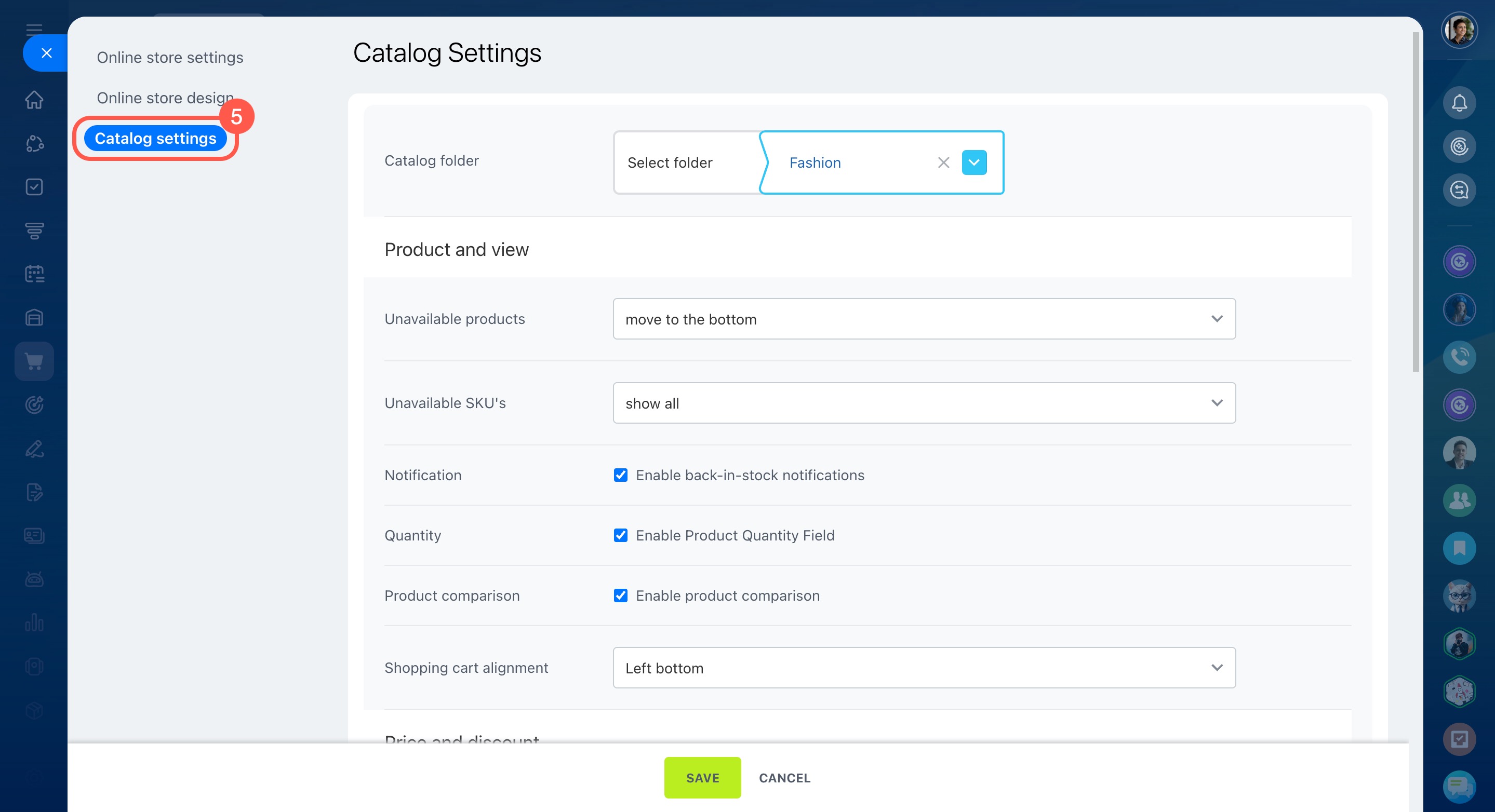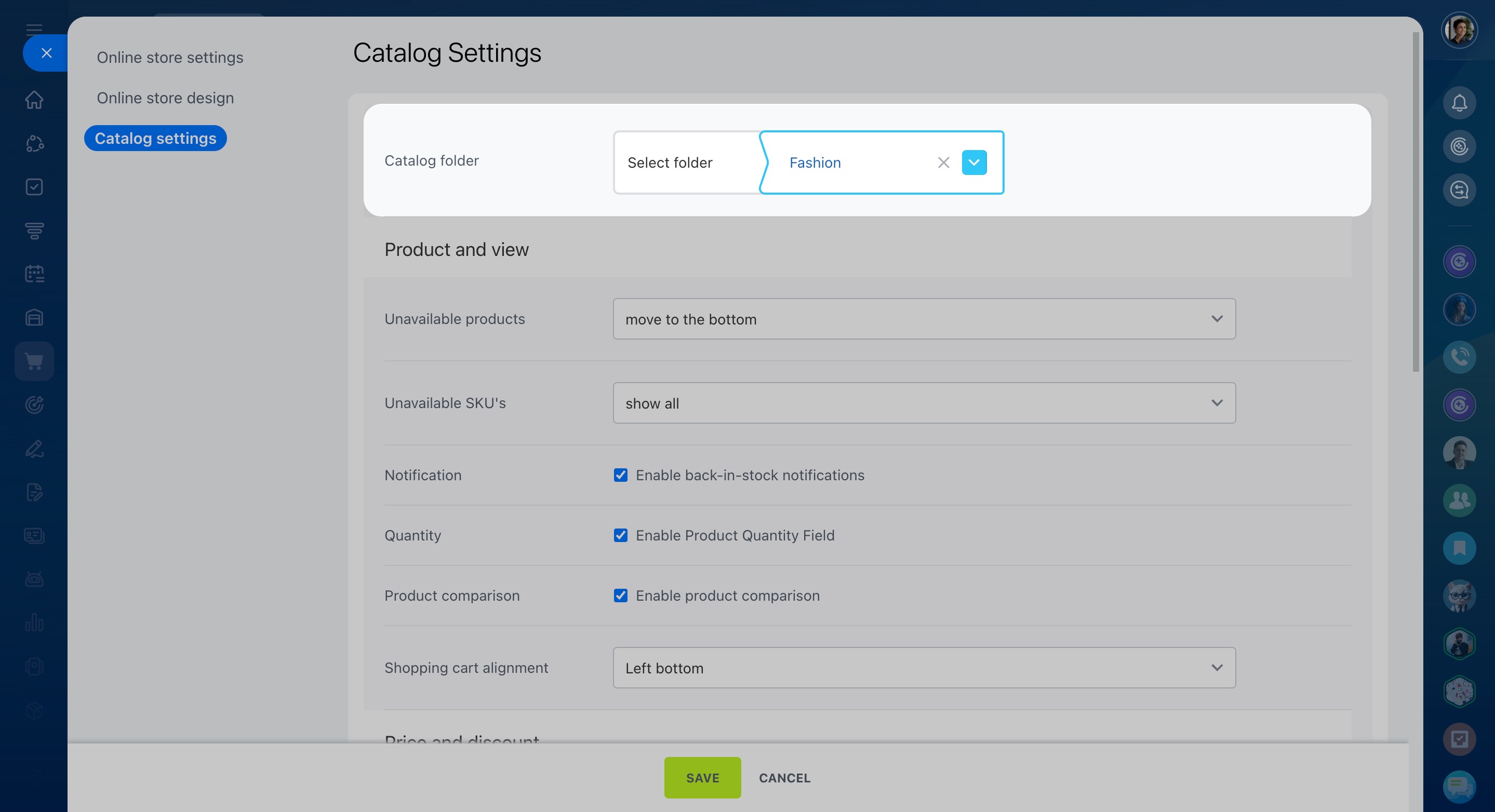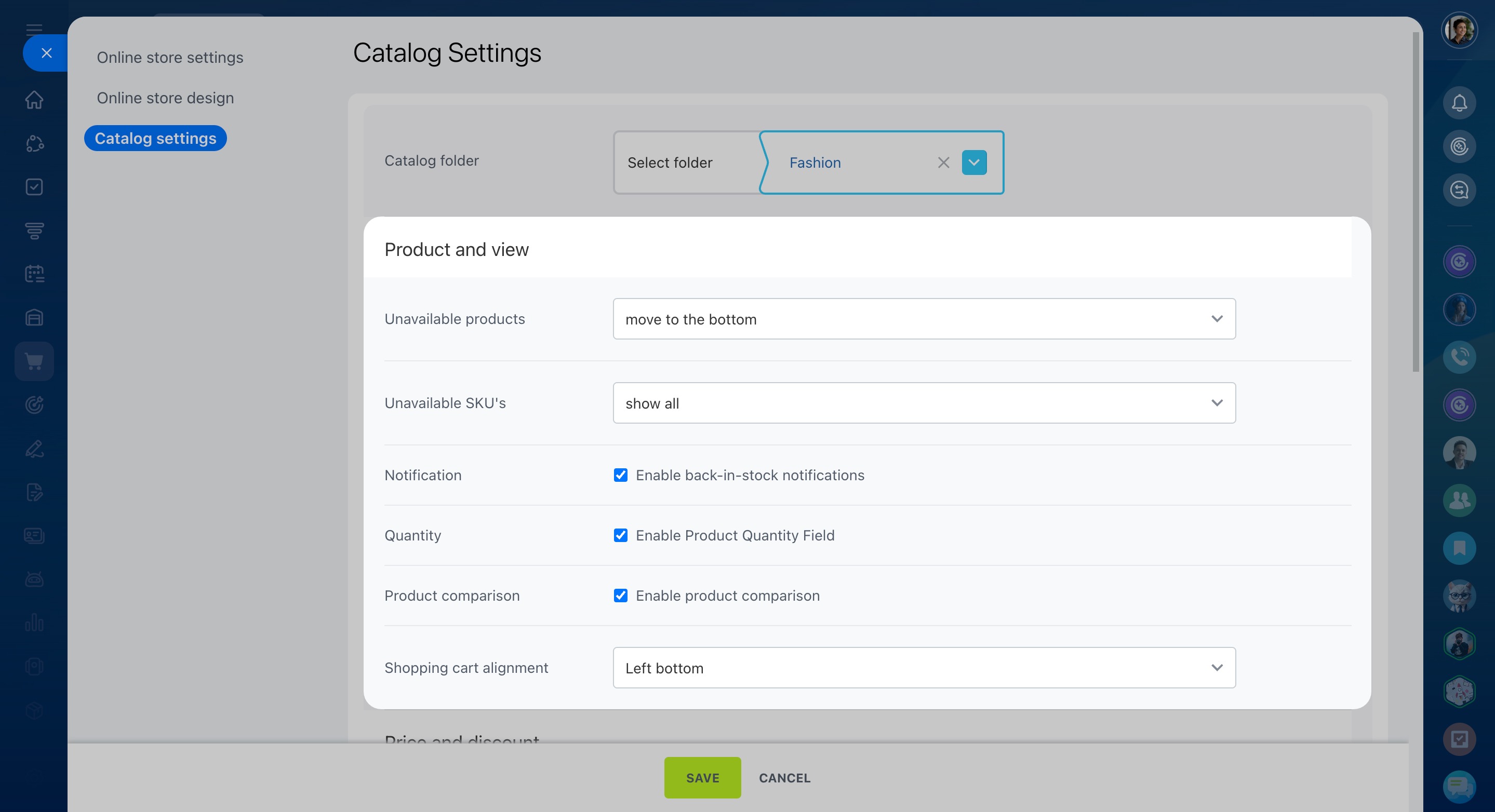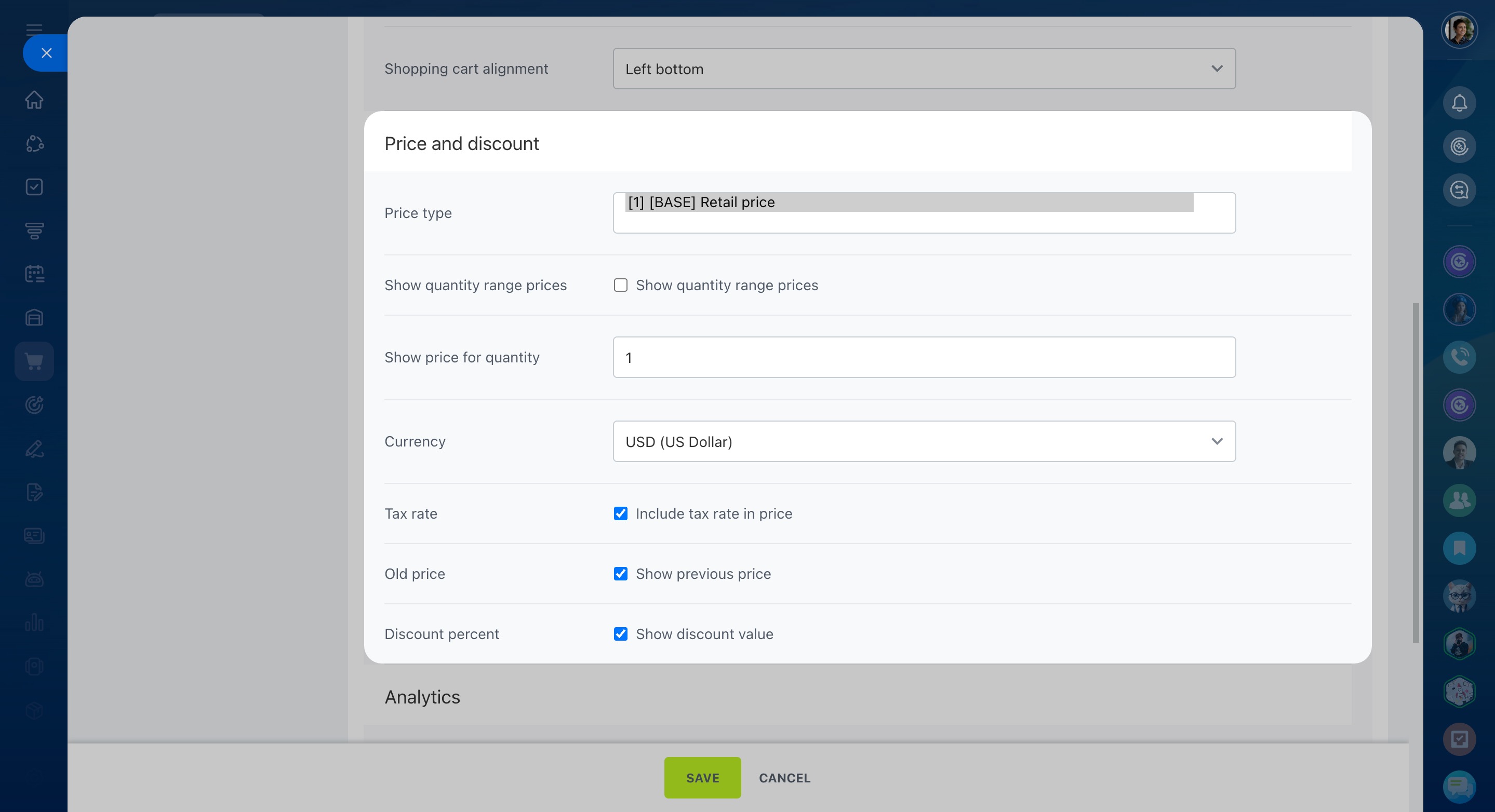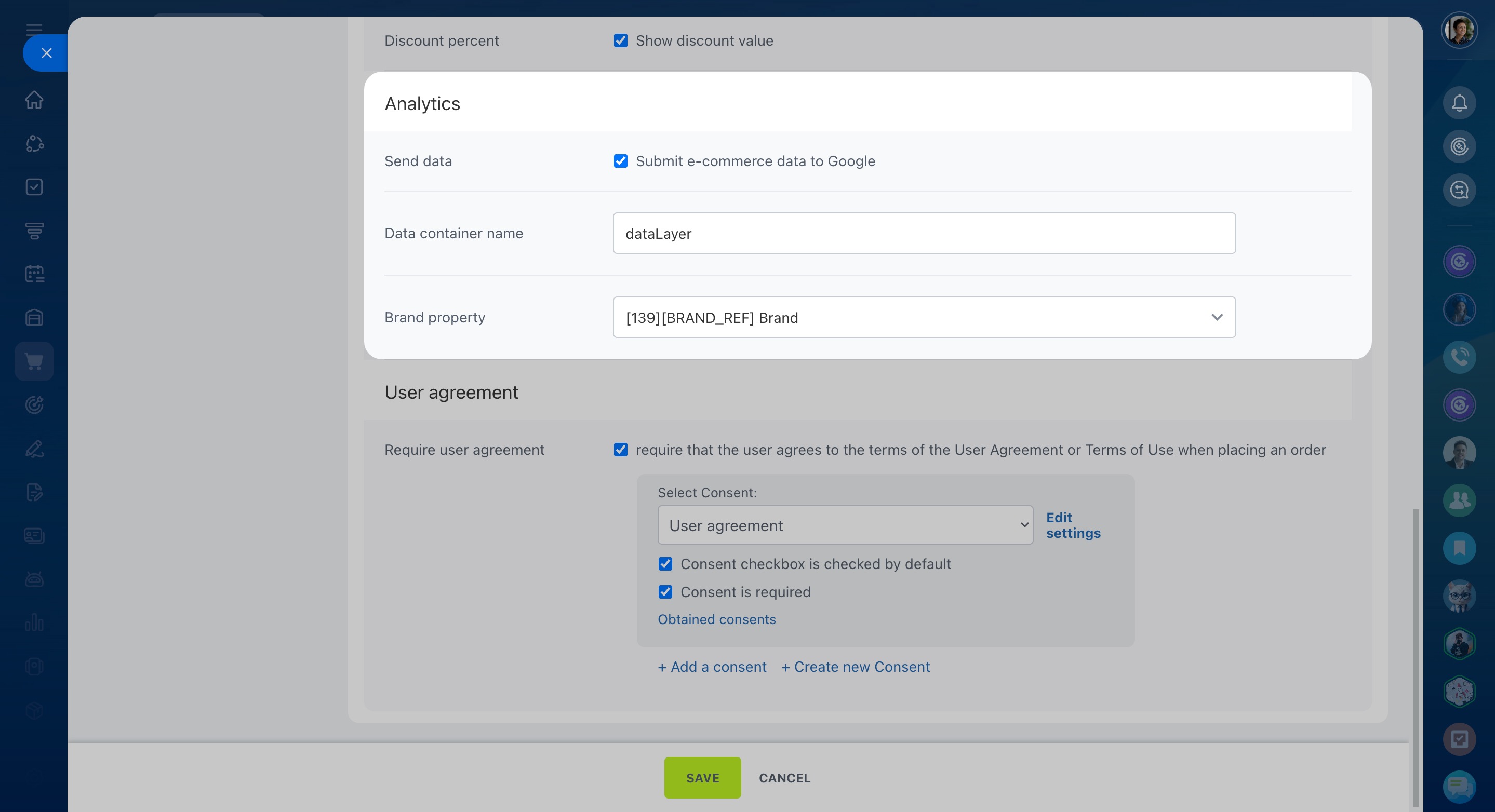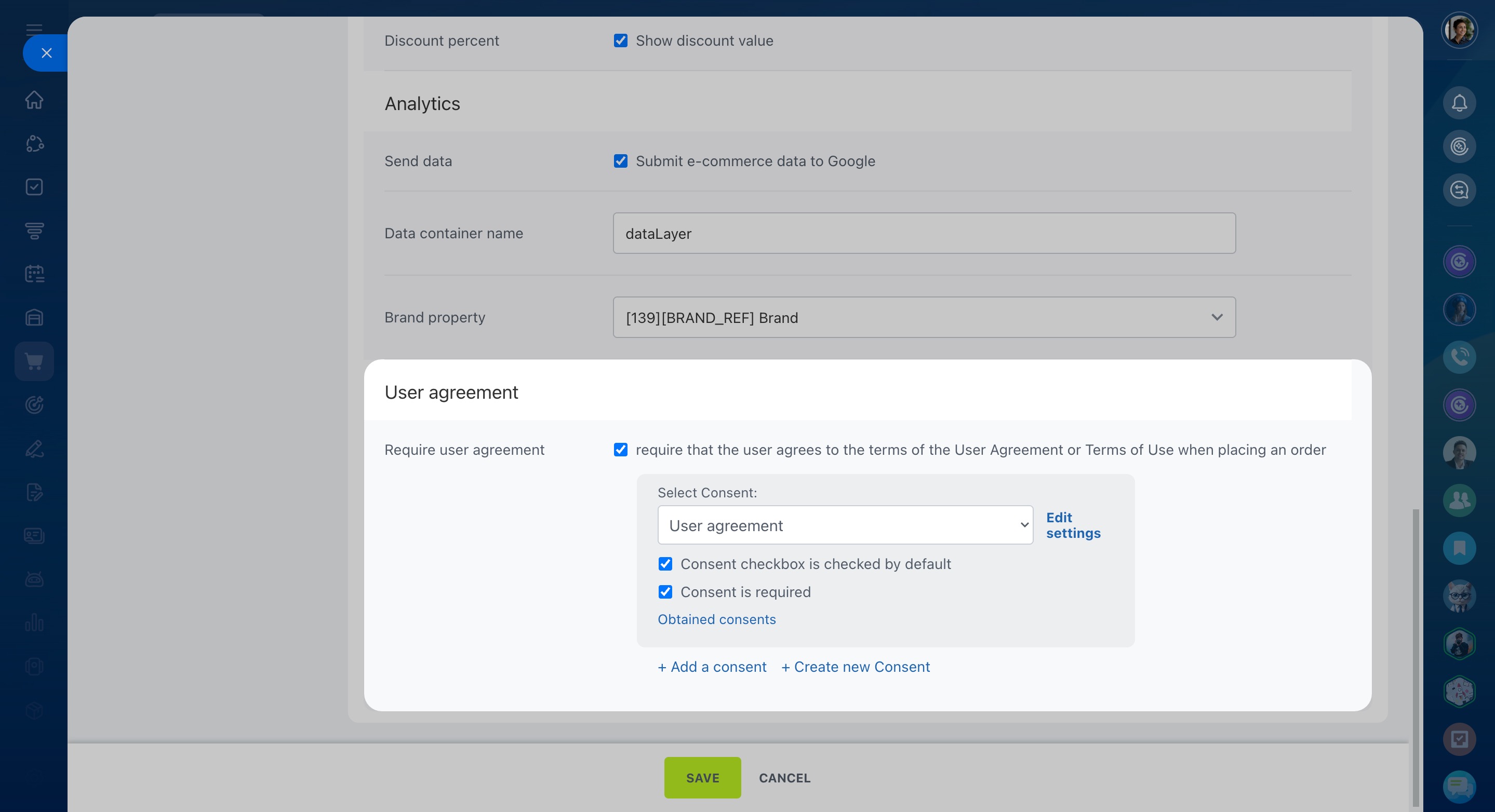In the Catalog settings section, you can decide how to display unavailable products, choose whether to include tax in the product price, set up the user agreement, and more.
To configure catalog settings:
- Go to Sites and stores.
- Switch to the Online stores tab.
- Open the three-dot menu (...) next to your store.
- Select Settings.
- Choose Catalog settings on the left.
Catalog settings
First, select the product category to display on the page in the Catalog folder field.
Create products and configure product catalog
Then, adjust the catalog settings in these four sections:
Product and view
Unavailable products: Decide how to show products that are out of stock (quantity equals zero).
Unavailable SKUs: Choose how to display SKUs that are out of stock.
Notification: Enable back-in-stock notifications.
Product subscription
Quantity: Allow customers to specify the quantity they want to buy, or require purchases by the piece.
Product comparison: Enable this option to allow product comparison.
Place an order on the website
Shopping cart alignment: Decide where to place the shopping cart on your website.
Price and discount
Price type: Specify the price type to display in the catalog.
Show quantity range prices: Enable this option to show all price types.
Show price for quantity: Specify the quantity for which the price is displayed.
Tax rate: Indicate if the VAT is included in the product price.
Old price: Activate this option to show the previous price.
Discount percent: Enable this option to display the discount value in the catalog.
Analytics
Send data: Enable this option to submit e-commerce data to Google.
Leave other fields unchanged.
User agreement
Require user agreement: Enable this option and select the consent customers must agree to when placing an order.