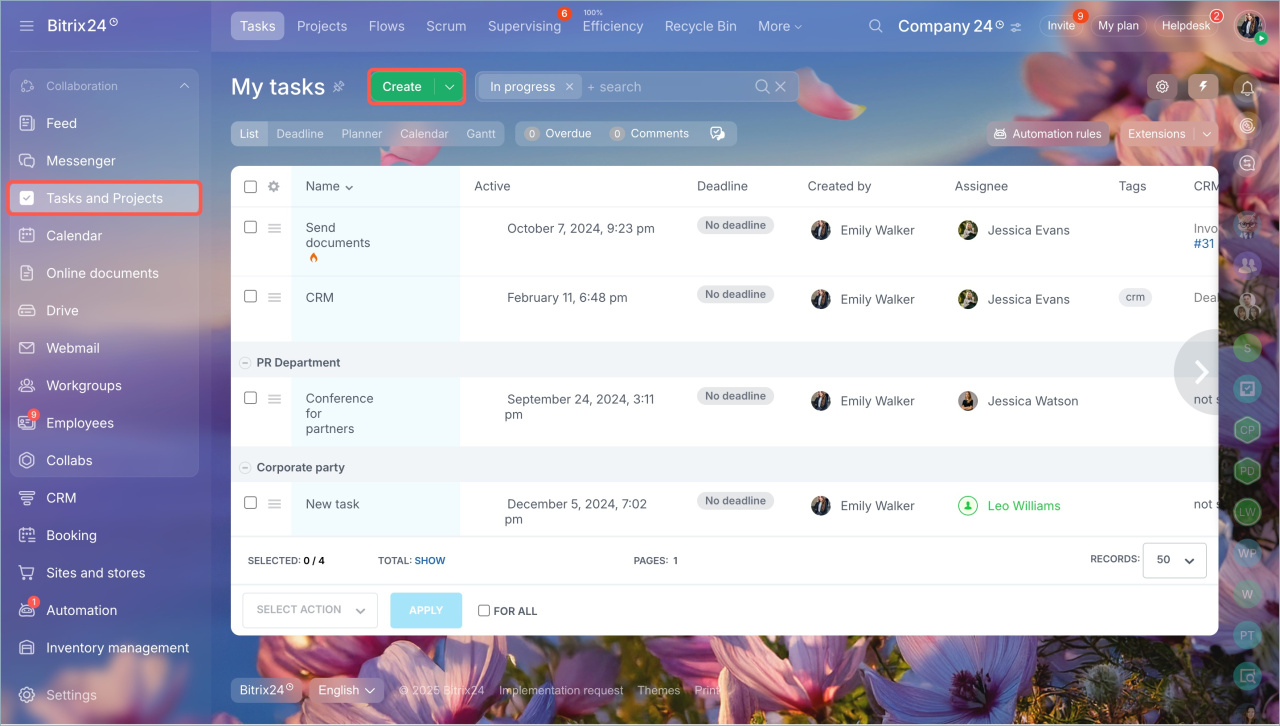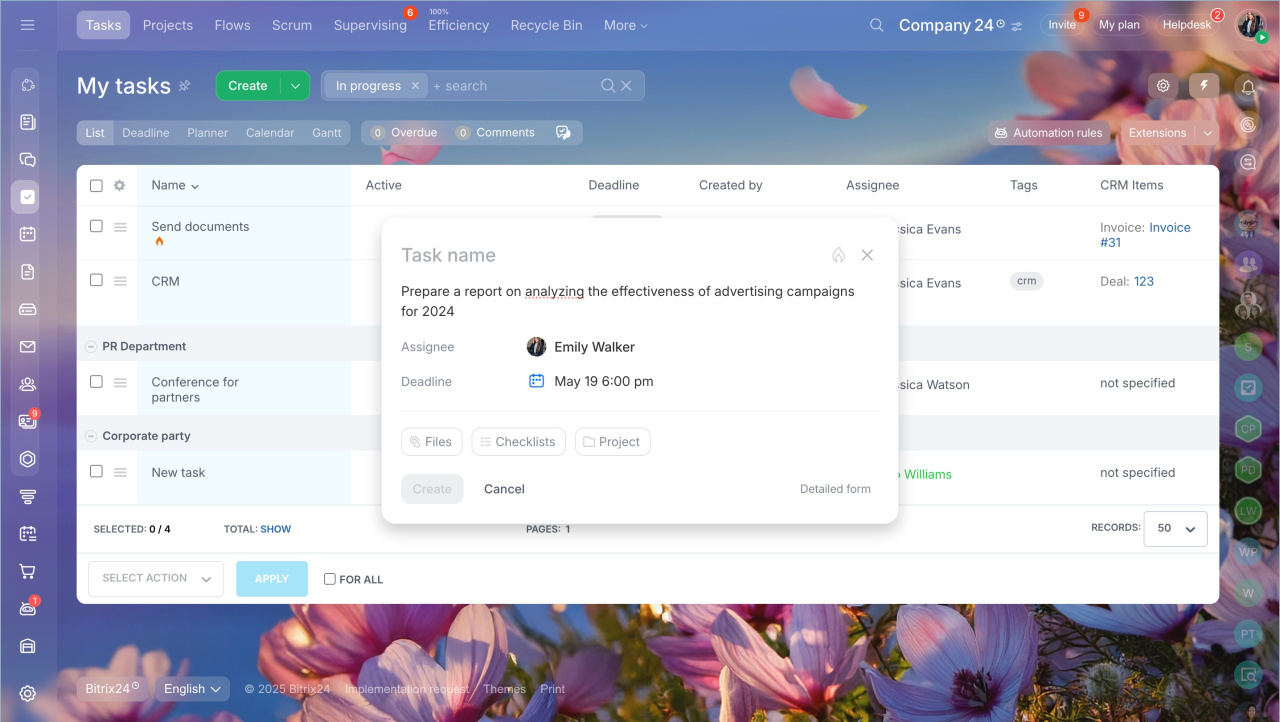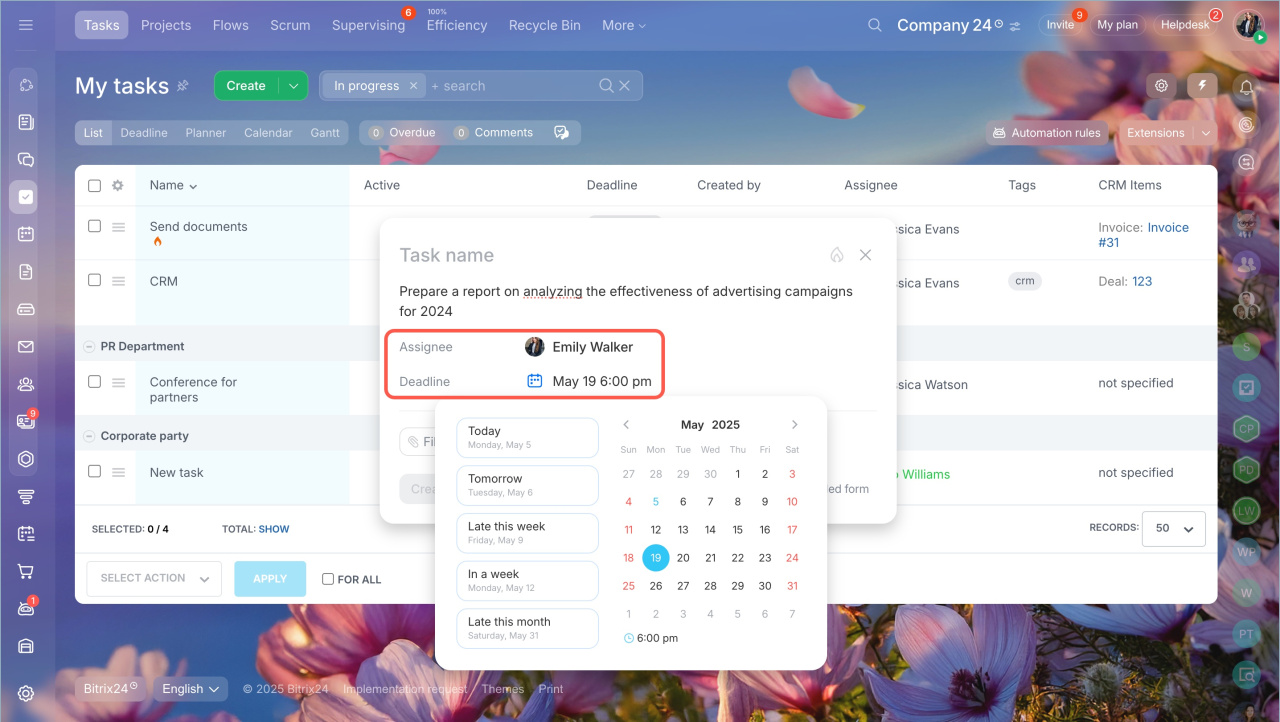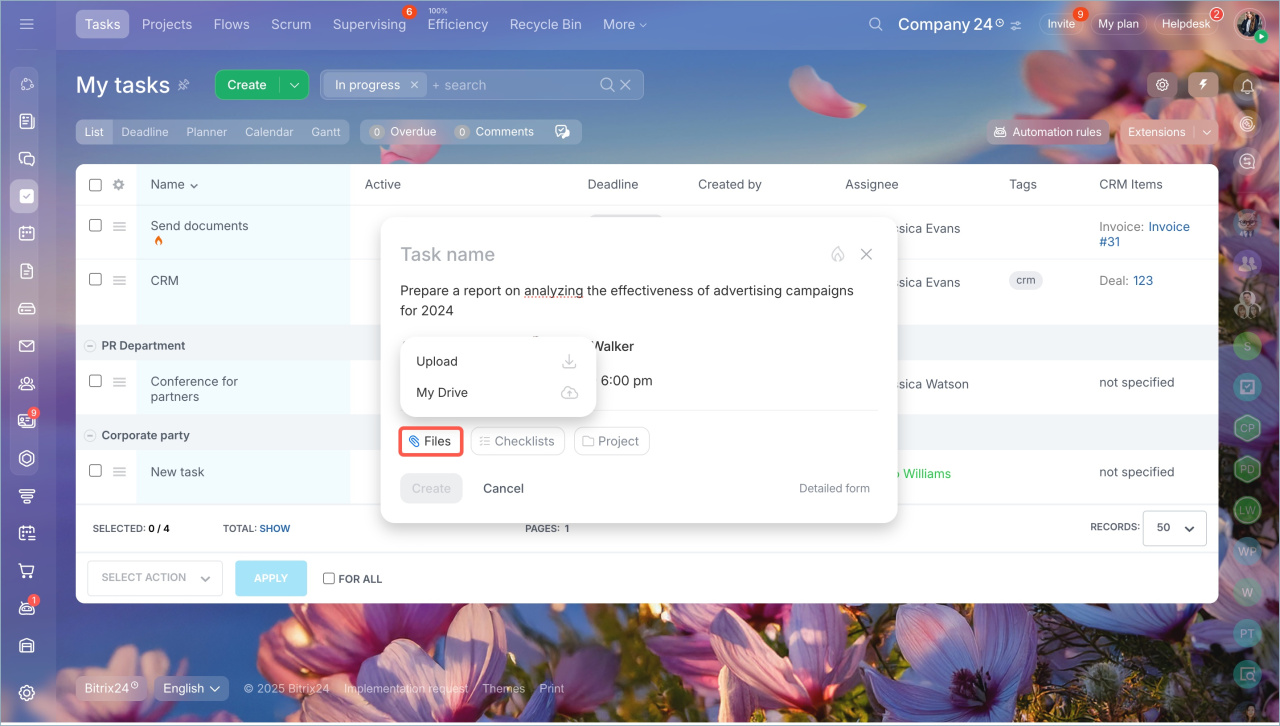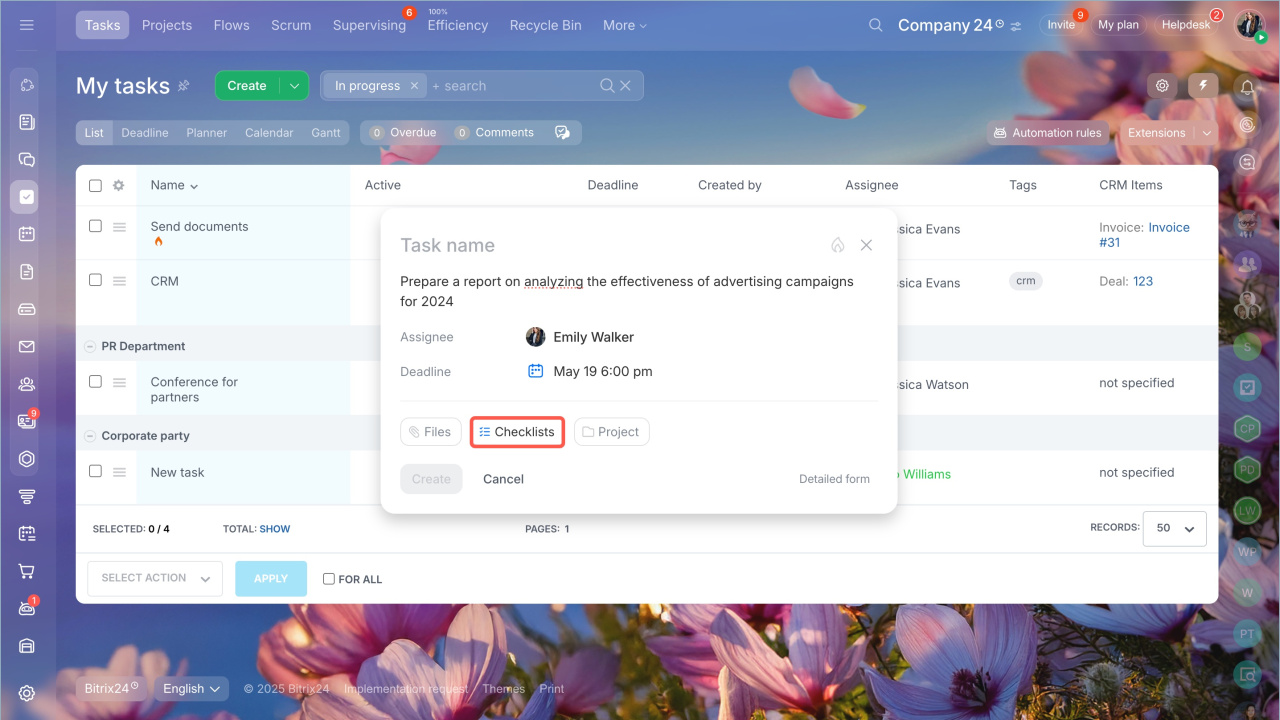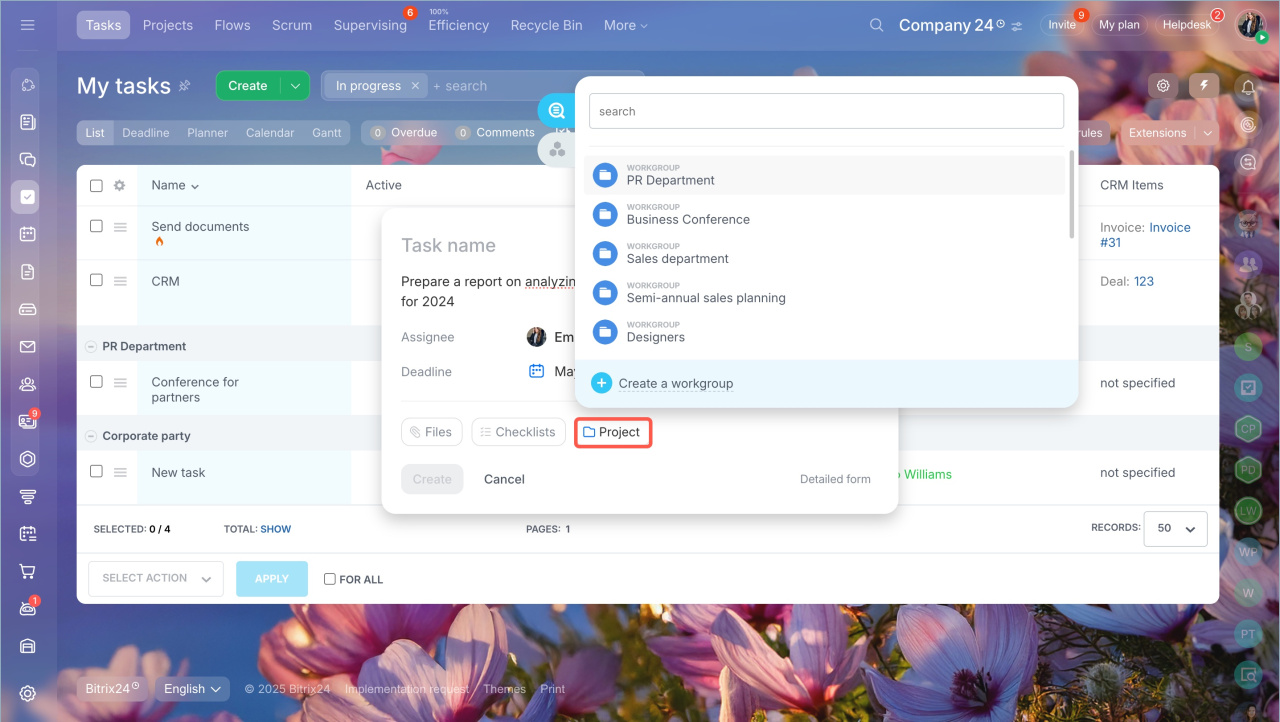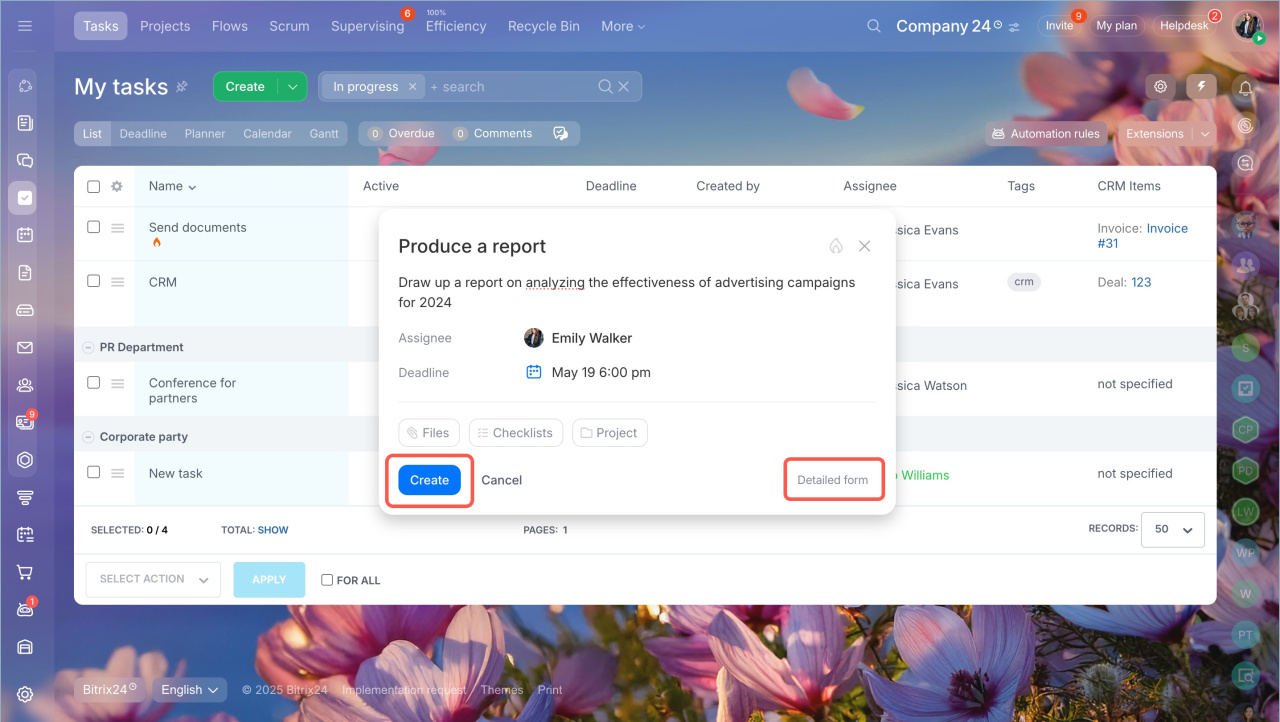Bitrix24 now features a form for quick task creation. You can fill in only the essential information, such as the title, description, and deadline. This is convenient when you need to set a task without extra details.
Go to the Tasks and Projects section and click Create.
Fill in the task fields.
Task name — it will be displayed in the task list.
Description — specify what the employee needs to do.
Important — click the flame icon to mark the task as important.
Assignee — select the employee who will perform the task.
Deadline — specify when the task should be completed. Choose a date from the calendar or select a preset option: today, tomorrow, late this week, in a week, late this month.
Files — attach an image or a document from your computer or Bitrix24 Drive.
Checklists — create a list of steps to complete the task.
Project — add the task to a workgroup or a project.
Once you have filled in the necessary fields, click Create. To access additional task settings, click Detailed form.
Hotkeys that will help you quickly create a task:
- Tab - switch between fields: title > description > performer and so on.
- Enter - open the menu. For example, the Deadline field will open a calendar with date selection.
- Esc - close the task form without saving.
- Ctrl+Enter (Cmd+Enter for Mac) - set task.
- Bitrix24 now features a form for quick task creation. You can fill in only the essential information, such as the title, description, and deadline. This is convenient when you need to set a task without extra details.
- Go to the Tasks and Projects section and click Create. Fill in the task fields.
- To access additional task settings, click Detailed form.