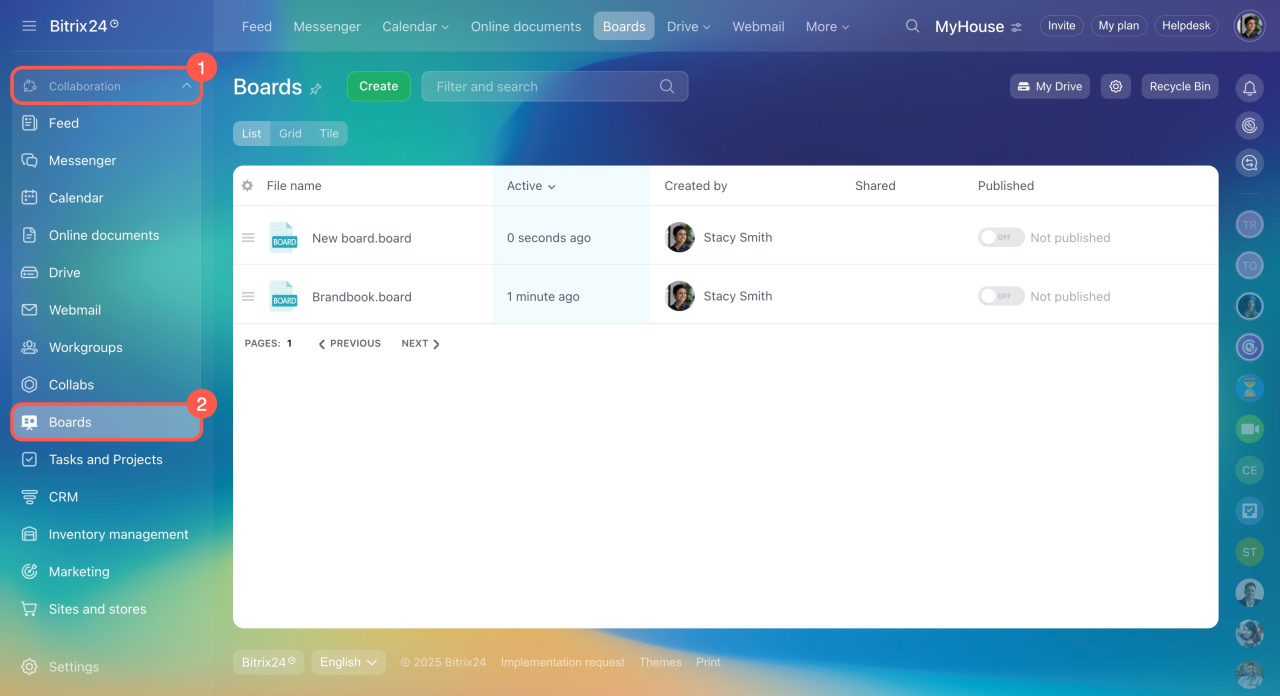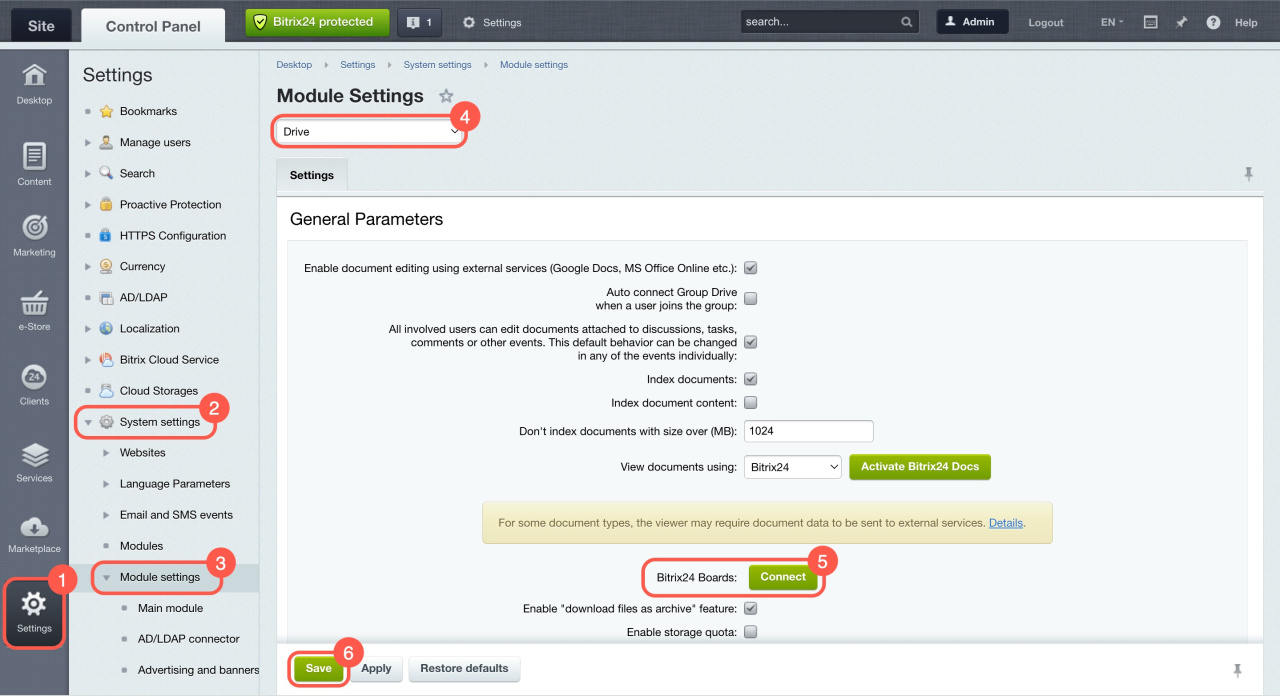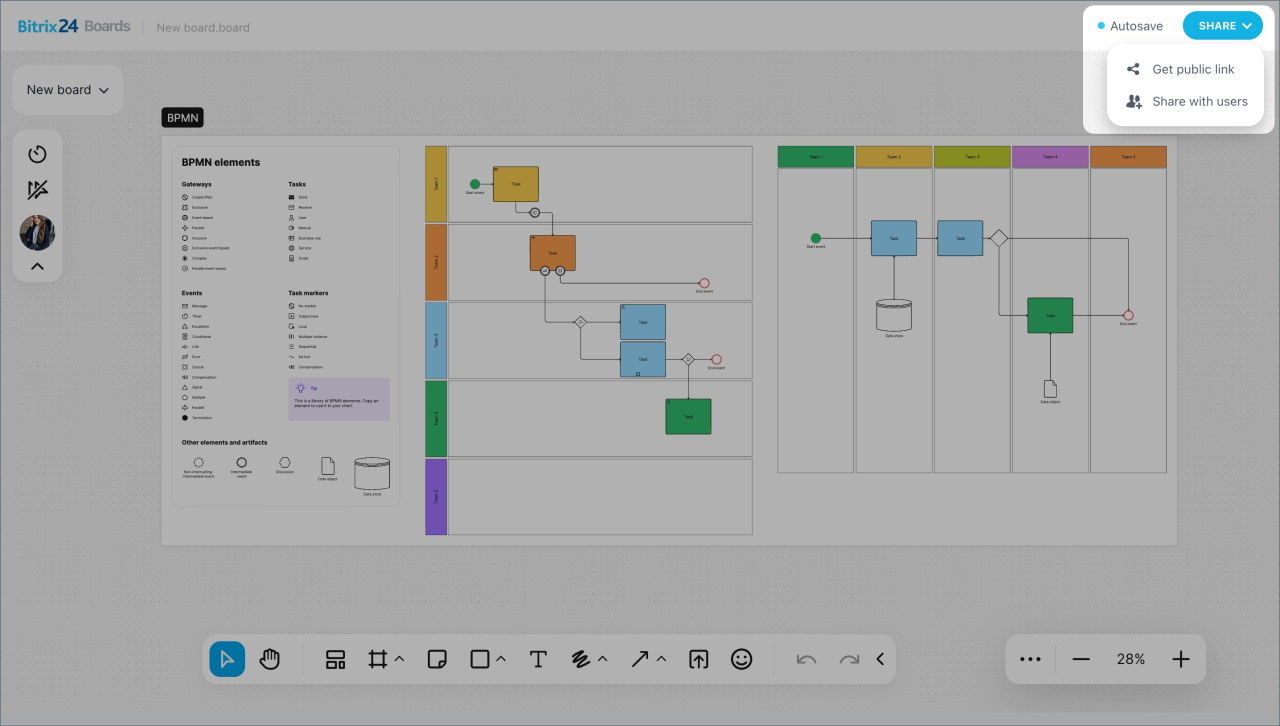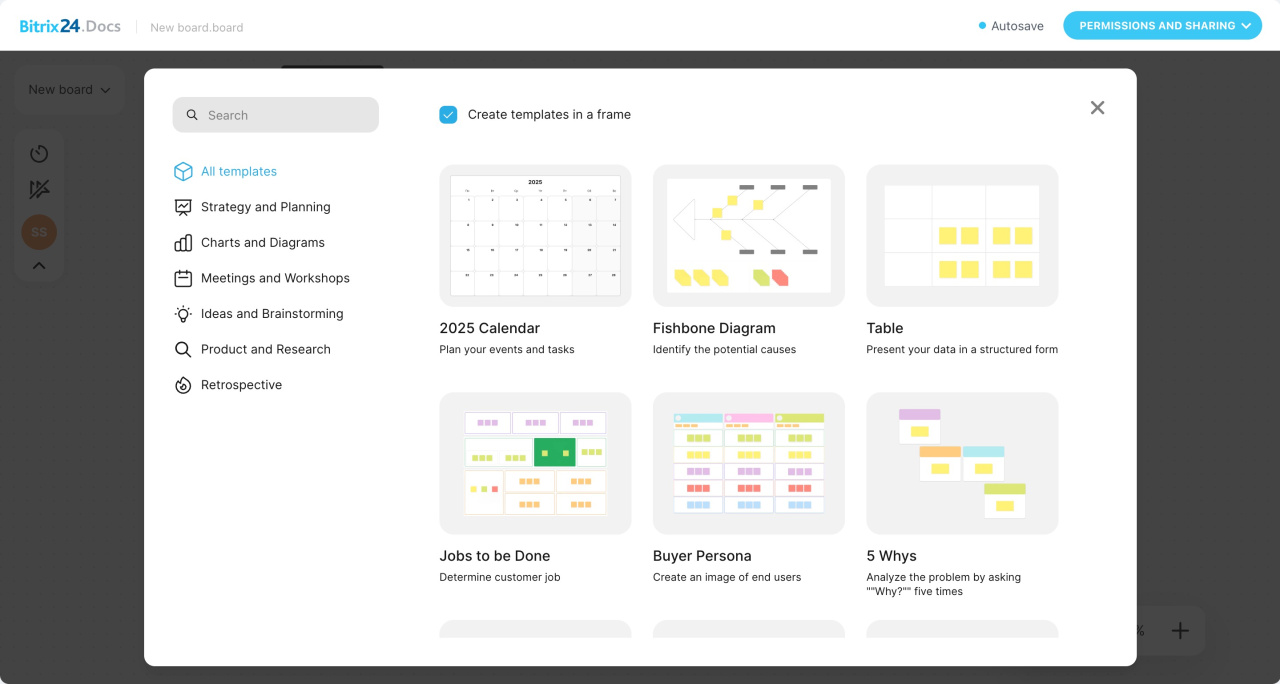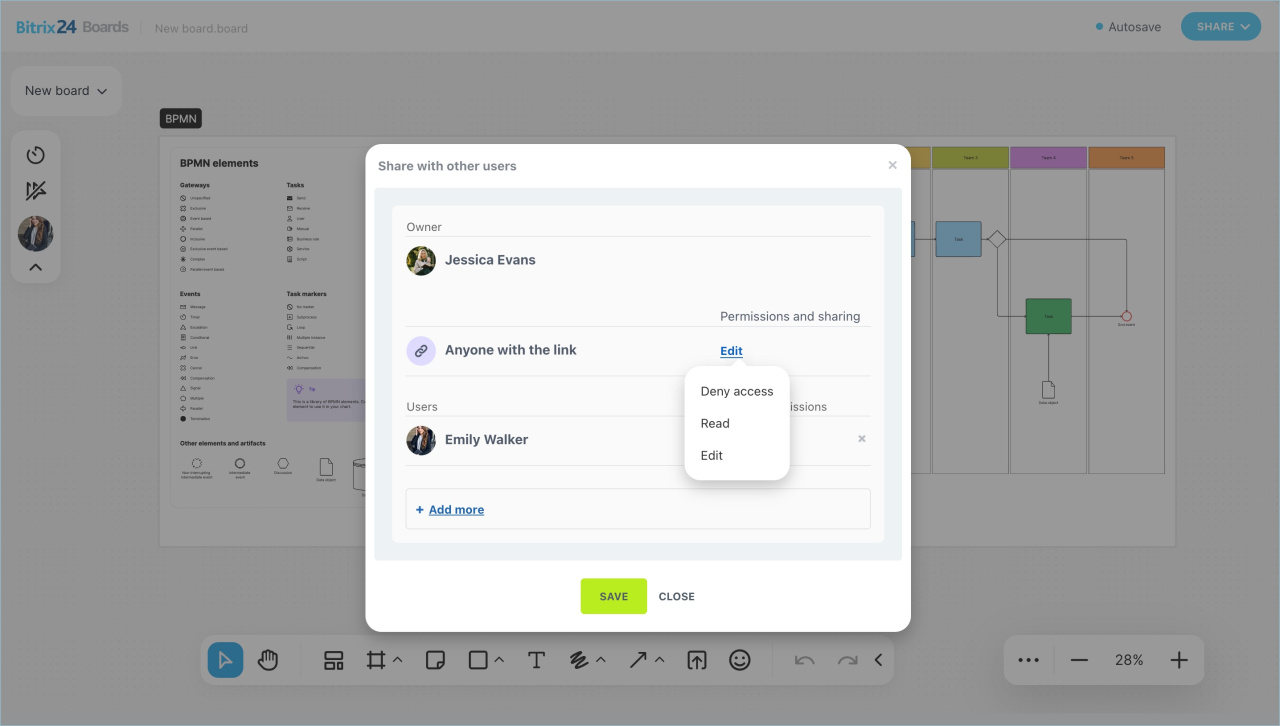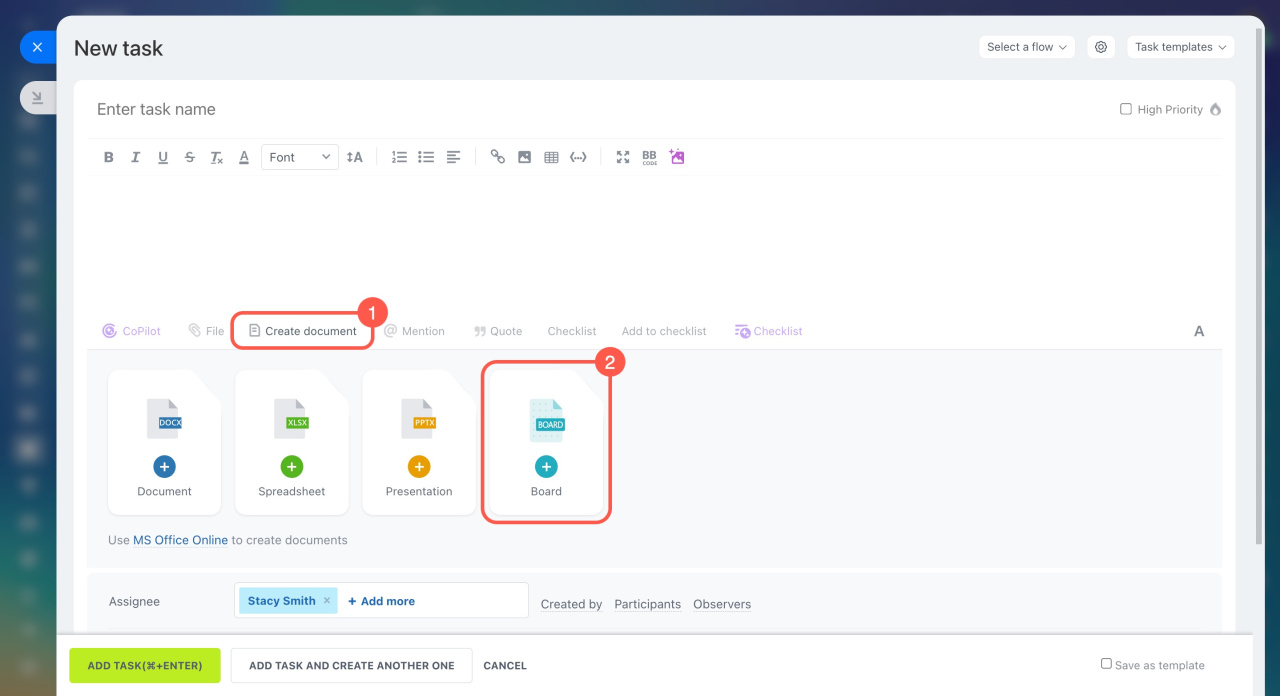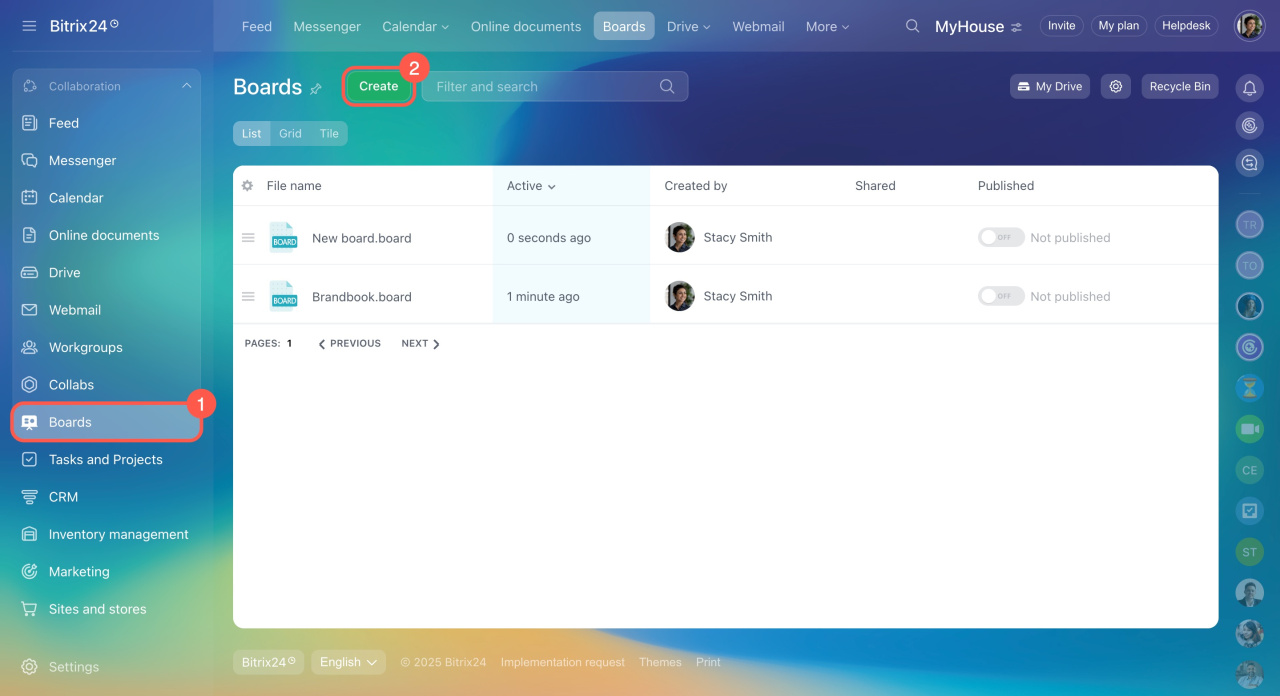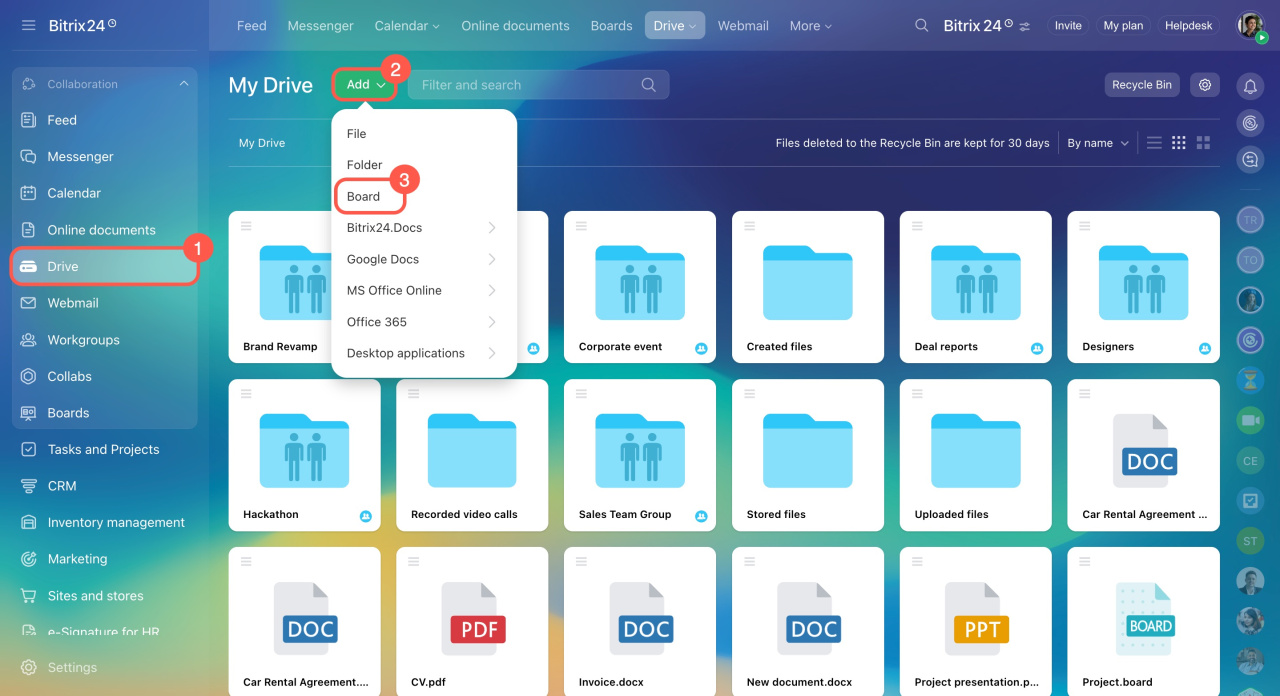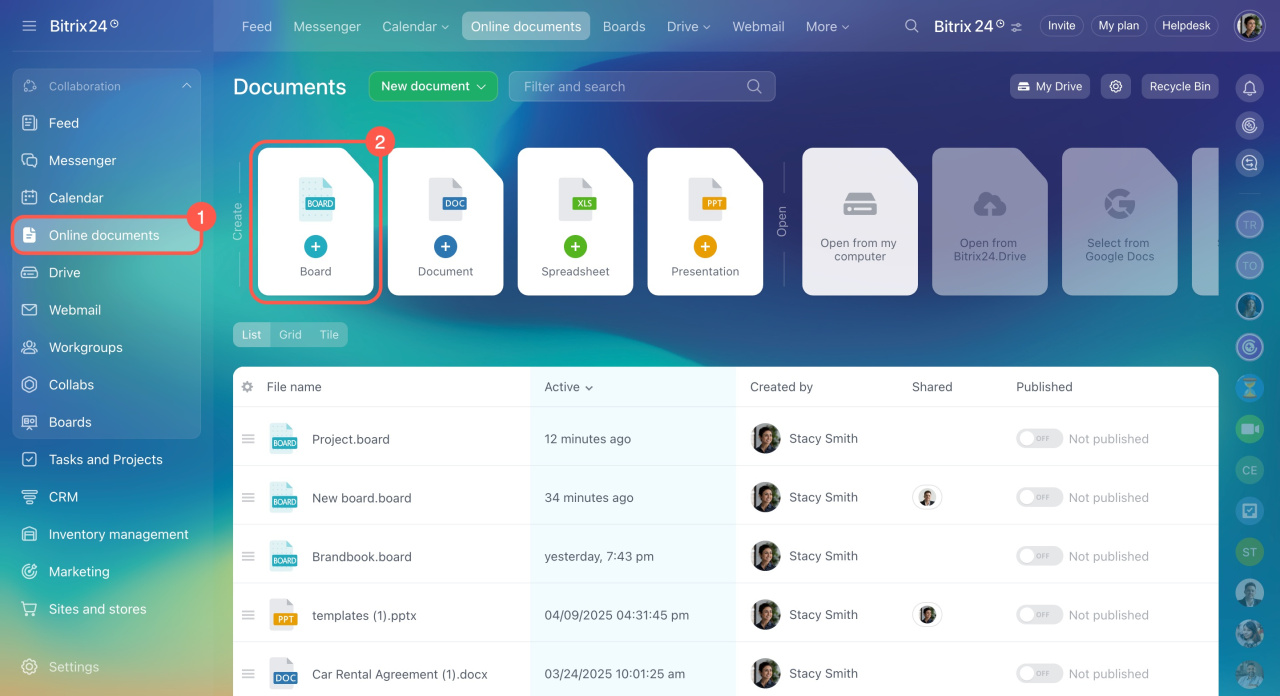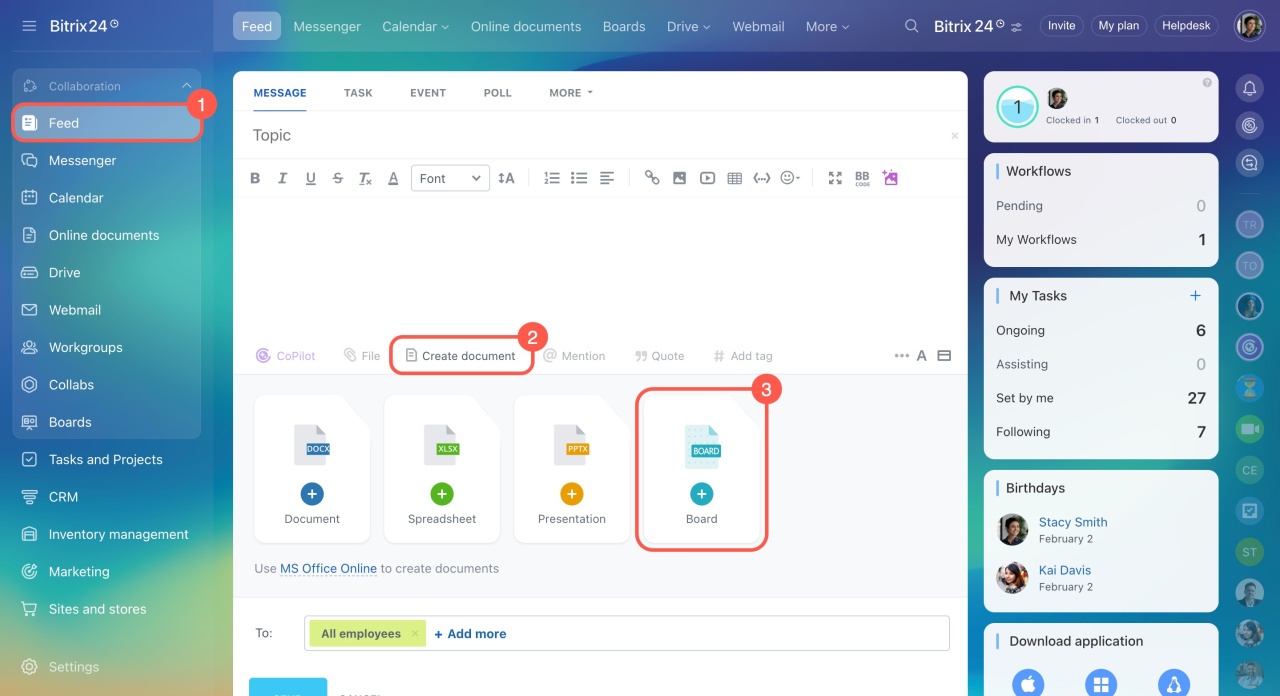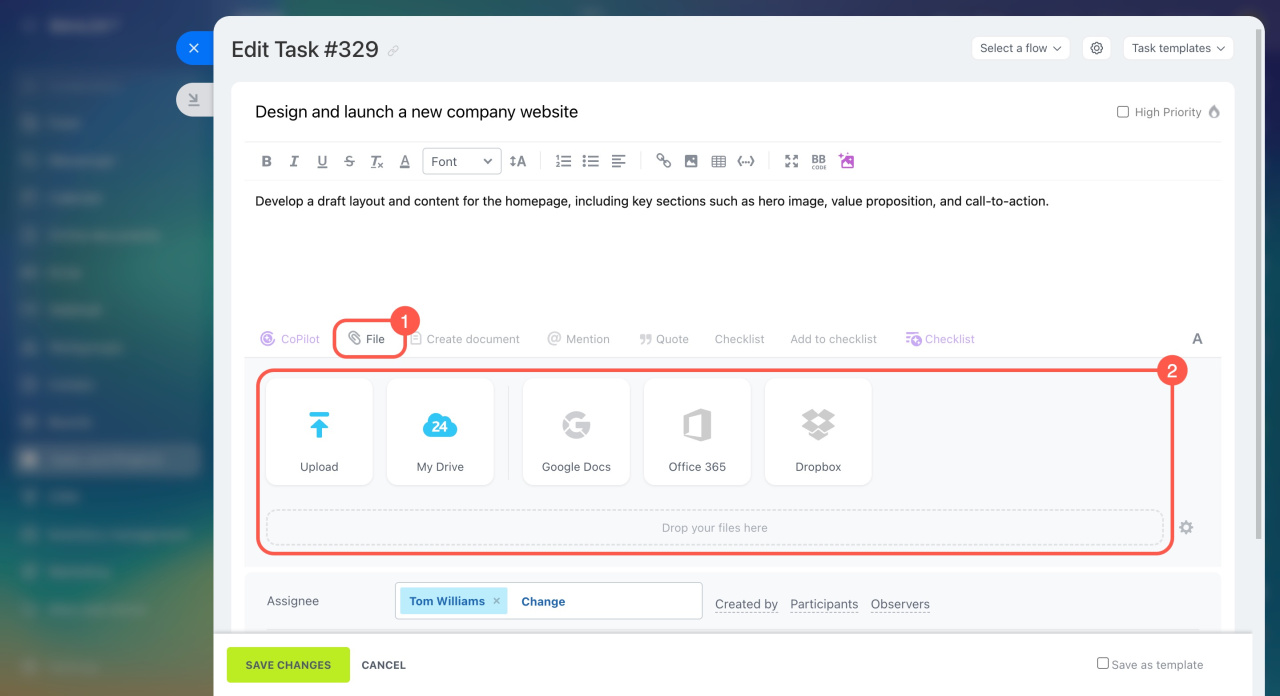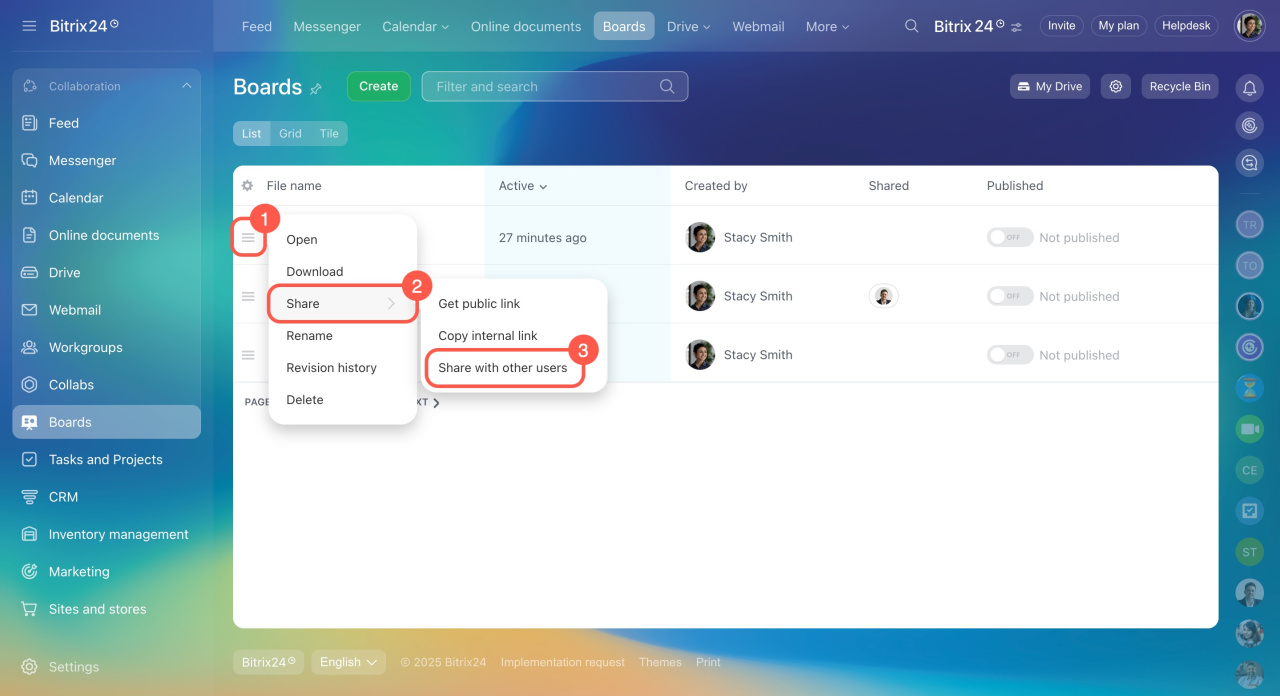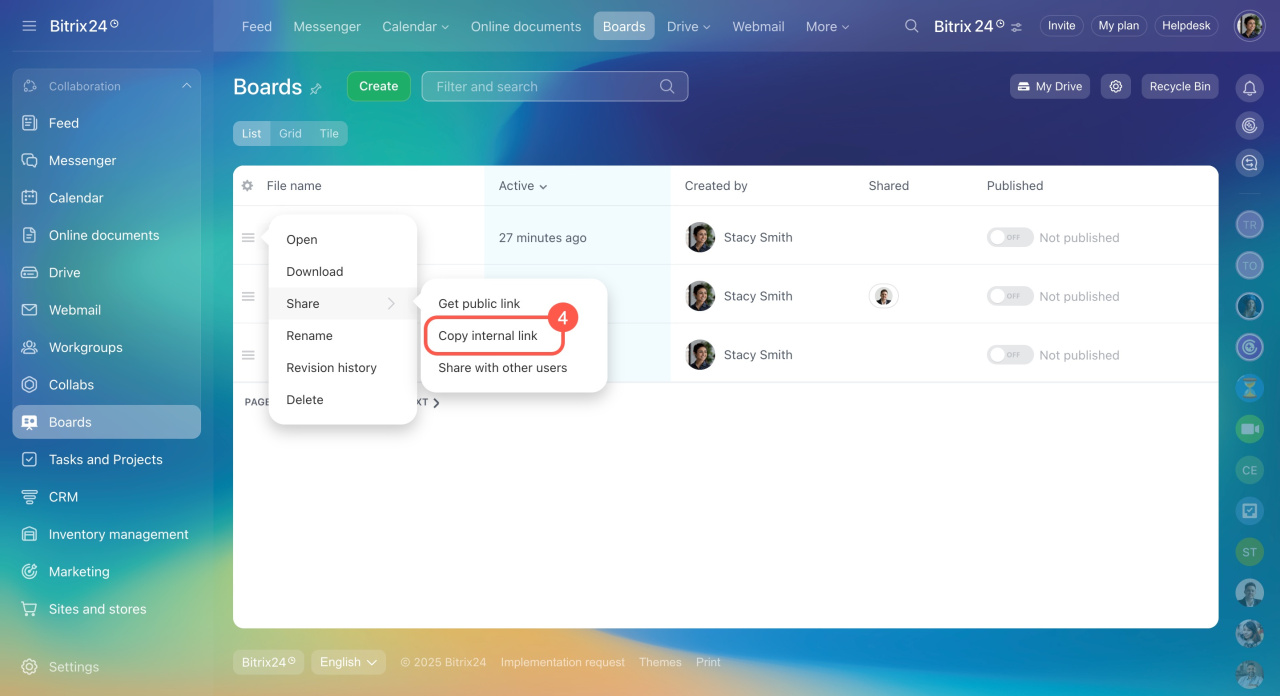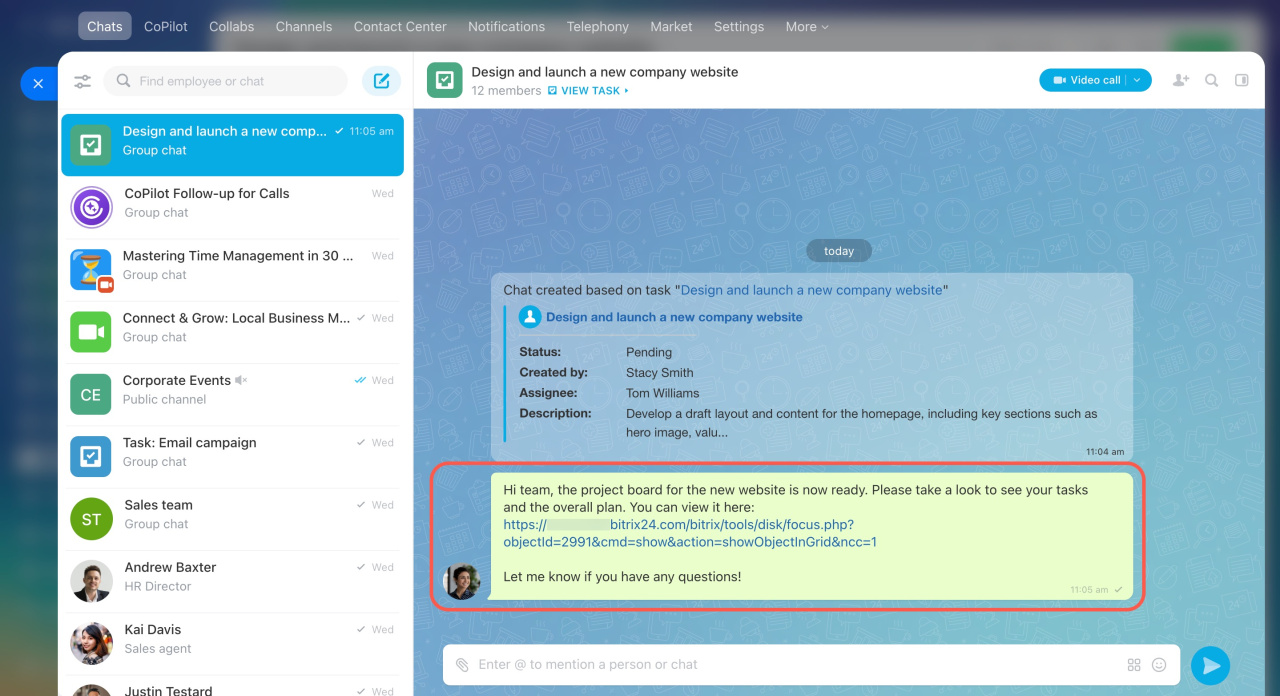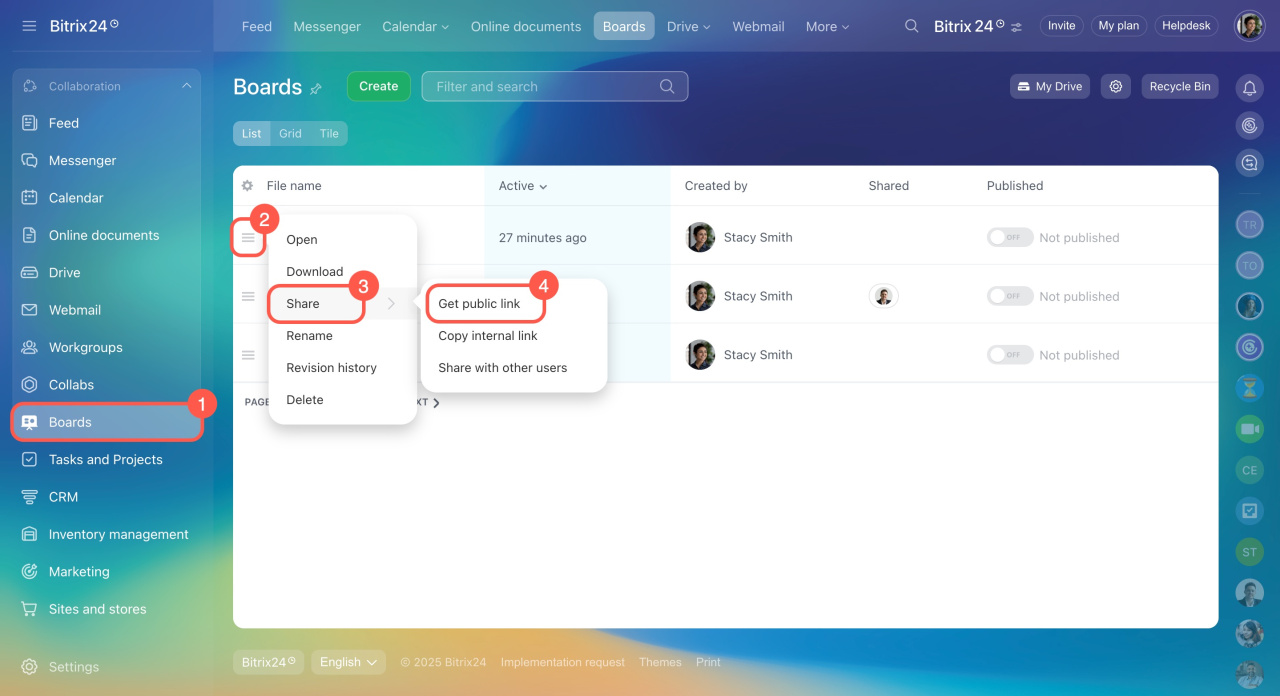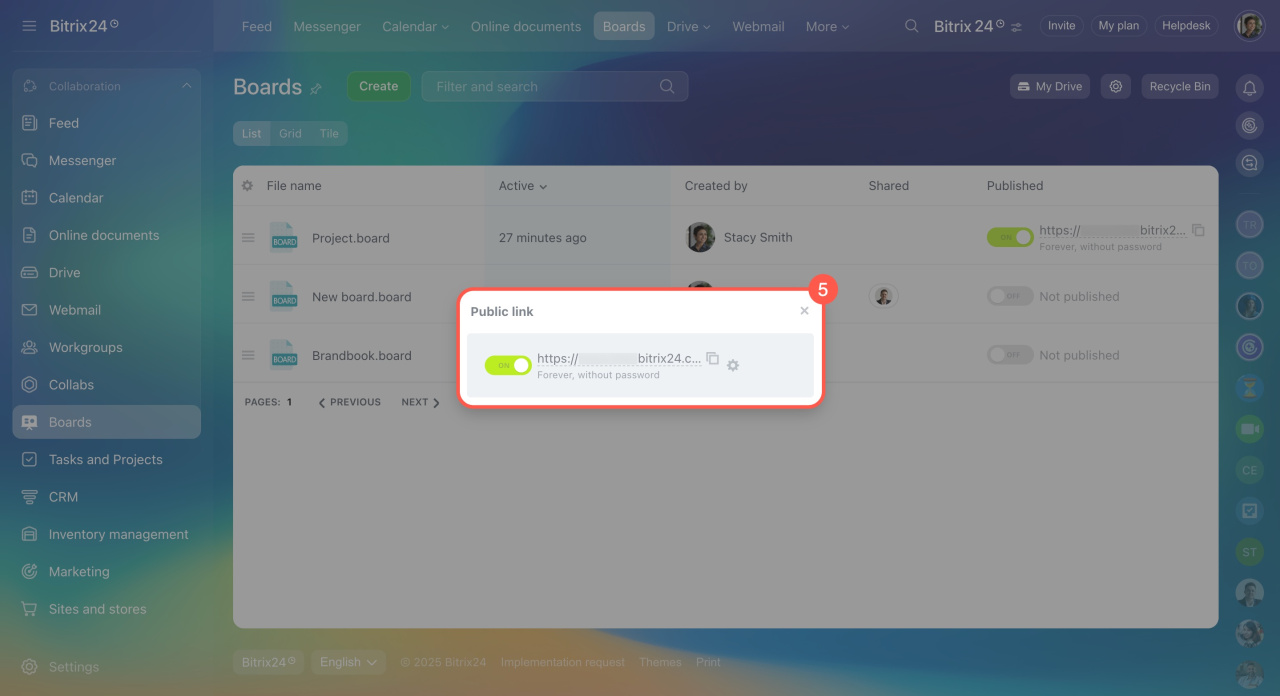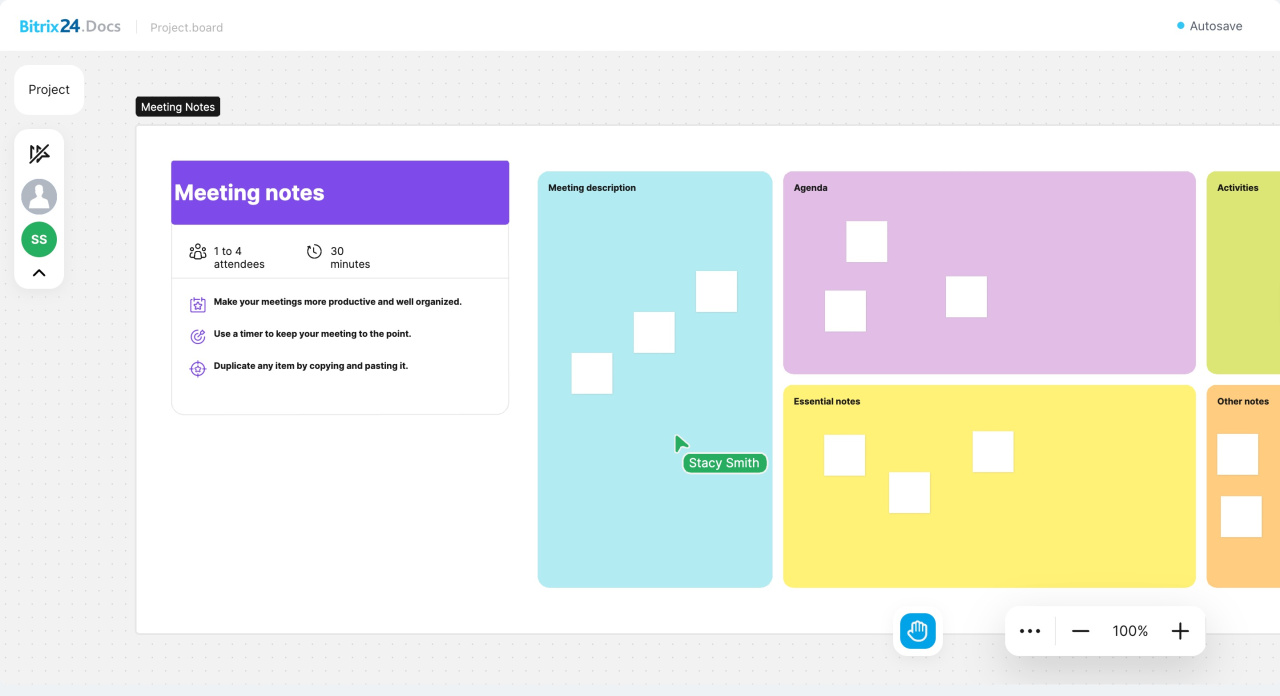Bitrix24 Boards are a virtual workspace for project collaboration. With Boards, you can:
- Visualize ideas and strategies
- Create diagrams and plans
- Discuss tasks and make real-time changes
For example, marketers can use a board to plan advertising campaigns by capturing ideas and leaving comments. The shared workspace allows the team to make decisions faster and avoid delays.
In this article:
Getting started with Bitrix24 Boards
You can find Boards in the Collaboration block. Create boards, work on existing ones, and share them with colleagues or external guests. Each employee can only access the boards they’ve created or those shared with them. If an employee leaves, their access to boards is automatically revoked, keeping your company data secure.
To use boards in the Bitrix24 On-Premise version, you need to enable them.
- Go to Settings.
- Expand System settings.
- Open Module settings.
- In the dropdown menu, select Drive.
- Click Connect next to Bitrix24 Boards.
- Save the changes.
Features of Bitrix24 Boards
Unlimited boards and participants. Invite colleagues and create as many boards as you need for your projects. Everyone can join and contribute. For example, the marketing team may use boards to plan content, while the sales team can create one for proposals or presentations. Employees collaborate in a shared space, track changes, and make updates in real time.
Ready-made templates for any task. We’ve created board templates for different workflows, such as meeting notes, kanban, strategic planning, and more. You can easily customize them to fit your needs. For example, managers can use a strategic planning template to set goals and break them into stages. This helps the team see the big picture and track progress. If the templates don’t work for you, start with a blank board and design it to match your tasks.
Working with objects on the board. Objects are shapes you can use to create notes, diagrams, or task descriptions. Here are the key features for managing objects on the board:
-
Layers and overlays: Organize objects into layers to keep your board structured. For example, when designing an interface, you can place buttons, forms, and images on separate layers. This makes editing easier and prevents accidental changes to other objects.
-
Object grouping: Combine multiple objects into groups to move or edit them all at once. For instance, when creating a company structure diagram, you can group departments or teams. This helps you make updates while keeping the overall structure clear.
-
Object locking: Lock objects to prevent accidental edits or deletions. For example, you can lock approved design elements or important notes to ensure they stay unchanged.
Access control and security. Set access permissions for board users who have a link and decide who can view, add users, edit, or have full access. If an employee leaves, their access is automatically removed, keeping your confidential data secure.
Integration with other Bitrix24 tools. Boards work seamlessly with other Bitrix24 tools:
-
Tasks: Attach boards to tasks to visualize workflows. For example, add a board showing project stages and deadlines to a task, helping the team track progress and see what’s still pending.
-
Chats and video calls: Collaborate on boards while discussing tasks. For instance, during a video call, open a project plan board, make updates, or add ideas in real time with your team.
-
Drive: Store boards with other documents and files for better organization. For example, save a project plan board and related files to one folder, making it easier for the team to find everything they need.
Create a board
In the Boards section.
- Open Boards from the left menu.
- Click Create.
- Choose a suitable template or start with a blank board.
- Customize it by adding objects to fit your team’s needs.
In the Drive section. You can create boards on your personal or company drive:
- Open Drive from the left menu.
- Click Add.
- Select Board.
In the Online documents section.
- Open Online documents from the left menu.
- Click Board.
- Customize it to match your tasks and start working.
In the Feed and Tasks sections.
- When creating a task or message, click Create document.
- Select Board.
- Customize it to match your tasks and start working.
Share a board with your team and external guests
Attach a board as a file. You can add boards to tasks, Feed posts, or other elements that support file uploads. Just click File, select a board from Drive, or upload it from your computer. Everyone involved in the task or post will automatically have editing access.
Send a board link in a chat. Share a board link in a chat so your colleagues can join and collaborate:
- Click Menu (≡) next to the board you need to share.
- Expand Share.
- Select Share with other users.
- Configure access for employees and save the changes.
- Click Copy internal link and send it to a chat.
Share a board with external guests. Create a public link so customers or partners can view and edit the board in their browser. Adjust access permissions if needed. For example, send a concept to a client for review and feedback. It’s a simple way to share information while keeping control of the board’s content.
- Go to the Boards section.
- Click Menu (≡) next to the board you need to share.
- Expand Share.
- Select Get public link.
- Turn on the option in the window that opens.
Depending on the access level, external users can view and edit the board by the link. All boards shared with external guests are marked as "published" in the list. To keep your data secure, disable public access when the work is done.
In brief
-
Bitrix24 Boards are a virtual space for visualizing ideas and collaborating on projects.
-
Create unlimited boards, invite participants, and work together seamlessly.
-
Start with ready-made templates like kanban or strategic planning, or create a custom board to fit your needs.
-
Organize and protect data using layers, grouping, and locking features on the board.
-
Boards integrate with other Bitrix24 tools, such as Feed, Tasks, Chats, and Drive, for enhanced collaboration.
-
Set access permissions for each board user to ensure data security.
-
Share boards with your team or external users. Use internal links to collaborate with your colleagues and public links to give customers access.