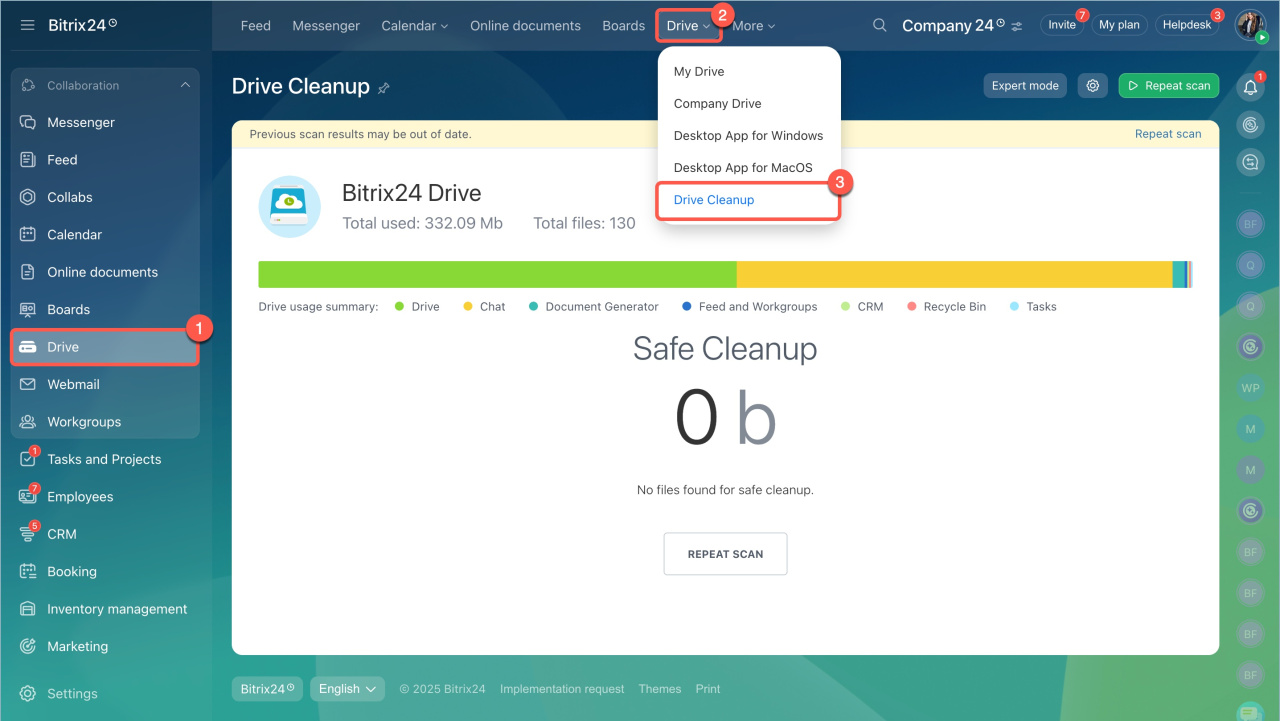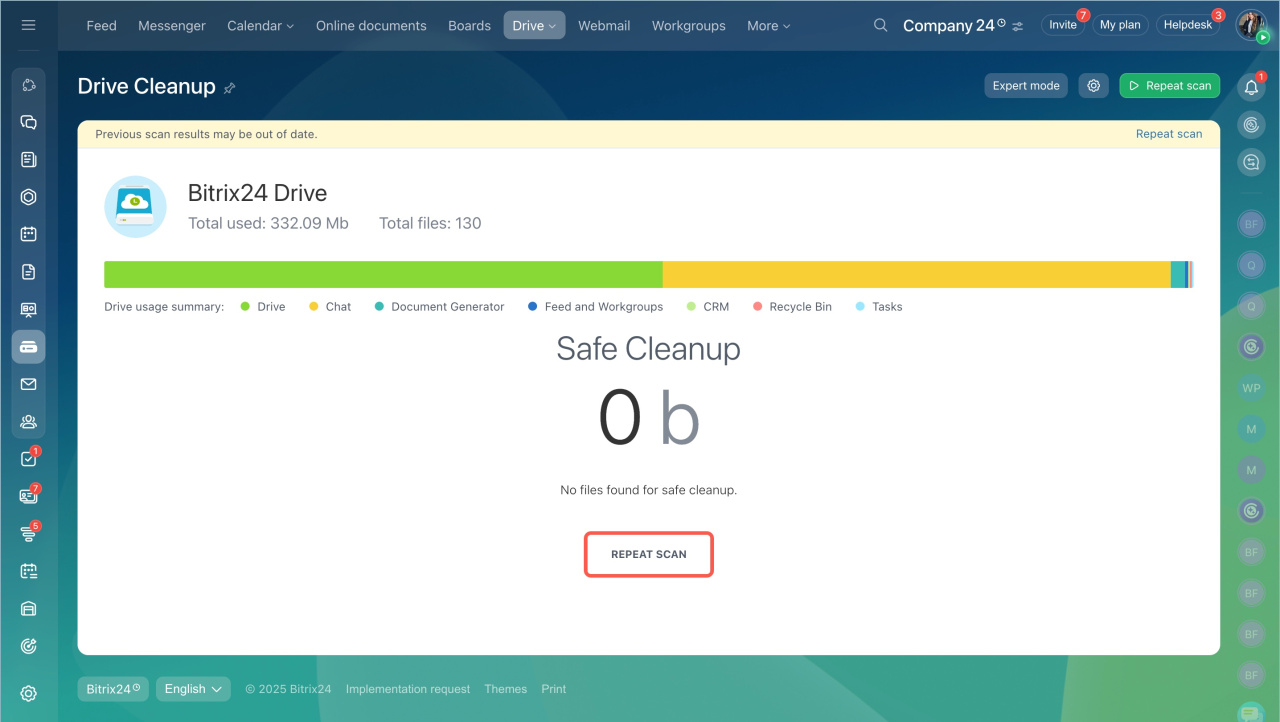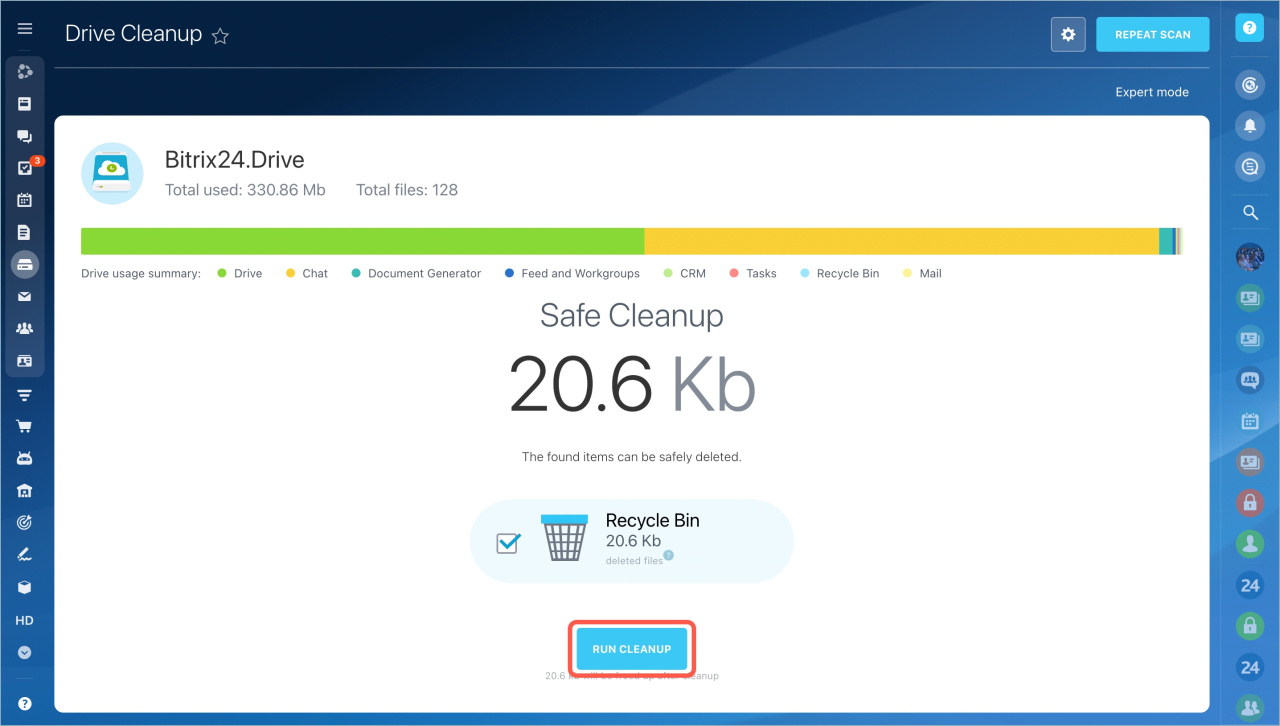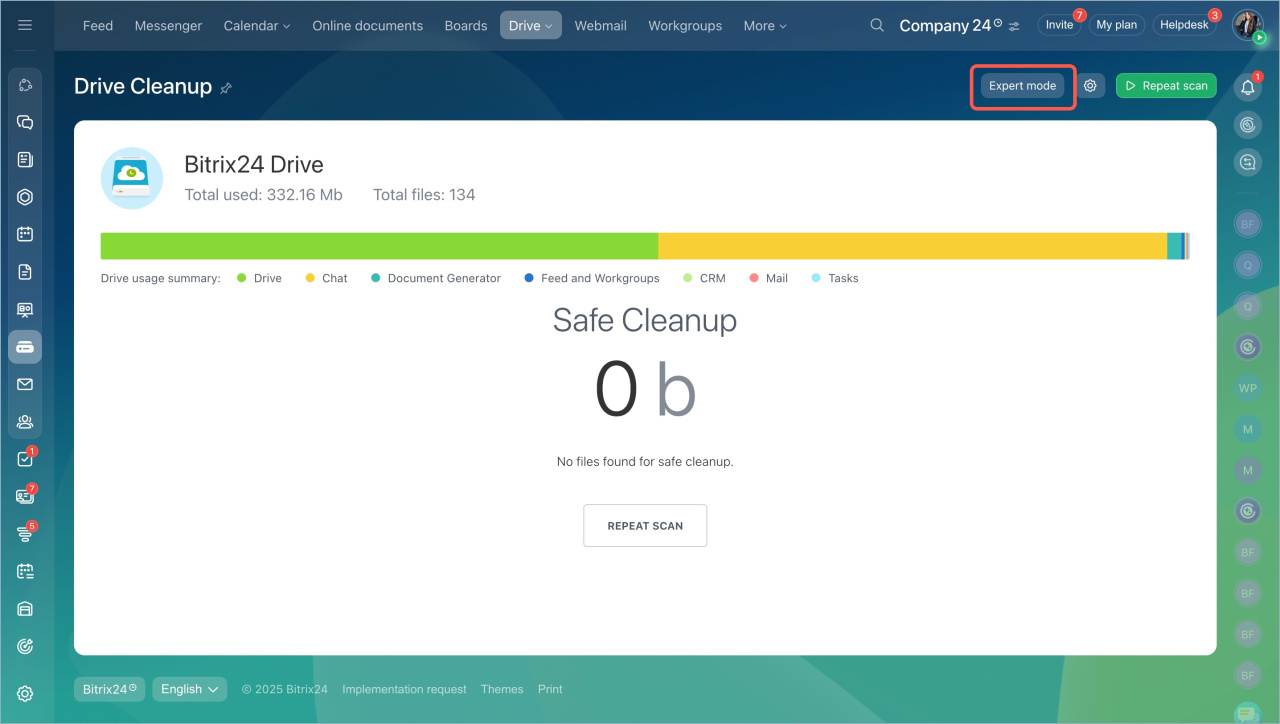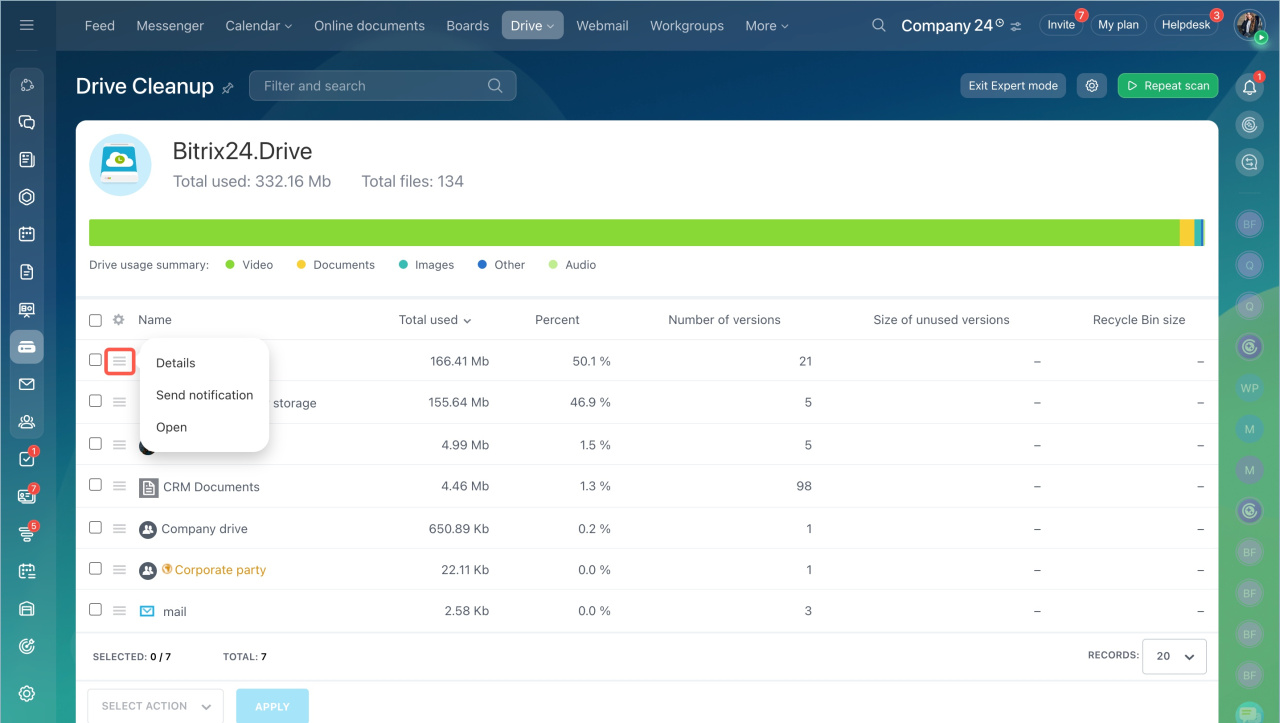When the Bitrix24 drive runs out of free space, you will not be able to upload new files. To free up drive space, use the Drive cleanup tool. You can quickly scan files and delete unnecessary ones.
Free up drive space
- Go to the Drive section.
- Select the Drive Cleanup tab.
- Click the button to run scanning.
After scanning, the system analyzes the drive content and suggests which files can be safely deleted without data loss:
Recycle bin. It is better to empty the Recycle Bin if you do not need its files.
Unused. They are backup files.
Recycle bin on Bitrix24 driveCheck the boxes and click the Run Cleanup button.
Check what is stored on the drive
To see detailed information about the files before deleting, enable the Expert Mode.
An employee will see information only about his/her drive. Bitrix24 account administrator has access to the drive files of all employees and workgroups.
To view available actions on files and folders:
- Click the menu icon.
- Check the box next to the employee's name.
You can:
- View file details
- Send notification to the employee whose file you are going to delete
- Open drive
After analyzing the drive content, you can delete files without losing system and personal data.
- Drive storage space depends on the Bitrix24 plan.
- To free up drive space, use the Drive cleanup tool.
- The system analyzes the drive content and suggests which files can be safely deleted without data loss
- To see detailed information about the files before deleting, enable the Expert Mode.
- An employee will see information only about his/her drive. Bitrix24 account administrator has access to the drive files of all employees and workgroups.