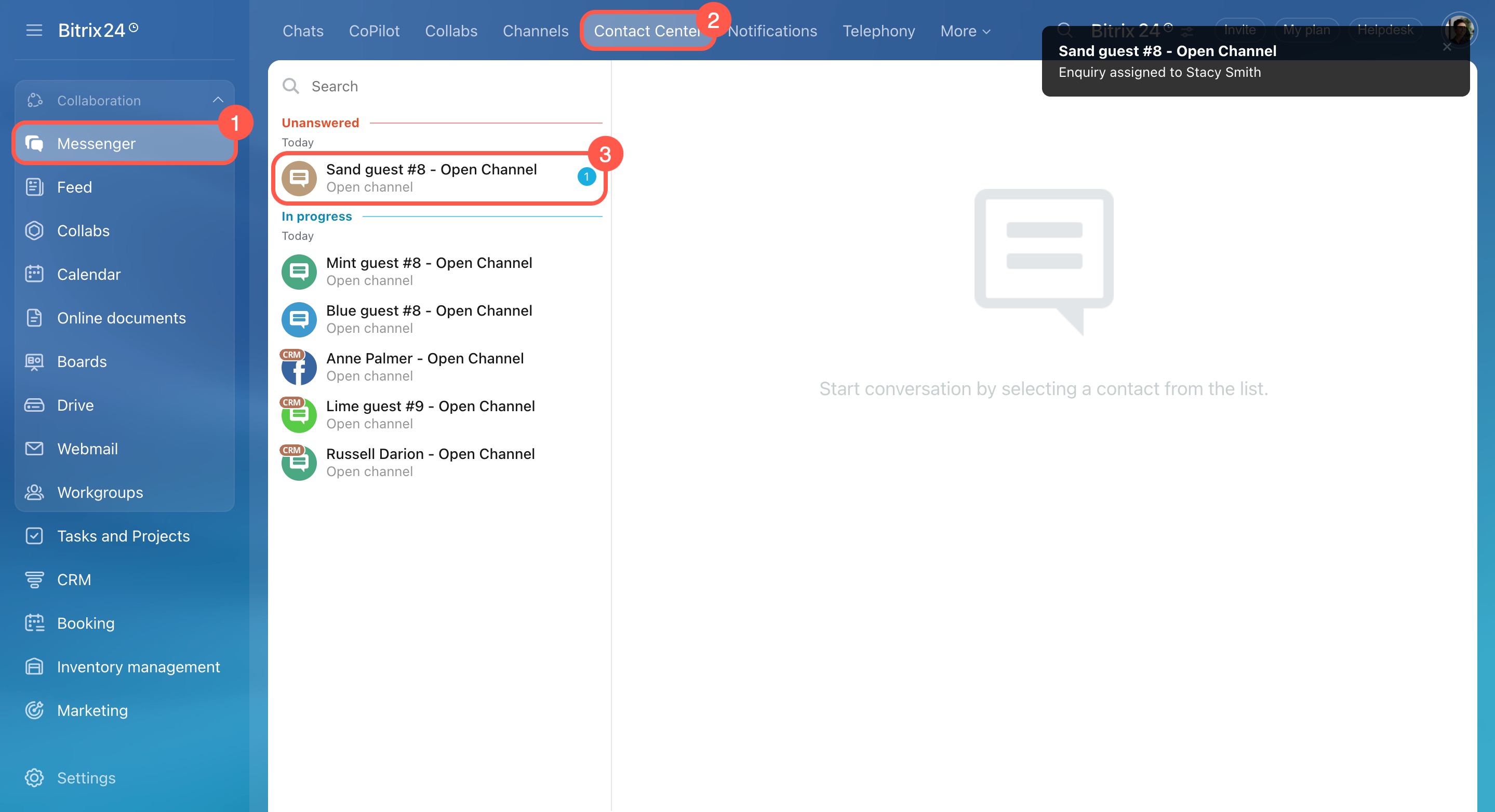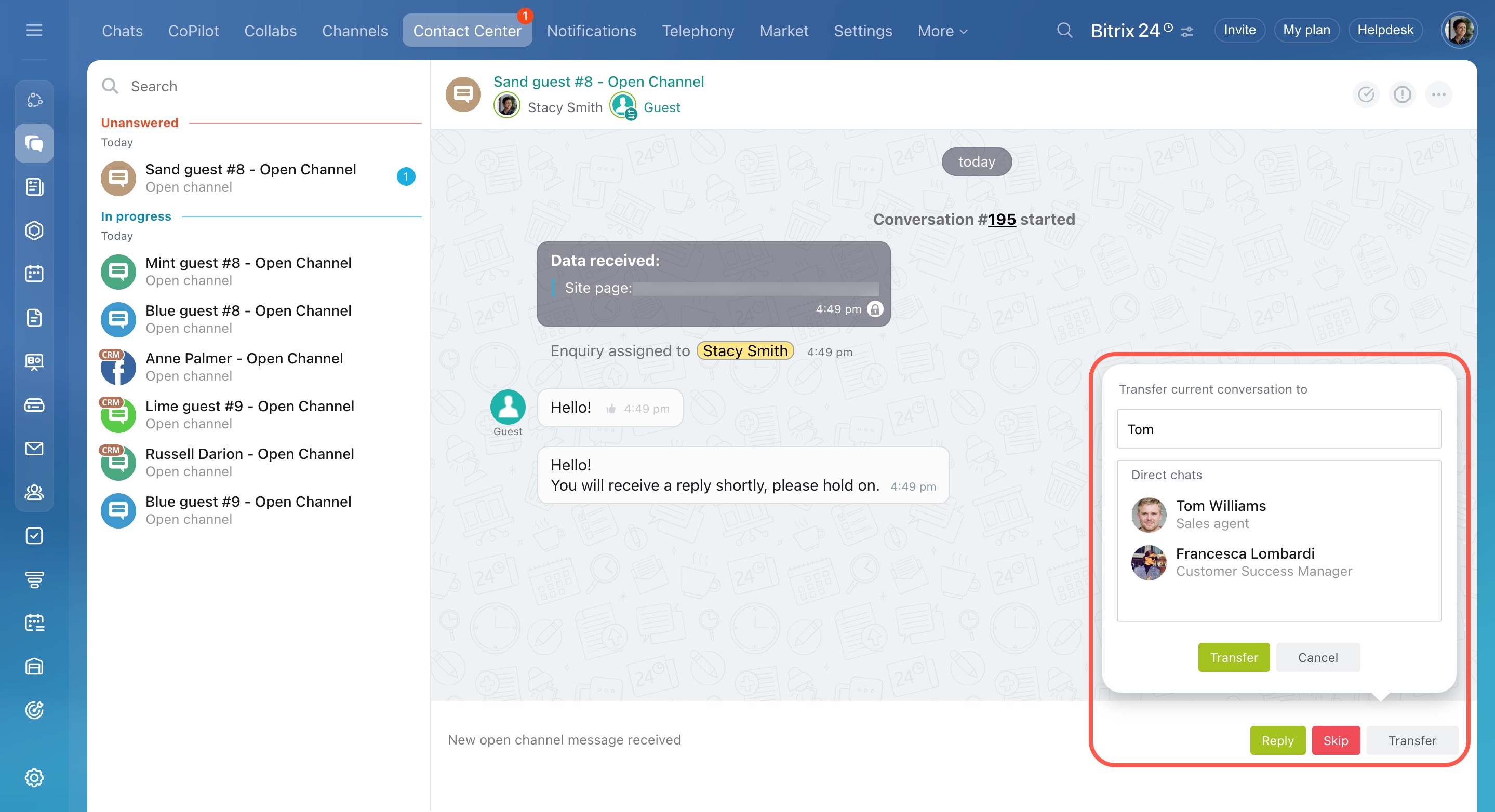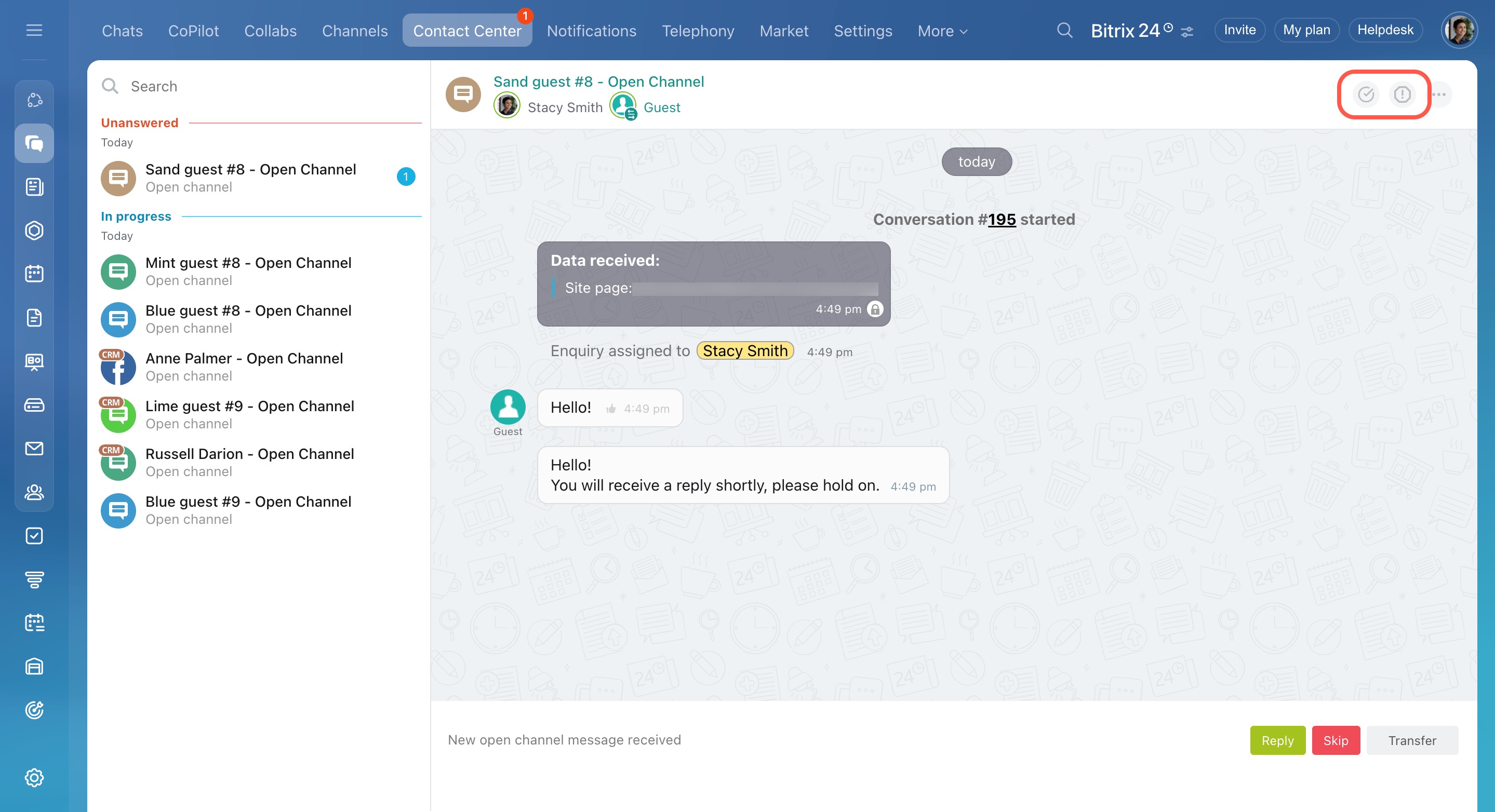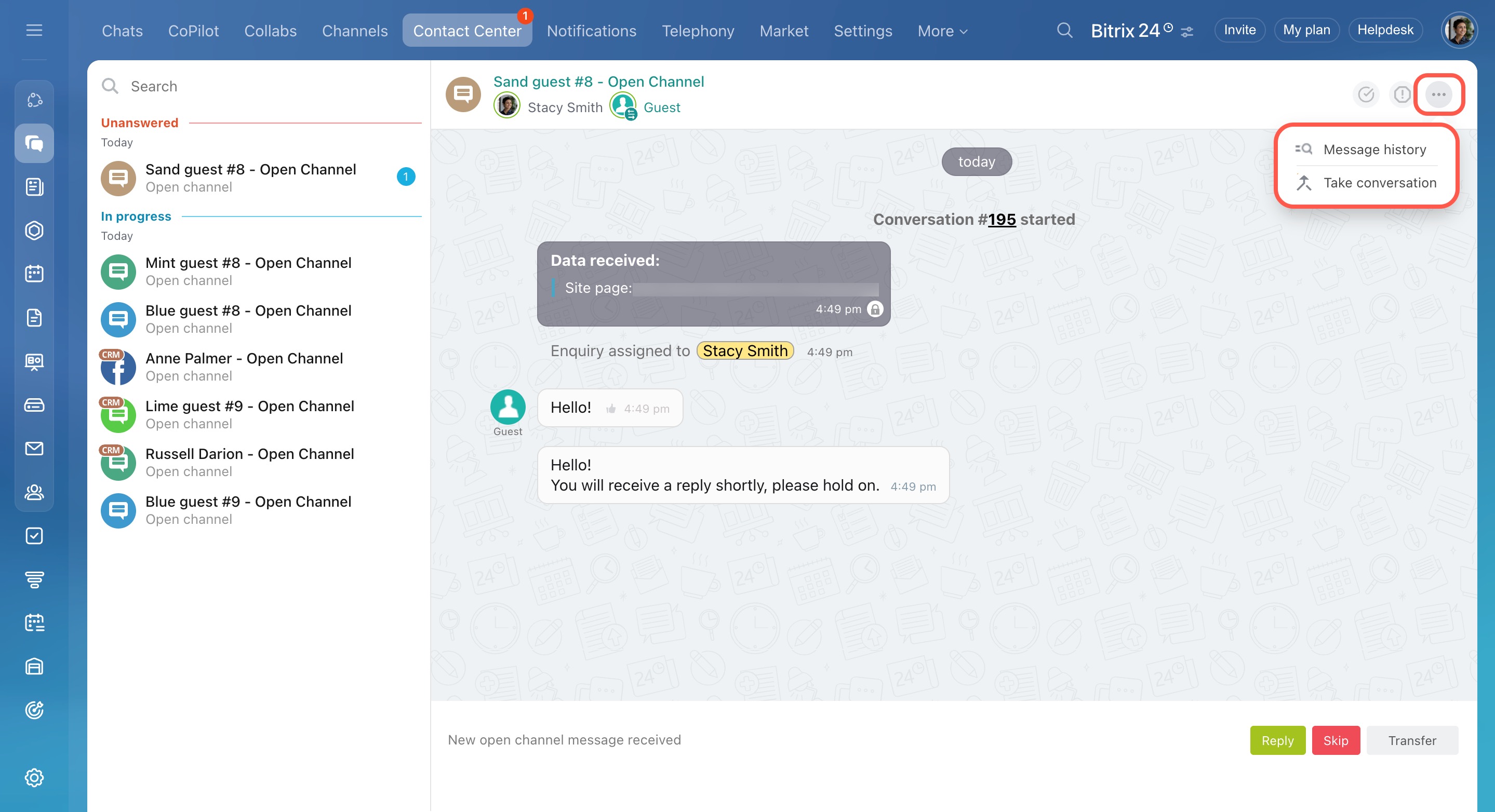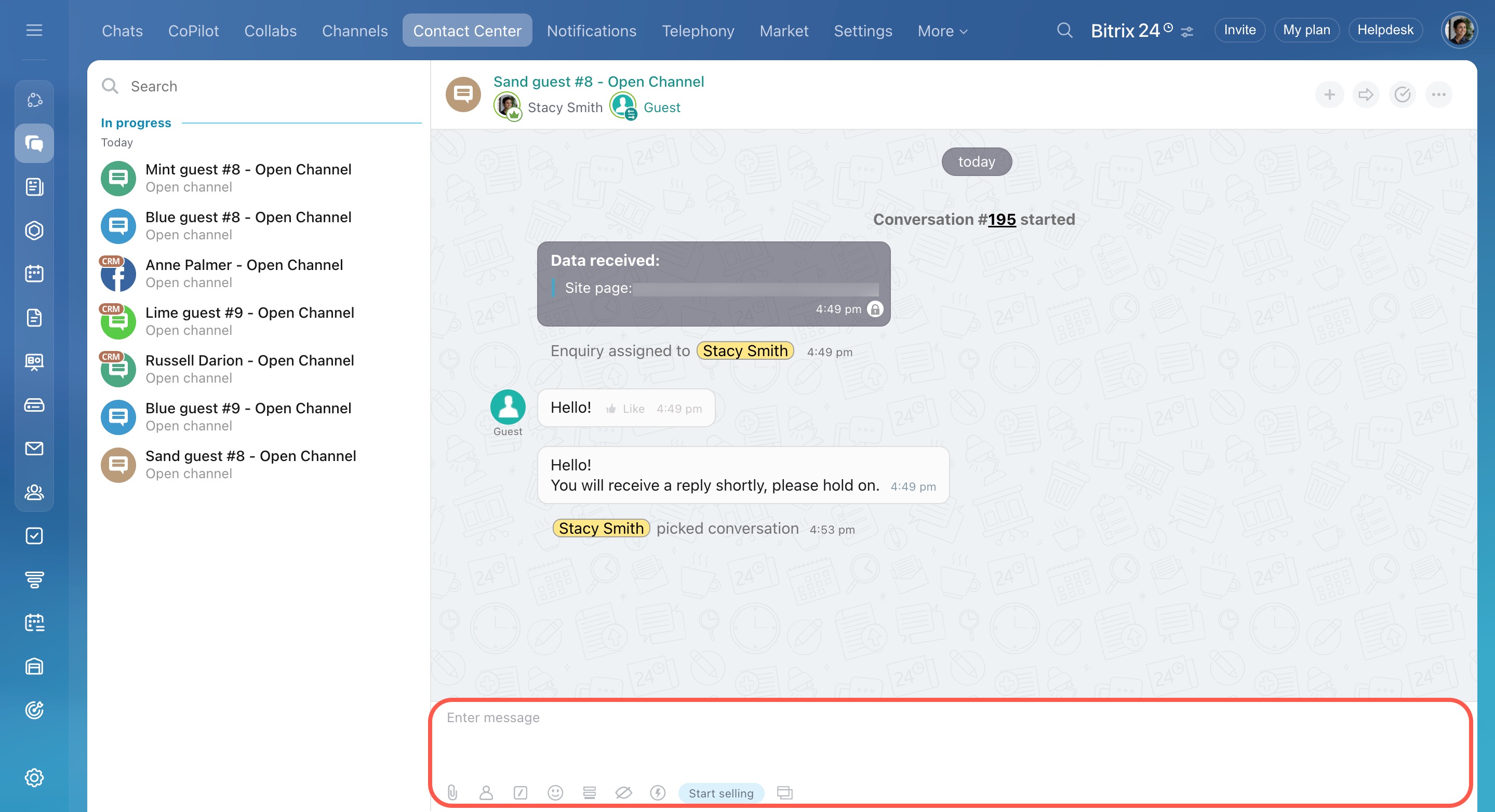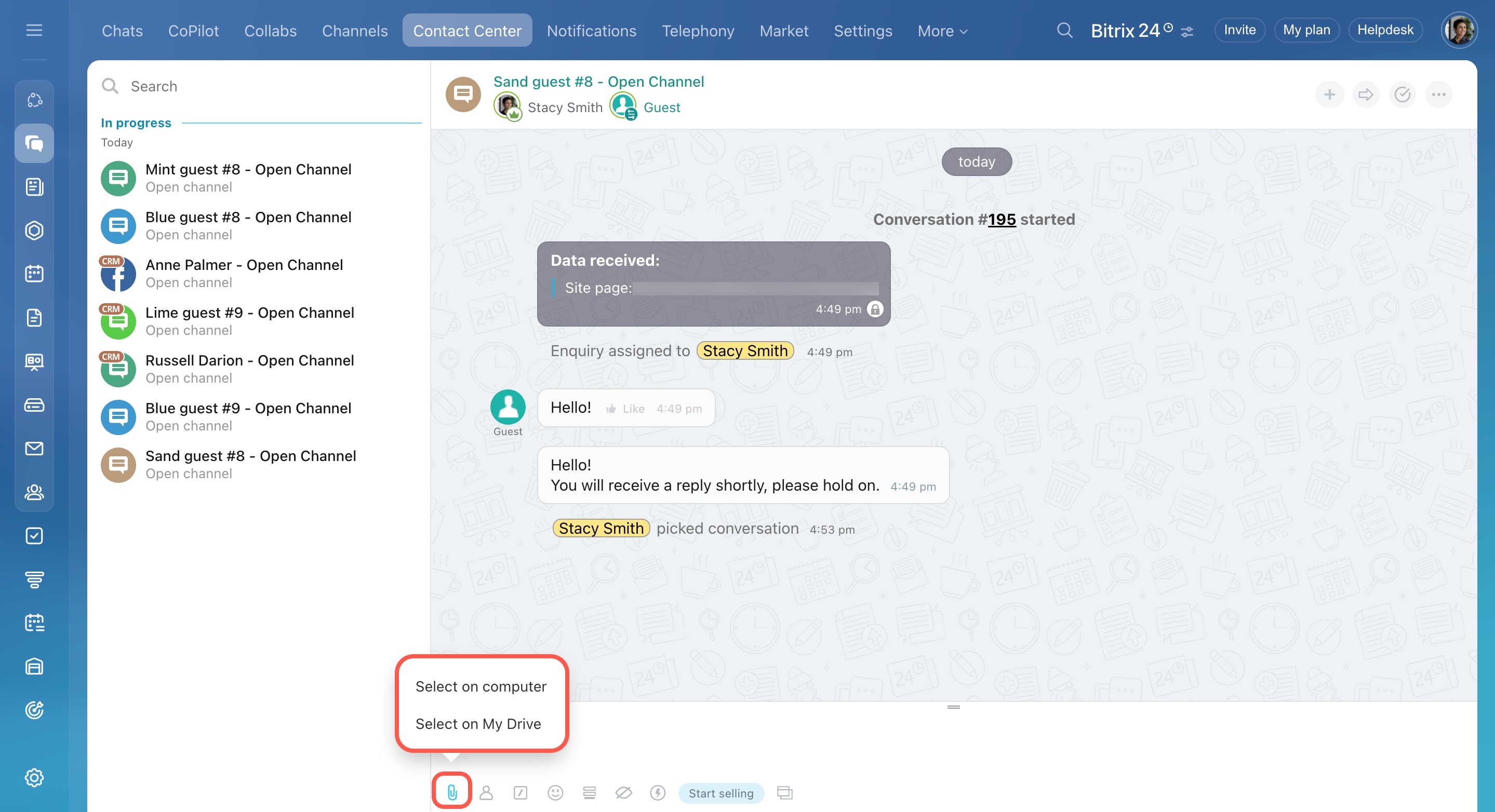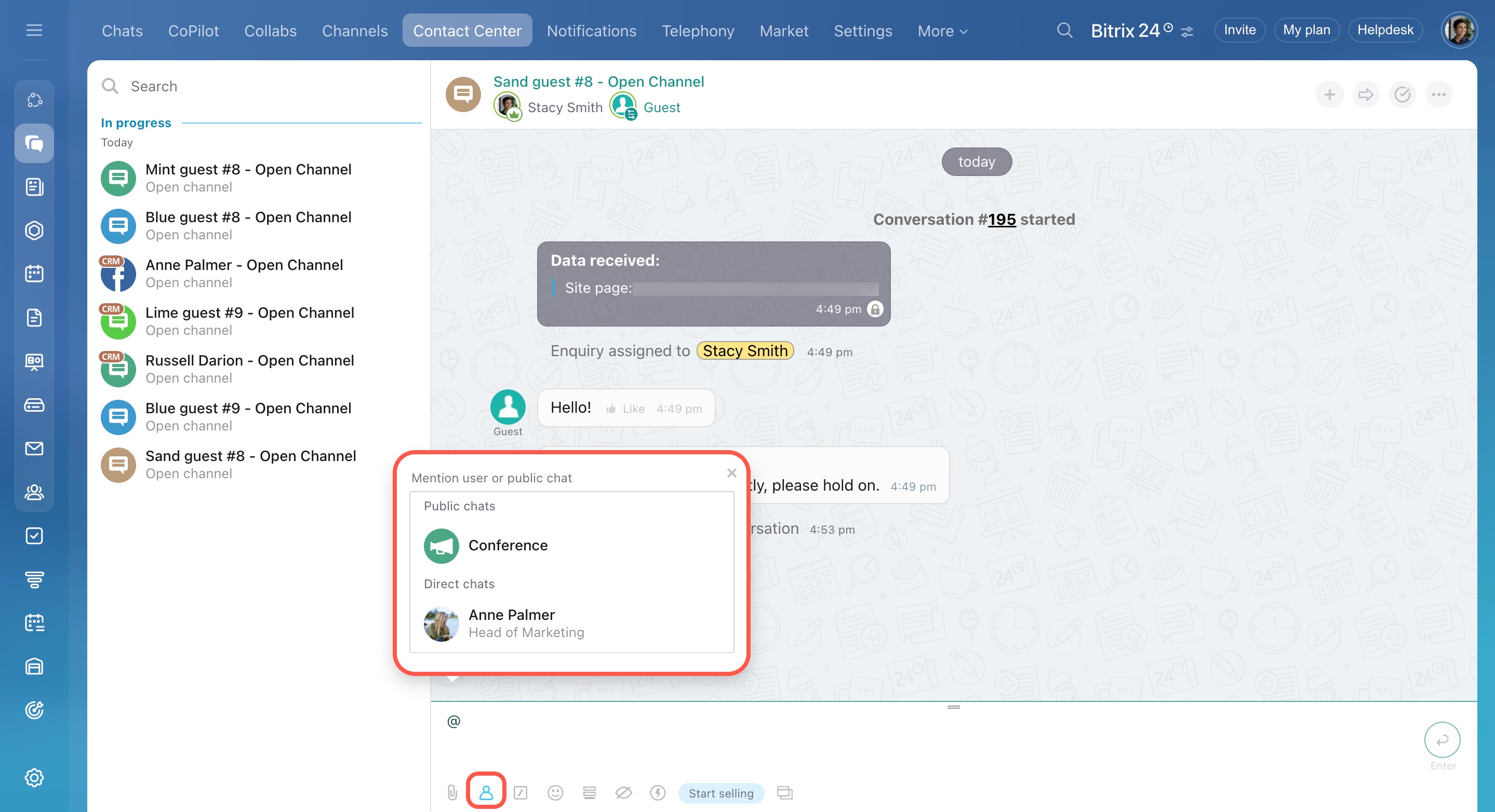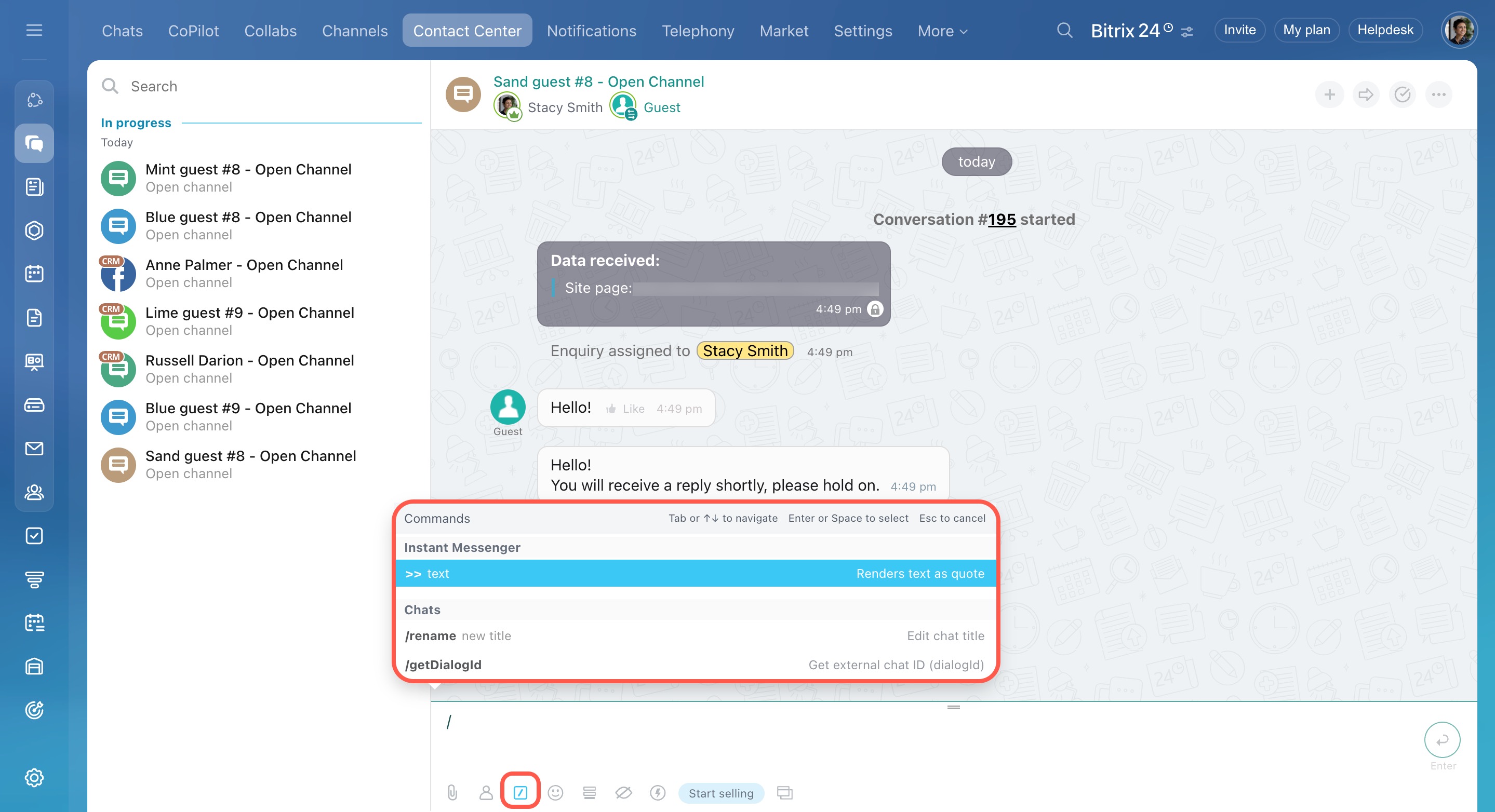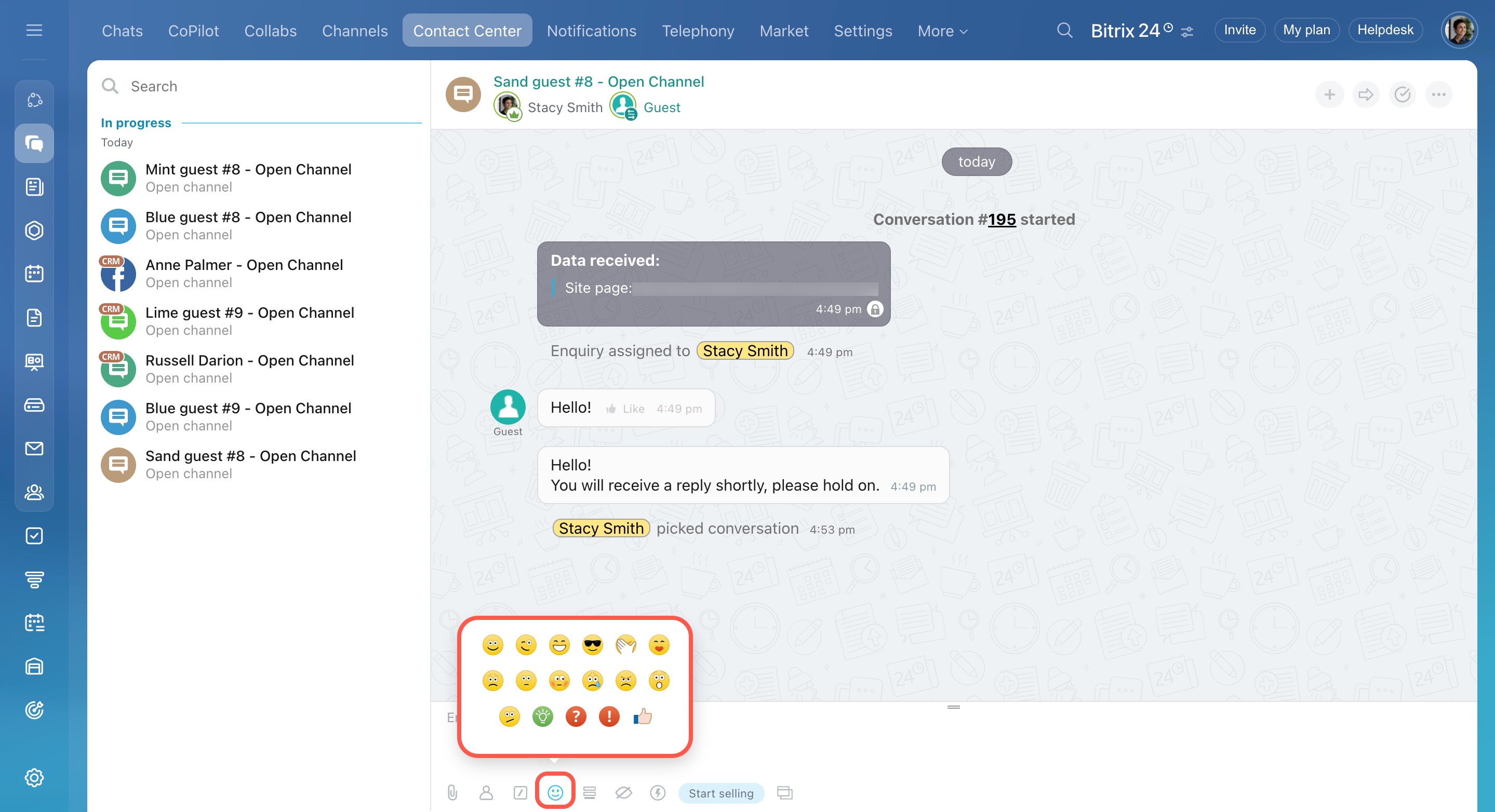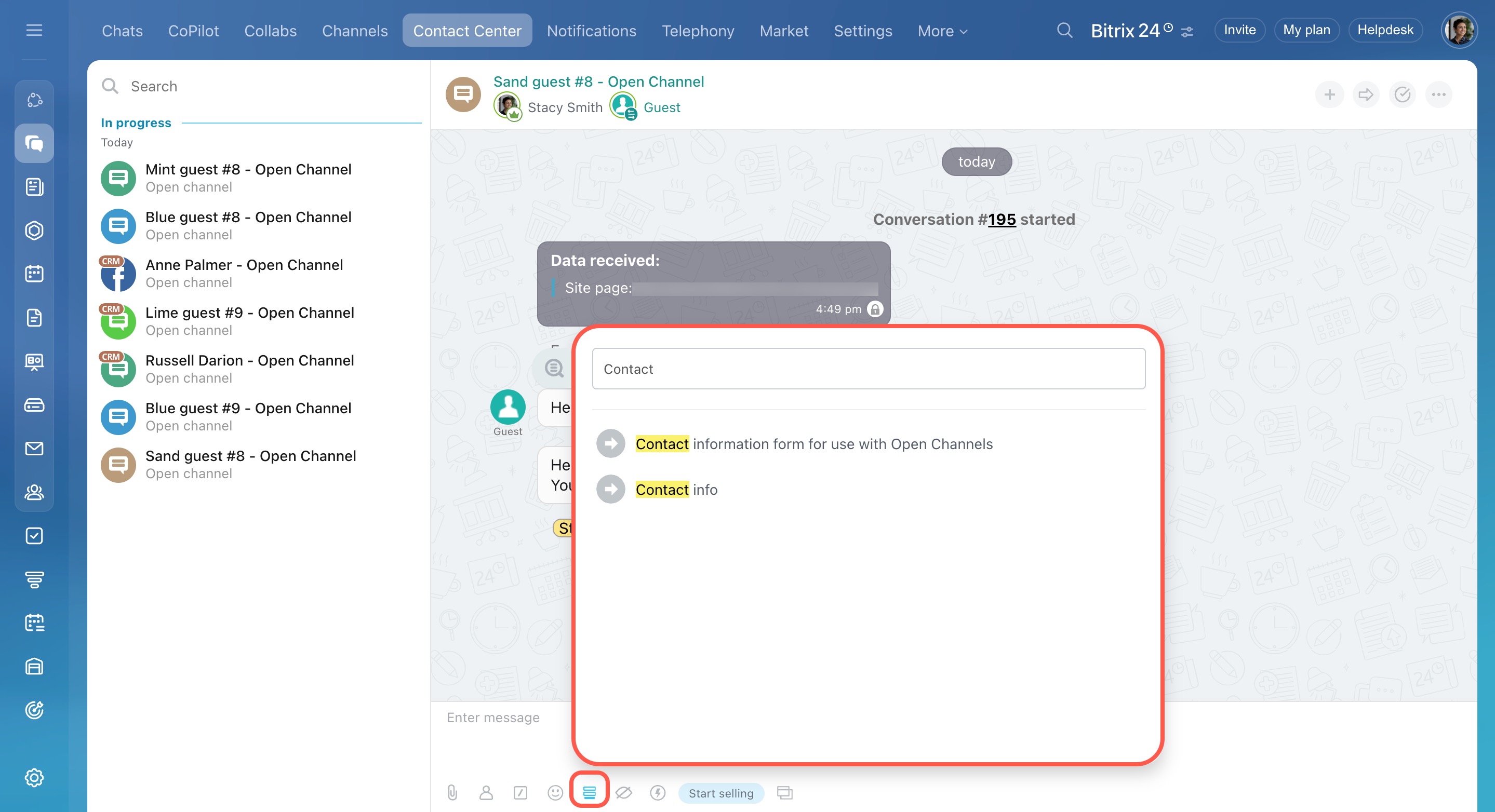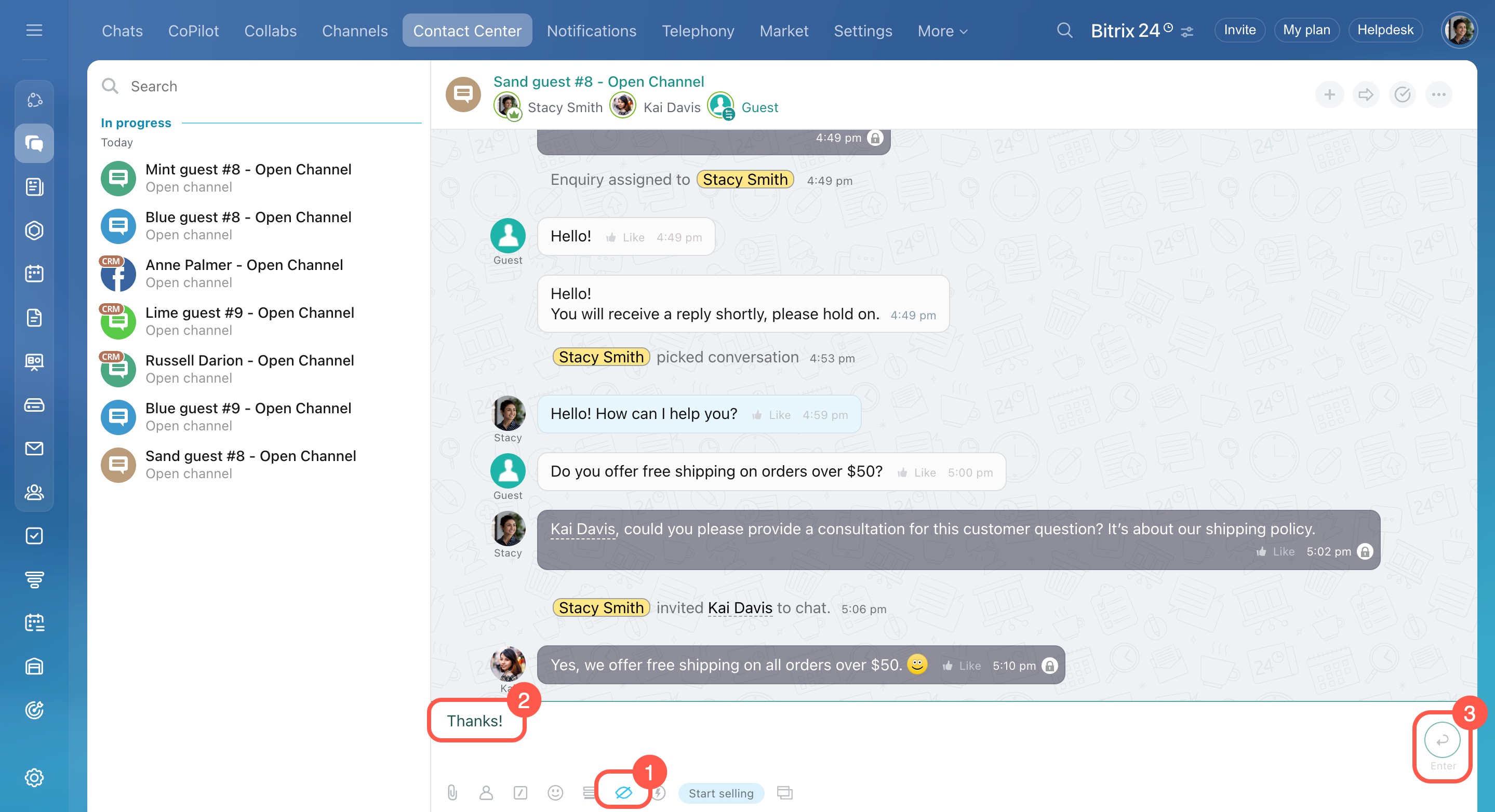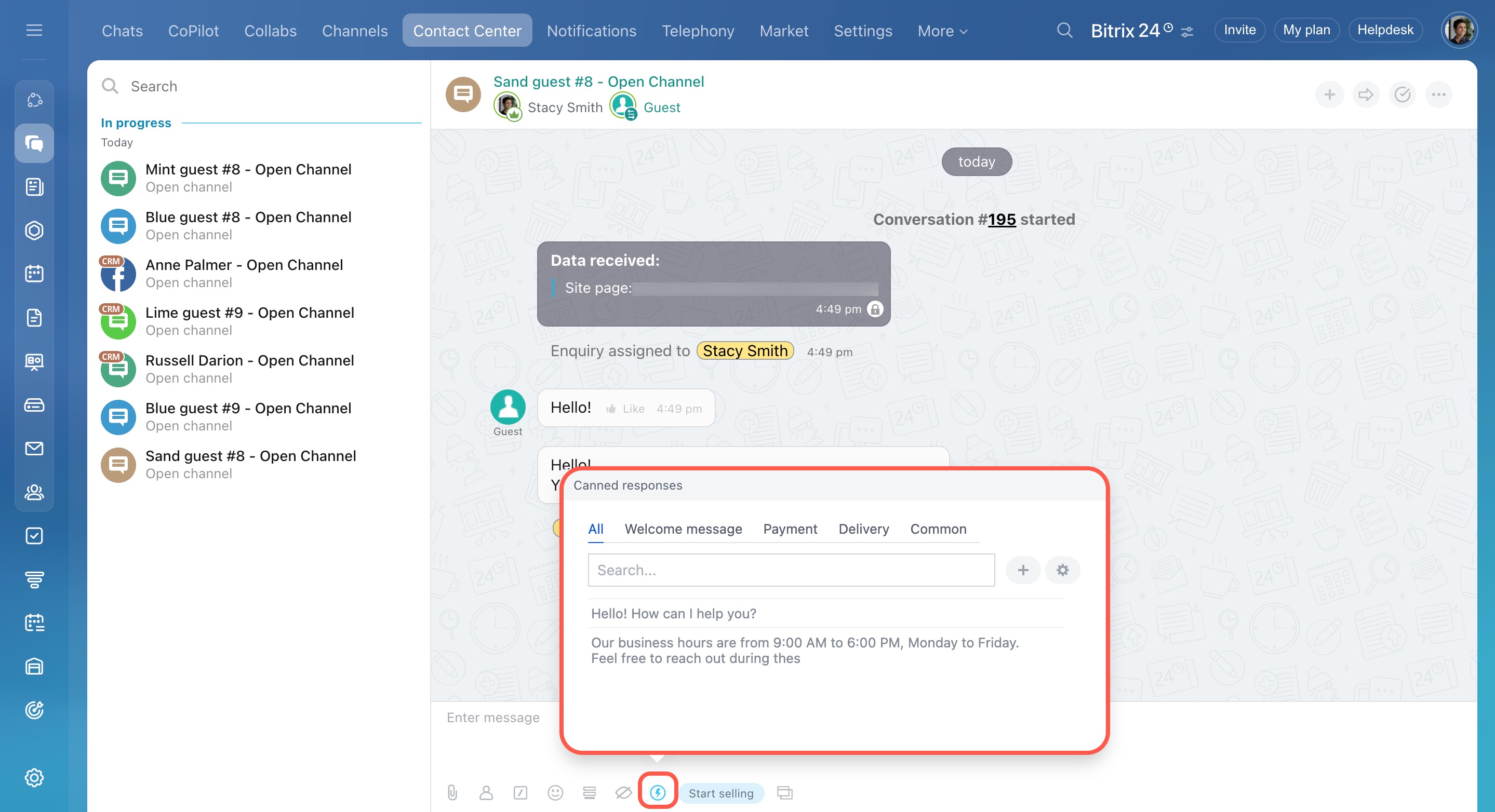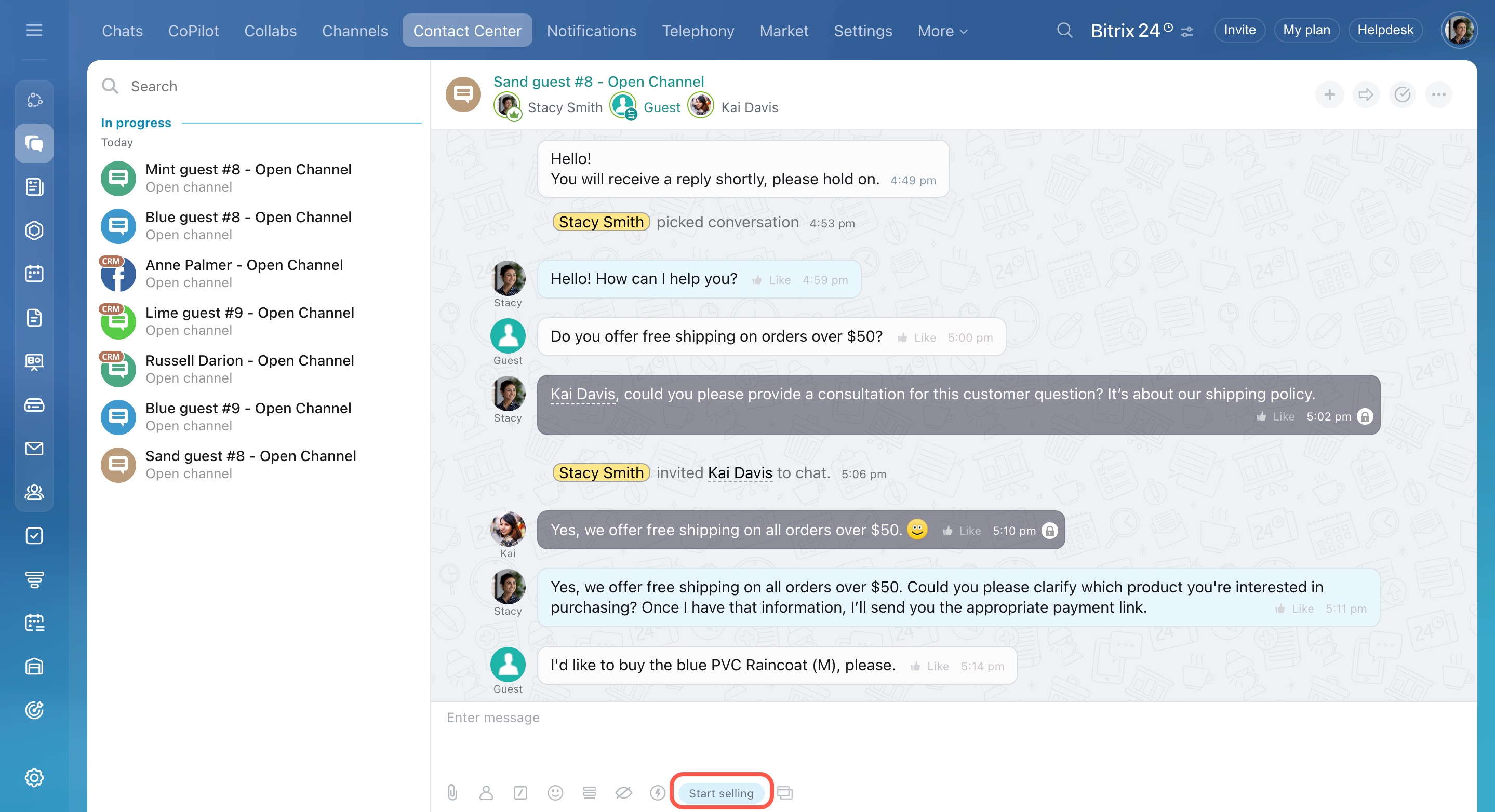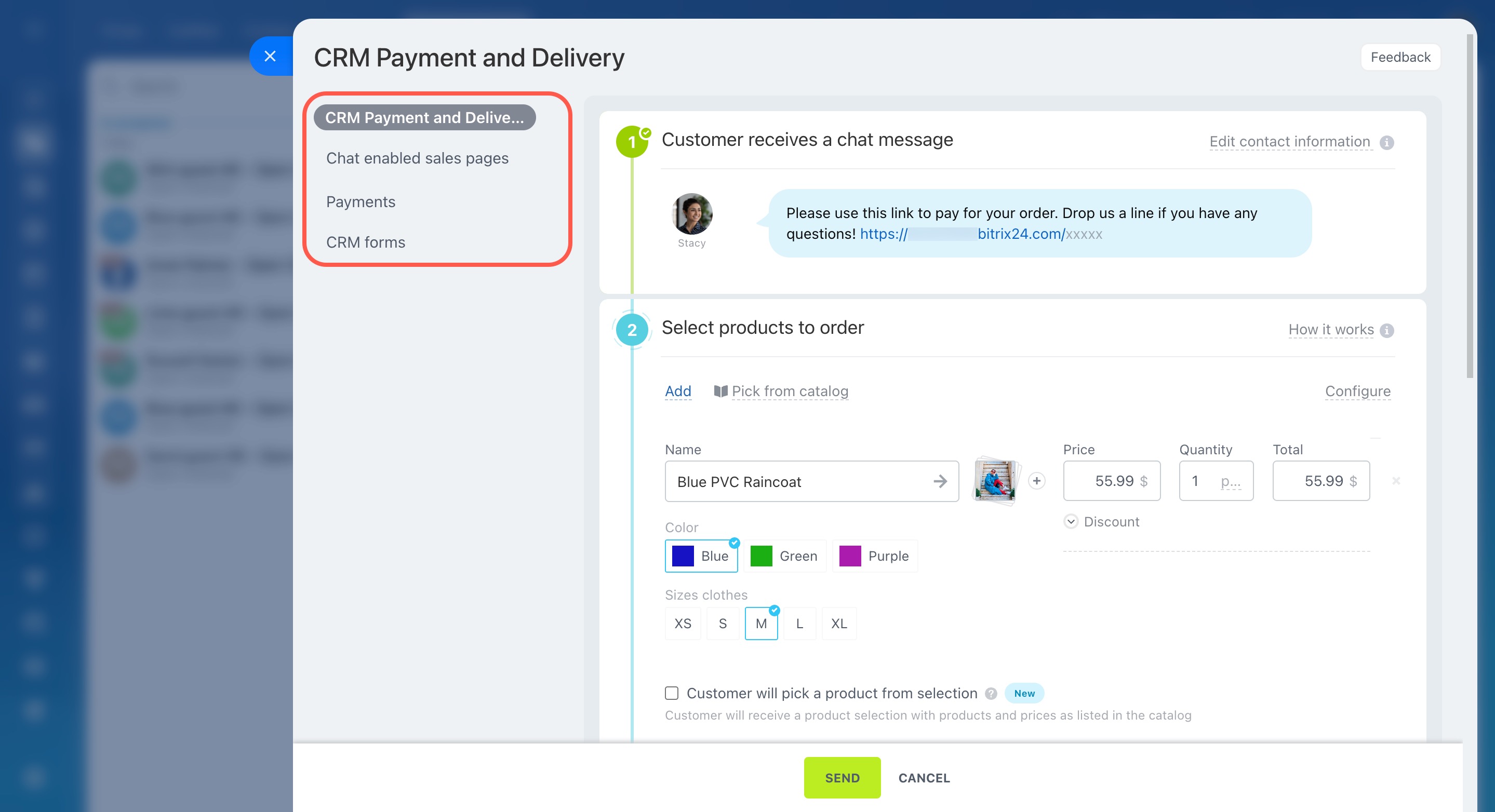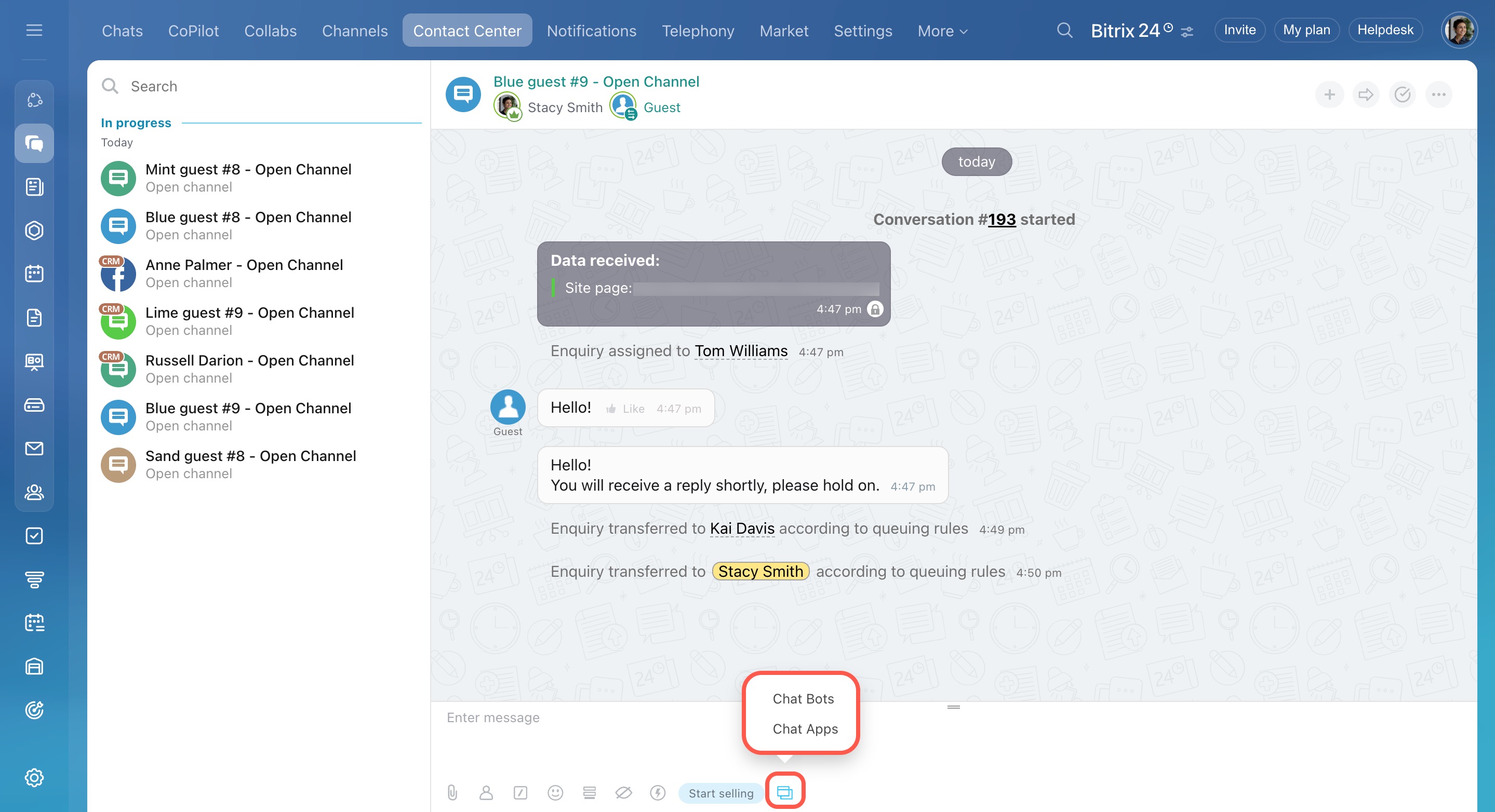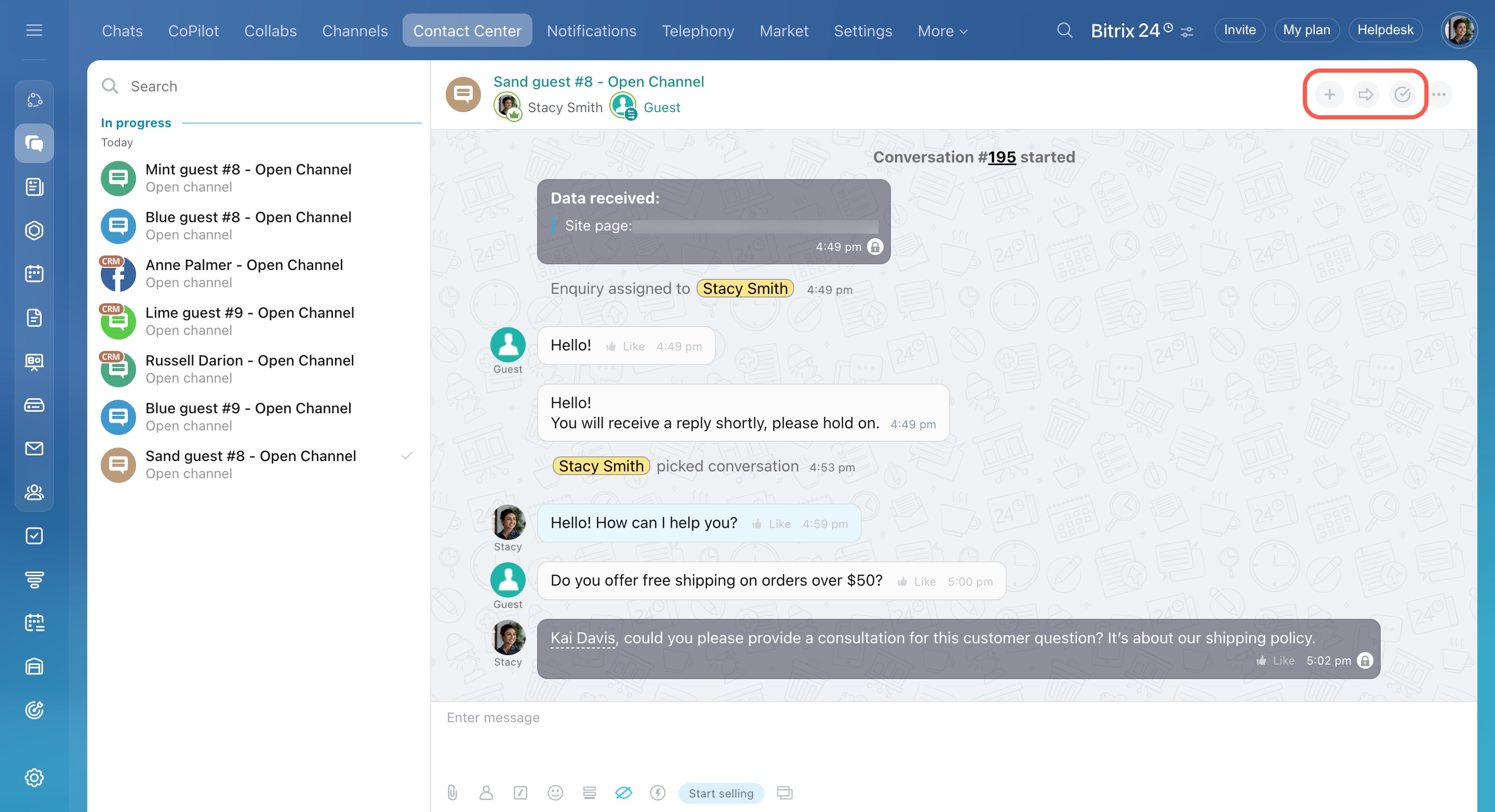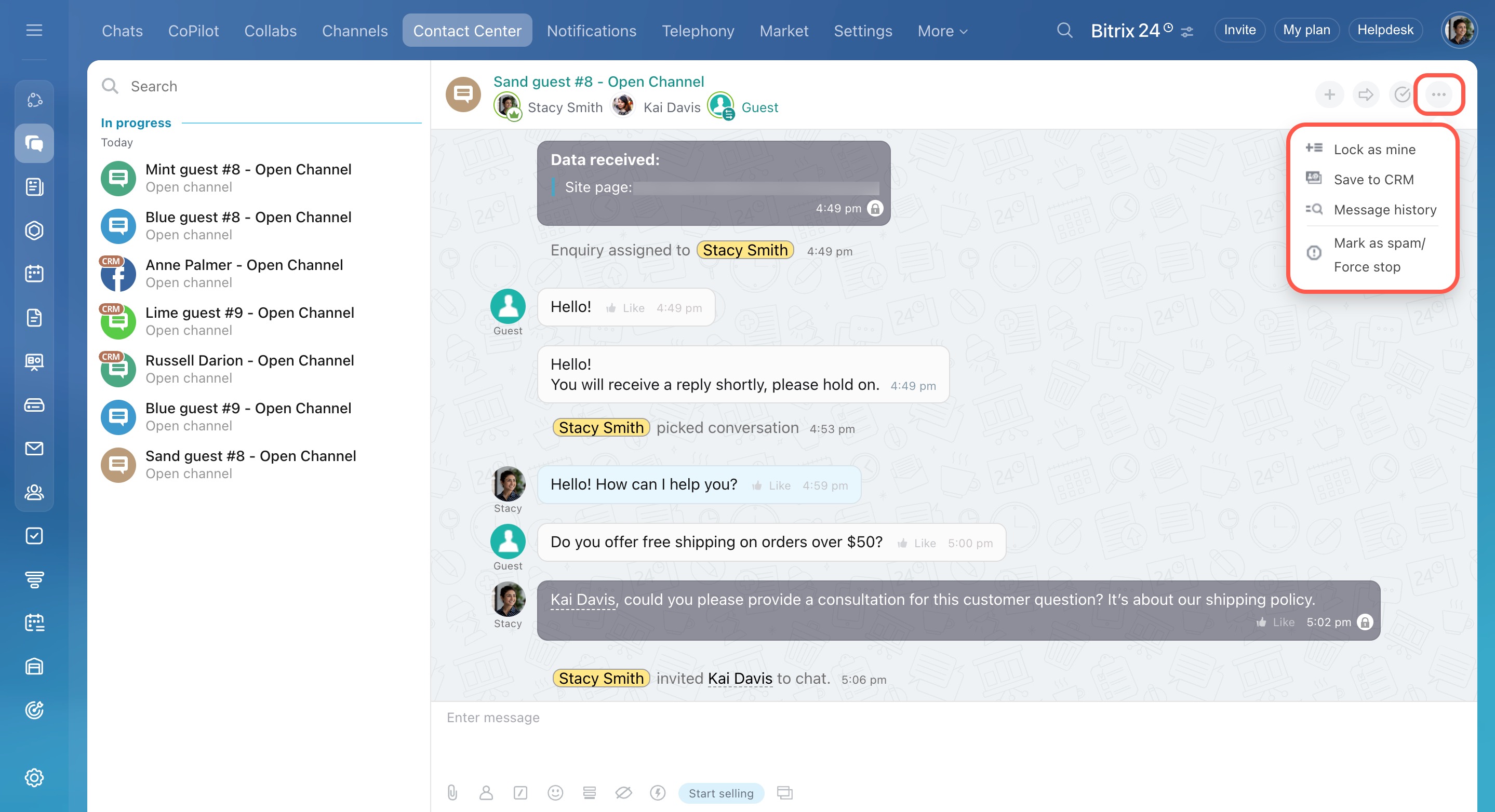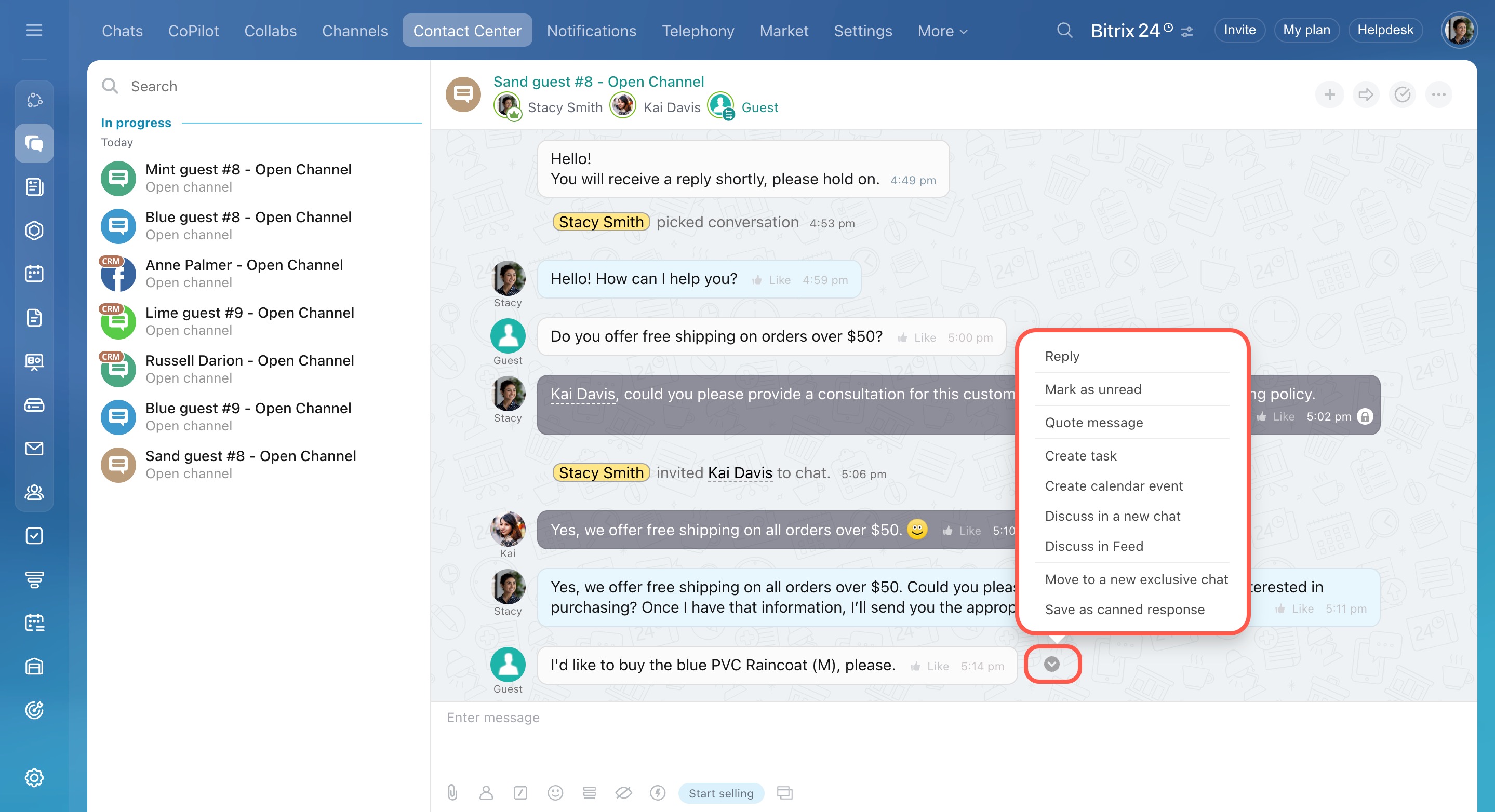Customer messages sent through messaging apps, social networks, and your website are routed to Open Channels. You can reply instantly and use helpful chat tools like involving colleagues, sending CRM forms, saving contact details to CRM, and more. These features ensure faster issue resolution and prevent any important information from being missed.
In this article:
Starting a new conversation
When a customer sends a message, you’ll see a notification in Bitrix24. To open the conversation:
- Go to Messenger.
- Click Contact Center.
- Select a chat from the Unanswered section.
Choose an action in the bottom menu:
- Reply — Start chatting with the customer.
- Skip — Move on without replying.
- Transfer — Send the chat to a colleague or another Open Channel. Use this if the message was sent to you by mistake.
Accept and close conversation  — Choose this if you just need to close the chat, like during Open Channel testing.
— Choose this if you just need to close the chat, like during Open Channel testing.
Mark as spam / Force stop  — Use this for unrelated messages or spam. The chat will close, but the customer can still message you again later.
— Use this for unrelated messages or spam. The chat will close, but the customer can still message you again later.
Click the three-dot menu (...) to access more options:
- Message history — See the full conversation, including past chats. This gives you context about the customer’s previous questions and answers, so you don’t have to ask twice.
- Take conversation — Take control of the chat and become responsible for it, even if it’s already assigned to someone else. This is useful if you join from a CRM item form, a link, or the list of conversations.
Conversations: How to find Open Channel chats
Using reply tools
When you click Reply, a text input field will appear where you can chat with the customer. This field also includes helpful tools to make your work faster and easier, like sending files, inviting colleagues, or adding private notes.
Send a file. Share product photos, contracts, or any other files directly in the chat.
Mention a user or chat. Tag a colleague or group chats. The customer will only see the text, while your coworkers will see a clickable link.
Commands. Use slash commands to quote messages, rename the chat, or get the chat ID.
- Click the
 icon.
icon. - Choose an action:
- Quote text — Reply to a specific part of a message.
- Change chat title — Makes it easier to find (only visible to employees).
- Get chat ID — Useful for connecting external tools.
Emojis. Add emotions to your messages.
Send a CRM form. Collect additional information or book a service with the customer.
- Click the
 icon.
icon. - Choose a form from the list or search by name.
Create and configure CRM form
Whisper mode. Write internal comments for yourself or your team. Customers won’t see these messages. This is useful for clarifications and internal discussions.
Canned responses. Create and use ready-made response templates. This saves time when frequently answering similar questions.
- Click the
 icon.
icon. - Select or create a response.
Canned responses in Open Channel chats
Chat enabled sales. Send payment links, product details, or company info right in the chat.
- Click Start selling.
- Choose what you want to share and send it.
Sales Center: Getting started
Market apps. Click the  icon to see which apps or chatbots can be added to the chat. Only administrators can install them.
icon to see which apps or chatbots can be added to the chat. Only administrators can install them.
Find and install Bitrix24 Market applications
Managing chats
At the top of the chat window, you’ll see tools for managing the conversation:
Invite users to chat  — Add colleagues to the chat if you need help or input from them.
— Add colleagues to the chat if you need help or input from them.
Transfer  — Send the chat to another employee or Open Channel. Use this if the message was sent to you by mistake.
— Send the chat to another employee or Open Channel. Use this if the message was sent to you by mistake.
Finish conversation  — Close the chat once the issue is resolved.
— Close the chat once the issue is resolved.
Click the three-dot menu (...) to access more options:
- Lock as mine — Keep the chat assigned to you so it won't be transferred to another agent in the Open Channel queue. This is useful for long-term conversations when it’s important for one agent to continue the discussion from start to finish.
- Save to CRM — Create a deal and save the customer’s contact information.
- Message history — View the full conversation with the customer.
- Mark as spam / Force stop — Tag the chat as spam and close it.
Message actions
Each message has an action menu. Click the arrow next to the message and choose what you want to do:
-
Quote message — Reply to a specific message. For example, if a customer asks about delivery, you can respond directly to that question.
-
Create task — Turn the message into a task. For example, if a customer requests documents, you can assign the task to a lawyer right away.
-
Create calendar event — Schedule a meeting, and the message will be added to the event description.
-
Discuss in a new chat — Start an internal chat based on the message. Everyone involved in the conversation will be added automatically. Great for things like discussing a discount request.
-
Discuss in Feed — Create a post in Feed with a quote from the message. For example, if a customer sends a positive review, share it with the team.
-
Move it to a new exclusive chat — Finish the current chat and start a new one. Useful when a customer brings up a new topic.
-
Save as canned response — Add the message to the canned response list for future use.
-
Edit — Fix any typos or errors in the message.
-
Delete — Remove a message that was sent by mistake.
In brief
-
Open Channels in Bitrix24 centralize customer messages from various platforms, enabling quick responses and efficient communication.
-
To start a conversation, go to Messenger > Contact Center > Unanswered, where you can reply, transfer, or manage chats.
-
Use reply tools to send files, involve colleagues, add private notes, or use canned responses for faster communication.
-
Manage chats effectively with options to invite colleagues, transfer conversations, or close them once resolved.
- Each message has an action menu. You can edit or delete the message, create a task or event, and more.