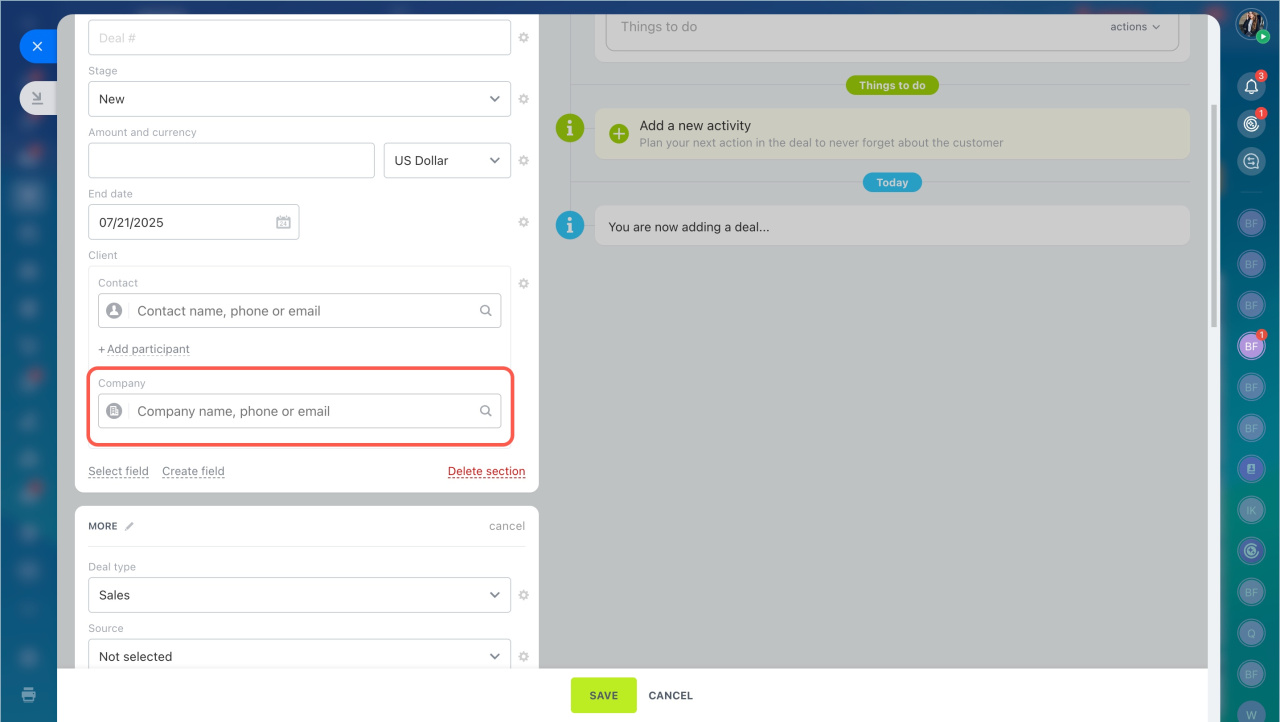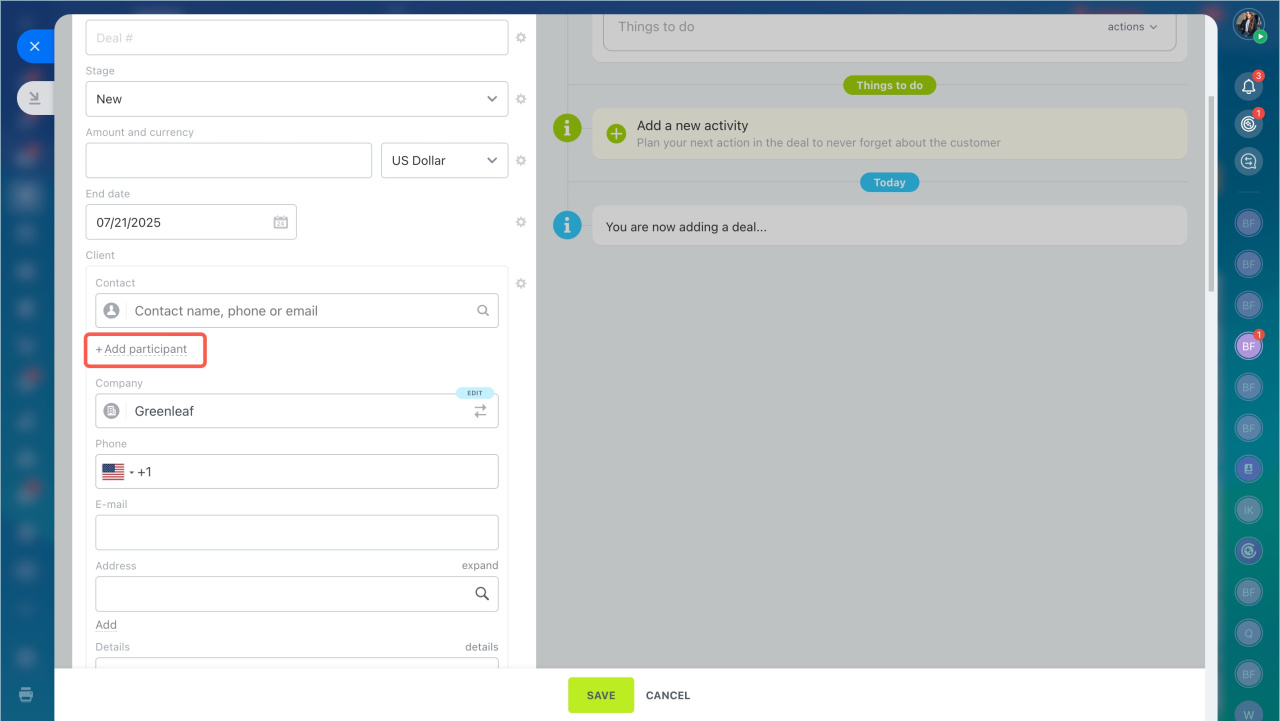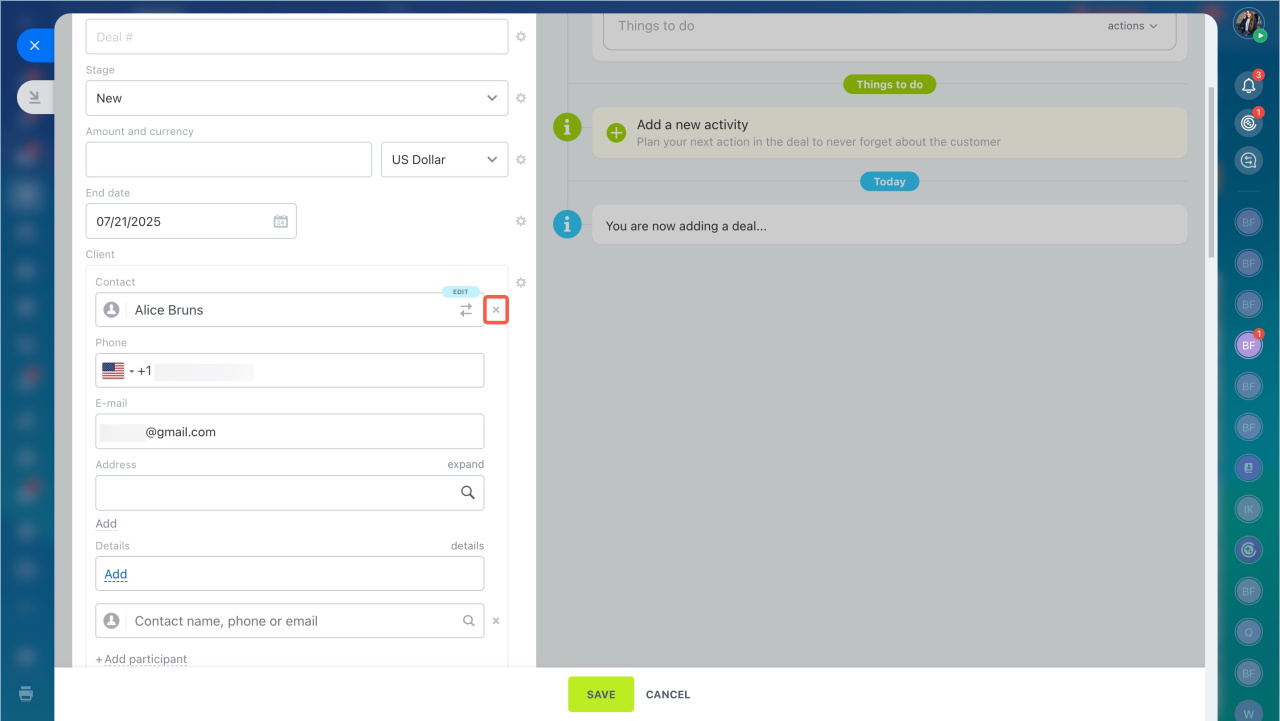One of the key stages in working with a customer is the deal. Every deal begins with communication with the customer, whether they are an individual or a company representative.
How deals, contacts, and companies are connected
There is a standard workflow: one contact is linked to one company and one deal. You can use this option when converting a lead by selecting Deal + Contact + Company mode. This way, these three elements will be automatically connected.
However, this is not the only workflow in CRM. For example, one person may work for multiple companies. In the CRM item form for the contact, you will see links to all the companies where the customer works.
Additionally, companies usually have several employees, and you may collaborate with multiple representatives of the same company simultaneously. In this case, the CRM item form for the company will list all employees, and the deal will include multiple contacts at once.
- Open the CRM form and select the company in the field menu or create a new one.
- There can be more than one company in a contact. Click Add participant to add another company.
A deal can include several contacts, but only one company. If you link a deal to a company, all of that company's contacts will automatically be included in the deal form.
If you don't need all the contacts in the deal, click on the cross and delete the unnecessary contacts.
If you select the same company in another deal, only the contact you left last time will be included.
You can also customize the Client field. Click the gear icon.
In brief
- There is a standard workflow: one contact is linked to one company and one deal. You can use this option when converting a lead by selecting Deal + Contact + Company mode.
- Additionally, companies usually have several employees, and you may collaborate with multiple representatives of the same company simultaneously.
- Open the CRM form and select the company in the field menu or create a new one.
- There can be more than one company in a contact. Click Add participant to add another company.
- A deal can include several contacts, but only one company. If you link a deal to a company, all of that company's contacts will automatically be included in the deal form.