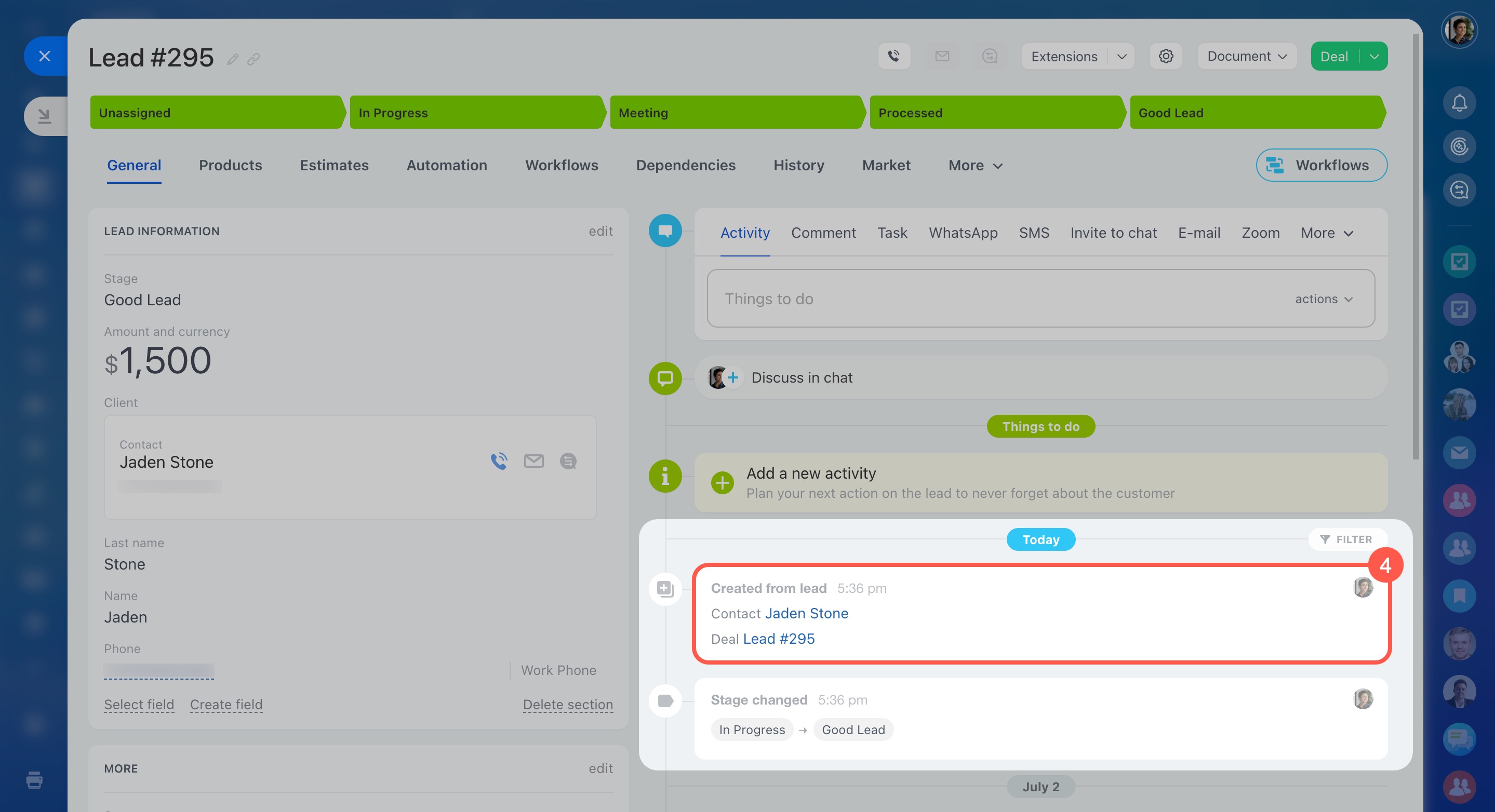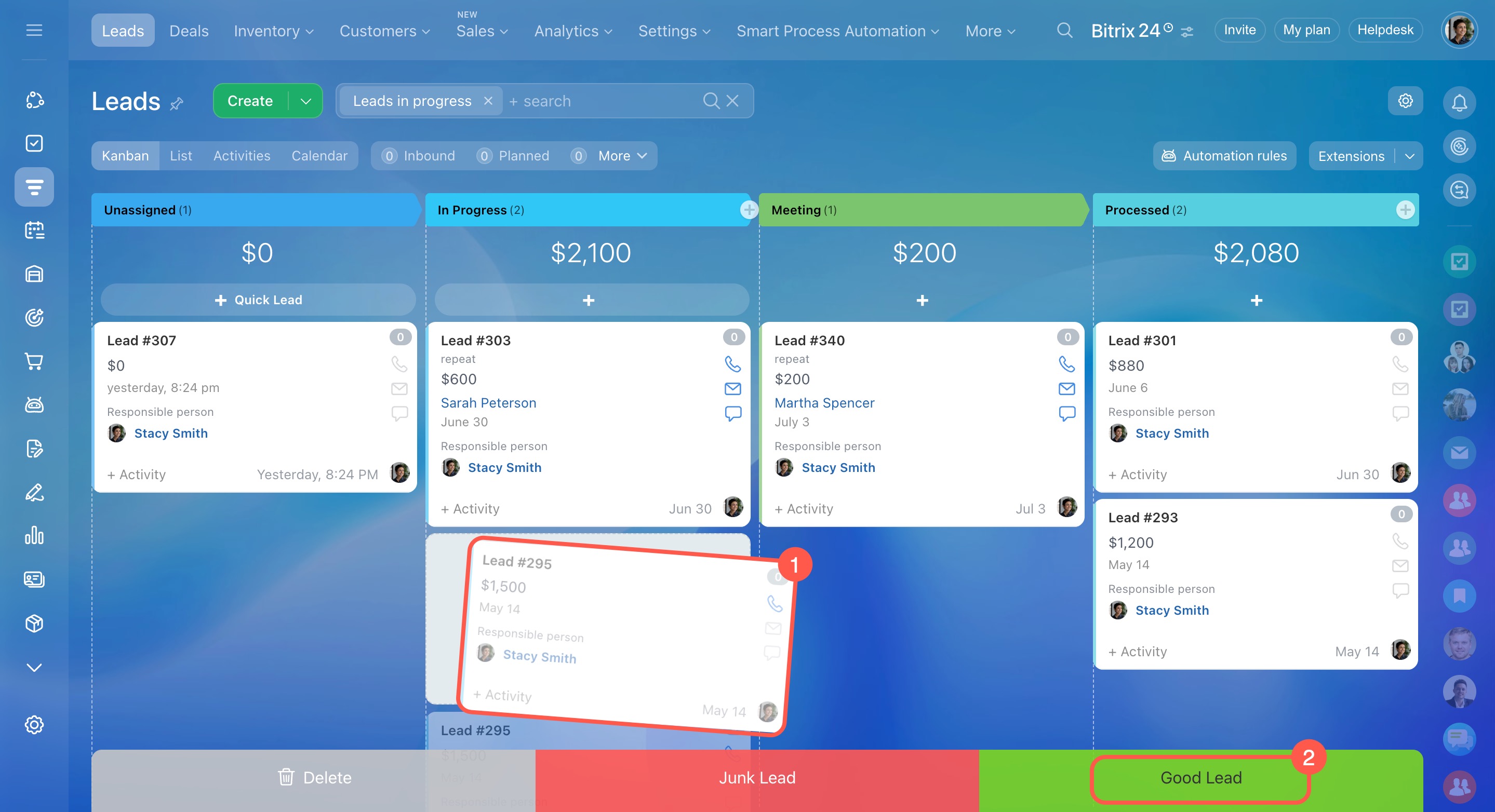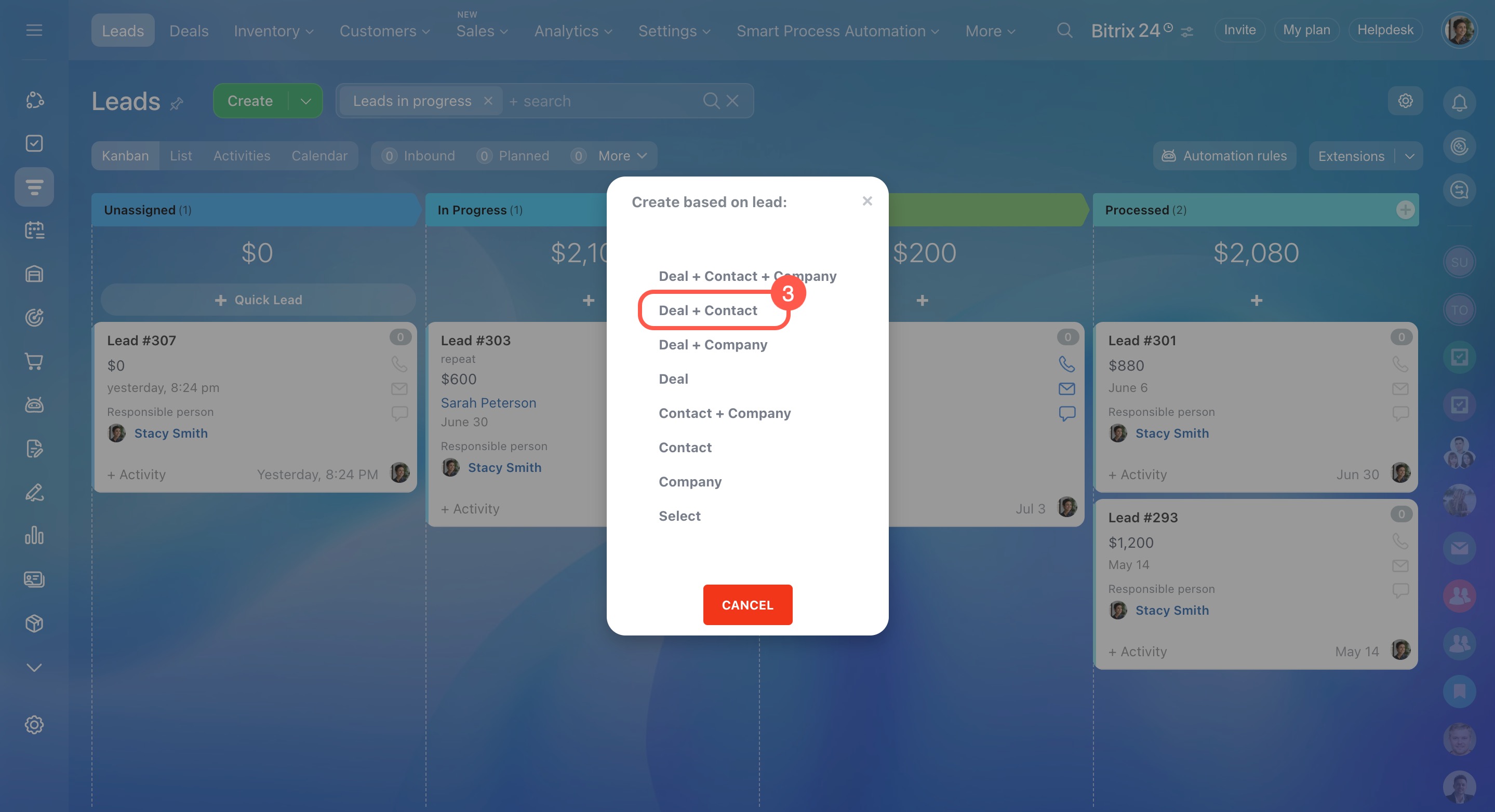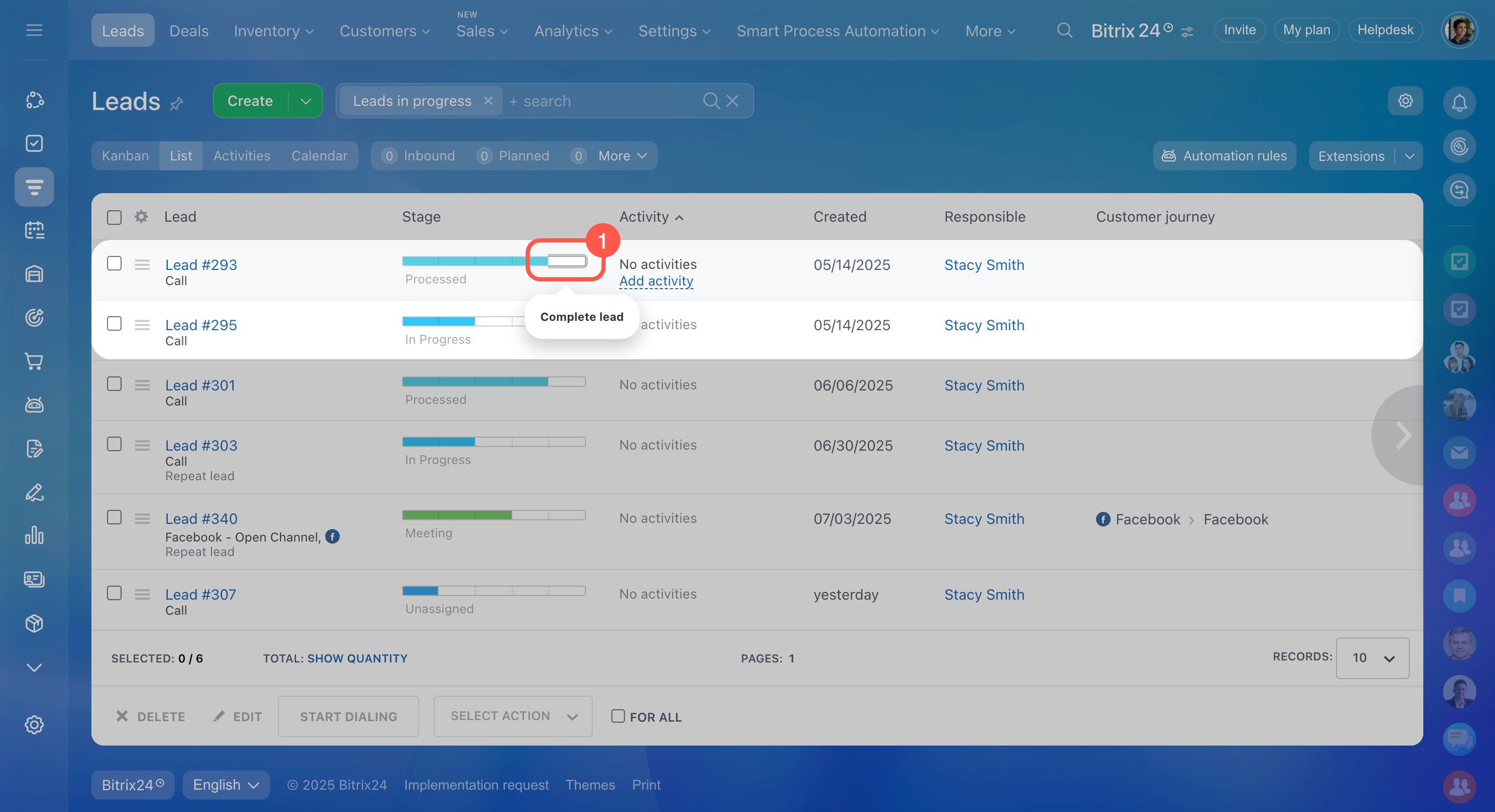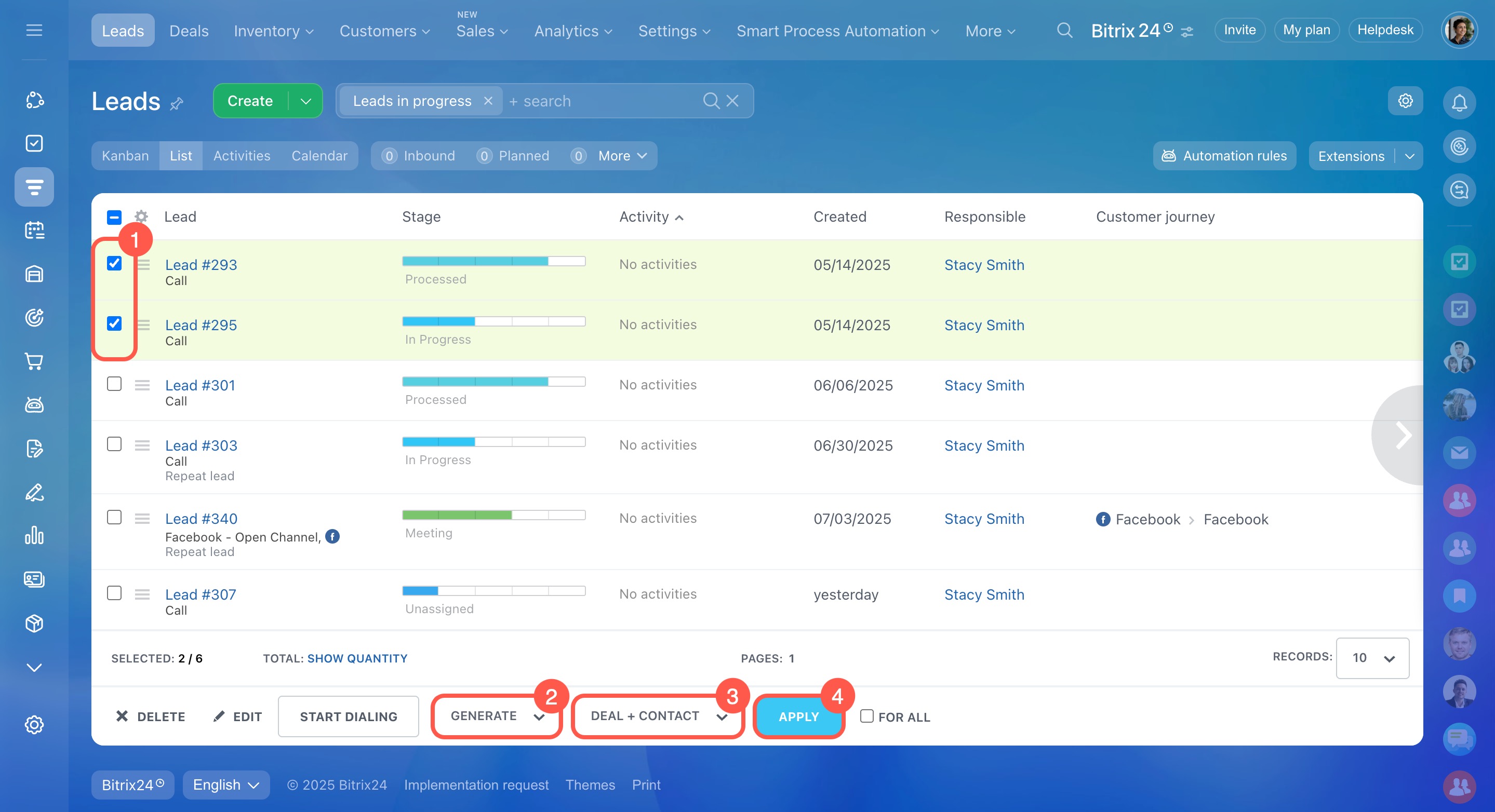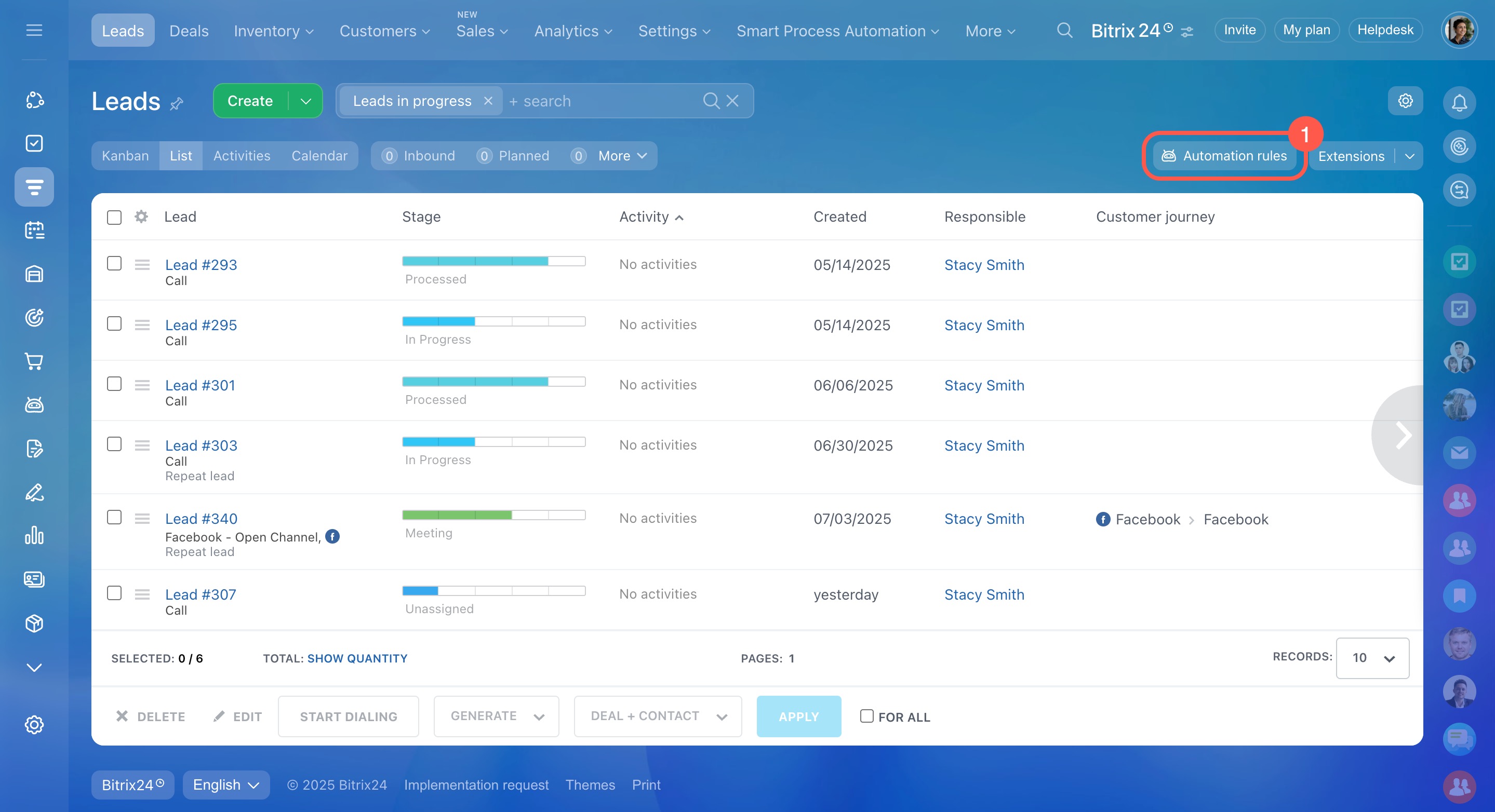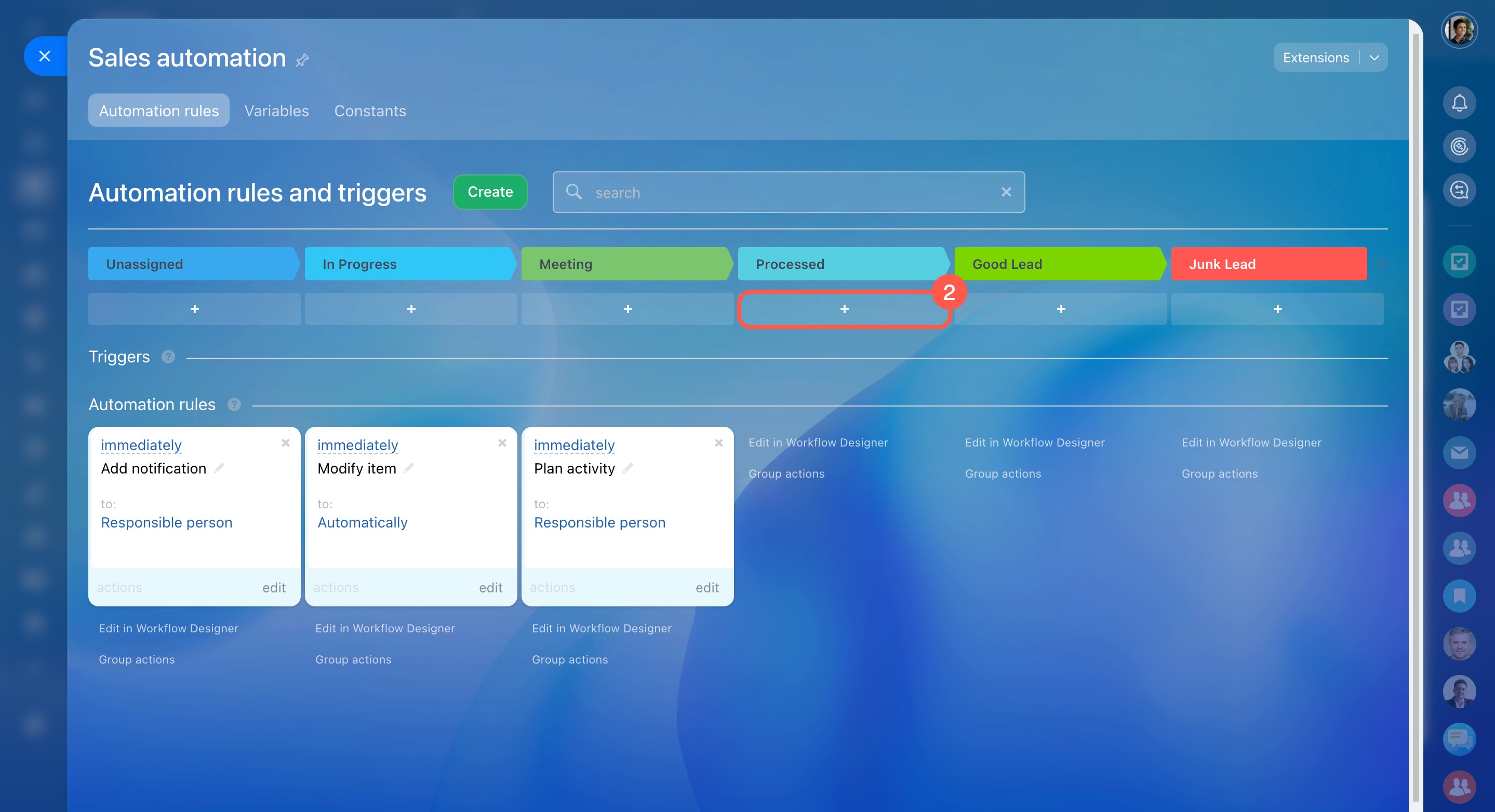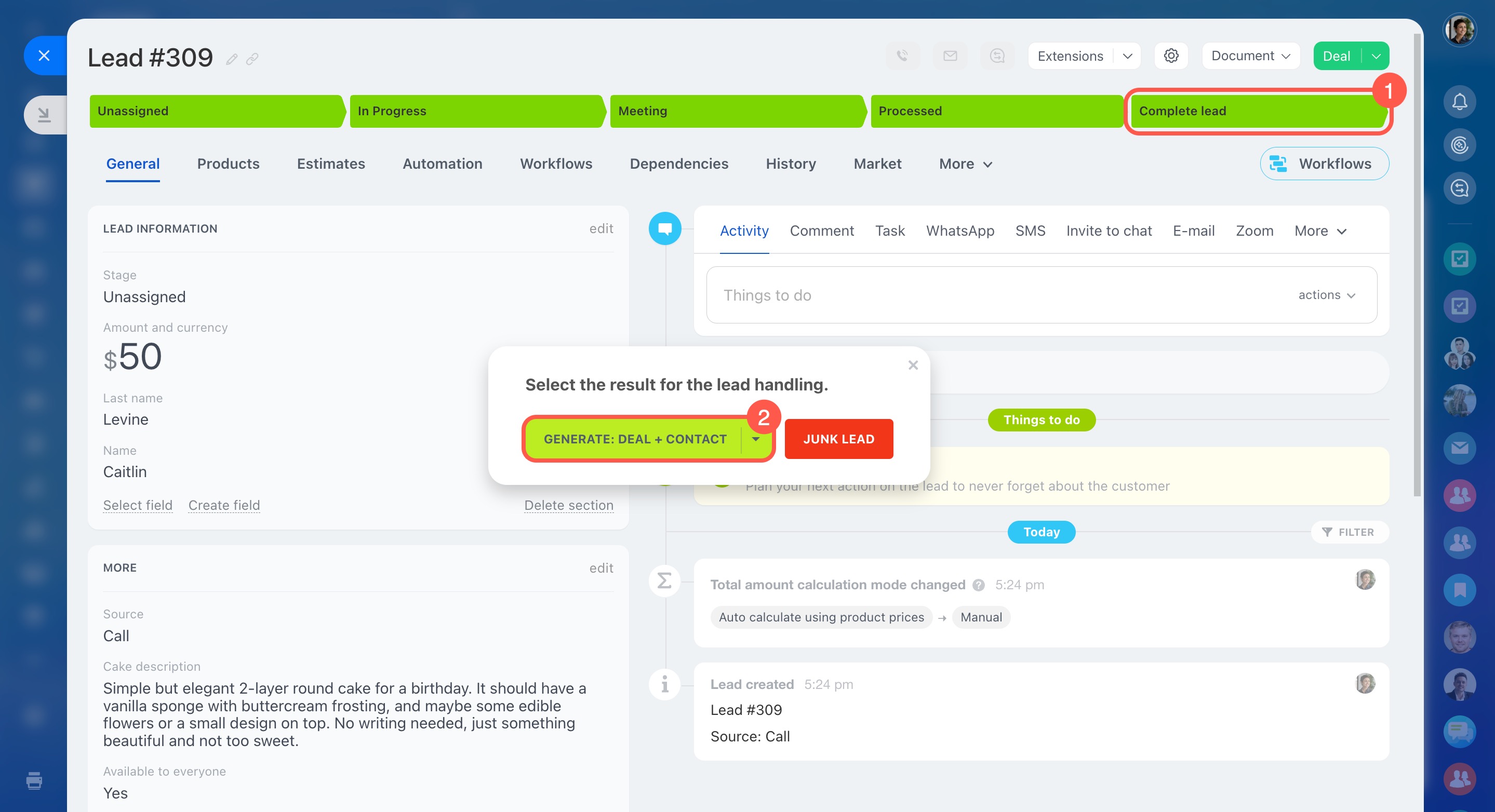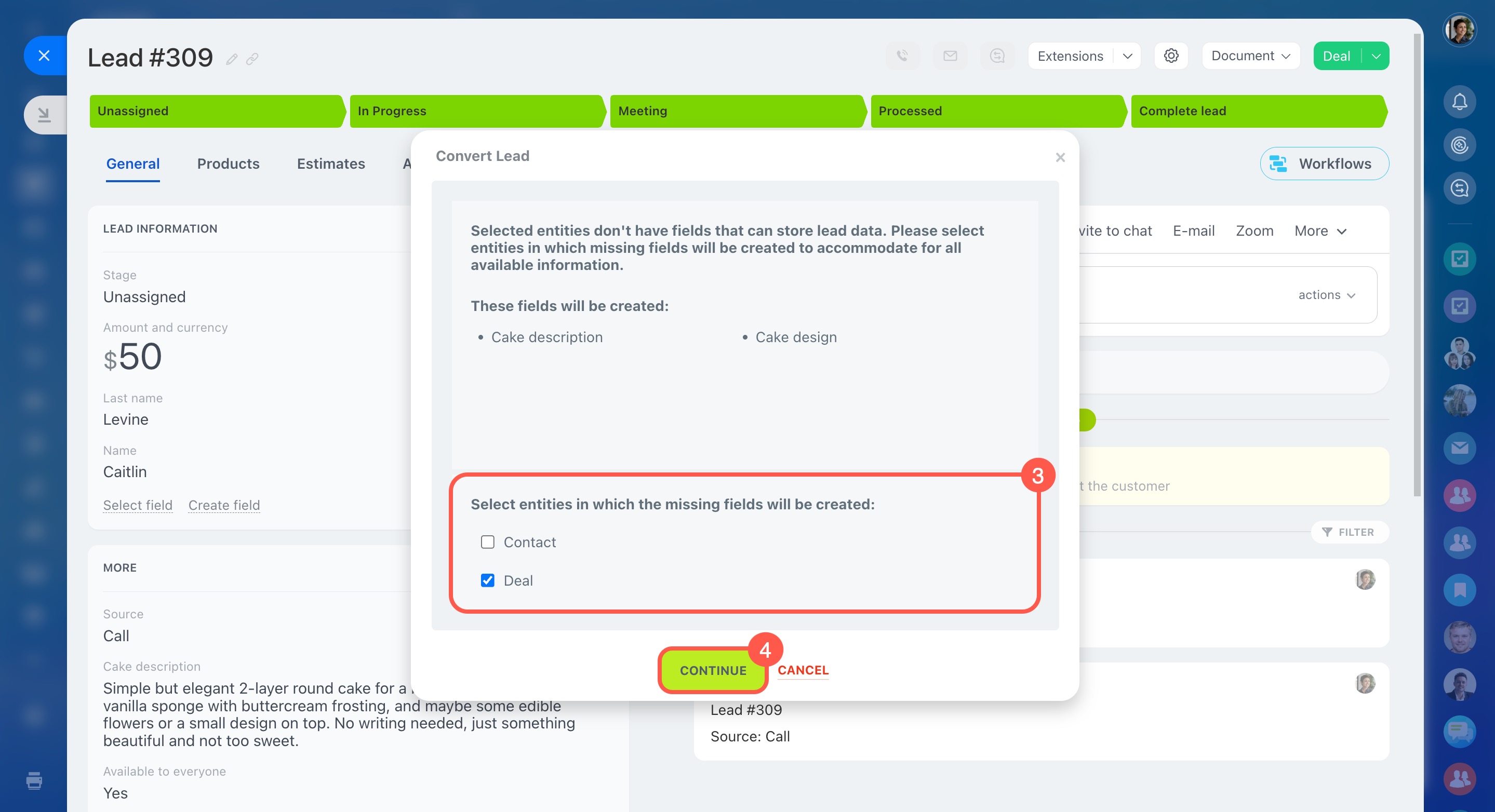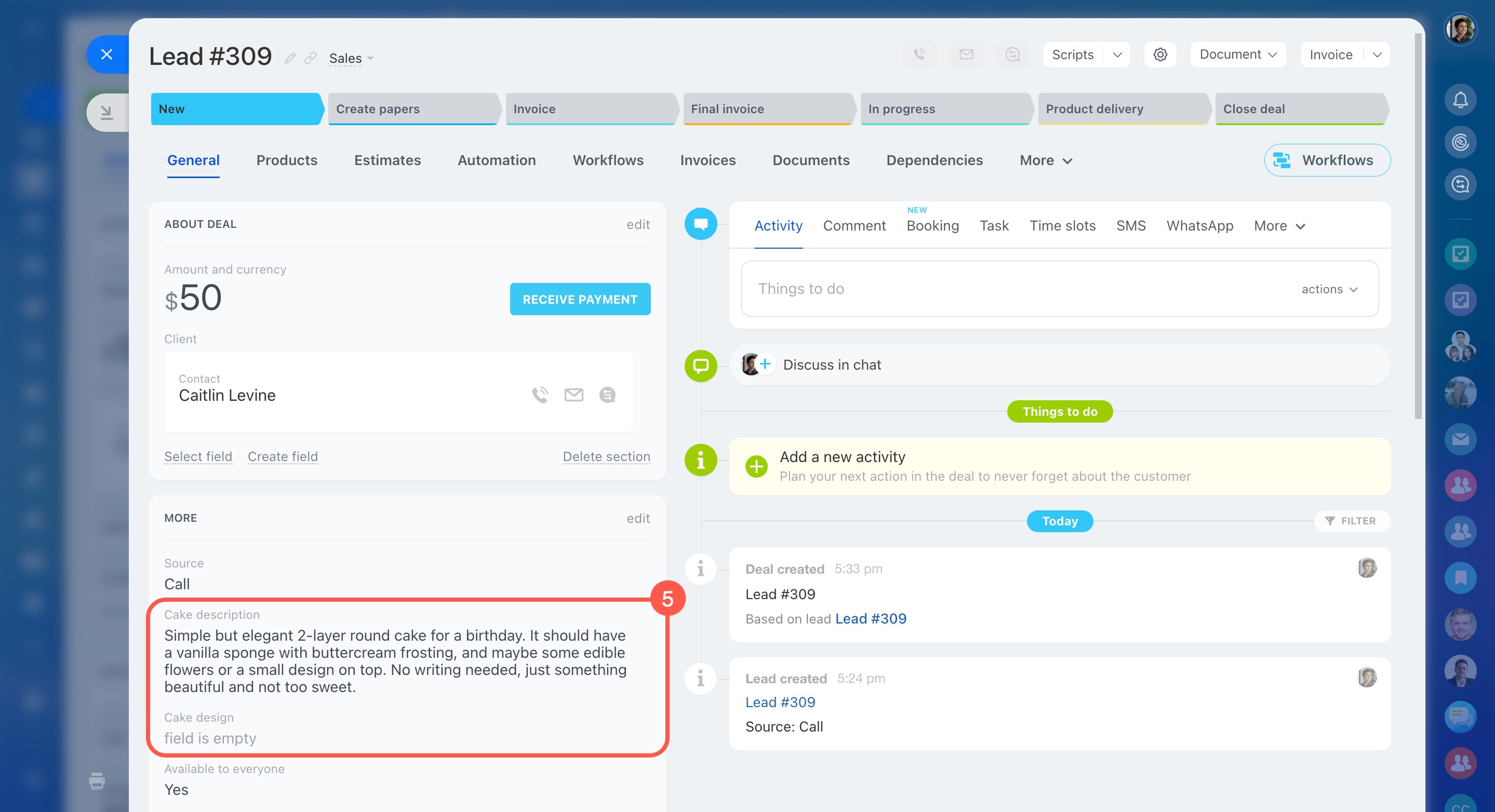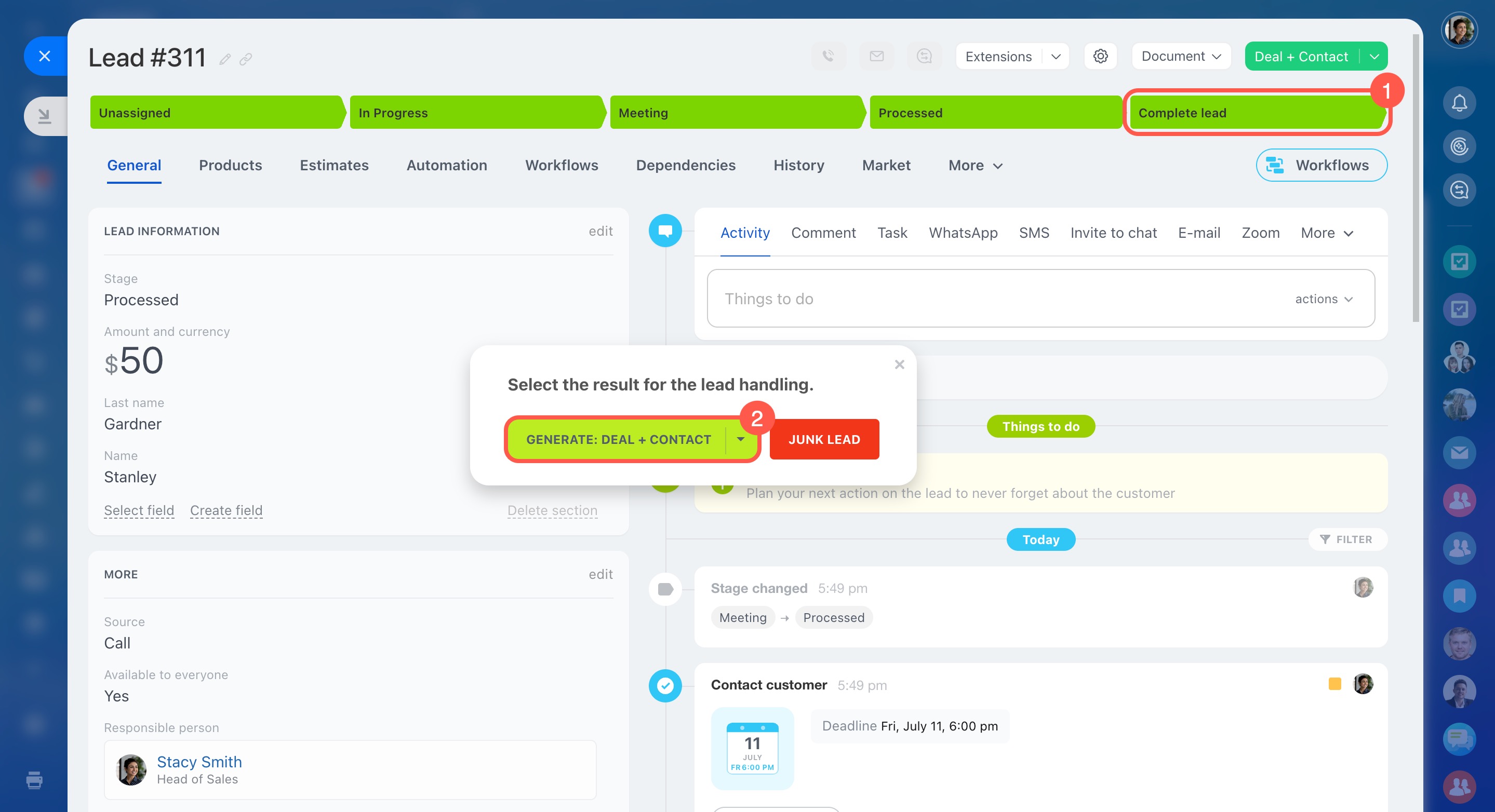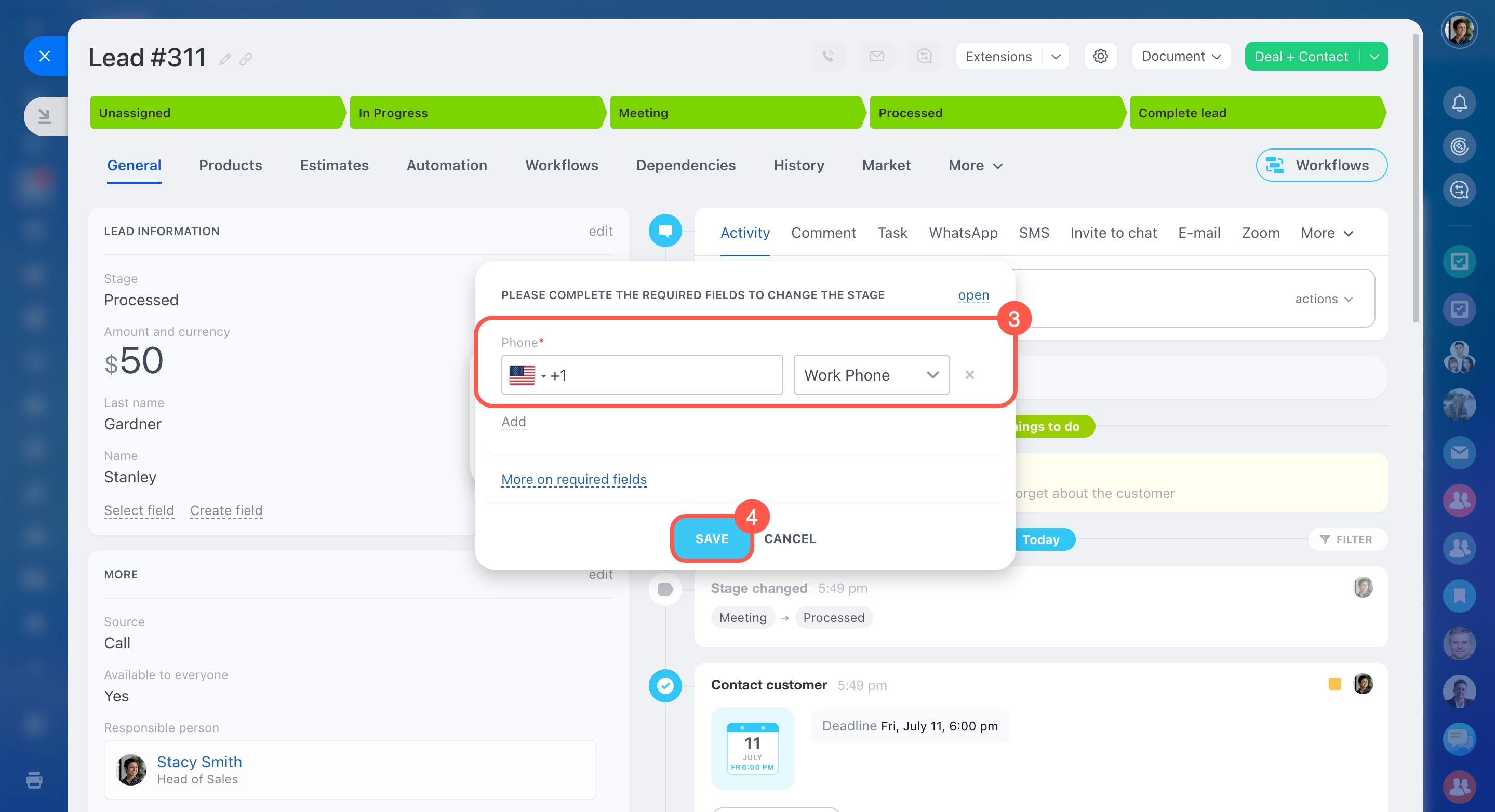Lead conversion is the process of turning a lead into a contact, company, or deal.
If your customer is ready to purchase, convert the lead into a deal, contact, or company to complete the sale. If the customer is interested but decides to delay the purchase, convert the lead to a contact or company. This way, you can save their data and offer the product later.
You can convert a lead at any stage without going through all the steps. After conversion, continue managing the client in the new CRM item.
In this article:
Ways to convert a lead
You can manually convert leads from a CRM item form, kanban, or list view. Alternatively, set up automation rules for automatic conversion.
CRM item form.
- Click Complete lead or the blue button in the top right corner.
- Click Generate.
- Select which items to create.
- Information about the created items will appear in the lead timeline.
Kanban view.
- Click and hold a lead form.
- Drag and drop it to the Good lead section.
- Select which items to create.
List view. In this view, you can convert one or multiple leads at once.
To convert a specific lead:
- Click the last stage next to the lead.
- Click the Generate button.
- Select which items to create.
To convert multiple leads at once:
- Check leads in the list.
- Select the Generate action.
- Specify which items to create.
- Click Apply.
Group actions in CRM
Using automation rules. Use automation rules to automatically convert leads with the Create using source rule.
Automation rules in CRM
Bitrix24 pricing page
- Click the Automation rules button.
- Click the Plus (+) icon at the desired stage.
- Enter the rule name in the search bar.
- Click Add.
- Choose which items the rule will create and configure other parameters.
- Save the settings.
Lead conversion features
Access permissions. To convert a lead, you need permissions for the CRM item type you create from a lead. For example, to create a deal, you need access to add deals. CRM and Bitrix24 administrators can configure access permissions.
Access Permissions in CRM
Custom fields in the lead form. If there are custom fields just for leads, you can choose to have them automatically added to other CRM items. For example, if there are Cake design and Cake description fields in leads, you can check deals to create missing fields to store information.
Custom fields in CRM
- Click the Complete lead stage.
- Select which items to create.
- Specify where to create the missing custom fields.
- Click Continue.
- Custom fields will appear in the new item.
Required fields in the lead form. You can't convert a lead if a required field is not completed in its form. Complete it in advance or during the conversion.
Required fields in CRM
- Click the Complete lead stage.
- Select which items to create.
- Complete the required field.
- Click Save.
In brief
-
Lead conversion is the process of turning a lead into a contact, company, or deal.
-
If your customer is ready to purchase, convert the lead into a deal, contact, or company to complete the sale. If the customer is interested but decides to delay the purchase, convert the lead to a contact or company. This way, you can save their data and offer the product later.
-
You can convert a lead at any stage without going through all the steps. After conversion, continue managing the client in the new CRM item.
-
You can manually convert leads from a CRM item form, kanban, or list view. Alternatively, set up automation rules for automatic conversion.
-
To convert a lead, you need permissions for the CRM item type you create from a lead. For example, to create a deal, you need access to add deals.
-
If there are custom fields just for leads, you can choose to have them automatically added to other CRM items.
-
You can't convert a lead if a required field is not completed in its form. Complete it in advance or during the conversion.