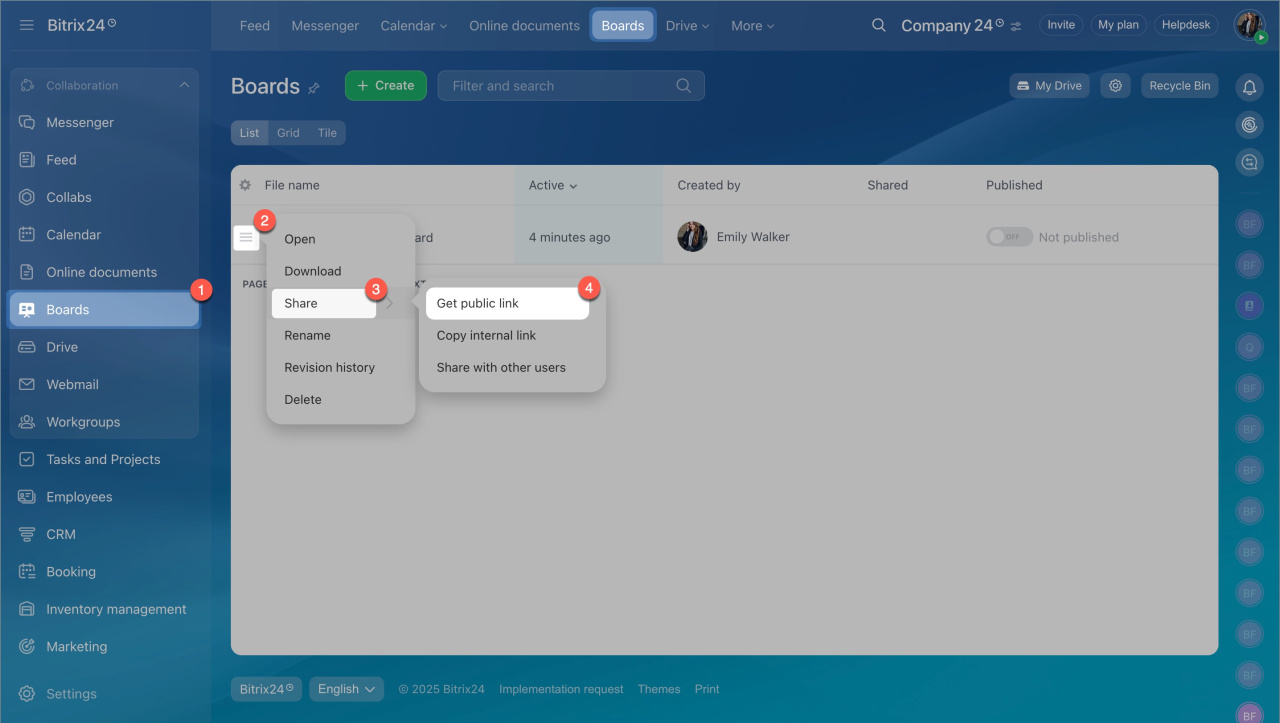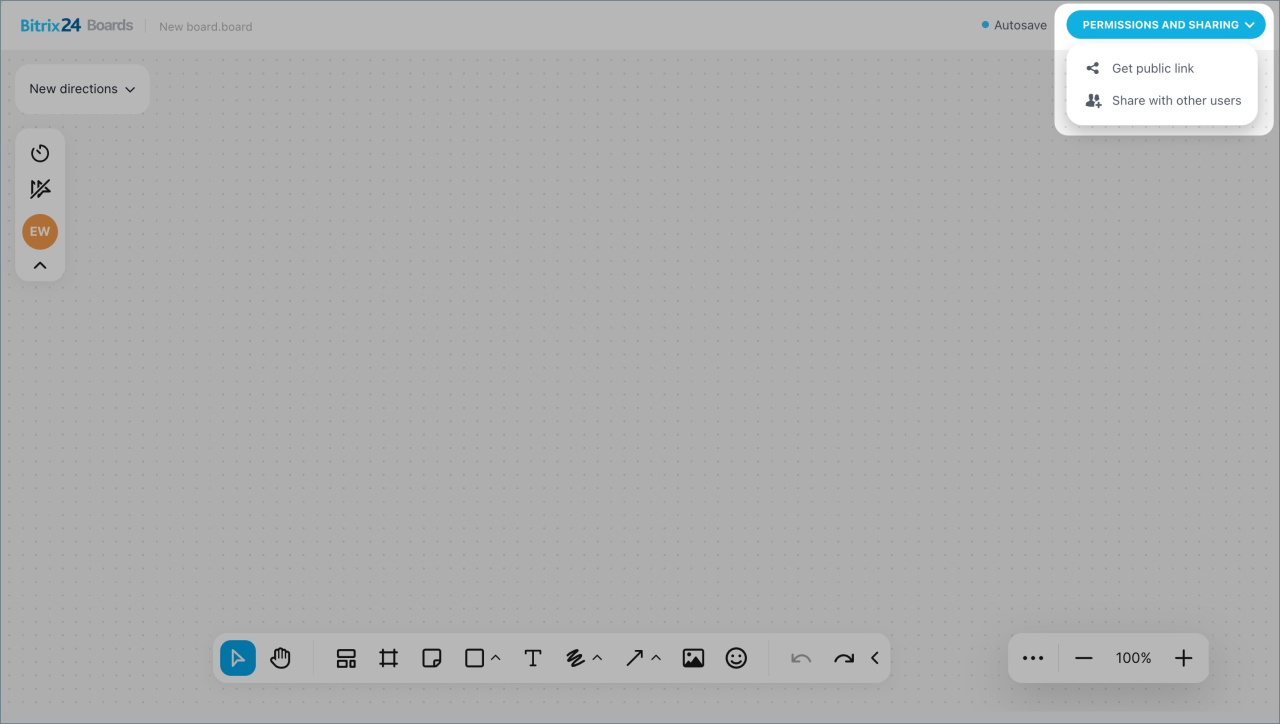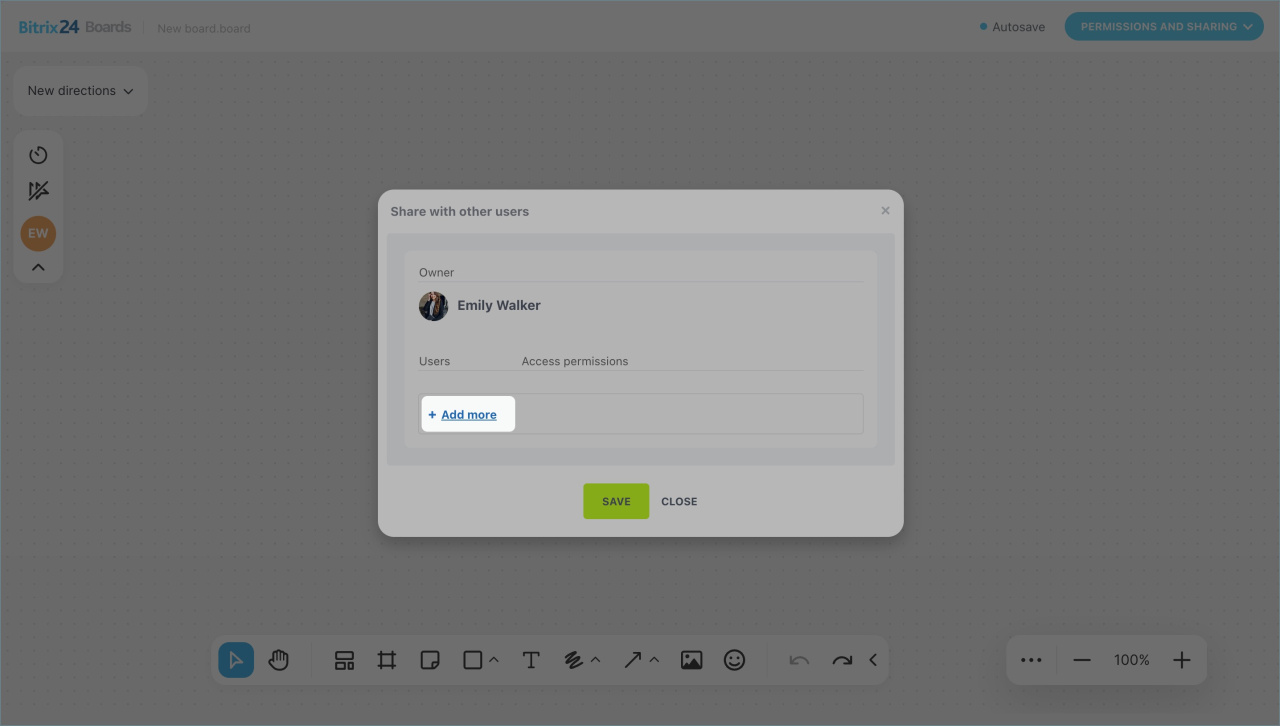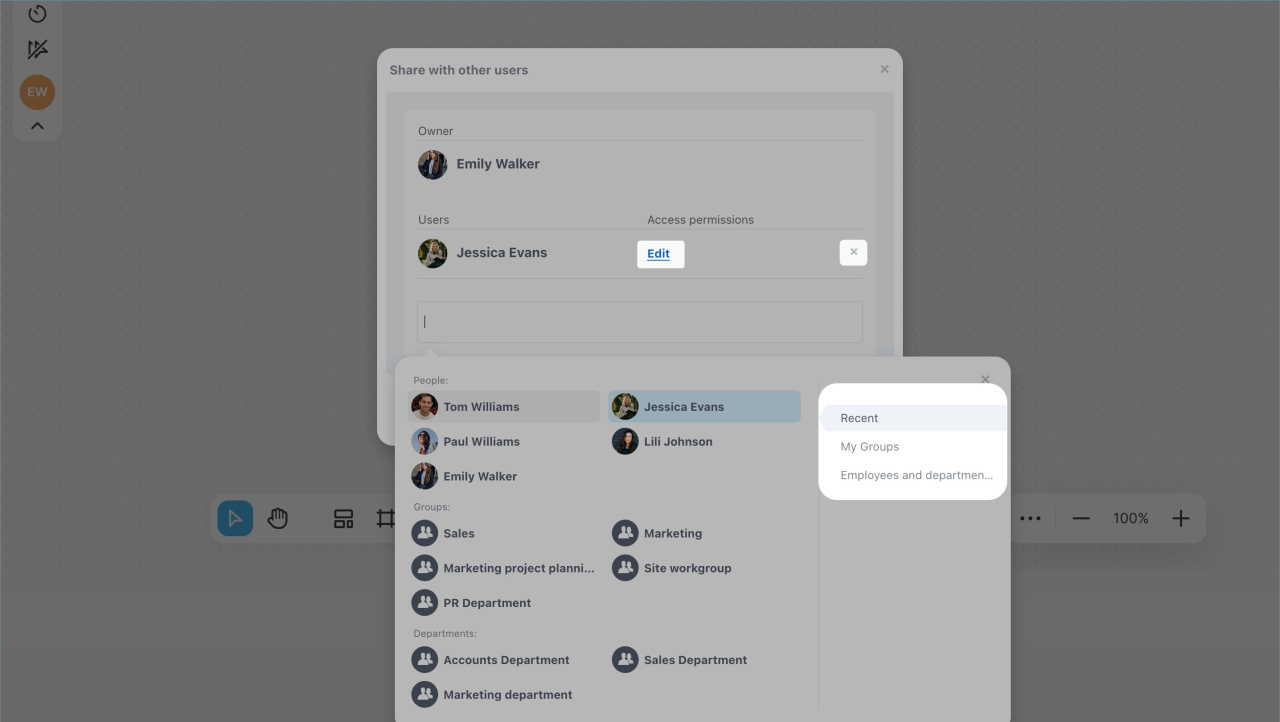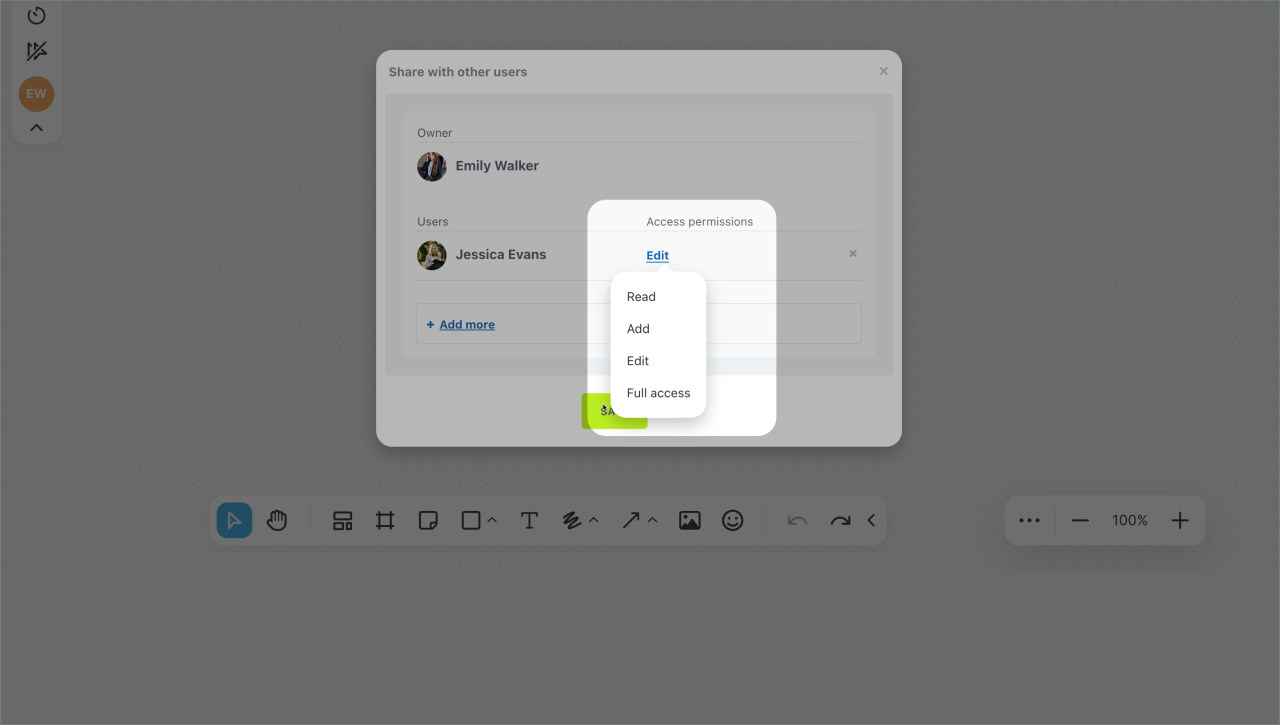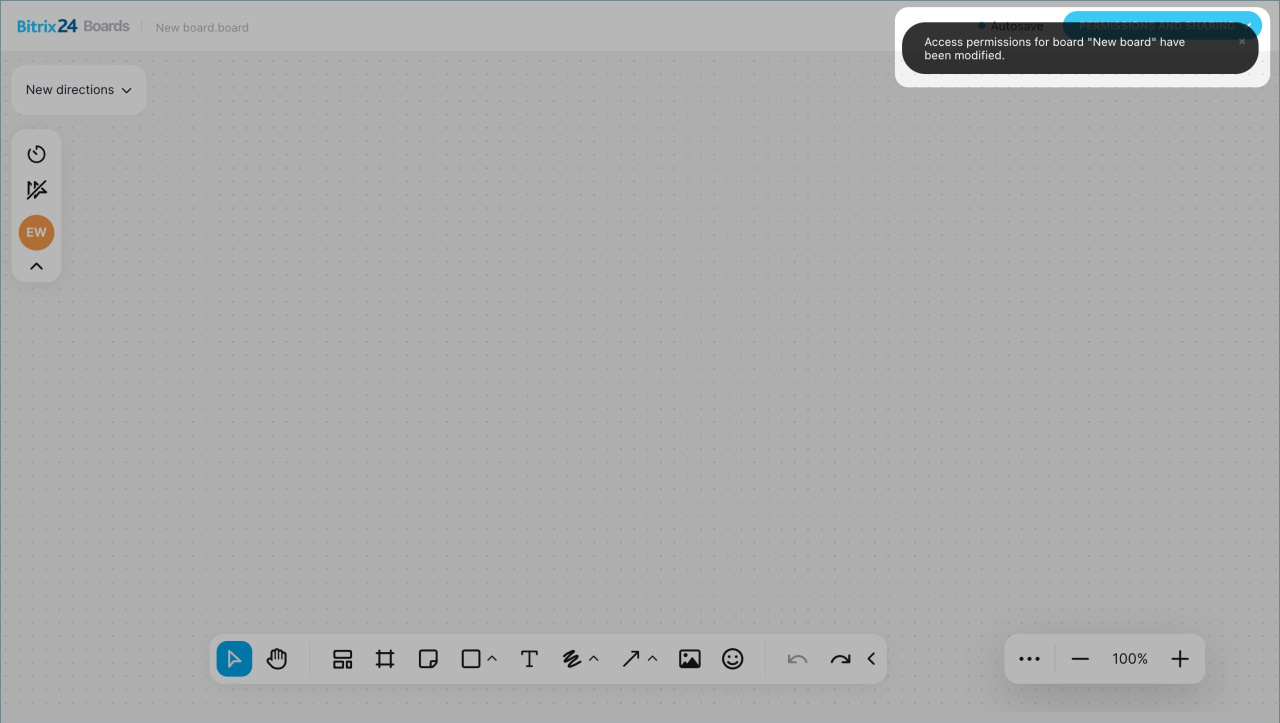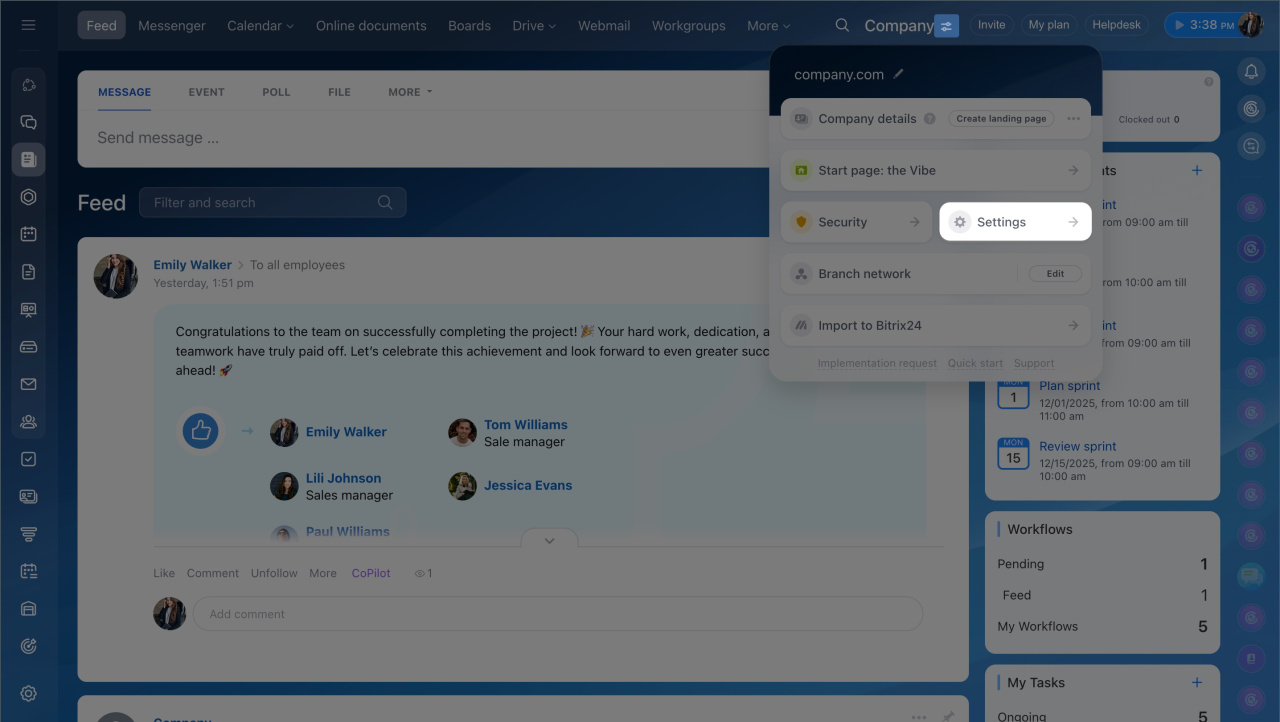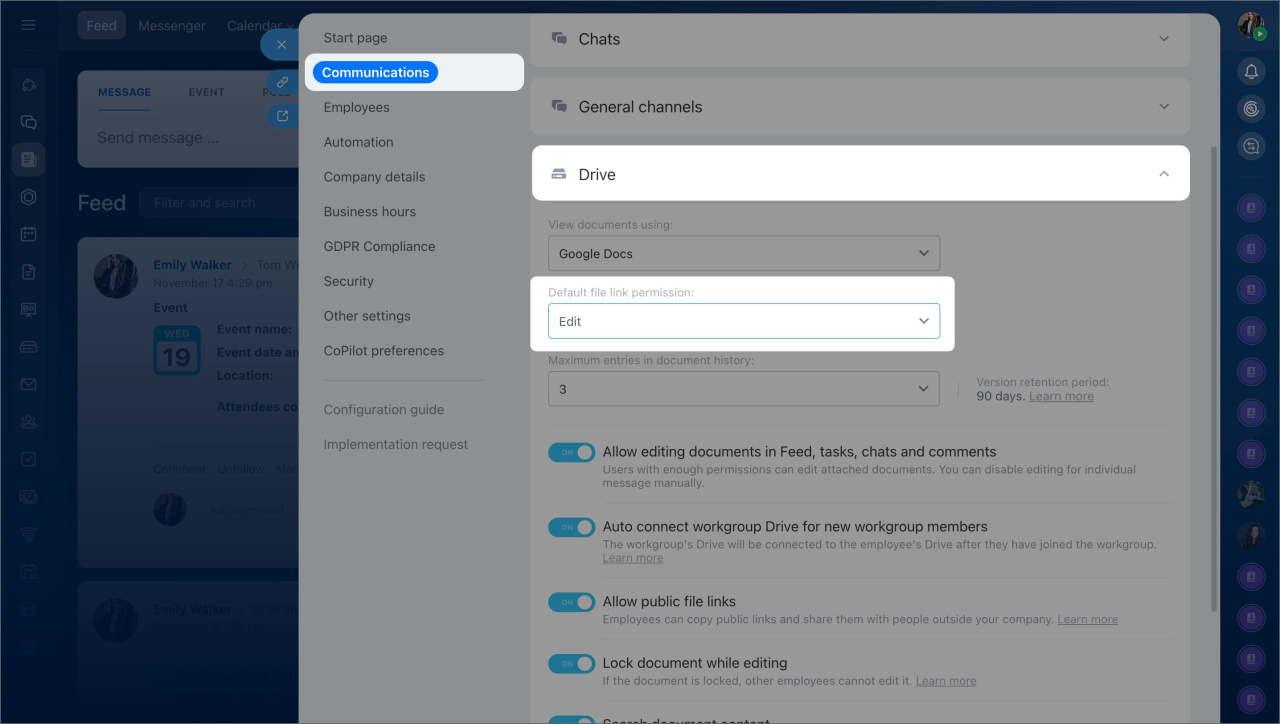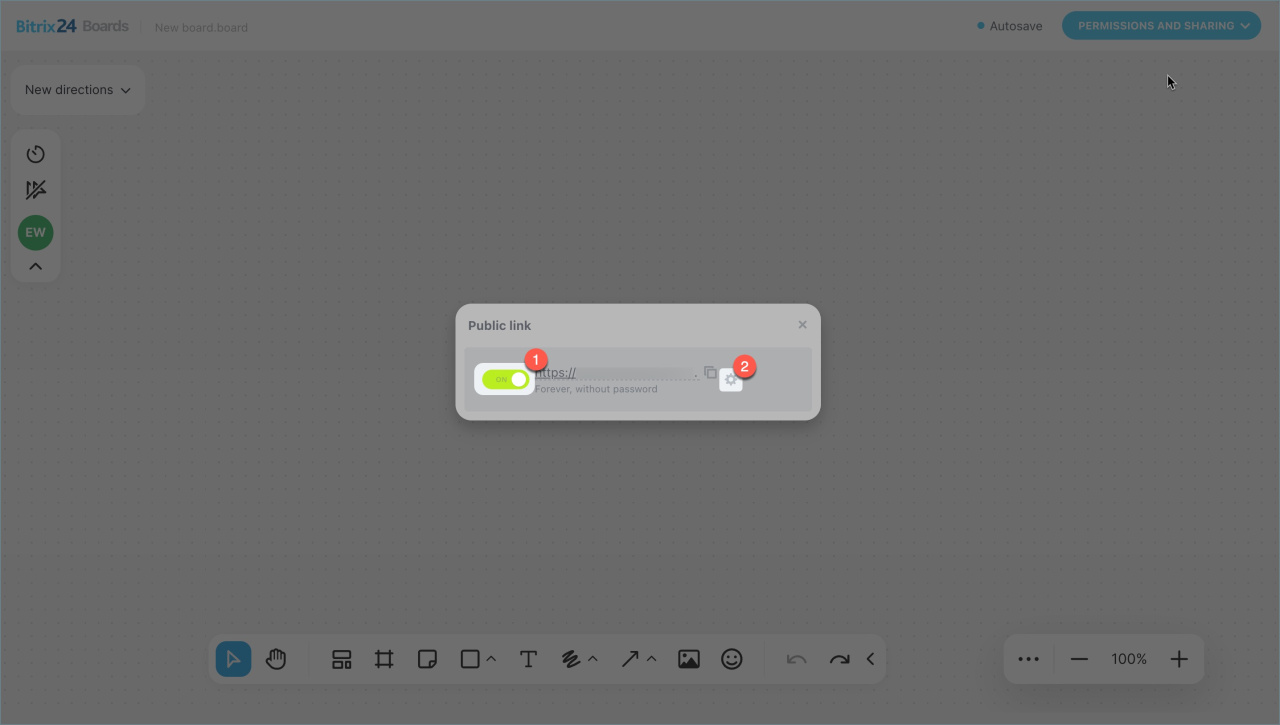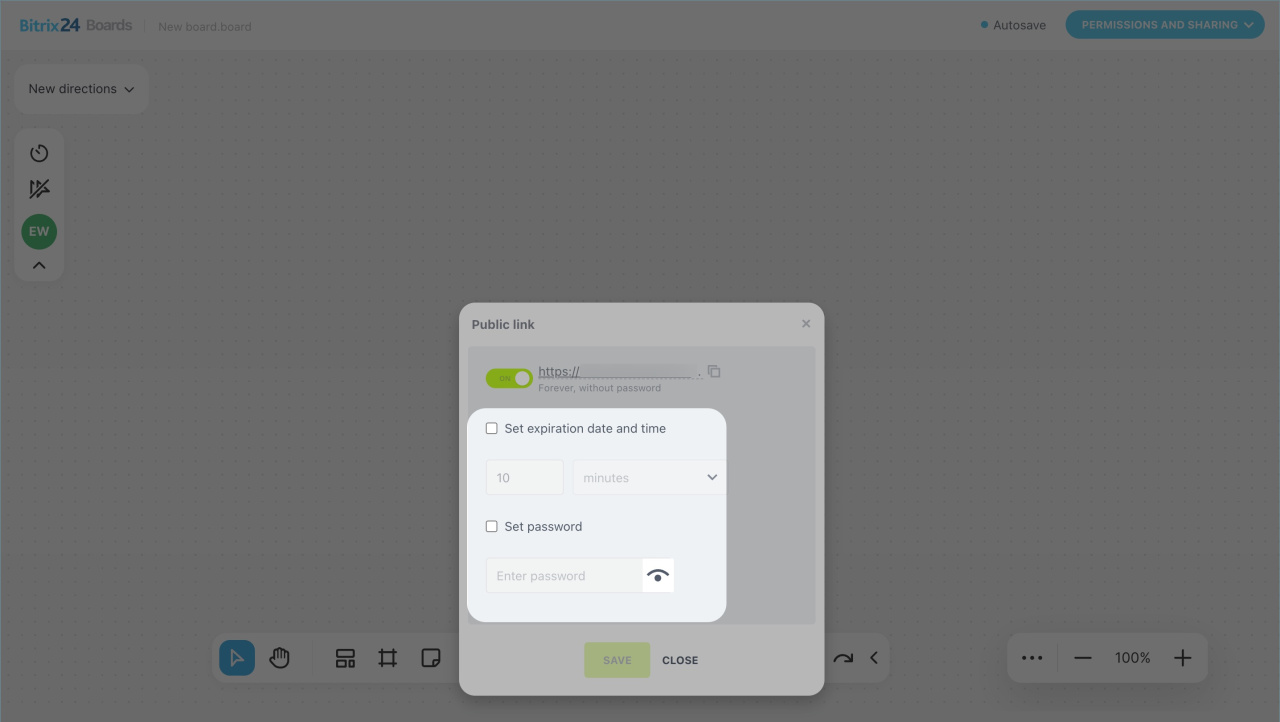Boards in Bitrix24 help teams collaborate effectively by visualizing tasks, projects, and ideas. To keep information under control, you can configure board access flexibly for different users. For example, allow employees to edit the board while granting clients and external experts view-only access. This way, you can involve external participants without risking data loss or unauthorized changes.
In this article:
Configure board access settings
You can do it from the board list or while working on the board.
From the board list.
- Go to the Boards section and select the board.
- Click Menu (≡) next to the board name > Share.
- Choose an option:
- Shared access — for employees,
- Get public link — for external users like clients, contractors, and others.
In the board editor. If you are working on the board, click Permissions and Sharing and choose an option:
- Get public link — for employees,
- Share with other users — for external users.
Configure access for an employee
Add or remove employees. You can grant access to individual employees, departments, or groups.
- Click Add more.
- Enter the employee's name, department, or group in the search bar. You can also switch to the relevant tab and add users from there. Selected participants will immediately appear in the list.
- To remove an employee, group, or department from the list, click the cross icon.
Set access level. By default, all employees can edit the board. To change this, click the current access level and select the desired one.
- Read — the employee can view the board and see icons of other users currently working on it. They can hide or enable other participants' cursors on their screen.
- Edit — the employee can view and edit the board, change its name and design, add, delete, or modify elements and connections.
- Full access — the employee can do all of the above and manage access permissions for other participants.
Click Save.
When you grant access to a board, the employee will receive a notification inviting them to add it to their board list. They can then decide:
- Add — the board will appear in their list, and they can start working on it.
- Decline — the employee will lose access to the board. Only the board owner or a user with full access can restore it.
If controlling access to confidential documents is important, set a default access level for internal links. This can be done by the Bitrix24 administrator.
- Click the icon next to your account name.
- Go to the Settings (⚙️) > Communications > Drive.
- Select the required access level in the Default file link permission field.
- Save the changes.
The updated default value will apply to all new documents and those where shared access has not been modified. If a document already has a specific shared access level, it will remain unchanged.
How to configure access for an external user
If you need to share the board with a client or invite a specialist who doesn’t have access to your Bitrix24, enable the public link. You can copy and send it via SMS, chat, or email. By default, the link opens the board in view-only mode, without a password or time restrictions.
To modify access, go to Settings (⚙️).
- Set time limit — specify the link's expiration date, after which it will automatically stop working. The user will have temporary access to the board, and you won’t need to revoke it manually.
- Set password — add a code required to open the board. Change it once the contractor completes their work to protect the final result from accidental changes.
- Allow board editing — let users make changes, such as adding elements, moving blocks, leaving notes, and more. Disable editing after the work is done to lock in the results.
Click Save.
In brief
- Boards in Bitrix24 help teams collaborate effectively by visualizing tasks, projects, and ideas. You can configure board access flexibly for different users to keep information under control.
- By default, all employees can edit the board, while external users can view it without a password or time restrictions.
- To configure access from the board list, go to the Boards section, select the board, click the Menu (≡) icon > Share. Choose an option.
- To configure access while working on the board, click Permissions and sharing.
- If an employee is granted multiple access levels, the higher level will apply.
- To work on the board, the employee should add it to the board list.