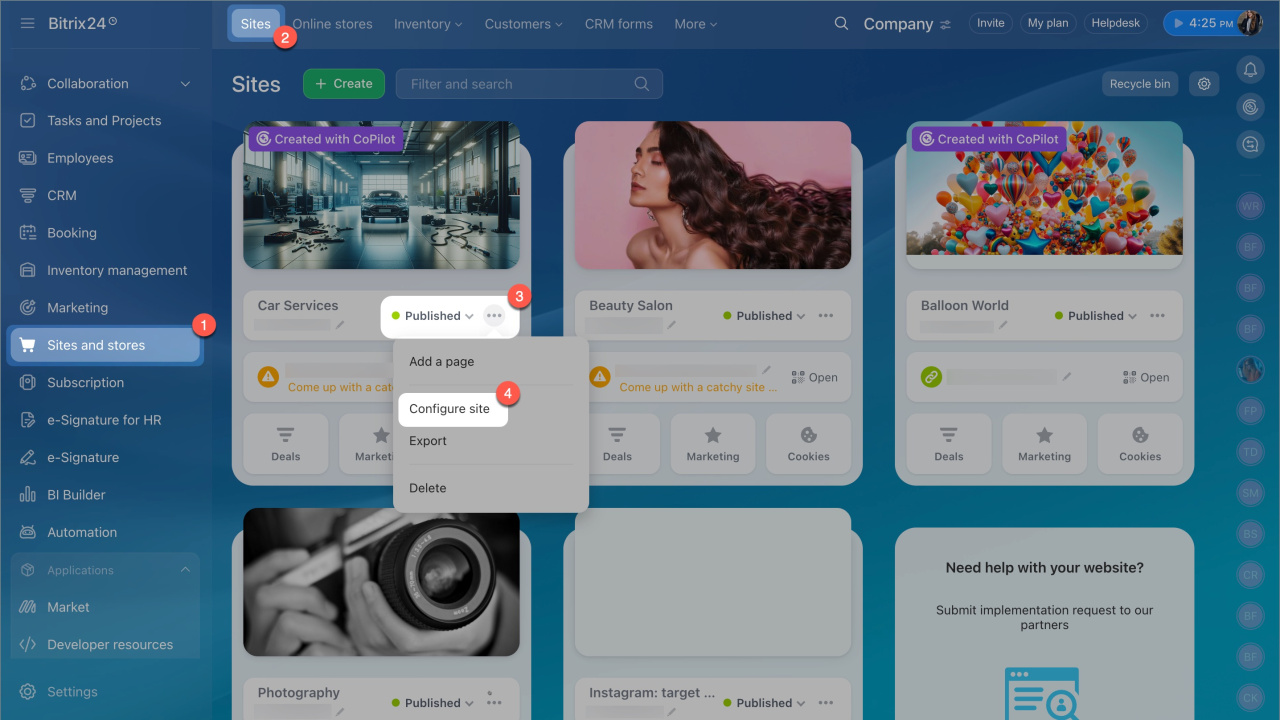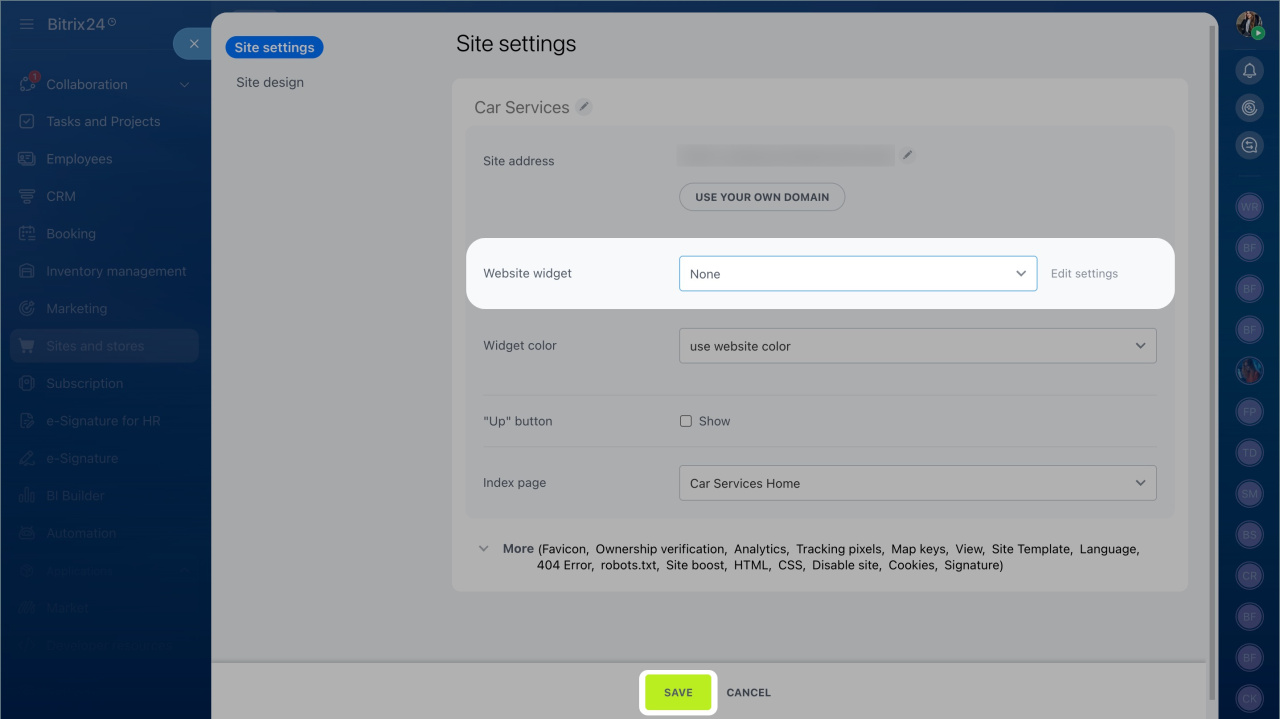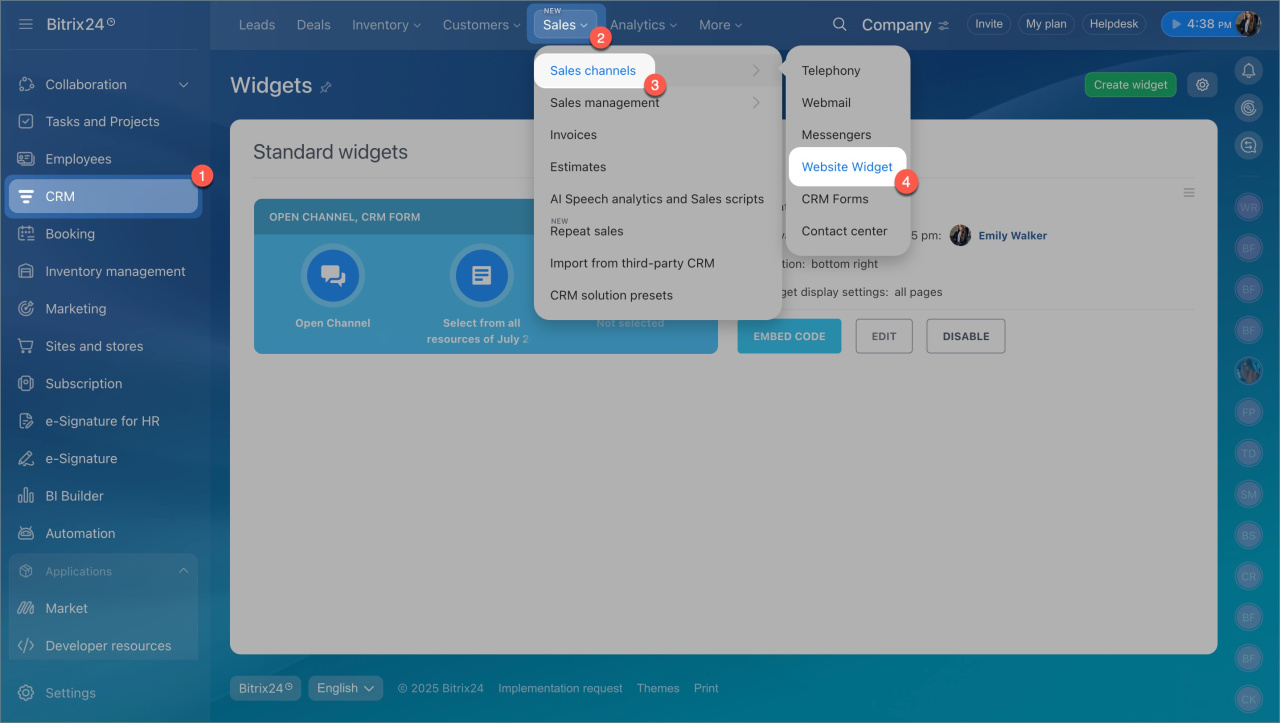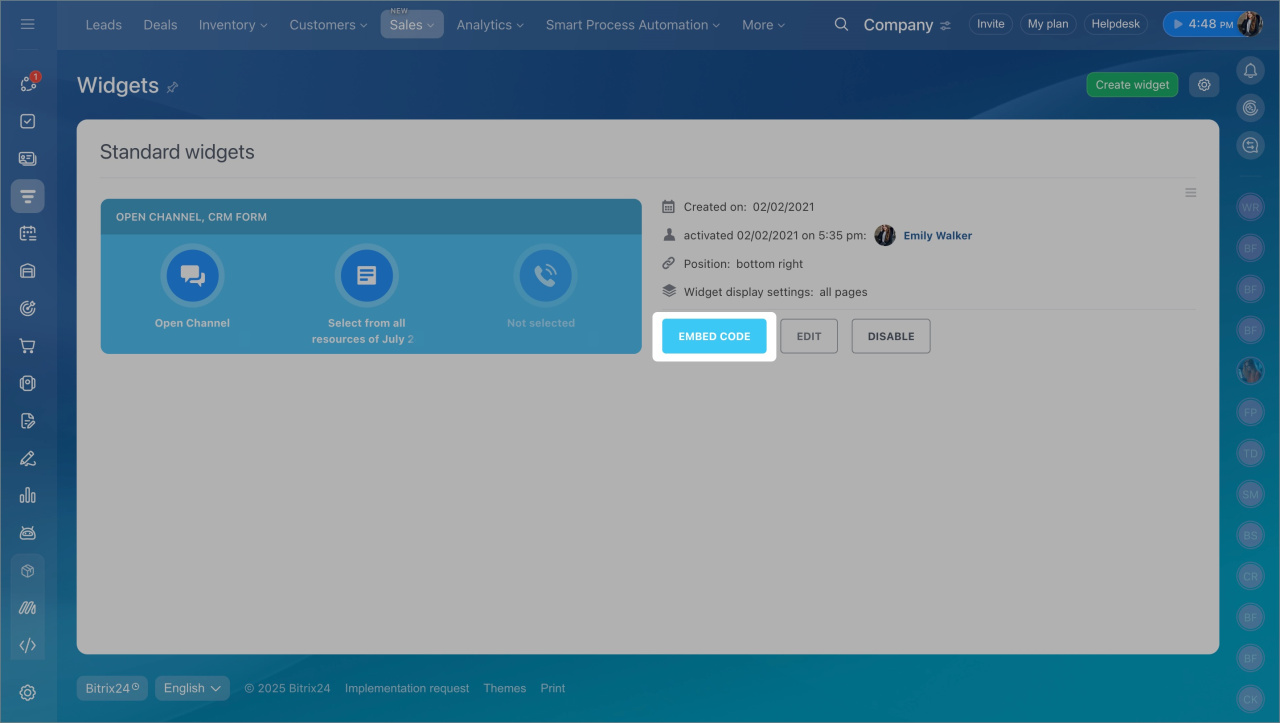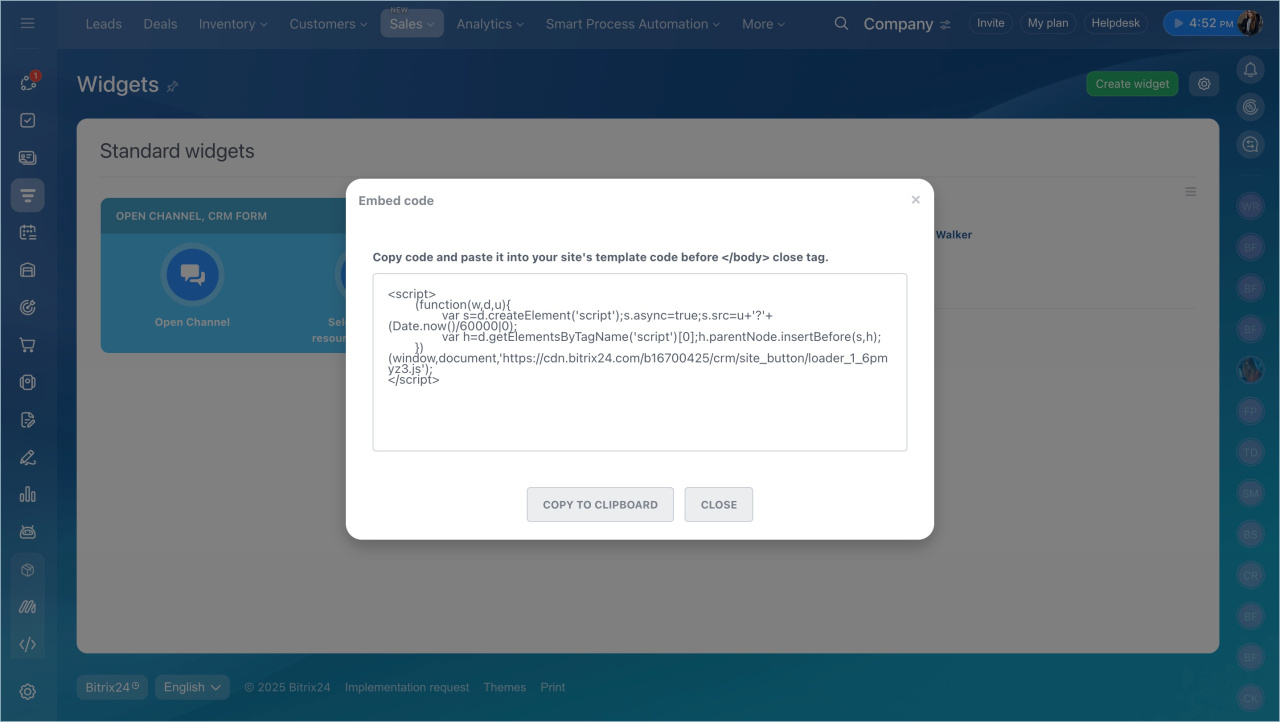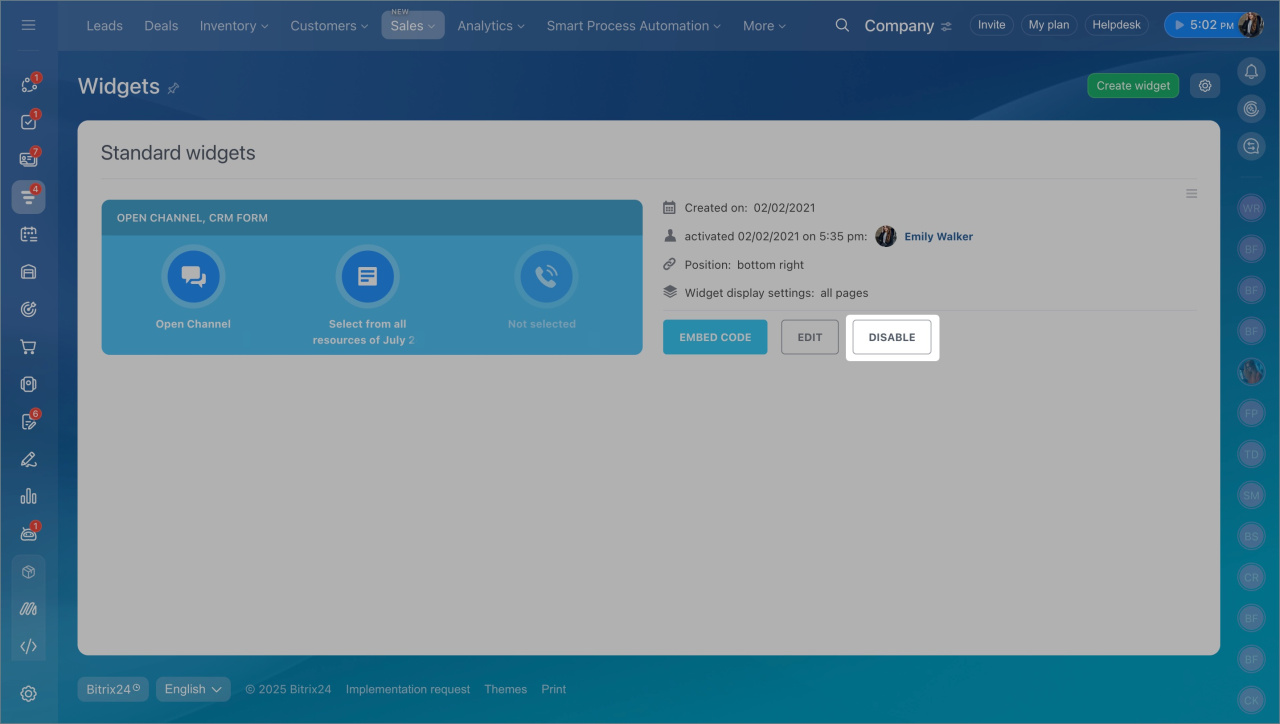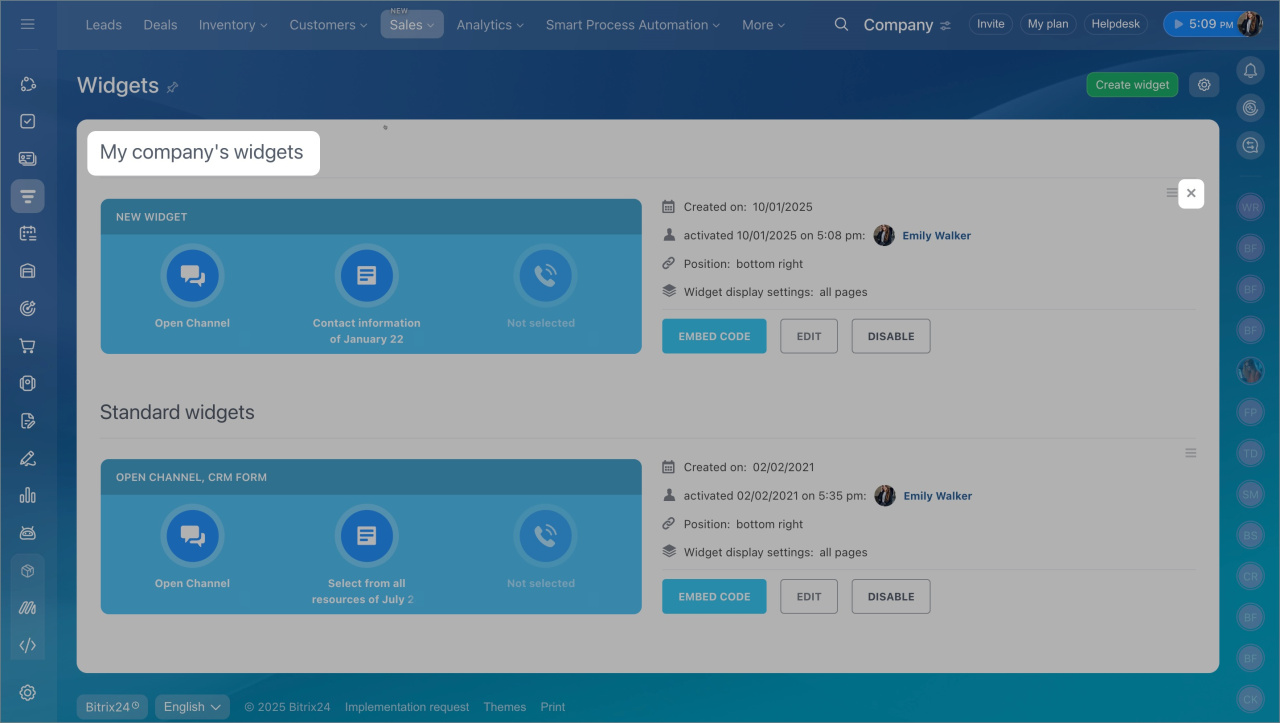Remove a widget from your website at any time if it is not necessary.
In this article:
Remove a widget from a website created in Bitrix24
- Go to the Sites and stores section.
- Open the Sites tab.
- Click the three dots (...) icon.
- Select Configure site.
- In the Website widget section, select None.
- Save the changes.
- Just reload the page to see the changes. The widget will be automatically removed.
Remove a widget from a website built using another CMS
If you are using another CMS, ask your administrator or developer to remove the widget's code. To find this code in Bitrix24:
- Go to CRM > Sales > Sales channels > Website widget.
- Select a widget.
- Click Embed code.
- In the window that opens, you'll see the code that needs to be removed. On your webpage, you can find it before the </body> tag.
Disable a widget
This option works for both Bitrix24 and other CMS sites. Disabling the widget removes it from all connected websites. Re-enabling it will reconnect it to all sites.
- Go to CRM > Sales > Sales channels > Website widget.
- Click Disable next to the widget you want to deactivate.
Delete a widget in CRM
This action will completely delete a widget. We don't recommend this, as widgets contain client information with consent for data processing.
Website widget
- Go to CRM > Sales > Sales channels > Website widget.
- Click cross next to the widget.
In brief
- Remove a widget from your website if it's no longer needed.
- For Bitrix24 sites, you can remove the widget through the site settings.
- If you're using another CMS, ask your administrator or developer to remove the widget's code.
- You can also disable the widget, with the option to reconnect it later, but complete deletion isn't recommended due to potential loss of client information.