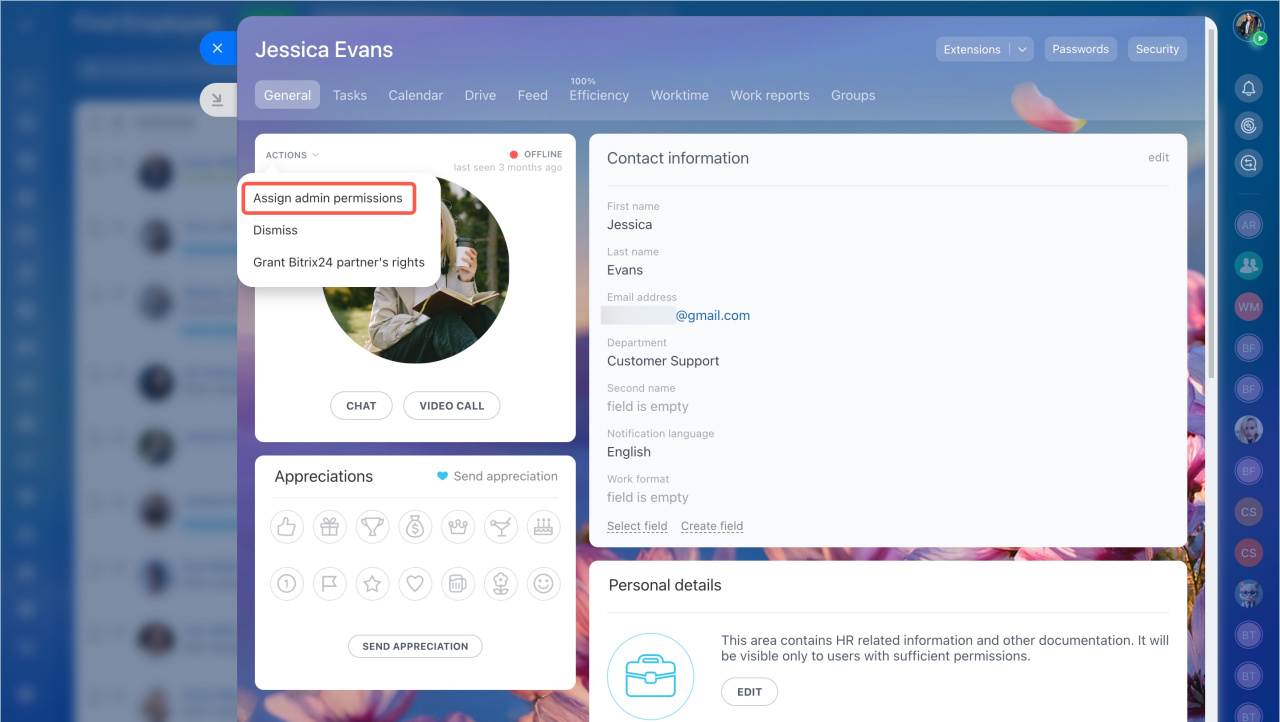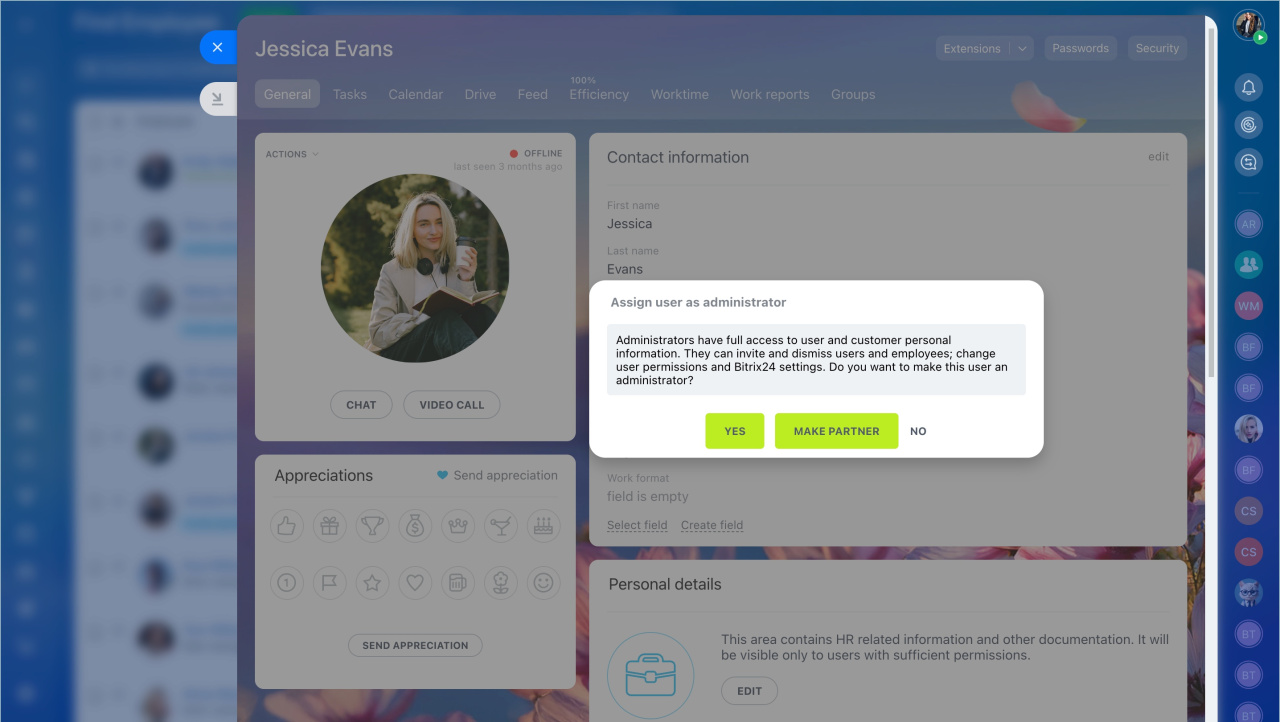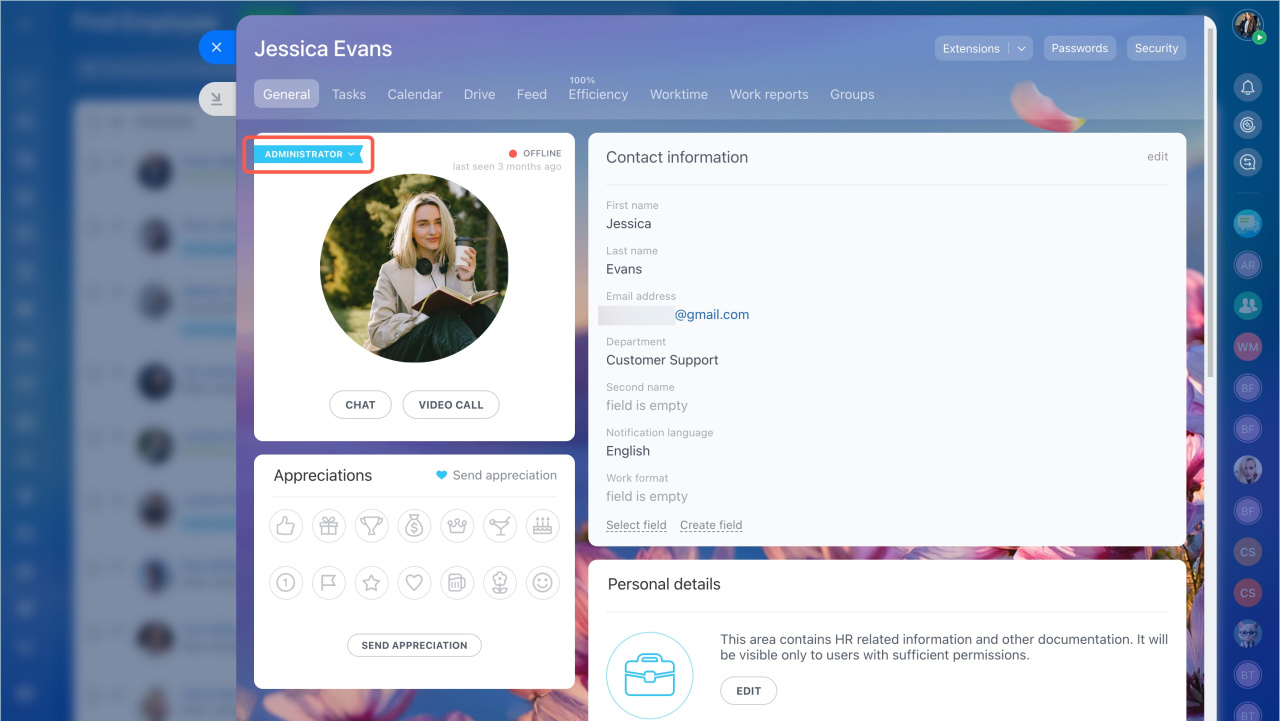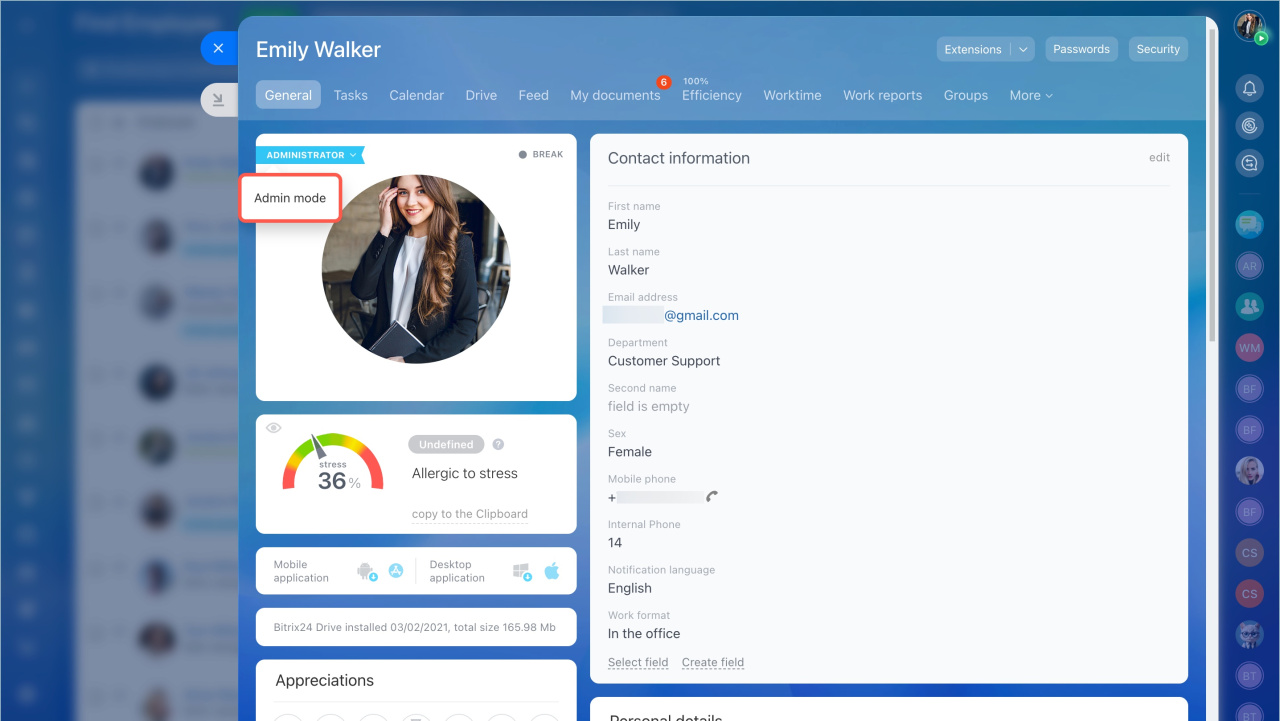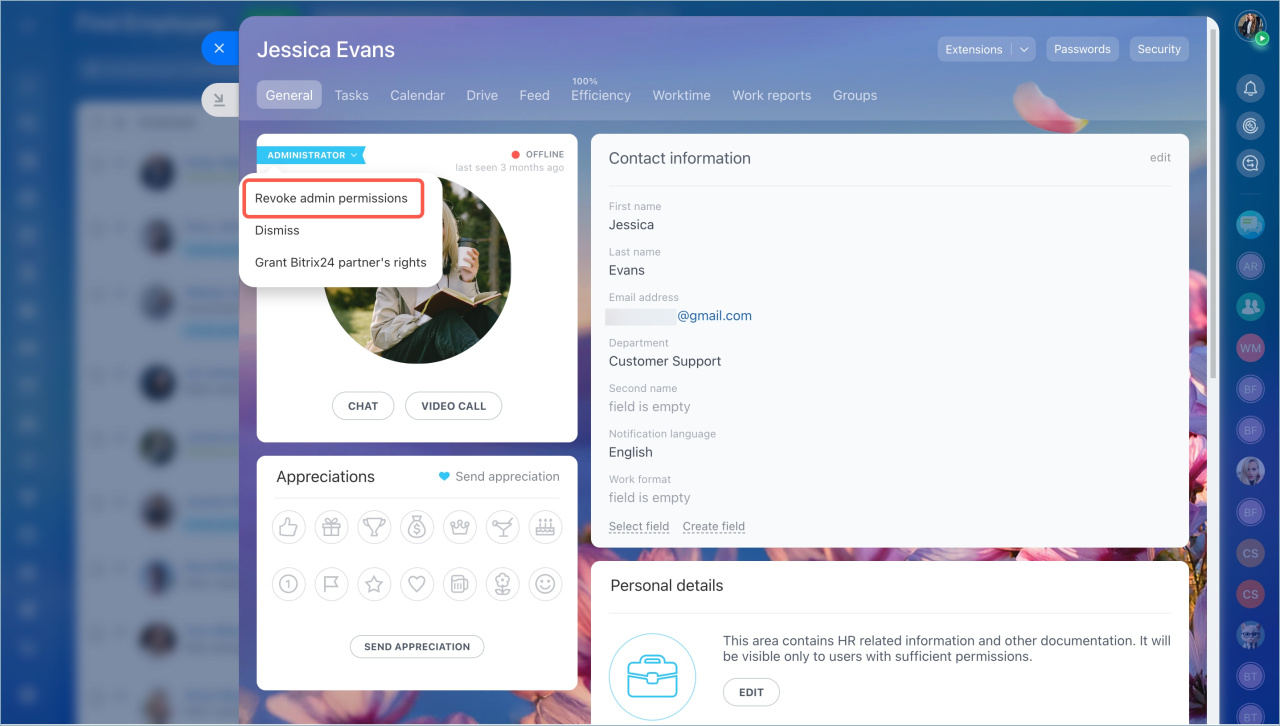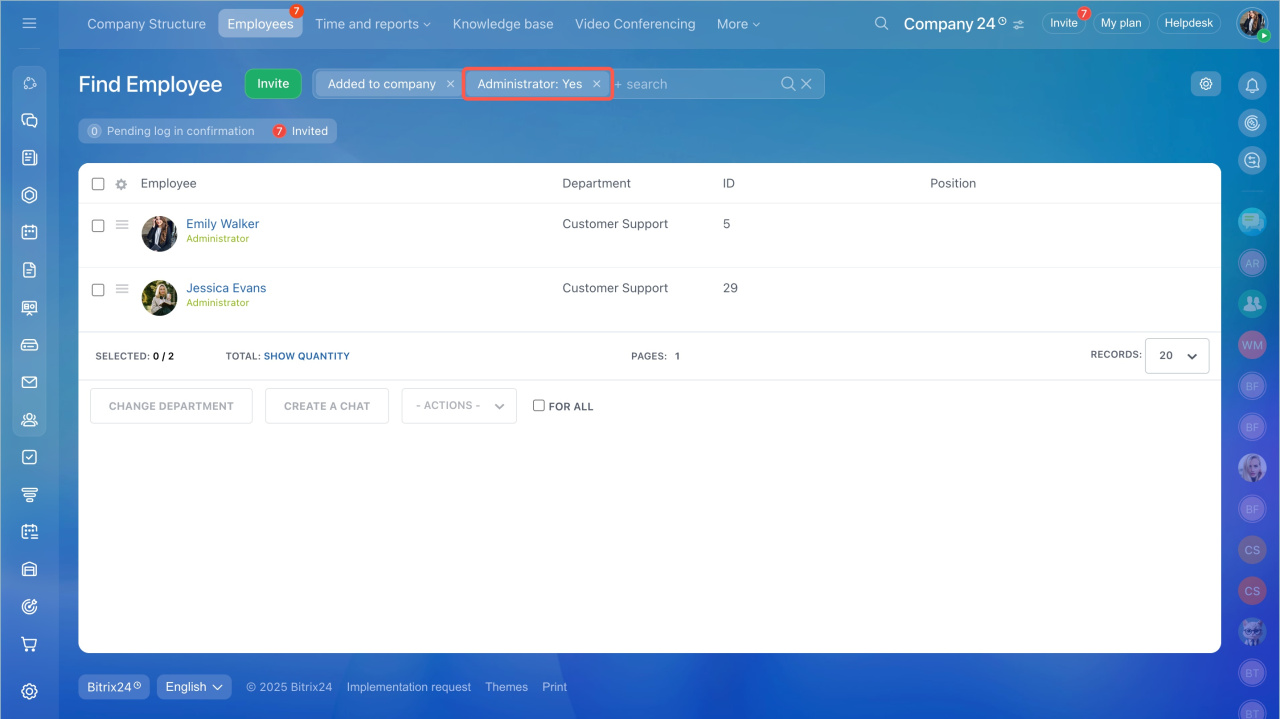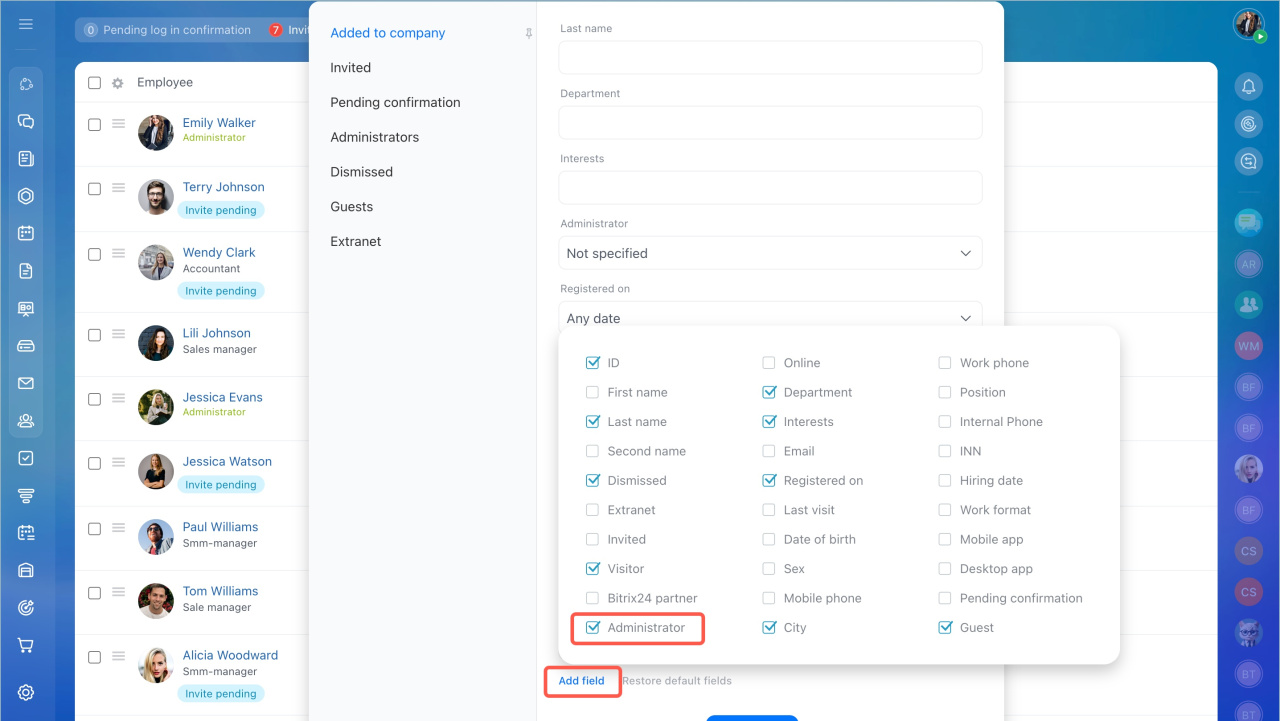An administrator is a superuser who has full access to all Bitrix24 options and settings. The administrator can manage access permissions for other employees, configure CRM, business processes, and other tools. However, administrators cannot view employees' private chats.
The first administrator is the user who registered the Bitrix24 account. This user receives emails about subscription renewals, webinars, promotions, and more.
The number of administrators depends on your subscription plan. When upgrading to a higher plan, you can assign additional administrators. If the plan is downgraded, only those who were previously registered in Bitrix24 retain their rights. When returning to the original plan, administrators need to be reassigned.
In this article:
- Assign an administrator
- Switch to administrator mode
- Revoke admin permissions
- A list of account administrators
Assign an administrator
- Open a user's profile and expand the Actions menu.
- Select Assign admin permissions.
- Confirm your decision.
If you want to change the first administrator, follow the instructions from the article below.
Change the first administrator
Switch to administrator mode
By default, a Bitrix24 administrator can only see public groups and projects. To view and edit private groups and projects, enable administrator mode.
- Open your profile.
- Click Administrator > Admin mode.
Revoke admin permissions
Any active Bitrix24 administrator can revoke administrator rights.
- Open a user's profile and expand the Actions menu.
- Select. Revoke admin permissions.
A list of account administrators
Access the list of all administrators using the filter in the Employees section.
If there is no Administrator field in the filter, add it manually using the Add Field section.
In brief
- An administrator has full access to Bitrix24 settings and can manage access rights, CRM, business processes, and other tools.
- Administrators cannot view private chats of employees.
- The first administrator is the user who registered the Bitrix24 account.
- The number of administrators depends on the subscription plan.
- Administrator rights can be assigned to any employee by an existing administrator.
- By default, administrators see only open groups and projects. To access closed ones, enable administrator mode.
- You can view the list of administrators to identify who manages Bitrix24 settings or ensure there are no unauthorized administrators.