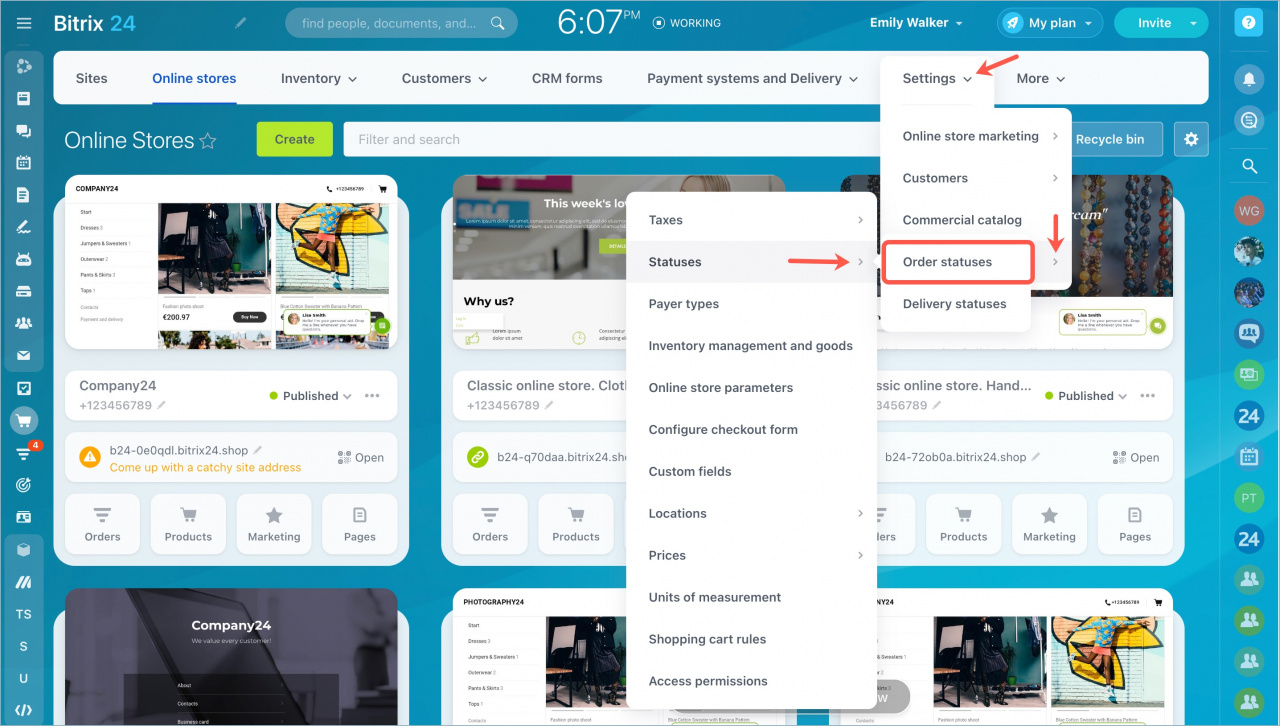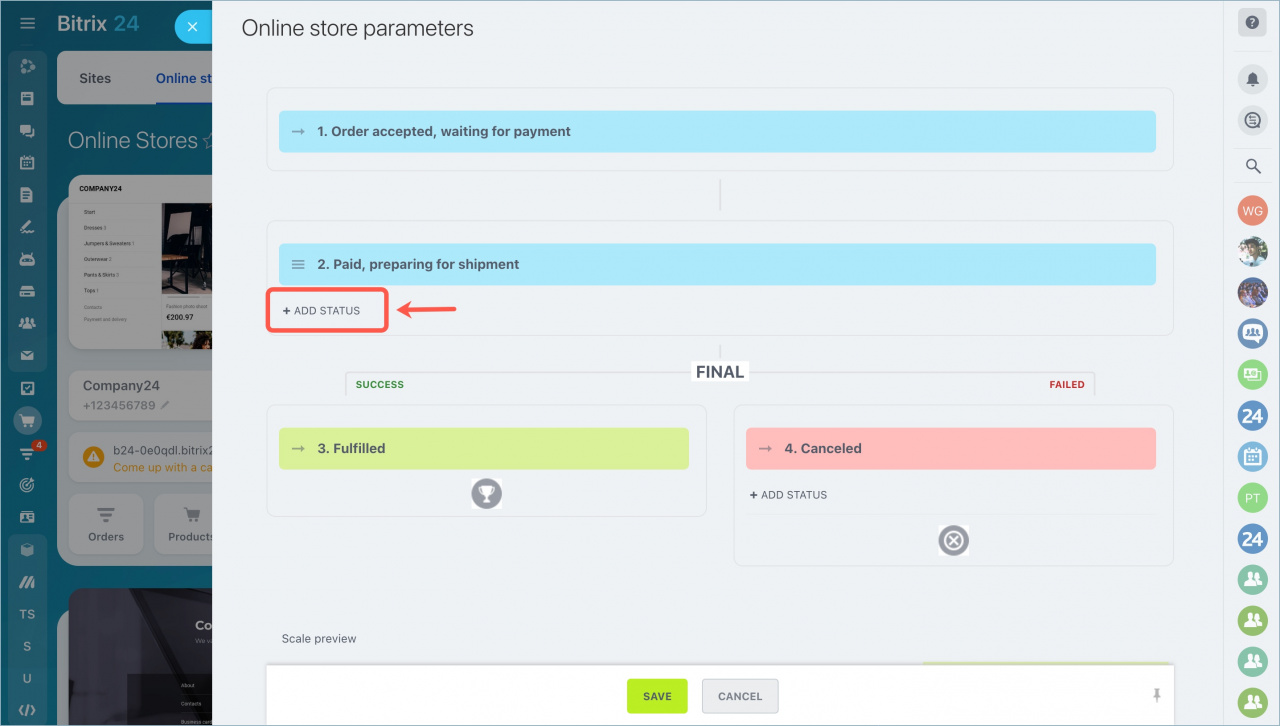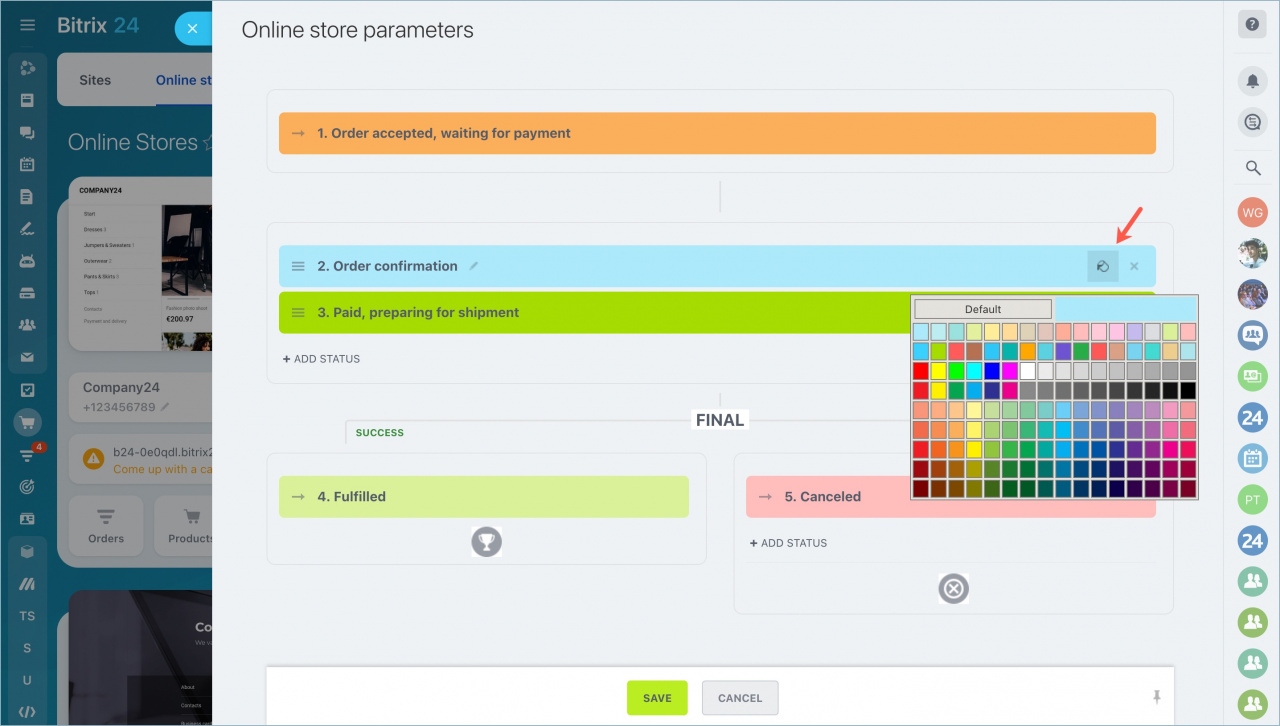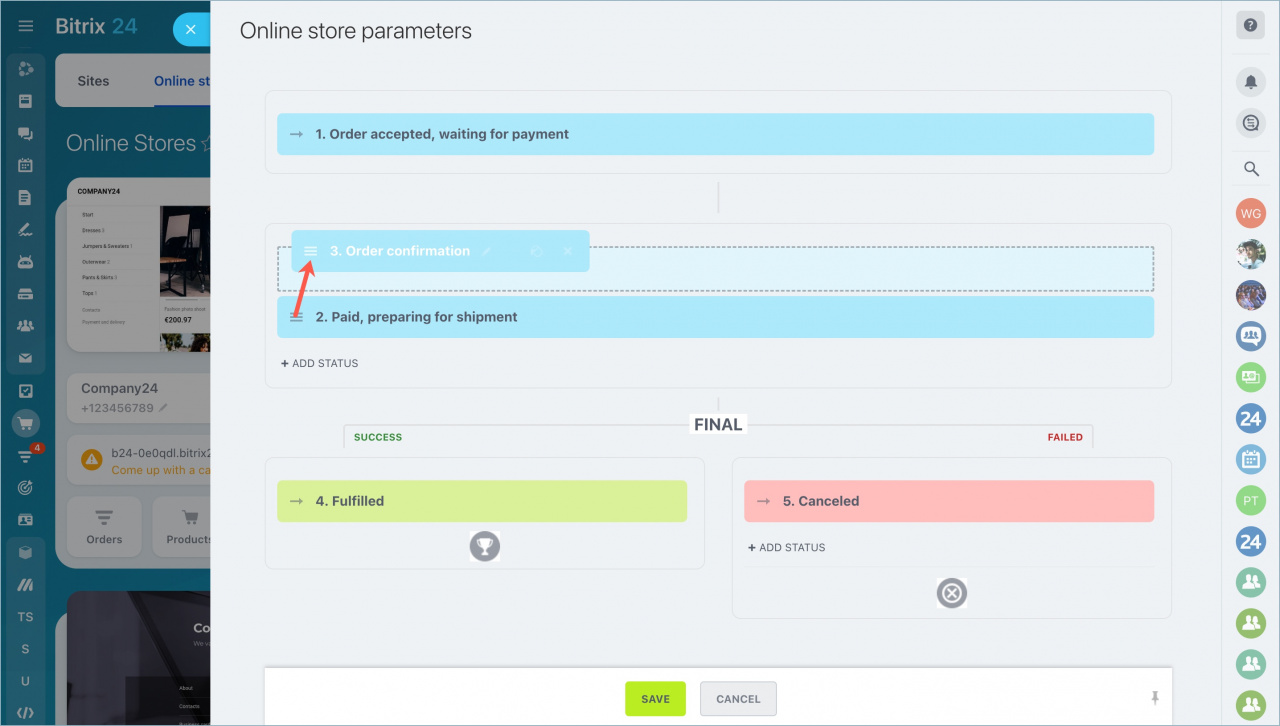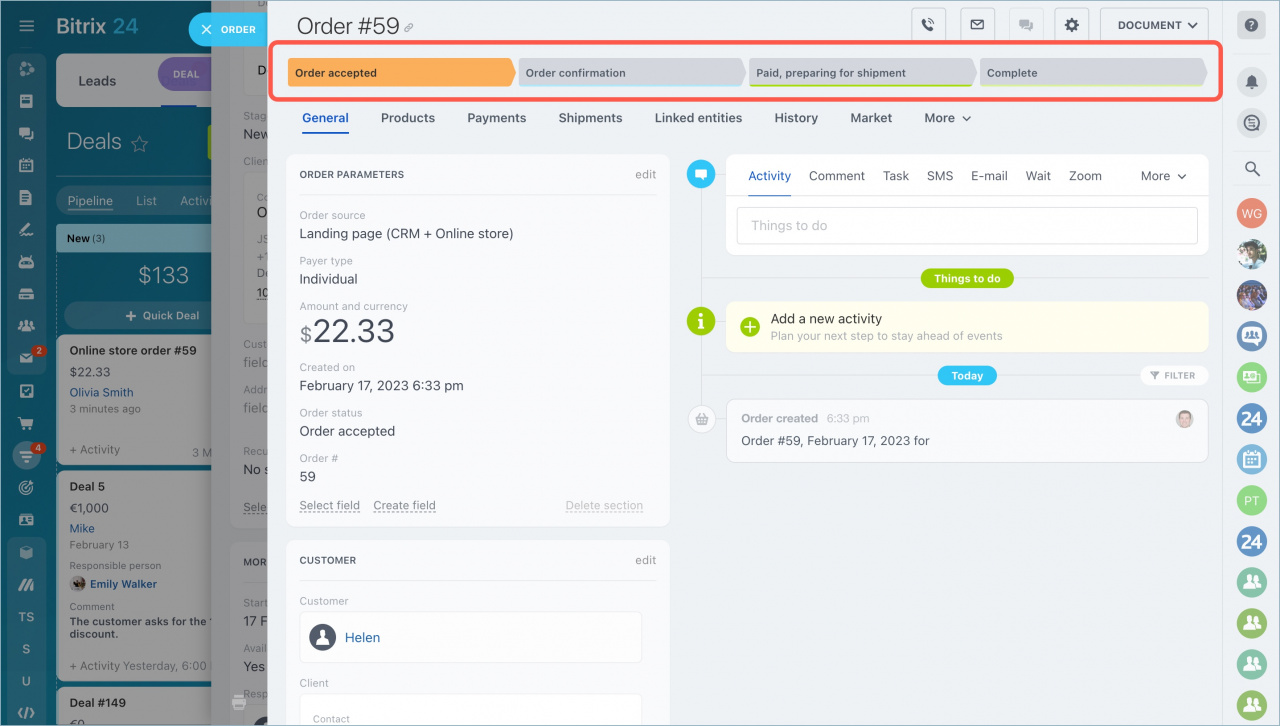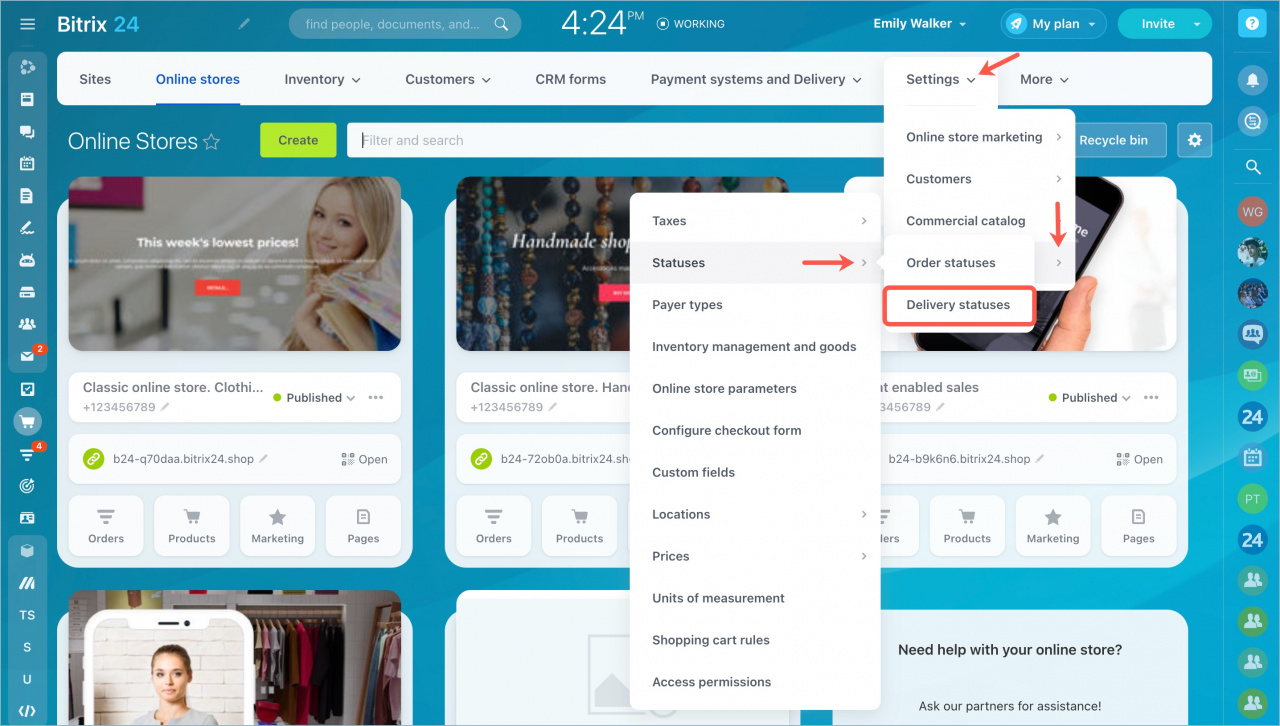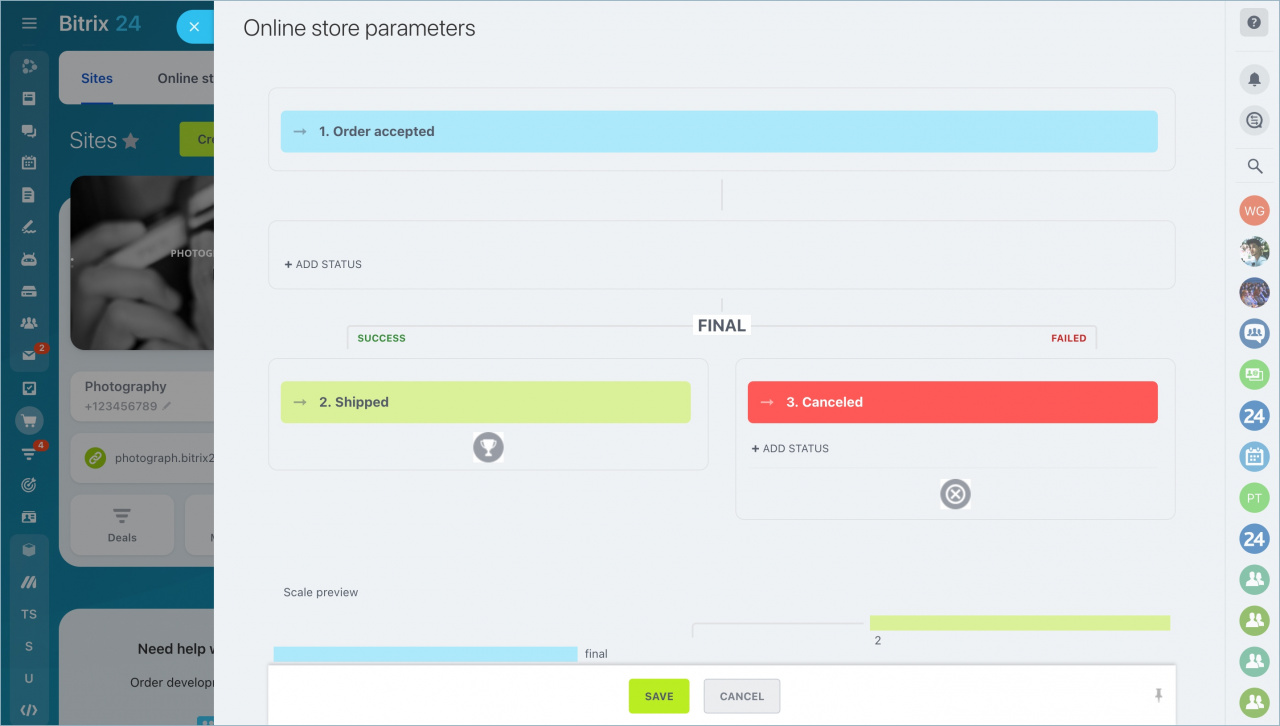An important part of configuring an online store is to determine the steps that the order will go through.
How to configure order statuses
Go to the Sites and Stores section > Stores > Settings > Advanced Settings > Statuses > Order Statuses.
By default, Bitrix24 offers a standard set of stages.
There must be an initial stage and two final statuses: for a successful and unsuccessful result.
The number of statuses in between depends on the specifics of your business.
Click the Add Status button.
Specify the name and select the color.
You can move the status up or down the list. Drag and drop it to the appropriate stage. Don't forget to save changes.
The new status will be available in all orders.
How to configure delivery statuses
Go to the Sites and Stores section > Stores > Settings > Advanced Settings > Statuses > Delivery Statuses.
The delivery statuses are configured in the same way.
By default, the delivery has no intermediate statuses - only the initial one and two final stages.