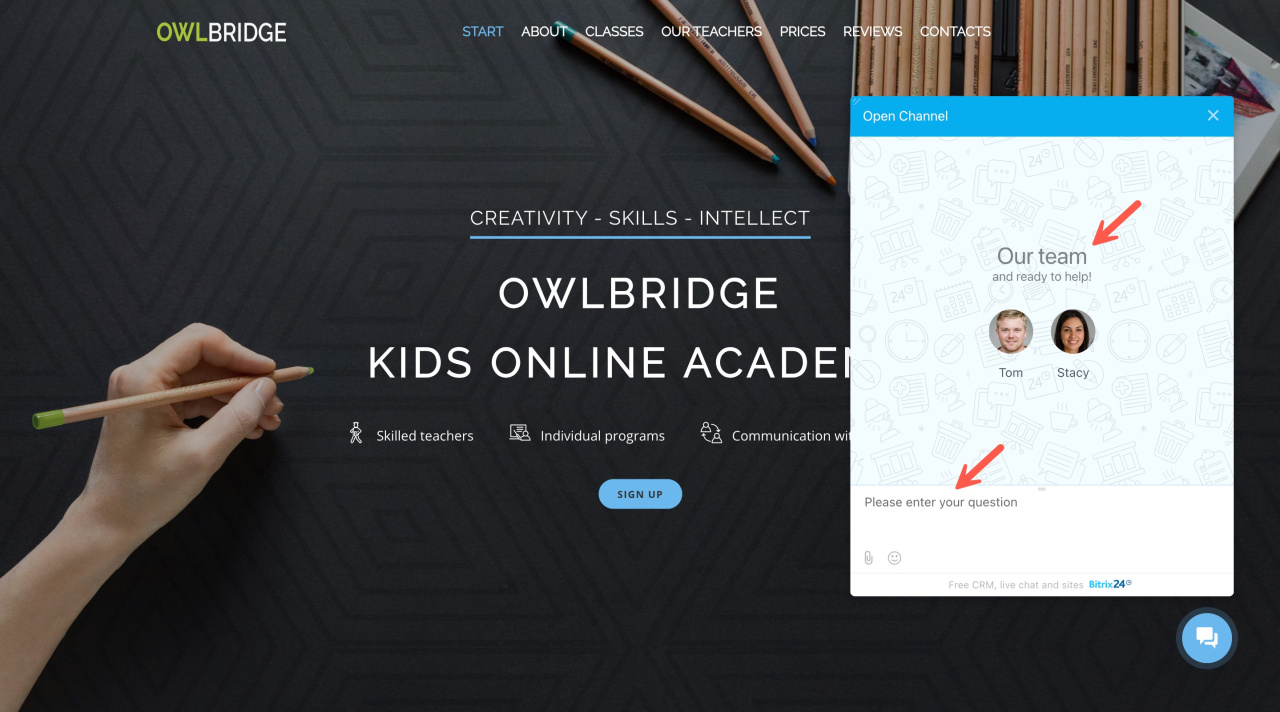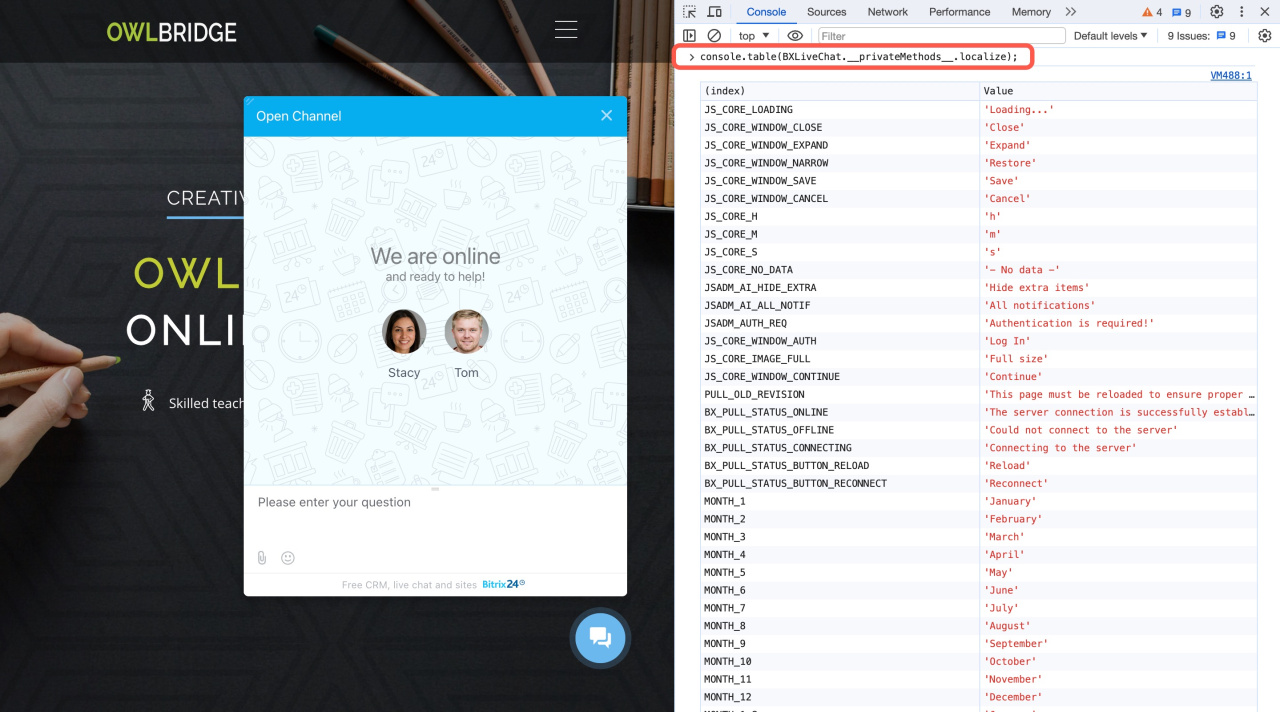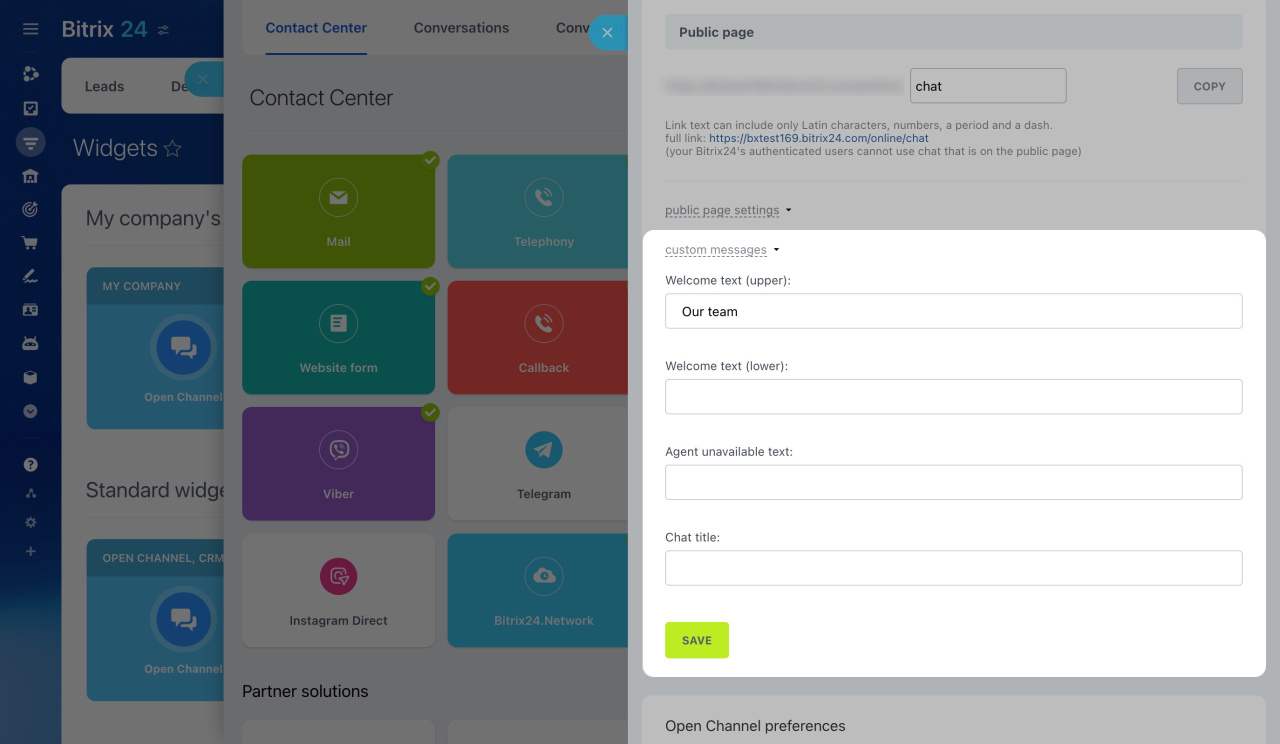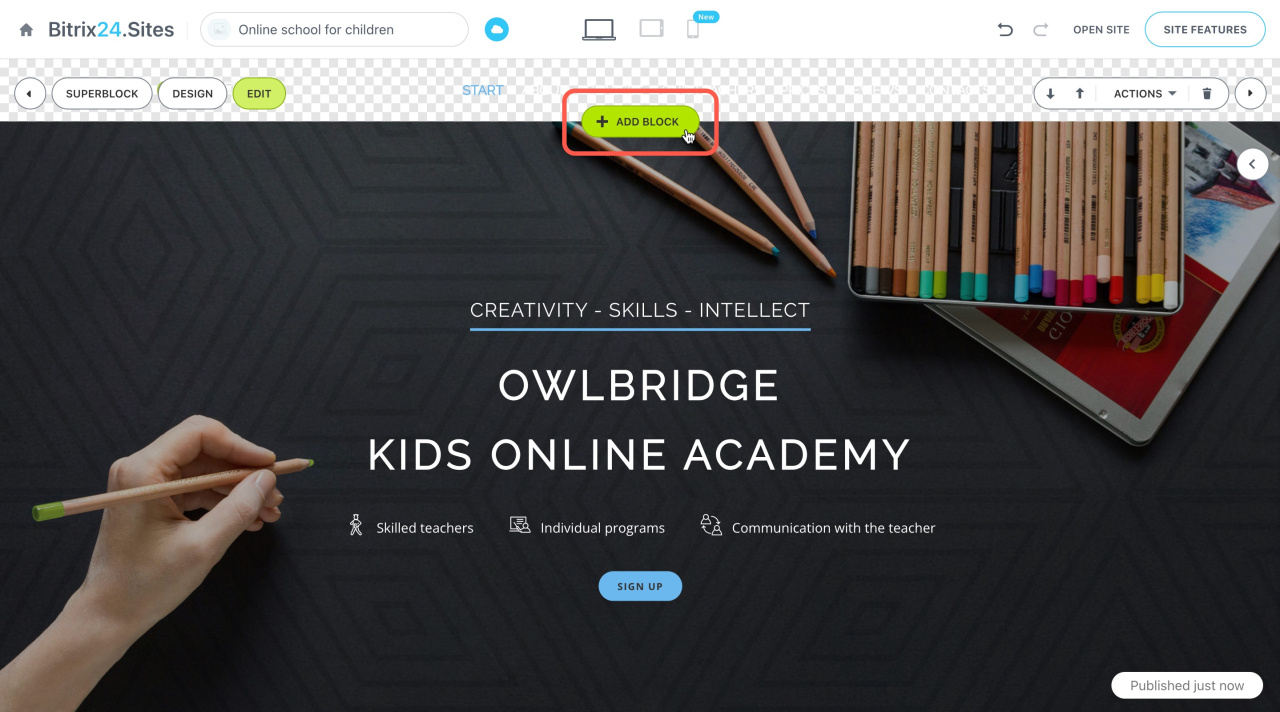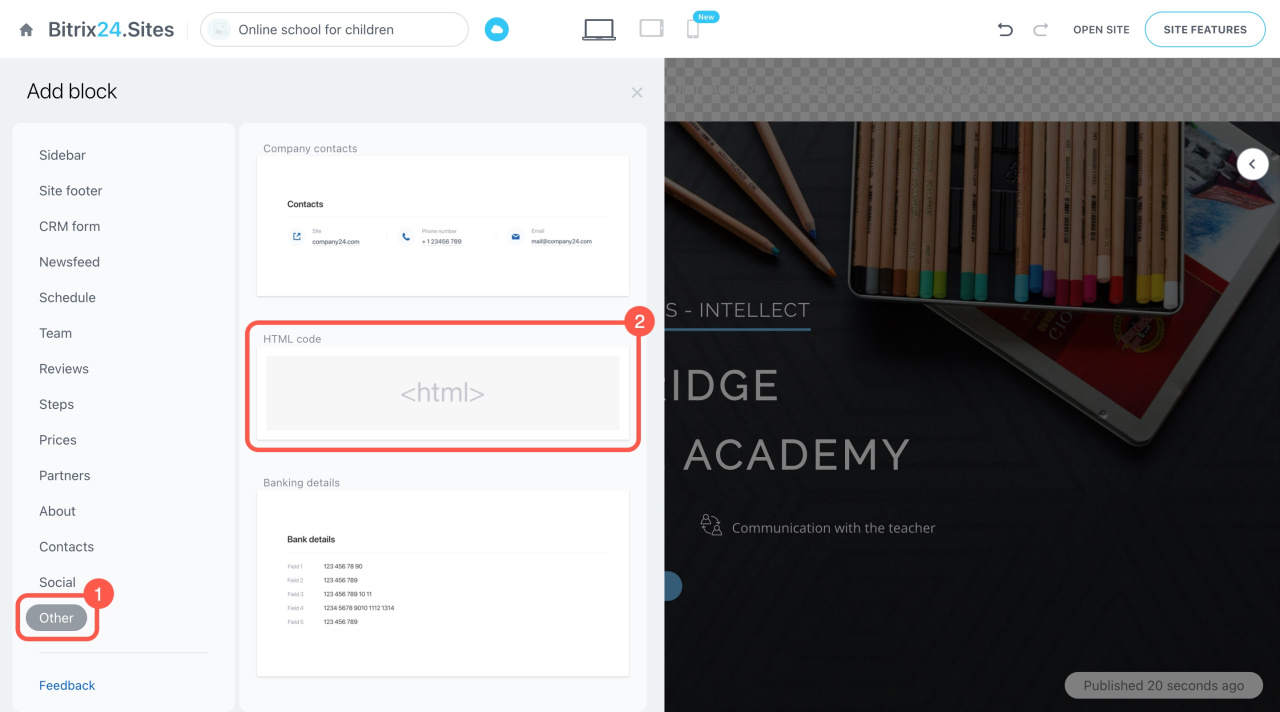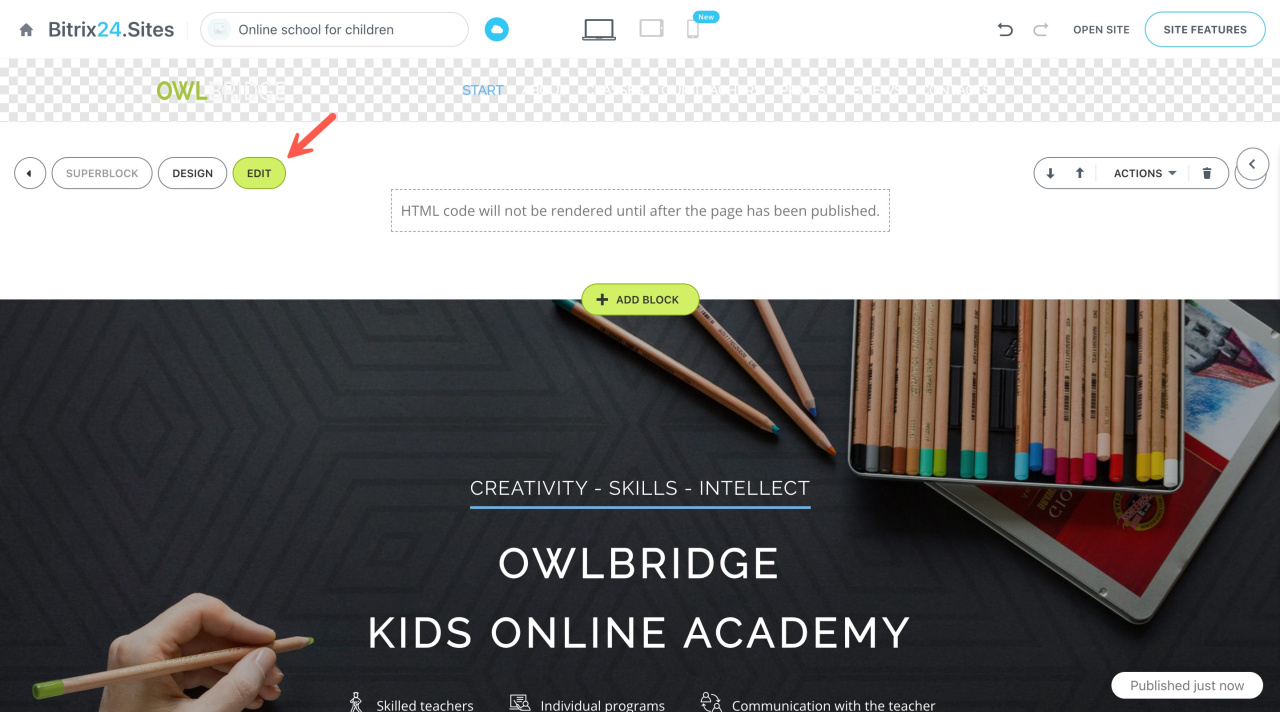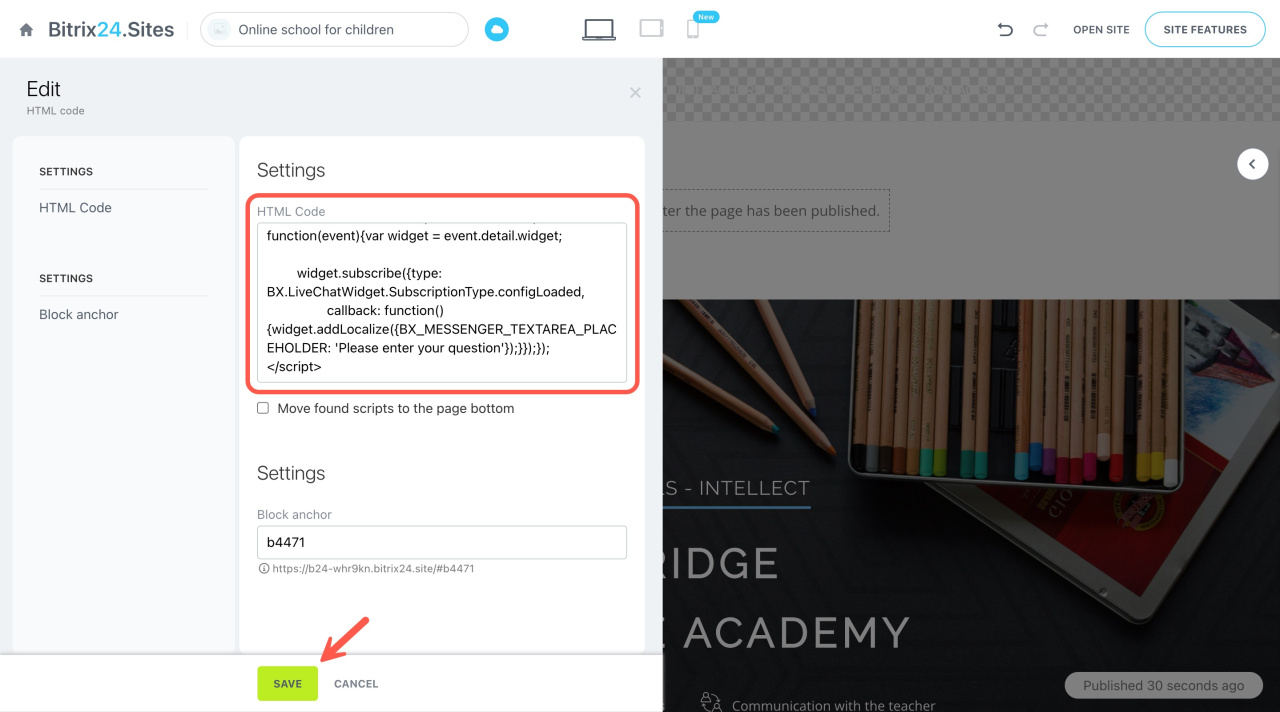You can customize phrases used in the Bitrix24 website widget.
Bitrix24 pricing page
How to customize phrases
To edit phrases in the website widget, use JavaScript code.
<script>window.addEventListener('onBitrixLiveChat', function(event)
{
var widget = event.detail.widget;
widget.subscribe({
type: BX.LiveChatWidget.SubscriptionType.configLoaded,
callback: function()
{
widget.addLocalize({VARIABLE: 'New Text'});
}
});
});</script>
For example, you can customize these variable phrases:
BX_LIVECHAT_LOADING– "Please wait"BX_LIVECHAT_ERROR_TITLE– "Unfortunately we could not load live chat :("BX_LIVECHAT_ERROR_DESC– "Please use some other communication tool or try again later."BX_LIVECHAT_VOTE_BUTTON– "Rate our service"BX_MESSENGER_TEXTAREA_PLACEHOLDER– "Enter message..."
console.table(BXLiveChat.__privateMethods__.localize);
Add new phrases to the code as a string or as an array.
<script>window.addEventListener('onBitrixLiveChat', function(event)
{
var widget = event.detail.widget;
widget.subscribe({type: BX.LiveChatWidget.SubscriptionType.configLoaded,
callback: function(){widget.addLocalize({BX_LIVECHAT_LOADING: 'Wait, Live Chat is loading'});
widget.addLocalize({BX_LIVECHAT_ERROR_TITLE: 'Oops, something went wrong'});
widget.addLocalize({BX_LIVECHAT_VOTE_BUTTON: 'Give us a score!',
BX_LIVECHAT_ERROR_DESC: 'Chat is down for repairs',
BX_MESSENGER_TEXTAREA_PLACEHOLDER: 'Type your question',
})
}
});
});
</script>
Note that the following phrases cannot be customized using JavaScript:
BX_LIVECHAT_ONLINE_LINE_1– "We are online"-
BX_LIVECHAT_ONLINE_LINE_2– "and ready to help!" BX_LIVECHAT_OFFLINE– "One of our representatives will get back to you shortly!"
To edit them,
-
Go to CRM > Add-ons > Contact center.
-
Open the Live Chat block and click Change.
-
Expand the custom messages section. Here are the corresponding fields:
- Welcome text (upper)
- Welcome text (lower)
- Agent unavailable text
How to insert a code in Bitrix24 Sites
When editing your website, add a new block.
Scroll down, click Other, and select HTML code.
Click Edit on the left of the block.
Paste the code and save the block.
Done! Phrases used in the website widget have been successfully customized.