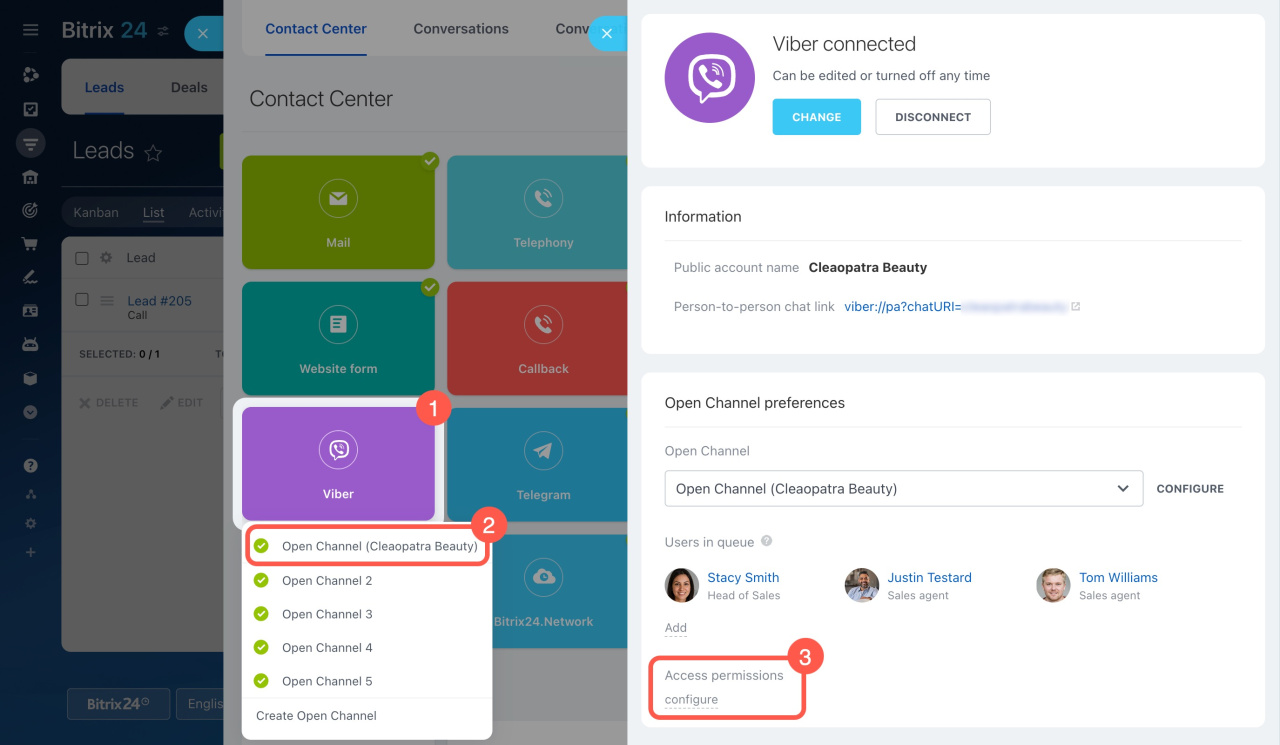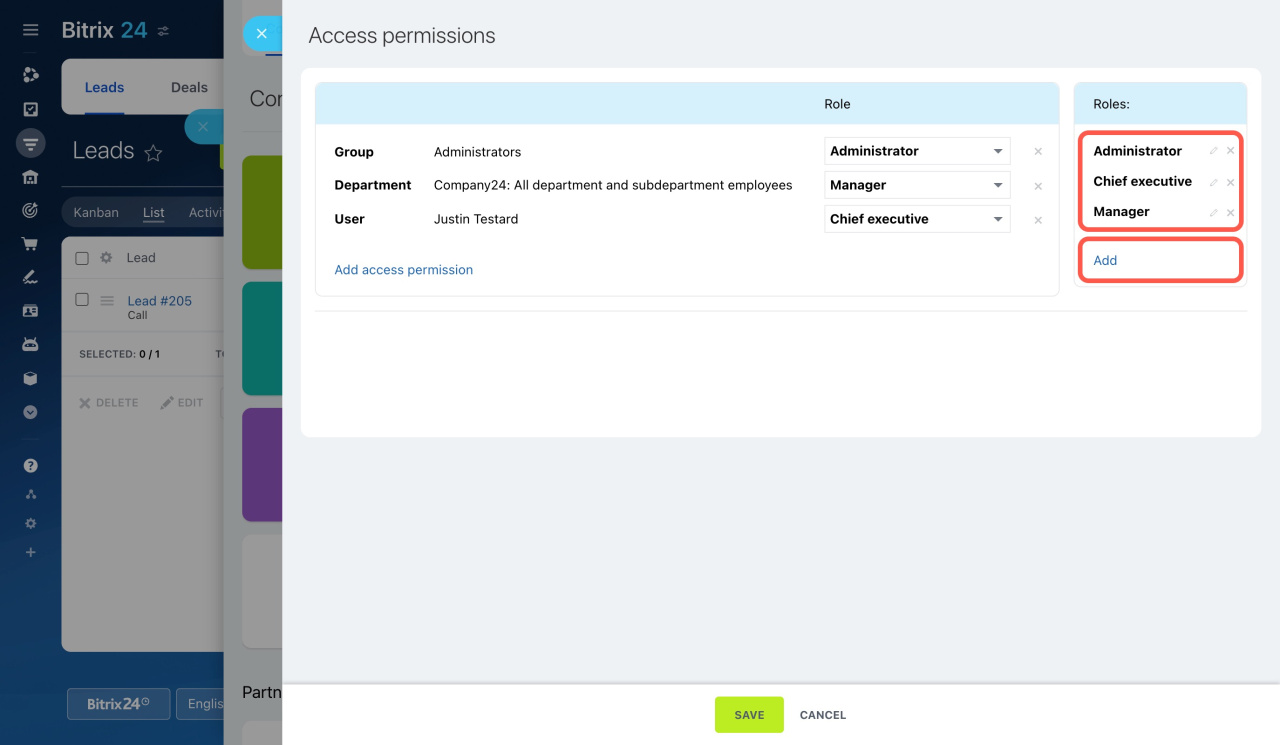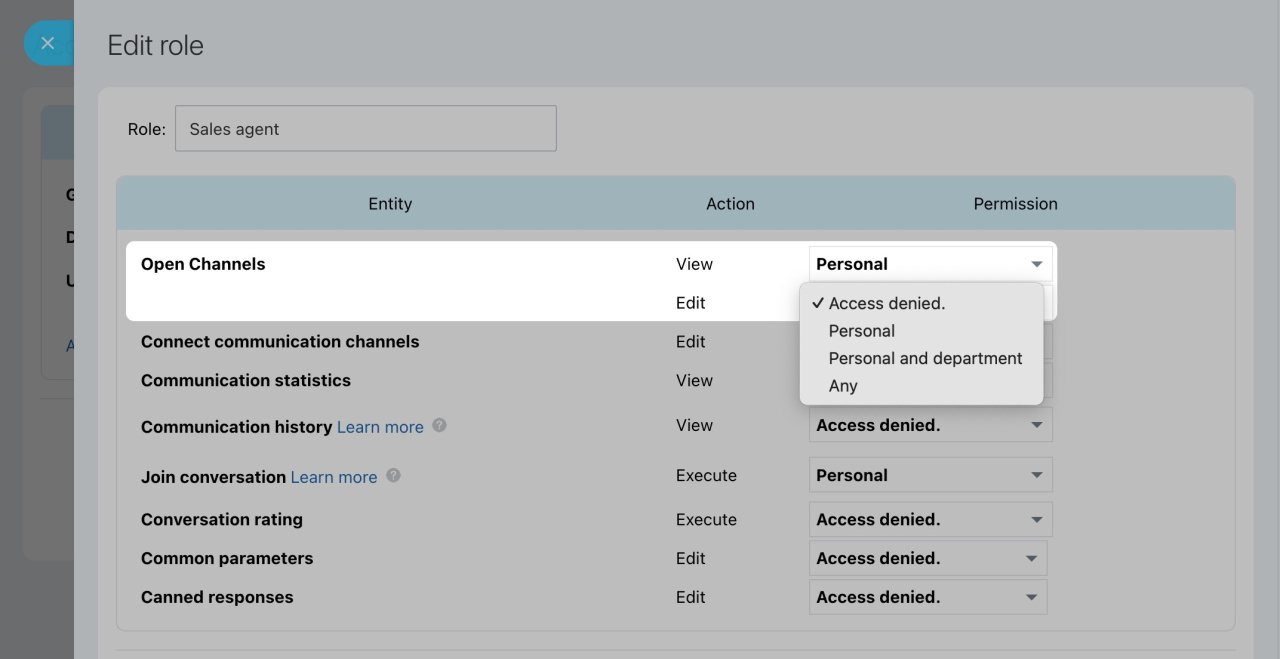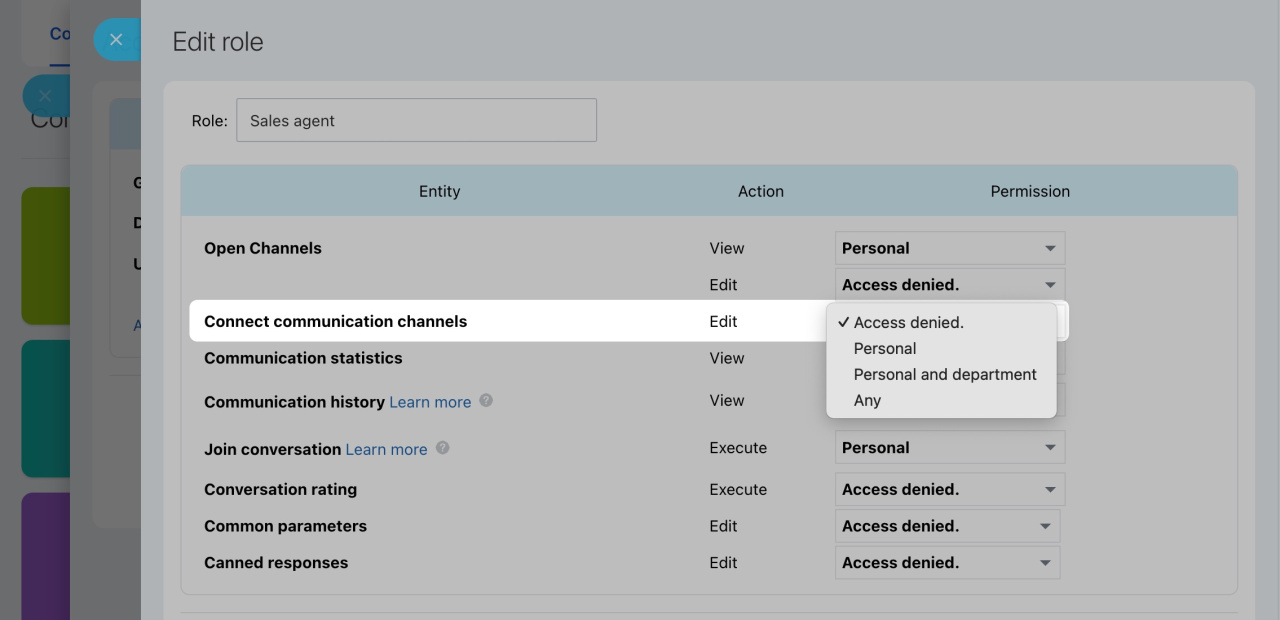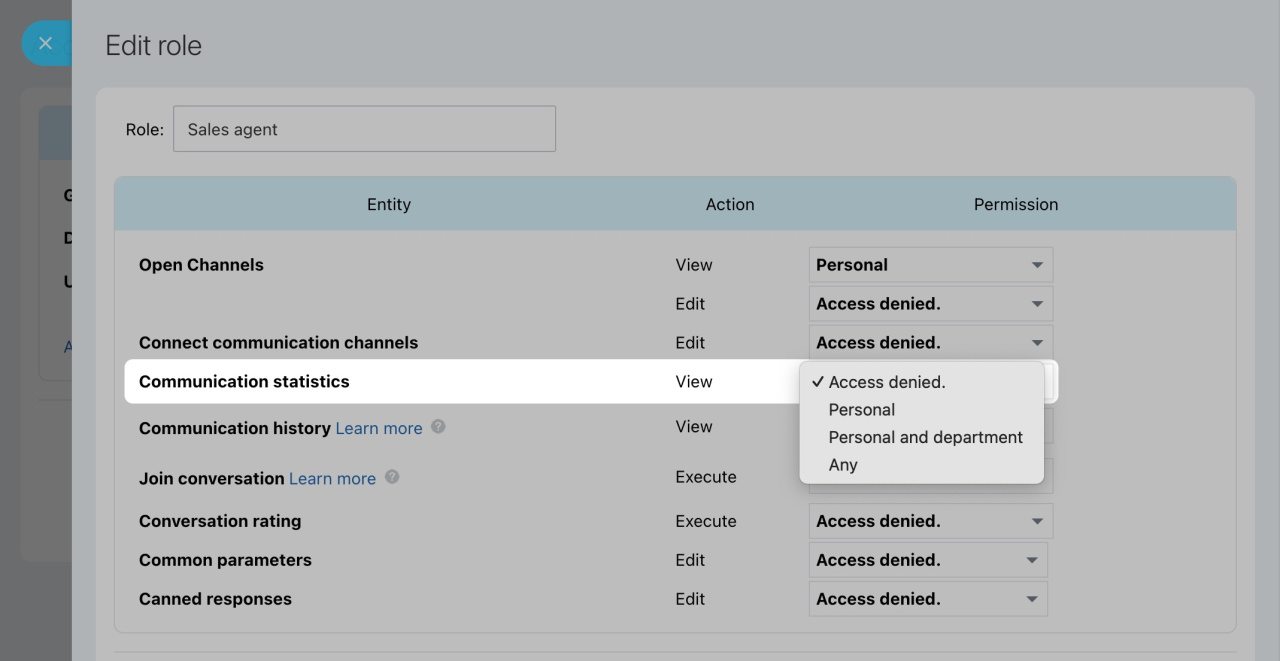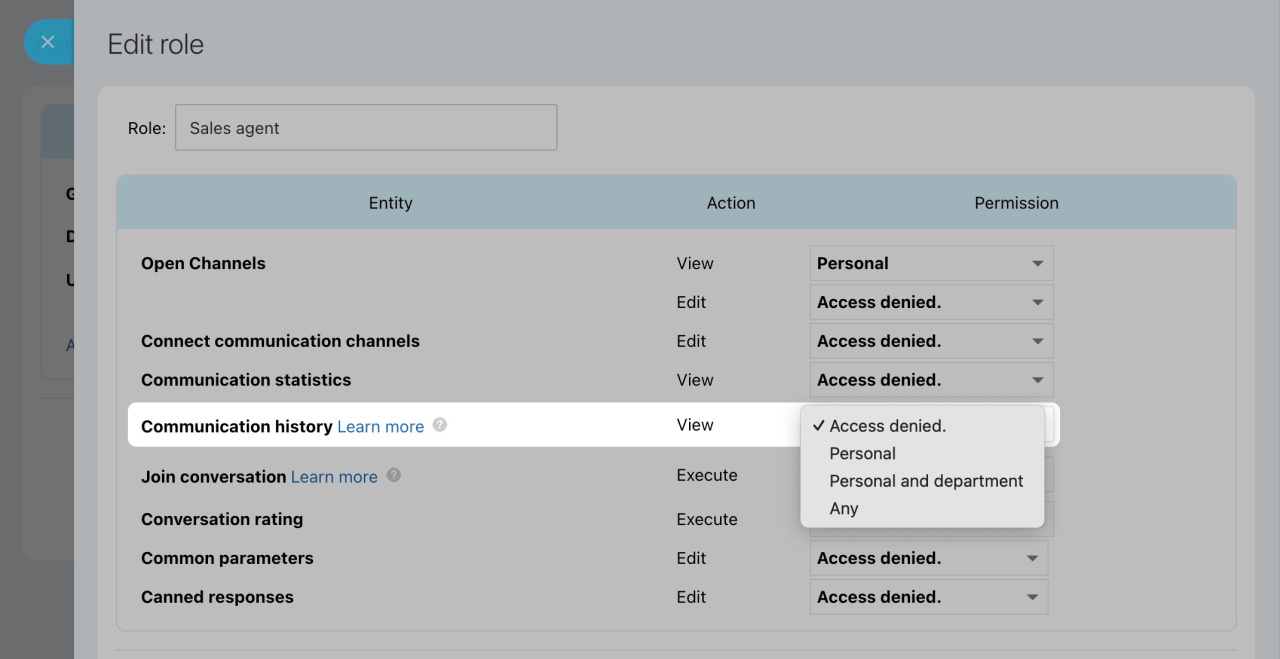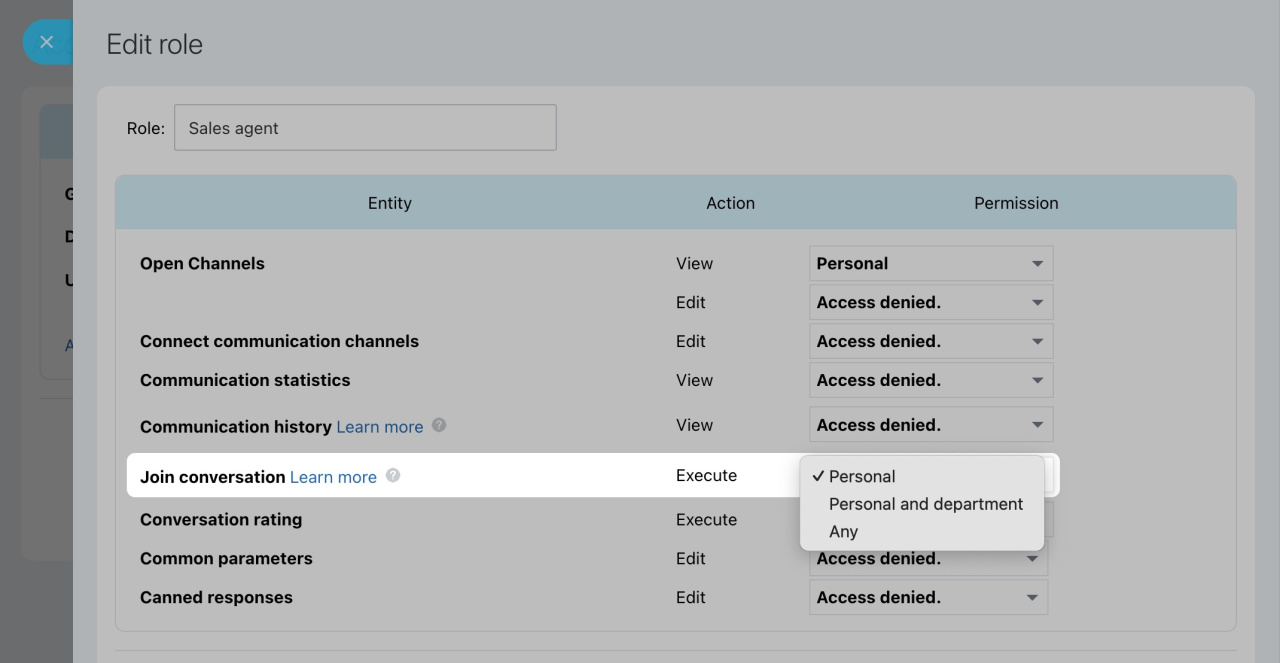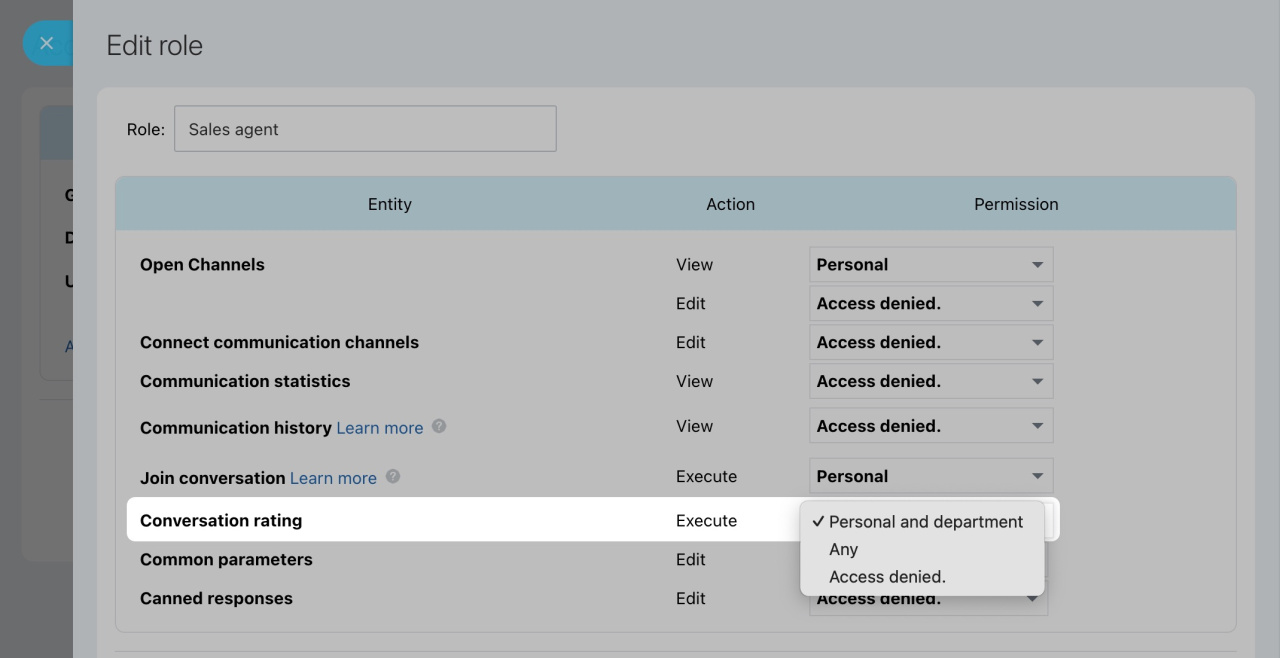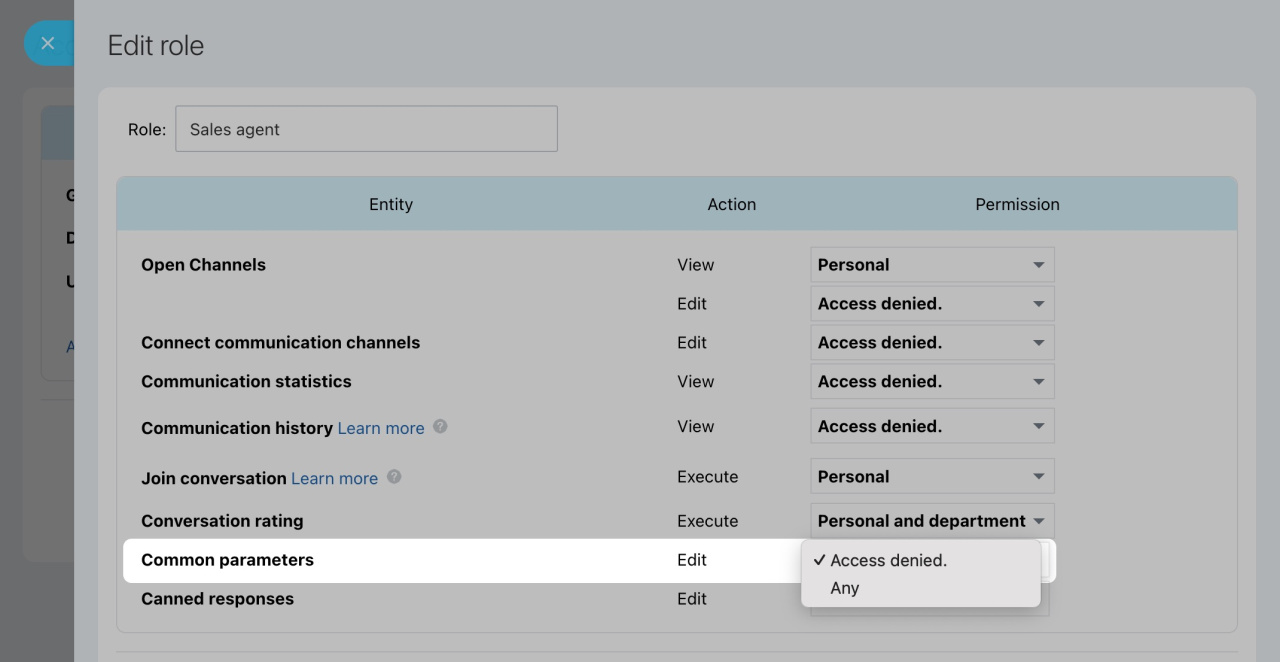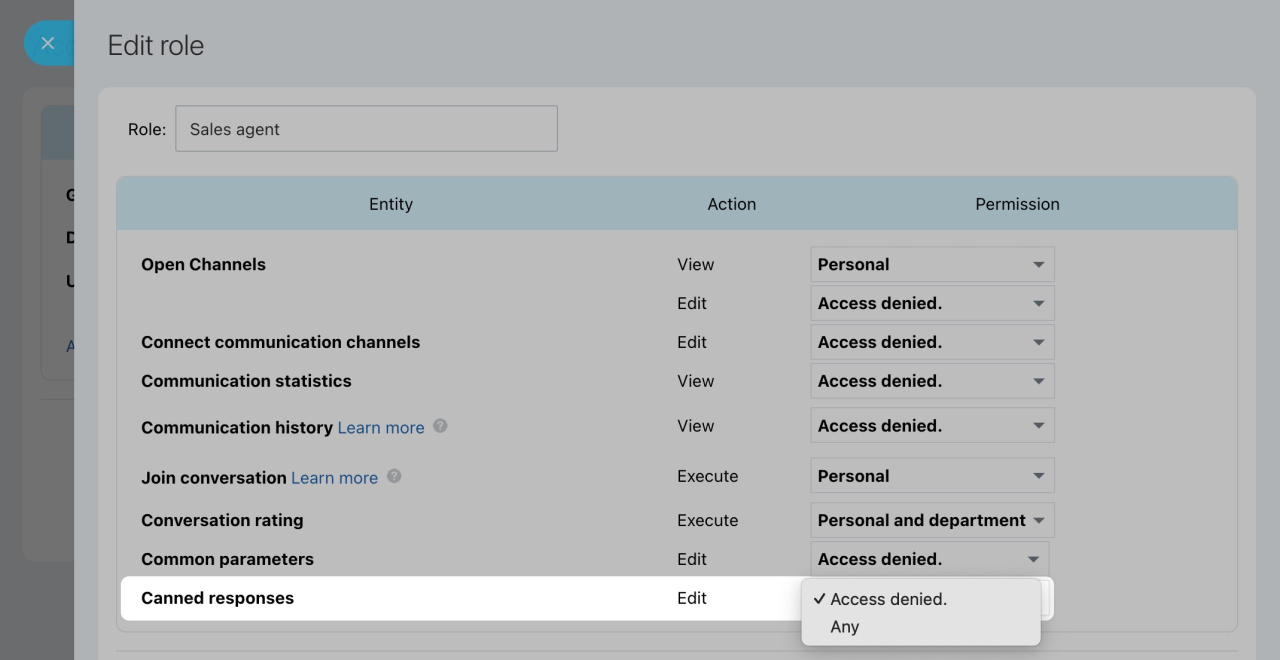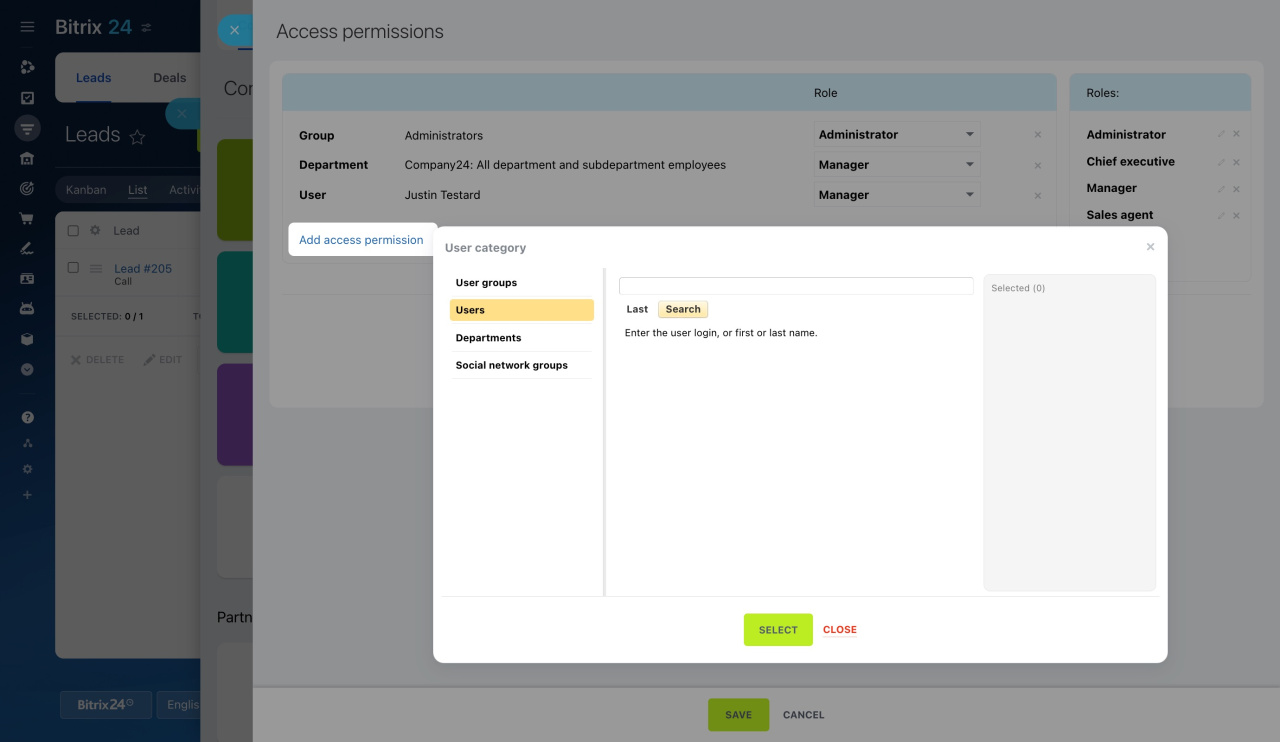In the Contact center section, you can find all conversations with clients, connect new channels, and evaluate the work of agents. If not all users need access to do that, configure access permissions to Open Channels.
Bitrix24 pricing page
To configure access permissions,
-
Go to CRM > Add-ons > Contact Center.
-
Click on a social network or messenger and select an open channel.
-
Under Access permissions, click Configure.
Select standard roles
Access permissions are based on roles. By default, there are three roles:
-
Administrator: Users have full access to the settings, conversation history, and statistics.
-
Chief executive: Users can access the conversation history and statistics, but cannot edit settings.
-
Manager: Users can access only personal conversations and cannot edit settings.
If the default roles do not suit your needs, create your own custom ones.
Set up custom roles
Create a new role and specify what users will have access to.
Open Channels. Users can see the connected Open Channels and change their settings. Configure permissions to view and edit them separately. The available options are:
- Only personal Open Channels
- Open Channels of the department
- Any Open Channels
- Access denied
Connect communication channels. Users can see connected channels and create new ones. Access levels are:
- Any
- Personal
- Personal and department
- Access denied
Communication statistics. Specify which chats users can see under Conversations:
- Any
- Personal
- Personal and department
- Access denied
Conversations: How to find Open Channel chats
Communication history. Users with access to communication history can read the message history. The following options are available:
- Any
- Personal
- Personal and department
- Access denied
Access to communication history depends on the user's access permissions in CRM. They take priority over those to open channels. If users can access deals, they can also open and read a chat from the entity form. For example, the supervisor can review chat history to monitor the process of working on a deal.
Join conversation. Specify which chats users can connect to:
- Any
- Personal
- Personal and department
The ability to join a conversation also depends on the user's access permissions in CRM. If users can access a specific lead or deal, they can join the linked chat too. Imagine that your client asks some order-related questions in the chat while you are on vacation. If your colleagues have access to your CRM entities, they can open the chat and continue communicating with the client.
Conversation rating. Users can evaluate their own and other users' chats. Access levels are:
- Personal and department
- Any
- Access denied
Access to communication history is required for a user to assess a chat.
Open Channels: Quality Assessment
Common parameters. Specify whether users can change access permissions to open channels.
Canned responses. Users from the open channel queue can access canned responses. If you need to transfer the chat to users out of the queue, grant them access to see a list of canned responses.
Canned Responses
Select users to work with open channels
Decide which users will work with open channels and assign a role to them. If a user has several roles, the system compares permissions and grants the user the highest access level. If one role restricts access to open channels, but another role permits viewing, users will be able to see them.
Click Add access permission and select a user category:
-
Users: Find and choose a specific employee, one or more.
-
Departments: Assign the same permissions to the entire department.
-
User groups: This option is available only to the users of the Bitrix24 On-premise version. Set up a user group and select it when assigning access permissions.
-
Social network groups: Allow all members of a specific workgroup or project to work with open channels.
User groups are only available in the Bitrix24 On-Premise version. They are valuable for dividing users into groups with different access levels.
Learn how to set up user groups
Social network groups are workgroups or projects that can be created in Bitrix24 for employees to work together.
Workgroups and projects
In brief
-
To select users to work with open channels, set up access permissions.
-
There are three default roles. If they do not suit your needs, create your own.
-
Assign roles to individual users, each department, or members of a workgroup.
-
Decide what users will have access to: open channels, statistics, settings, etc.
-
CRM access permissions take priority over those to open channels. If users can access deals, they can also open and read a chat from the entity form. For example, the supervisor can review chat history to monitor the process of working on a deal.