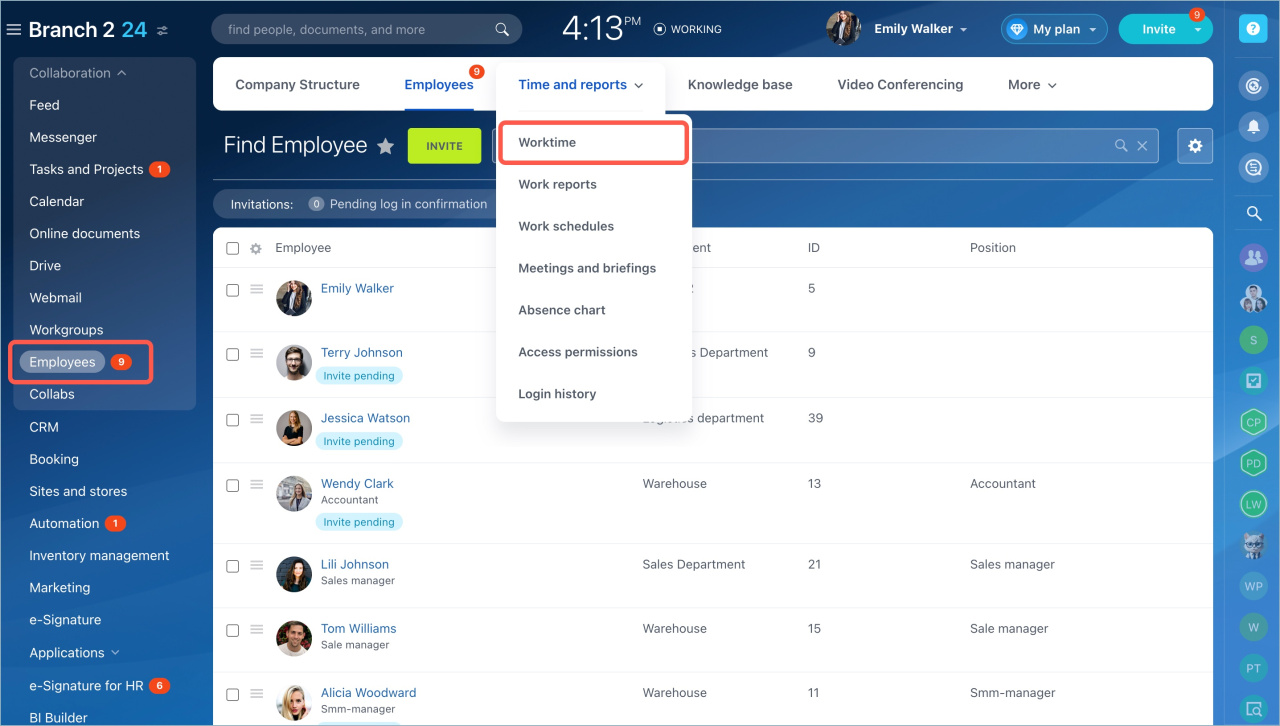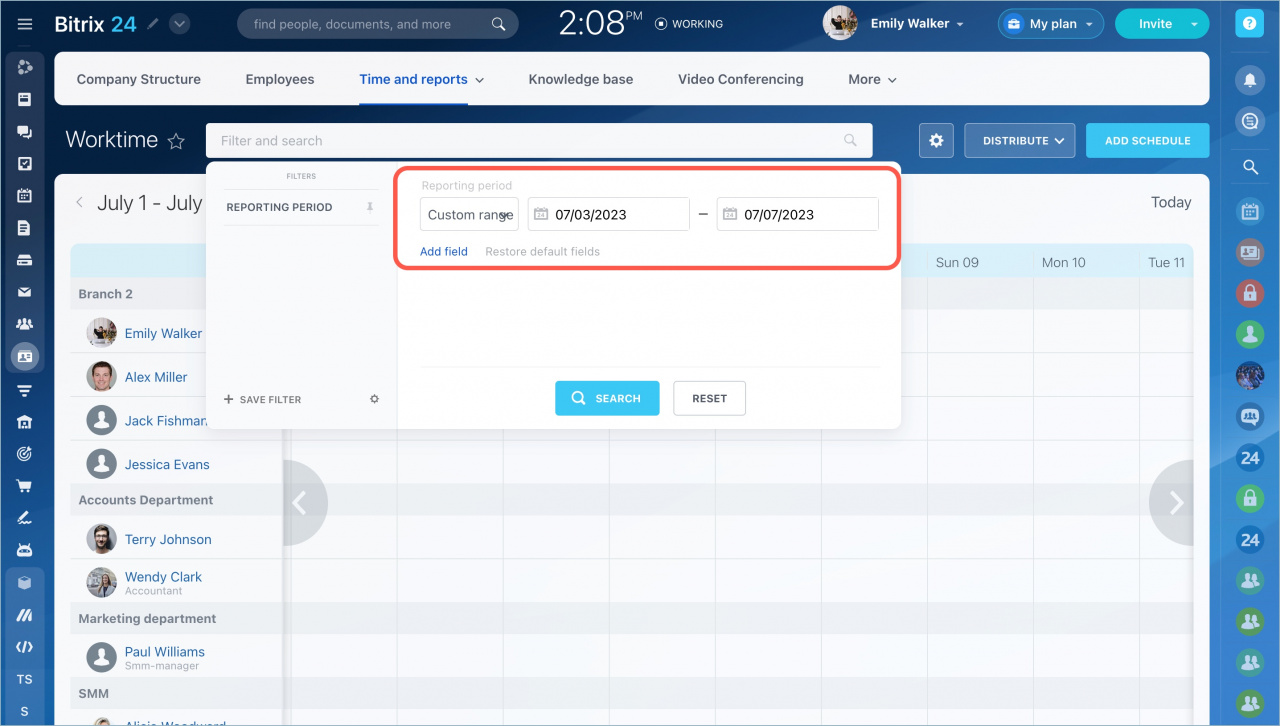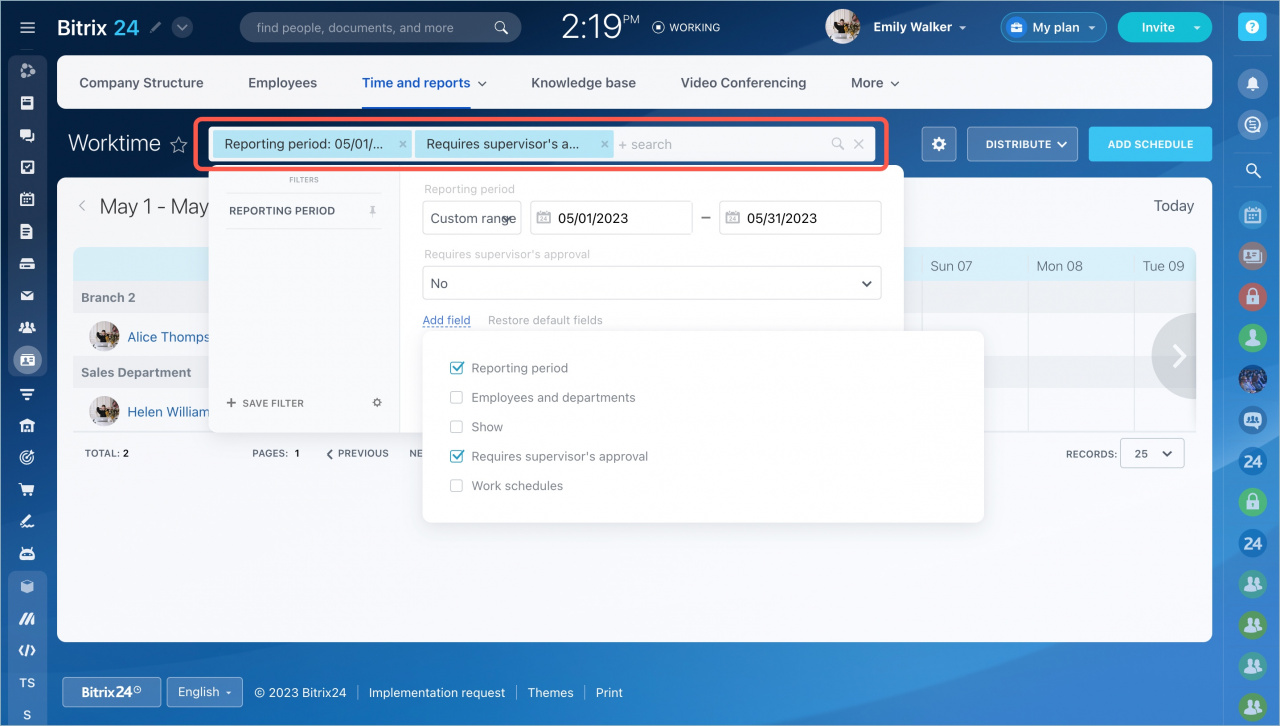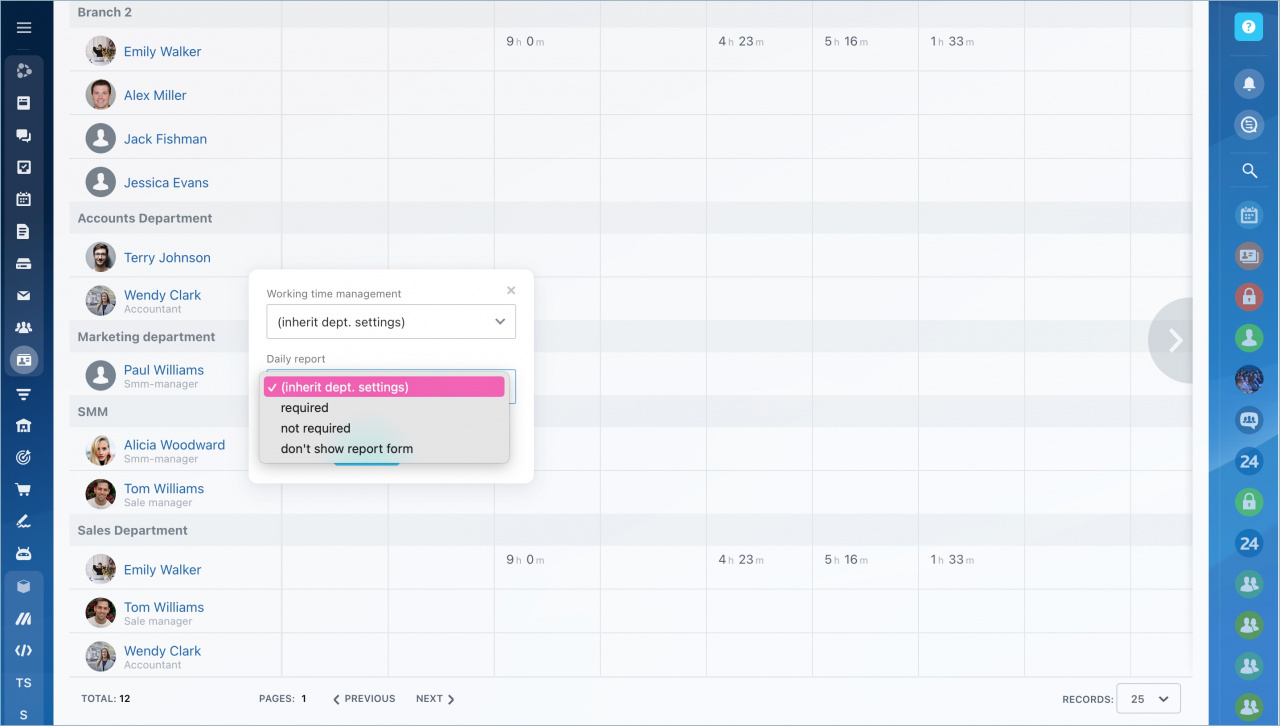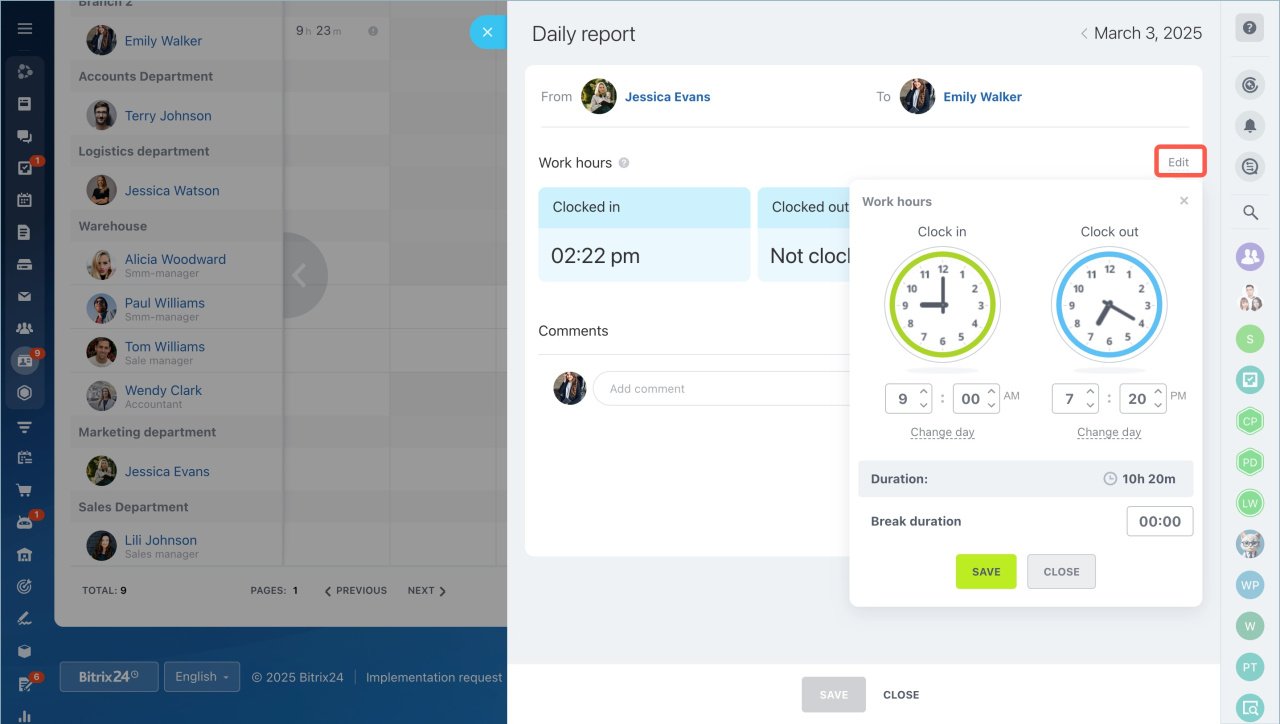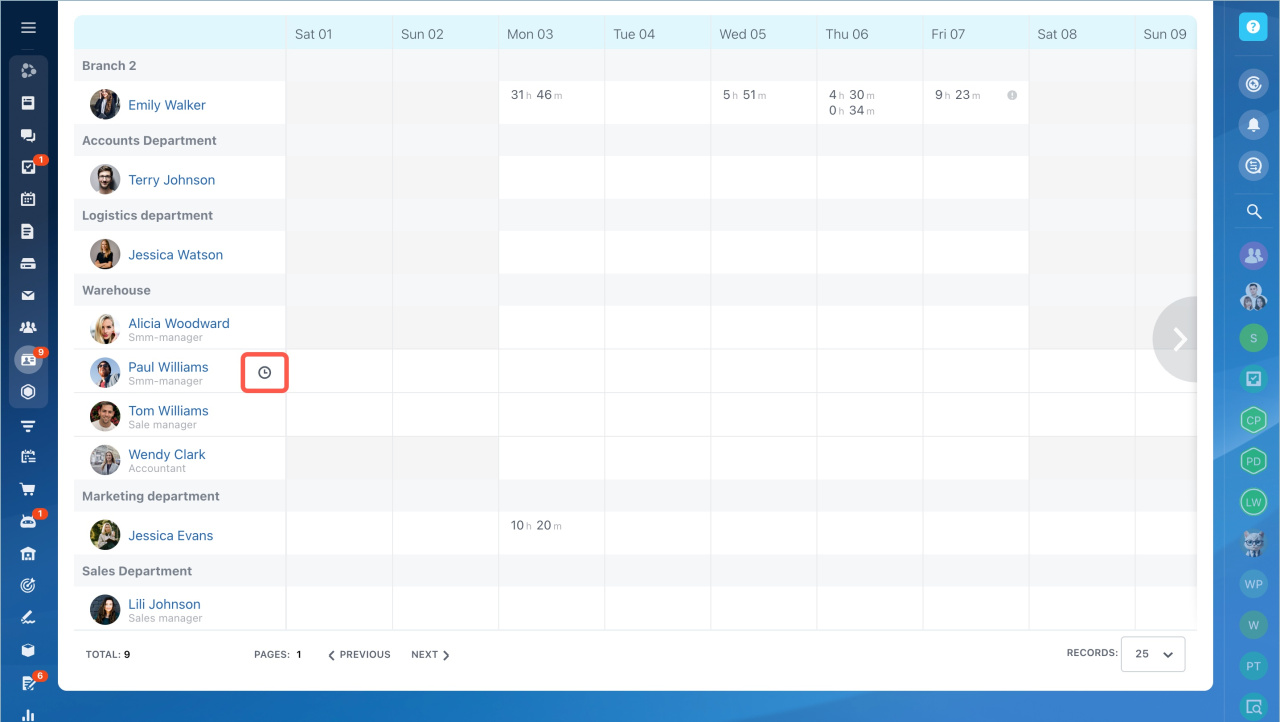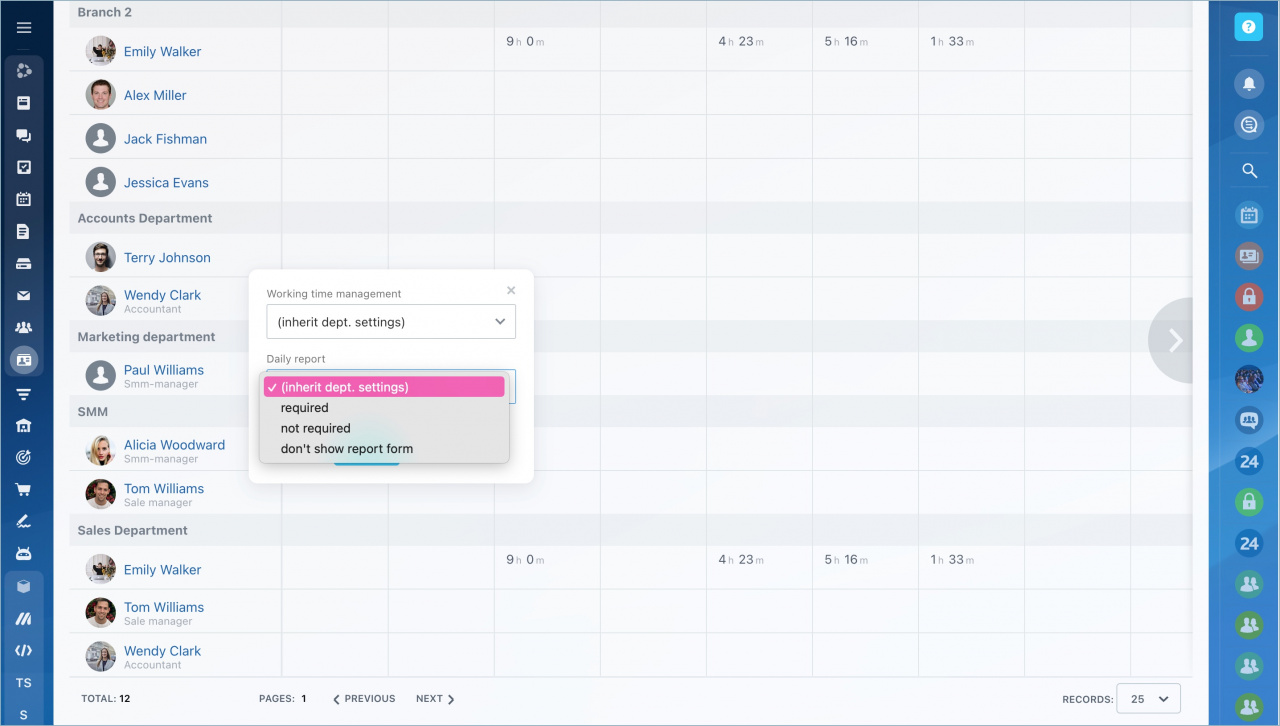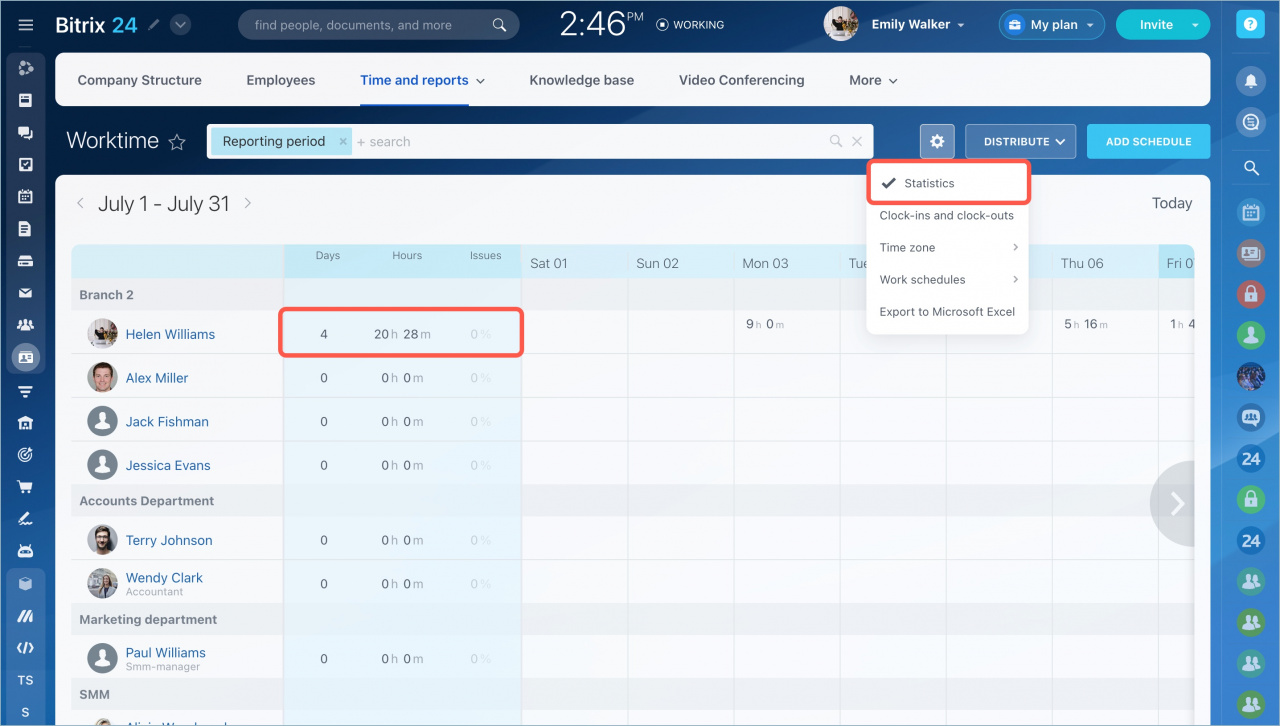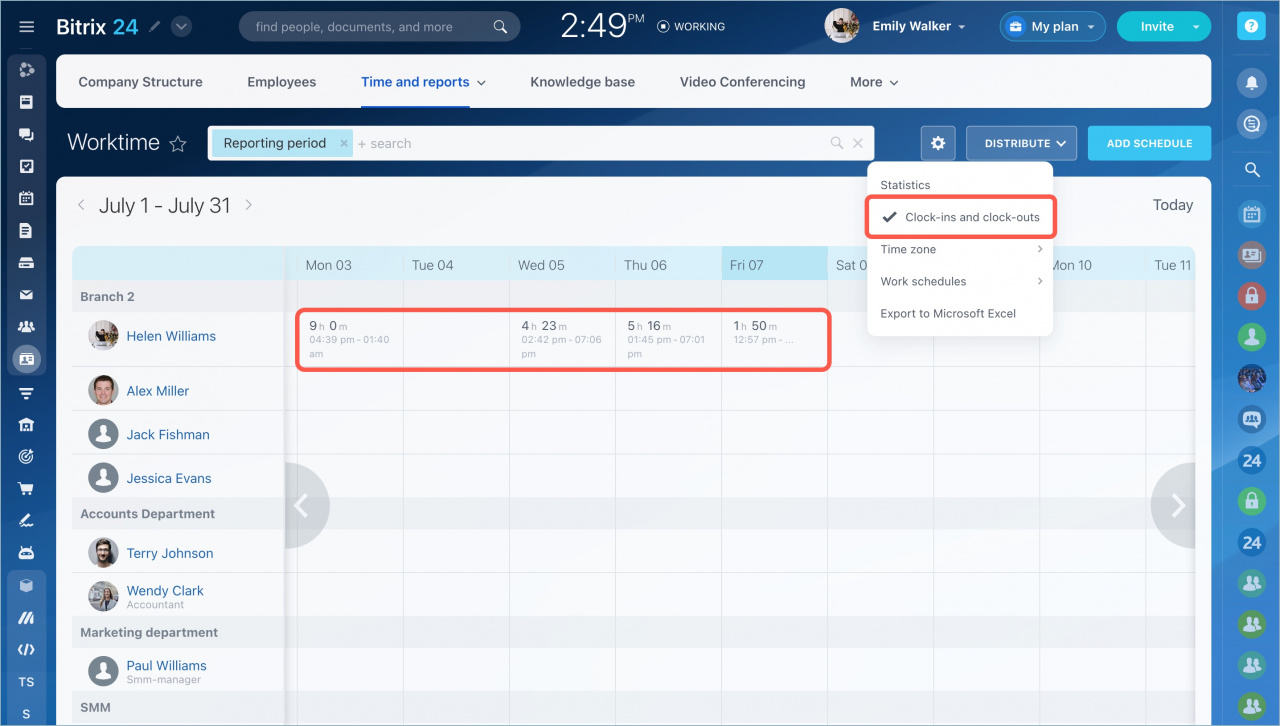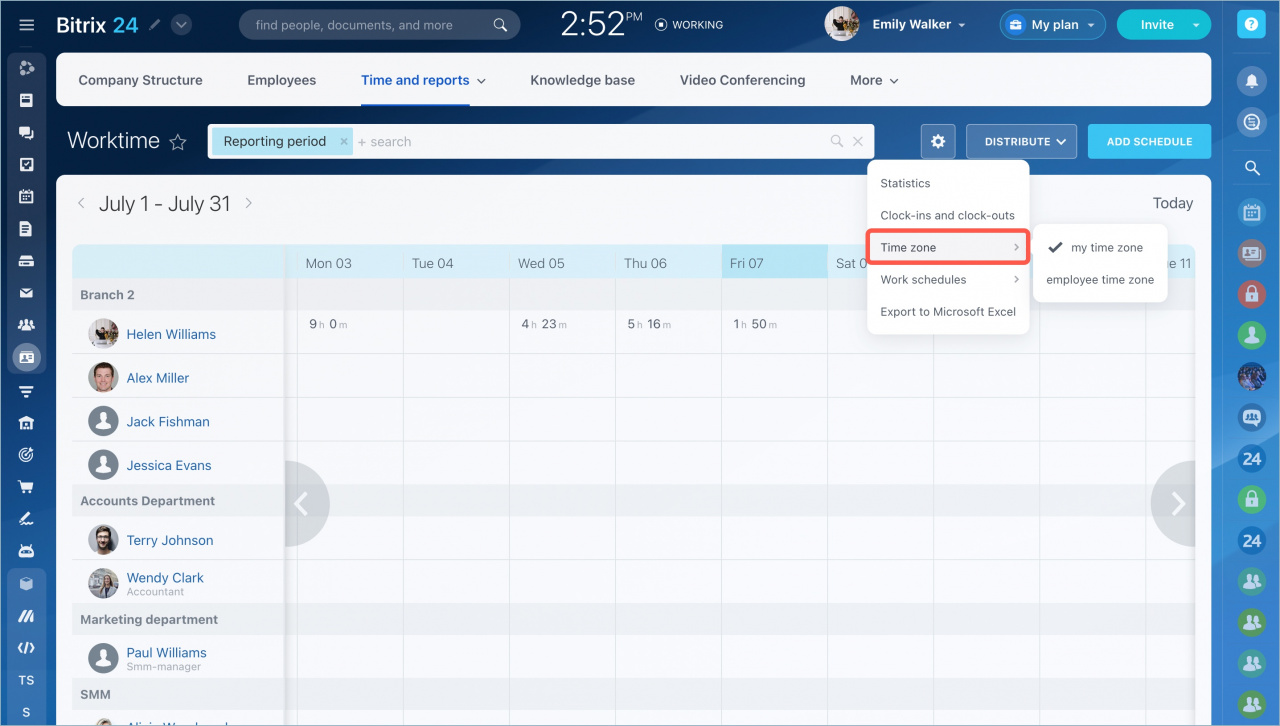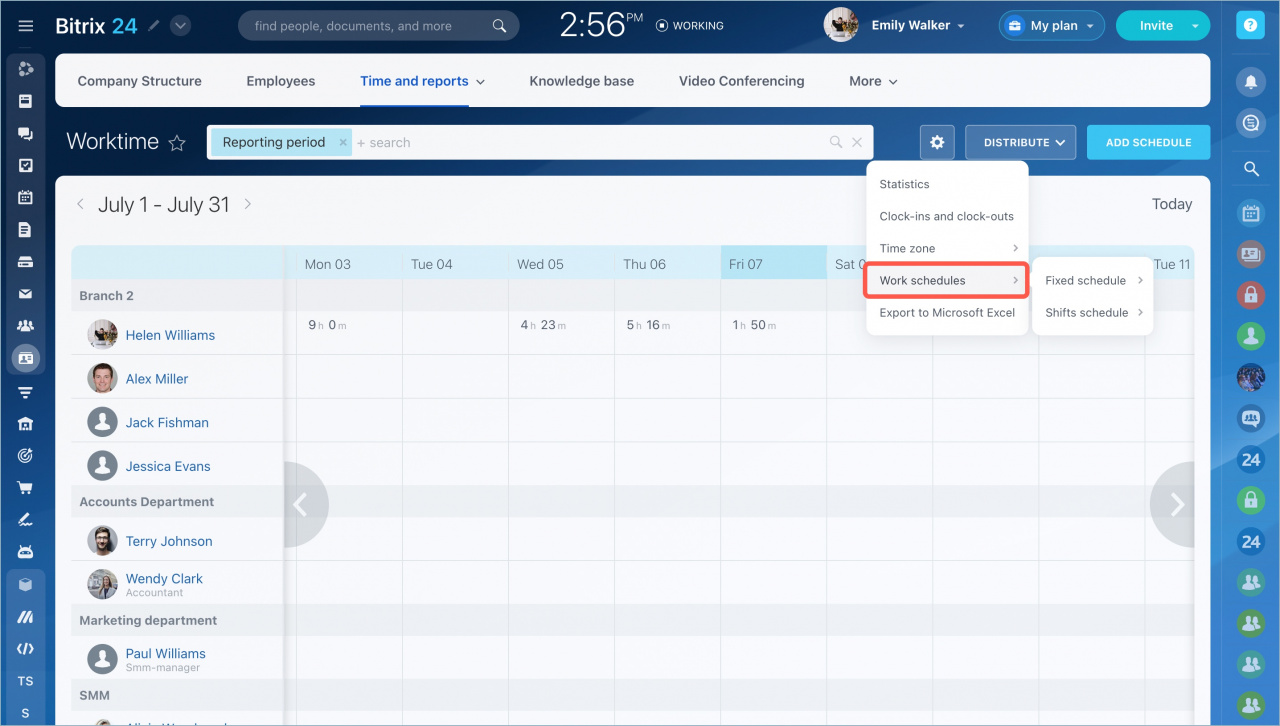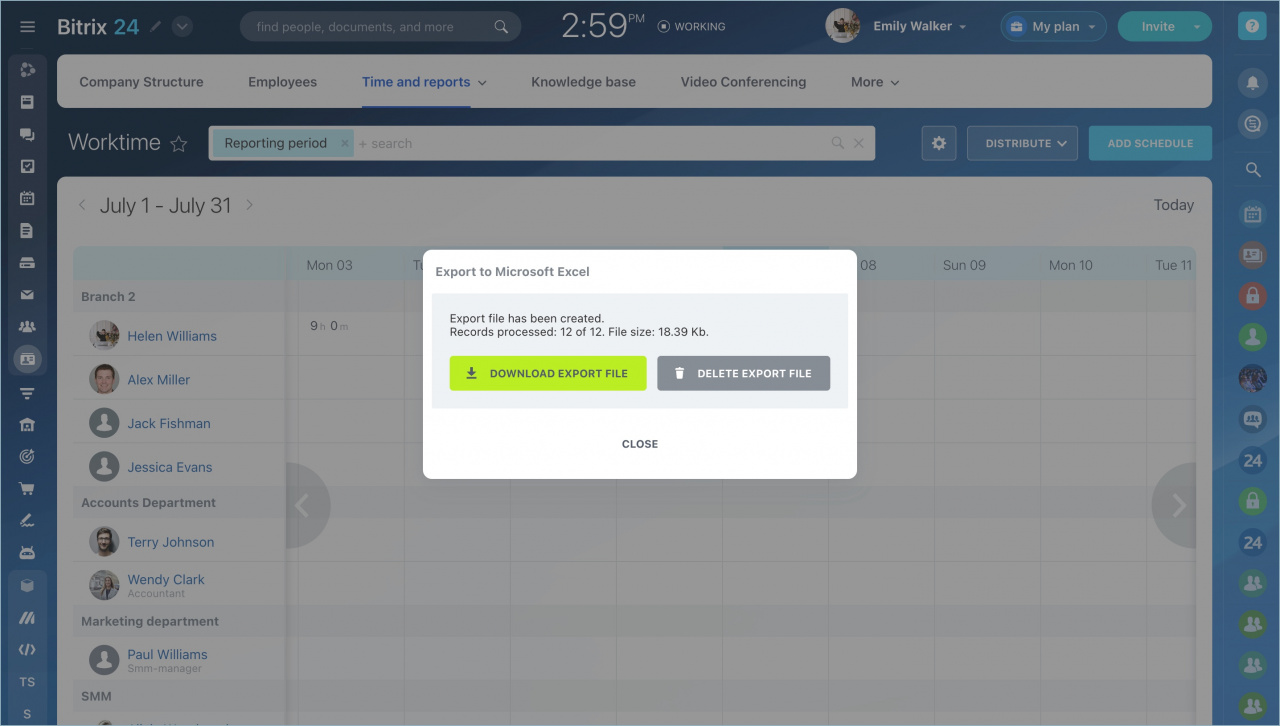With Bitrix24, you can efficiently track employee working hours and daily reports. All information is gathered on one page, allowing you to easily monitor each employee's performance.
In this article:
- Track working hours
- Use filters
- Monitor employee's working day
- Configure daily reports
- Configure additional settings
Track working hours
Go to the Employees section > Time and reports > Worktime.
- The administrator sees the workdays of all employees.
- The supervisor sees only the workdays of the subordinates.
- The employees sees only their workdays.
If an employee has two entries in the schedule on the same day, it means that the employee was added to the new work schedule. In this case, the employee will see the You didn't close the previous day error.
Work schedules access permissions
Use filters
Employees can use the filter to set up only the reporting period of the schedule and see their working time on certain dates.
A supervisor and an administrator can read and edit time records of all employees. They can customize the fields in the filter to find the information they need faster.
Monitor employee's working day
Select the employee and click the day in the calendar grid. You will see the information about workday duration, breaks and daily report.
If an employee forgot to start or close the working day, the supervisor can change the working hours.
Configure daily reports
- Click on the clock icon next to the employee.
- Select a customization option in the Daily report field.
- Save changes.
- Required – the report form will appear at the end of the working day.
- Not required – the report form will appear, but the employee may not fill in it.
- Don't show report show – the report form will not appear at the end of the day.
Additional settings
Click the gear icon to see the additional settings of the working time.
- Statistics – this option adds a table with general information about employees' working time.
- Clock-ins and clock-outs – this option displays the start and the end time information in the calendar.
- Time zone – you can choose a time zone to display the working time.
- Work schedules – the administrator can view, edit and create new work schedules.
- Export to Microsoft Excel – exports a table with the working time of employees for the selected reporting period.
In brief:
- With Bitrix24, you can efficiently track employee working hours and daily reports. Go to the Employees section > Time and reports > Worktime.
- A supervisor and an administrator can read and edit time records of all employees. They can customize the fields in the filter to find the information they need faster.
- Select the employee and click the day in the calendar grid. You will see the information about workday duration, breaks and daily report. If an employee forgot to start or close the working day, the supervisor can change the working hours.
- Click on the clock icon next to the employee to configure daily reports.
- Specify additional requirements of the working time in the the settings.