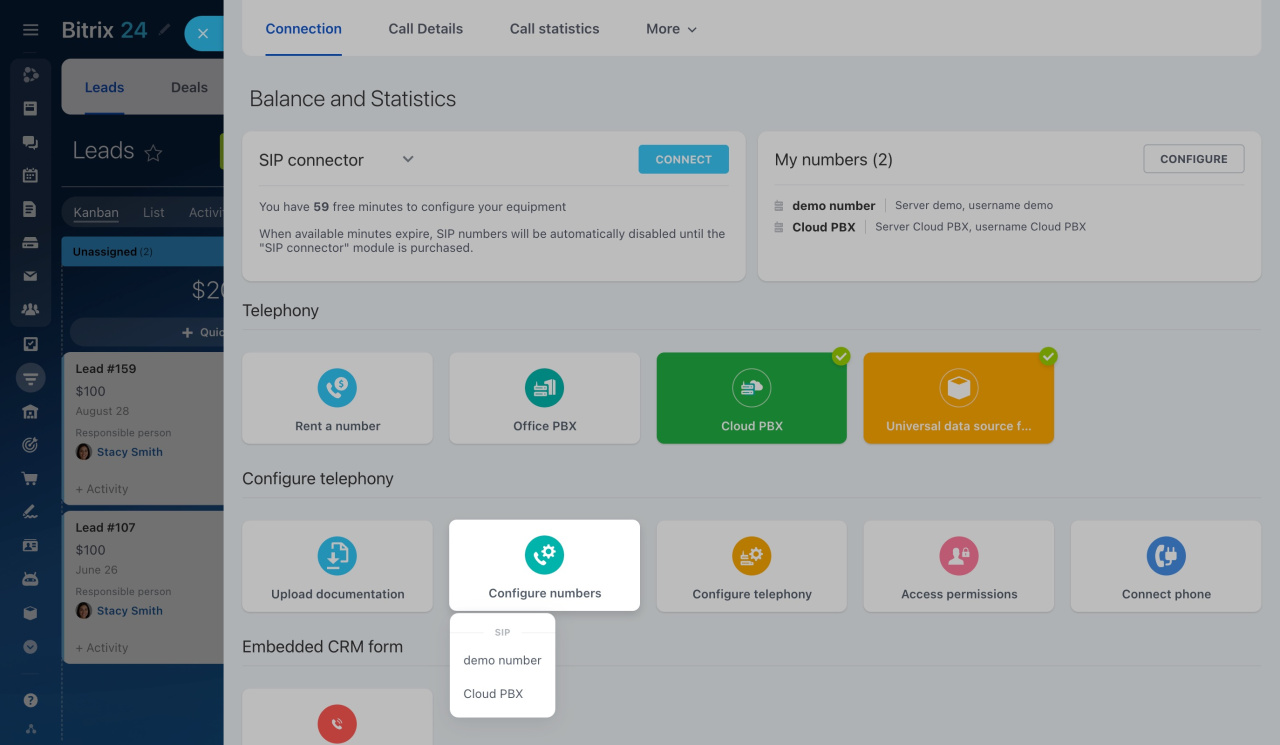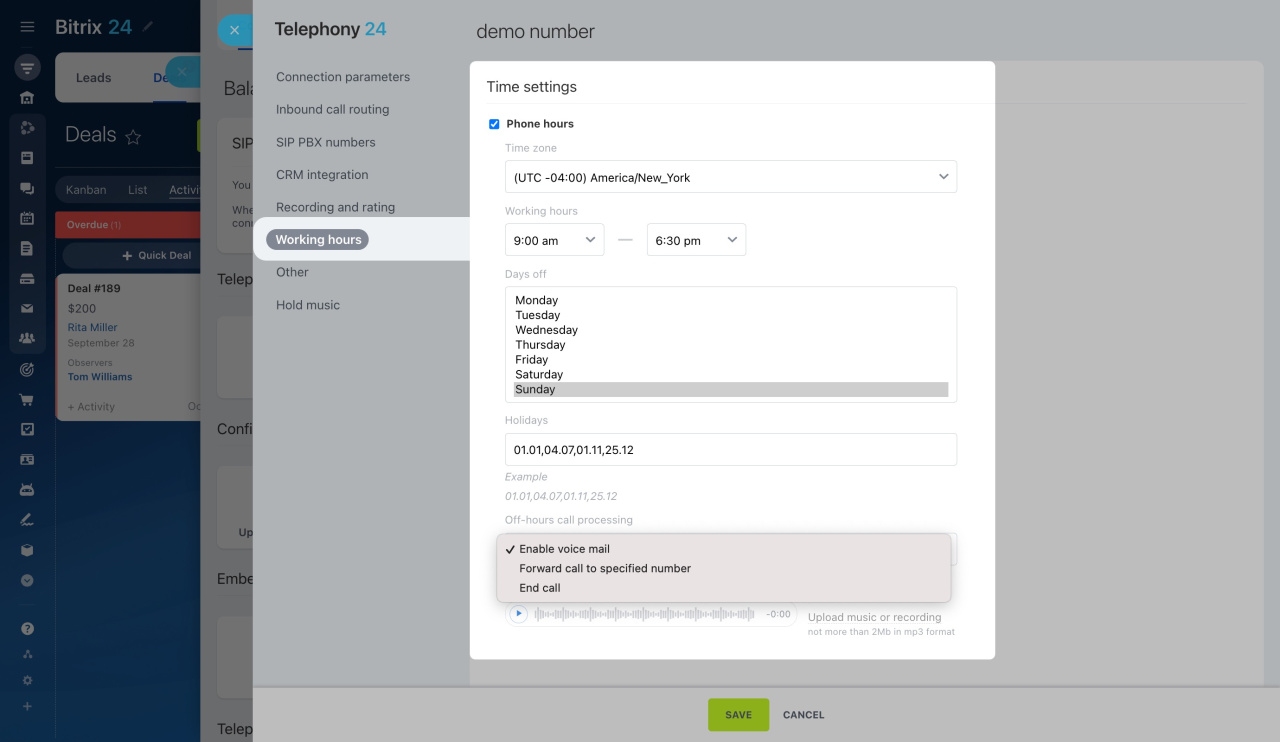Learn how to manage the working hours of your company's phone line with Bitrix24. Specify employee availability for incoming calls and set up call-handling scenarios. This article guides you through the entire process of configuring it.
Learn how to configure access permissions to Telephony
To configure working hours for a rented number or SIP PBX,
-
Go to CRM > Add-ons > Telephony.
-
On the Connection page, click Configure numbers and select a rented number or PBX.
-
Then click Working hours and enable the Phone hours option.
-
Enable voice mail: A caller can leave a voice mail message. The call recording will be available under Call Details.
-
Forward call to specified number: Off-hours calls will be diverted. Specify your forwarding number in the international format in the Forward to this number field.
-
End call: Off-hours calls will be declined.
After that, you can configure the following parameters:
Time zone: Choose the time zone for the working hours parameters.
Working hours: Set your number's working hours. All inbound calls that come outside this time frame will be processed as off-hours calls.
Days off: Select the days of the week when all inbound calls will be processed as off-hours calls.
To remove your days off, hold down the Ctrl (Windows) or Command (macOS) key and click on the selected days.
Holidays: Specify the dates when all inbound calls will be processed as off-hours calls.
Off-hours call processing: Decide how you want to process off-hours calls. This is a mandatory configuration that provides three options:
Off-hours recorded message: Select a melody or recording that will be played to the caller during non-working hours. Use a preset recording or upload your own custom one.
In brief
Configure working hours for your rented number or PBX to process incoming calls during off-hours. See the steps below:
-
Specify working hours, days off, and holidays.
-
Decide how to process off-hours calls: enable voice mail, forward them to a different phone number, or simply end them.
-
Choose a melody or recording that will be played to the caller during off-hours. Use a default recording or upload your own.