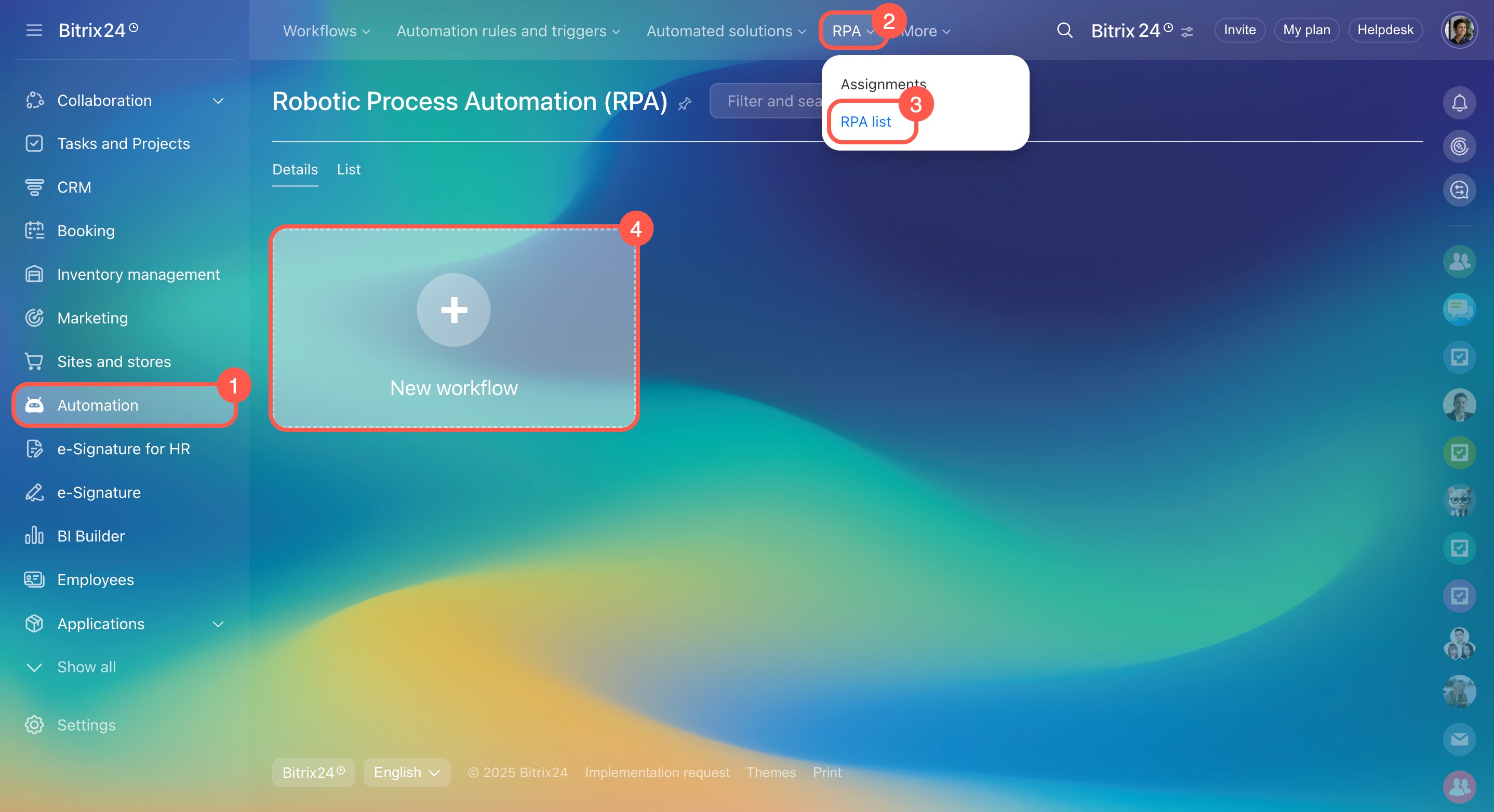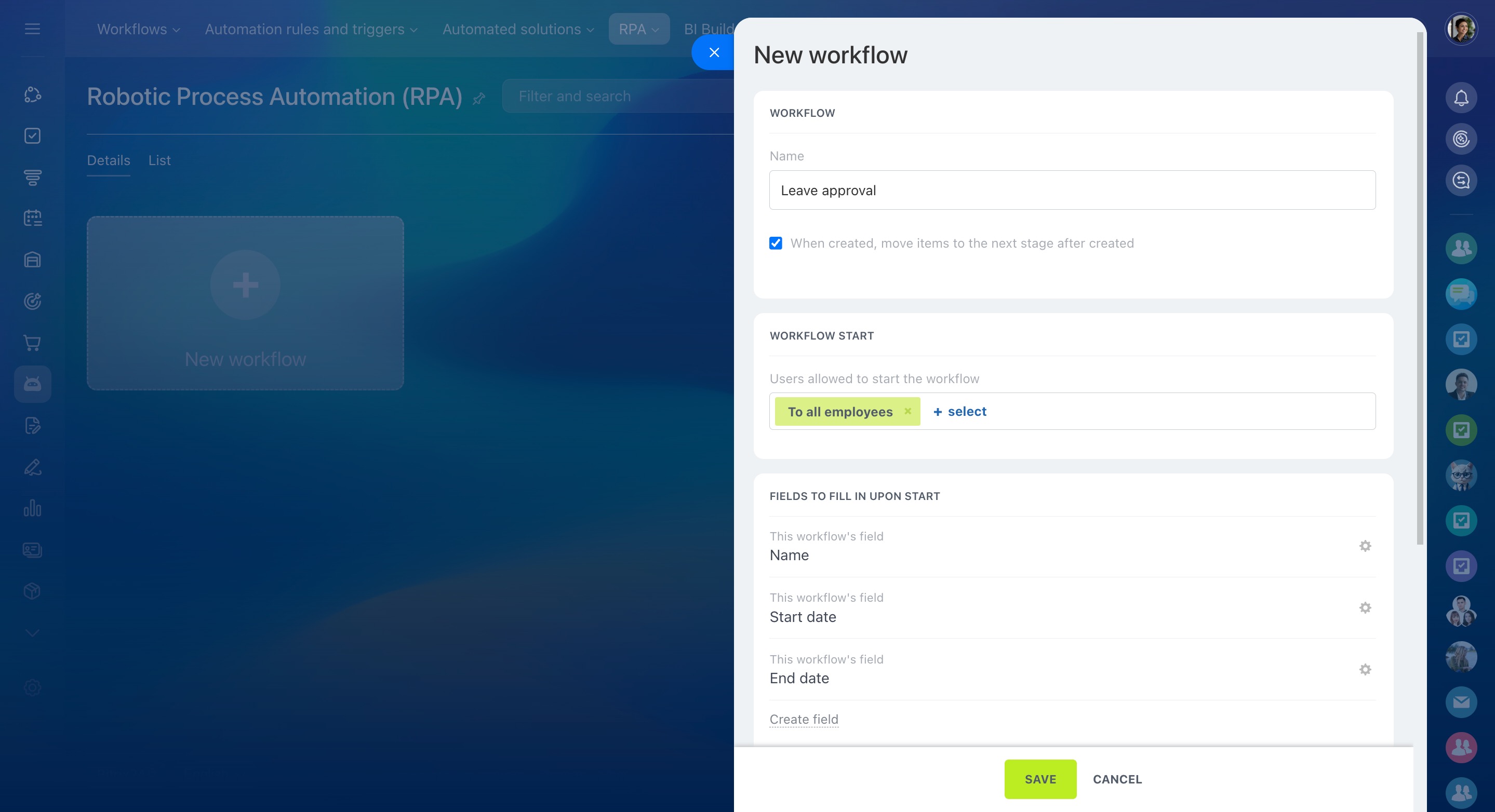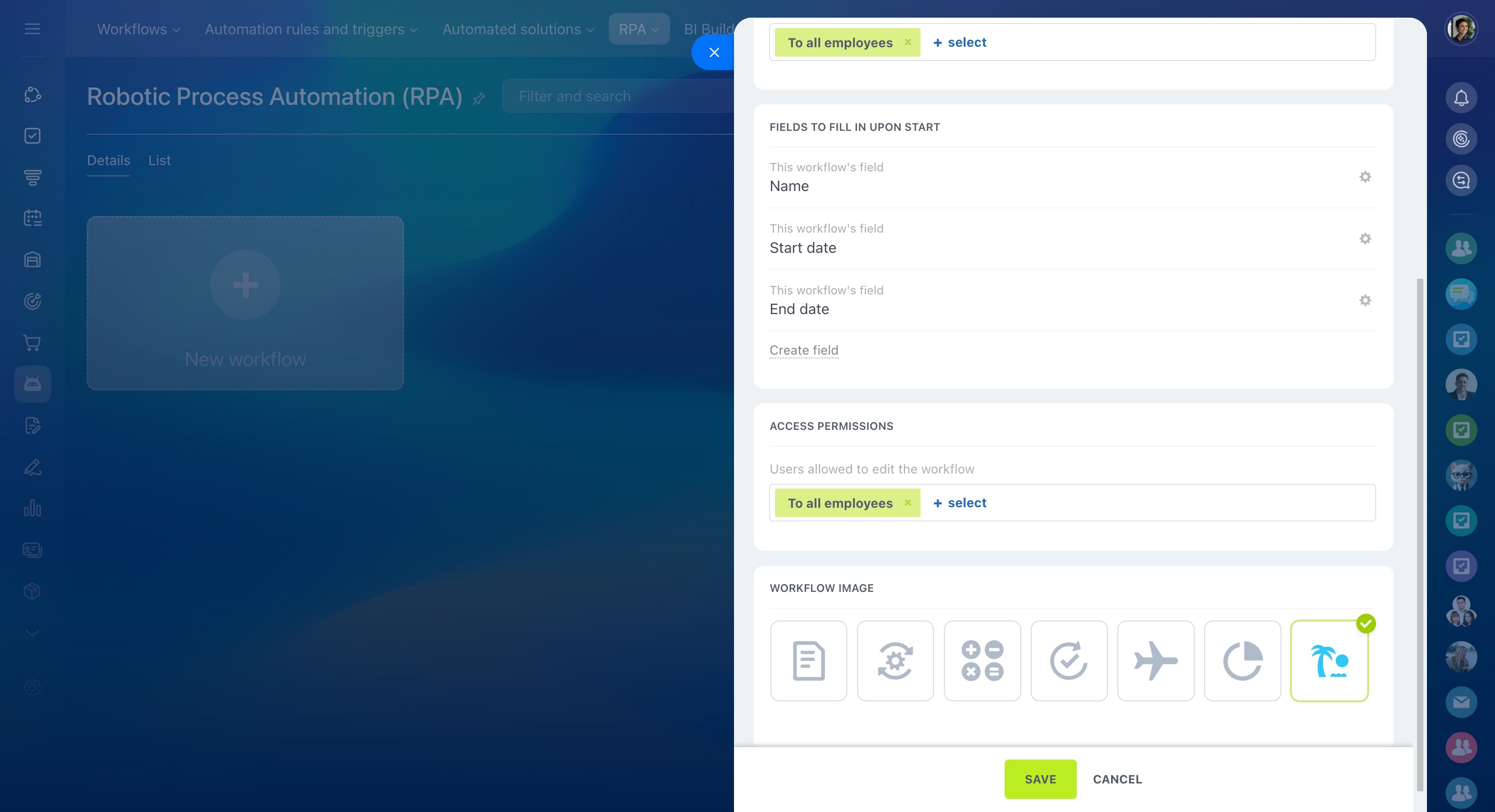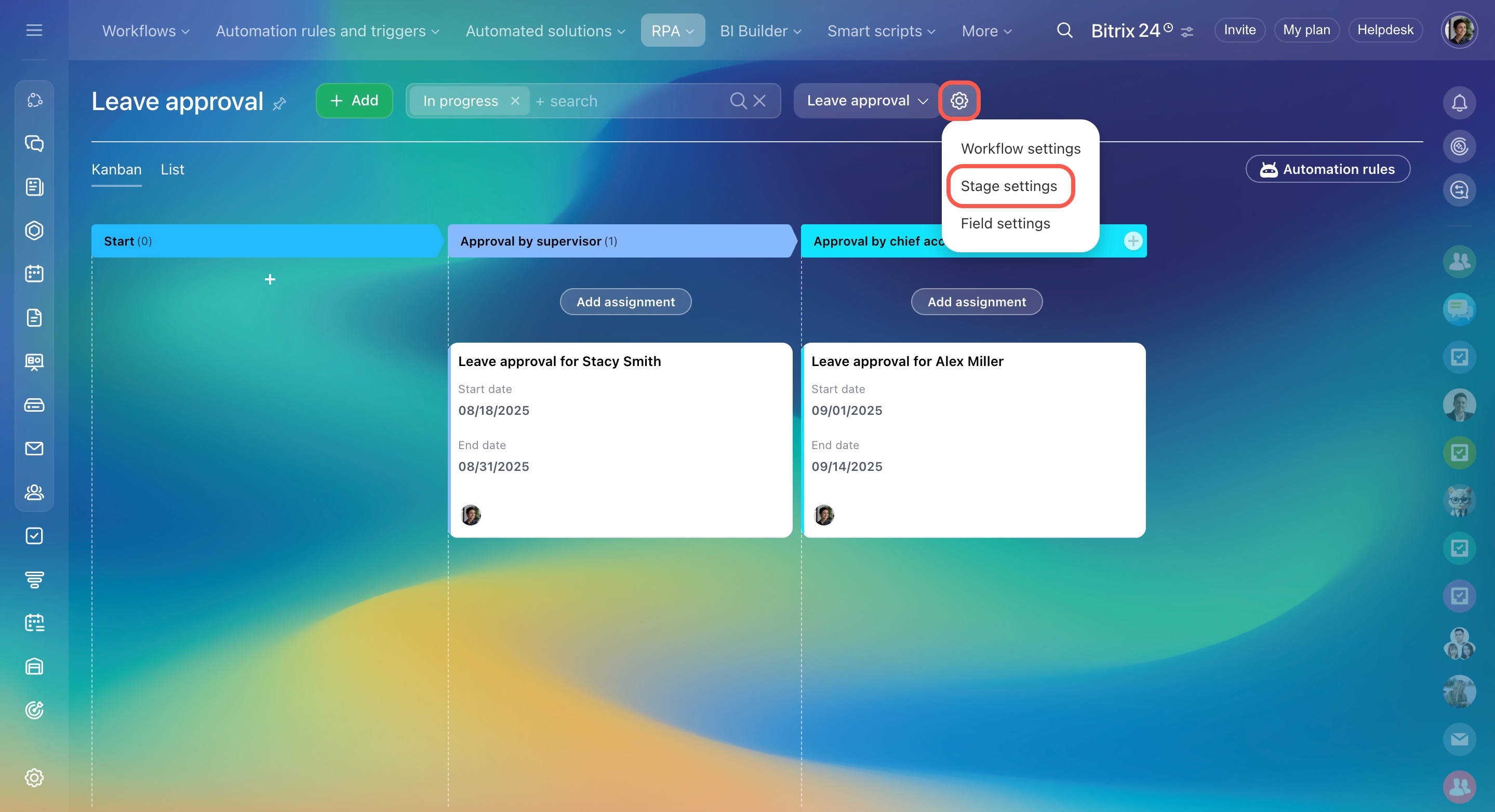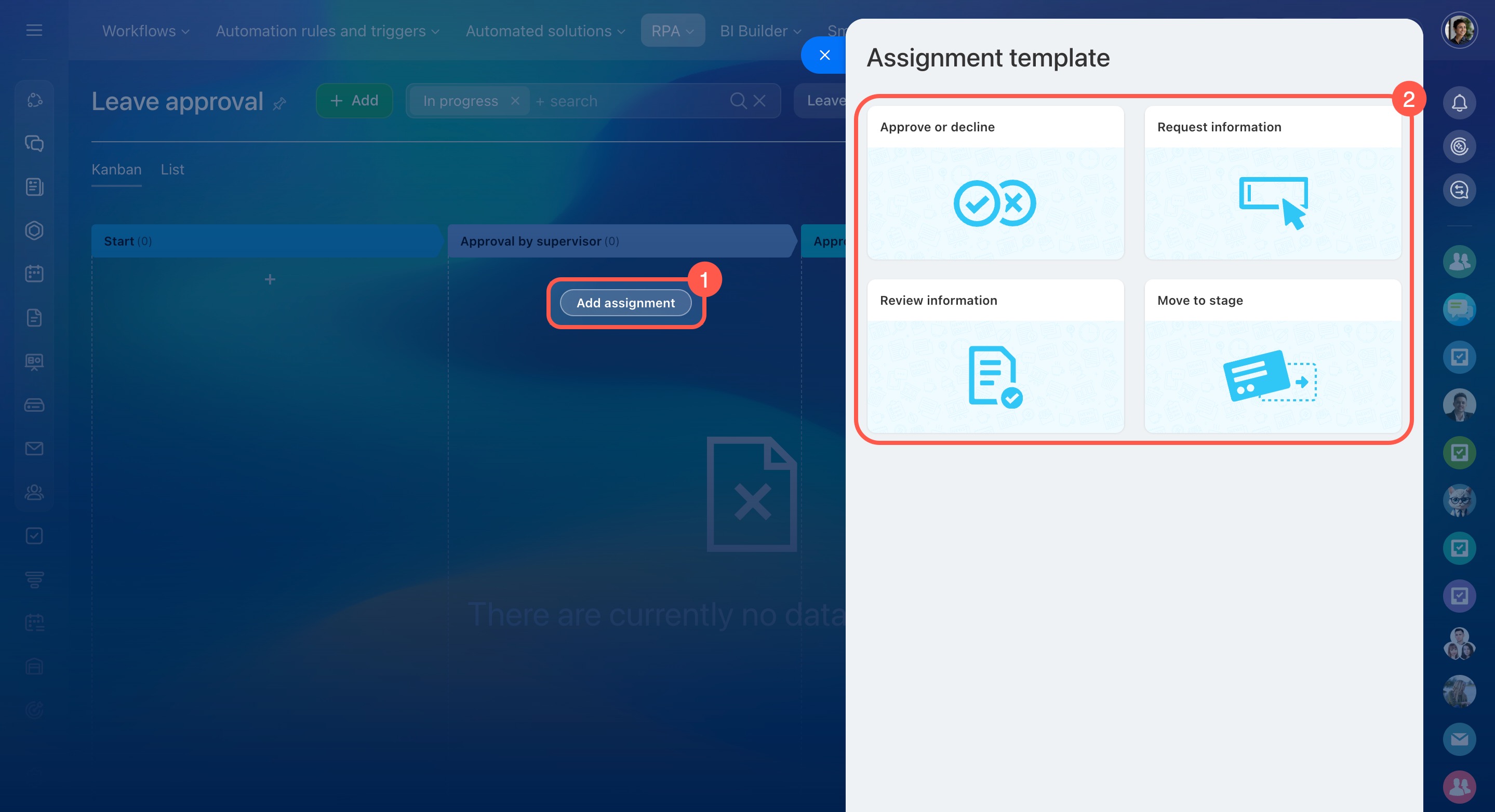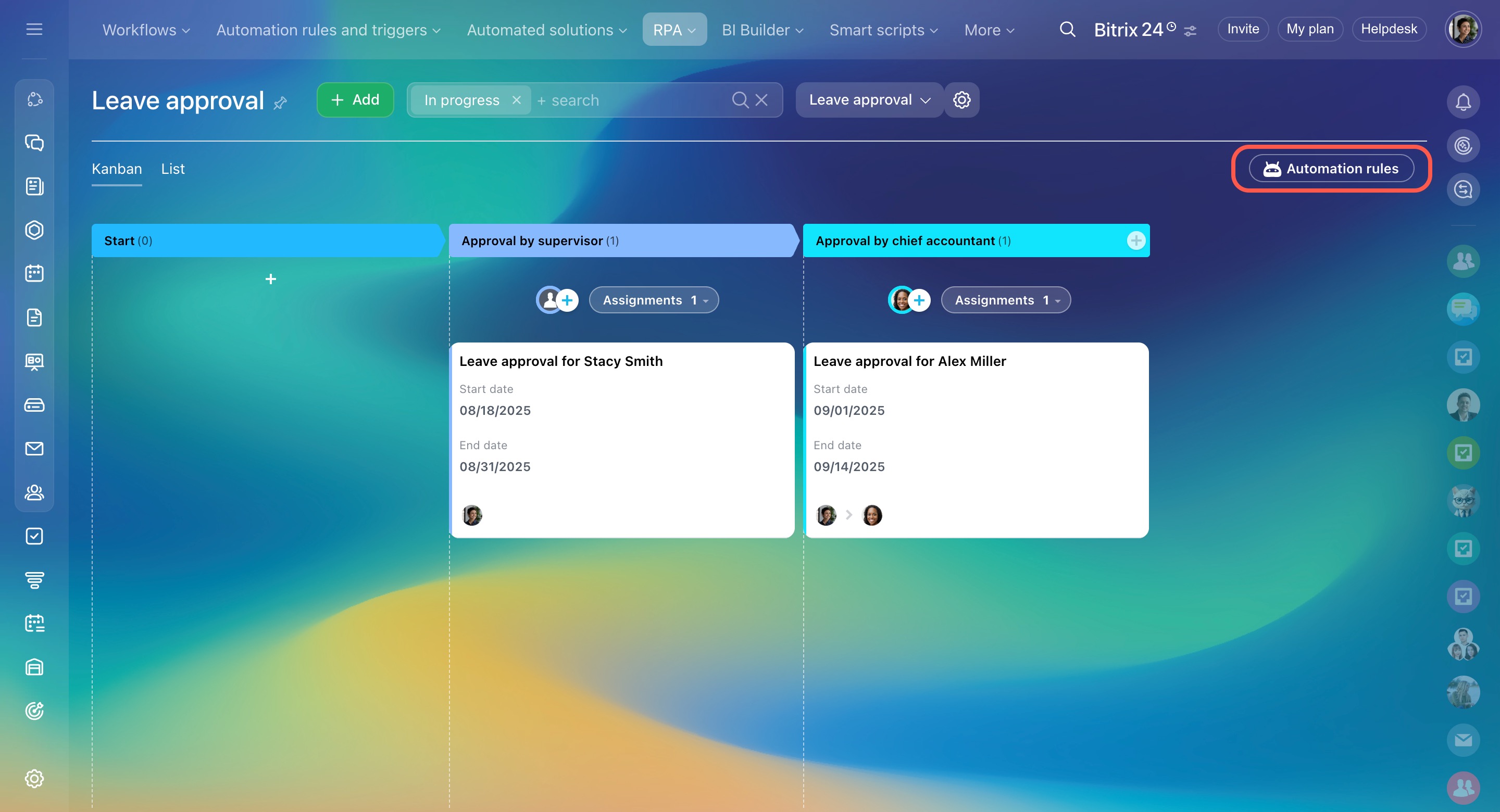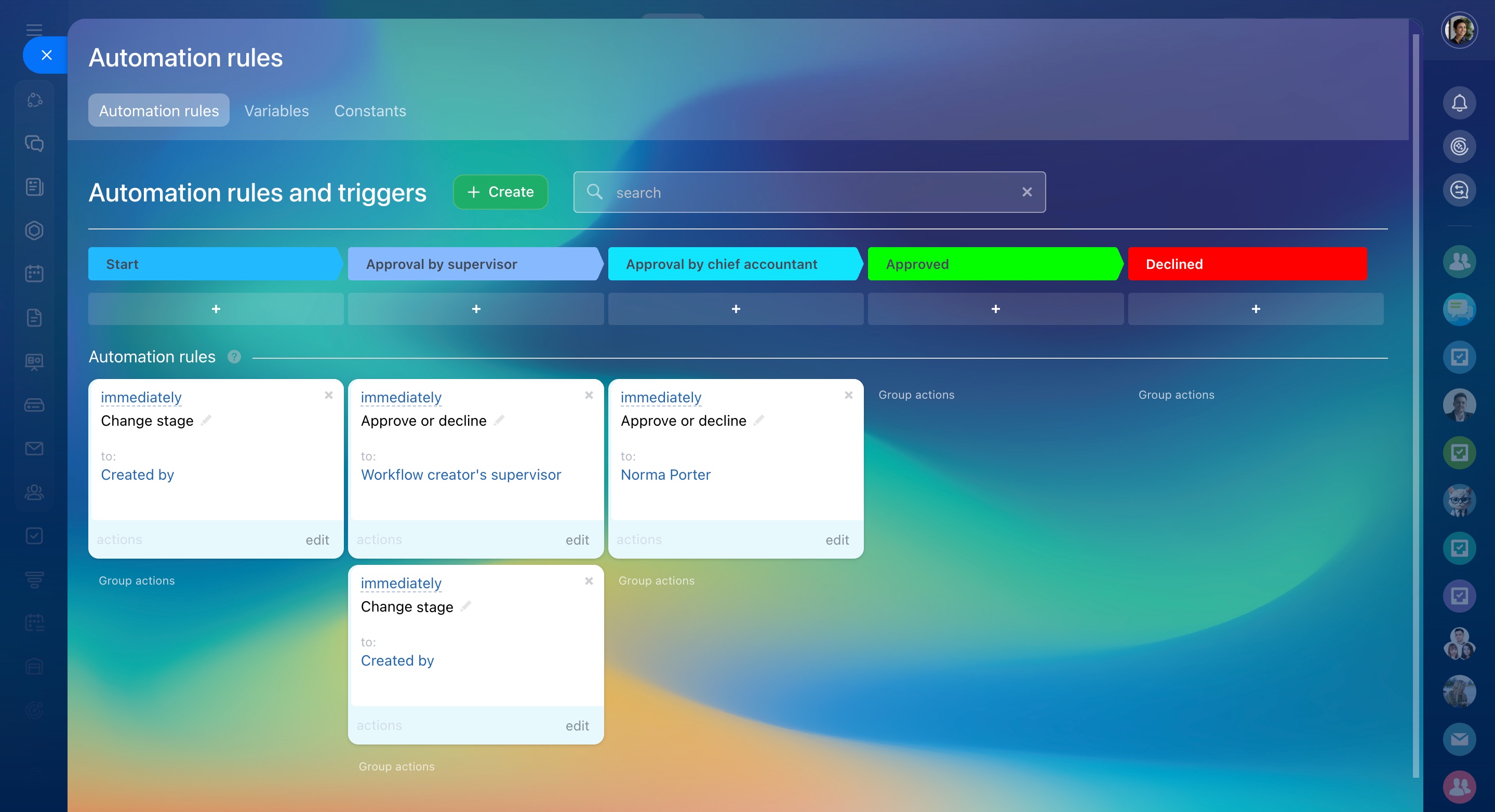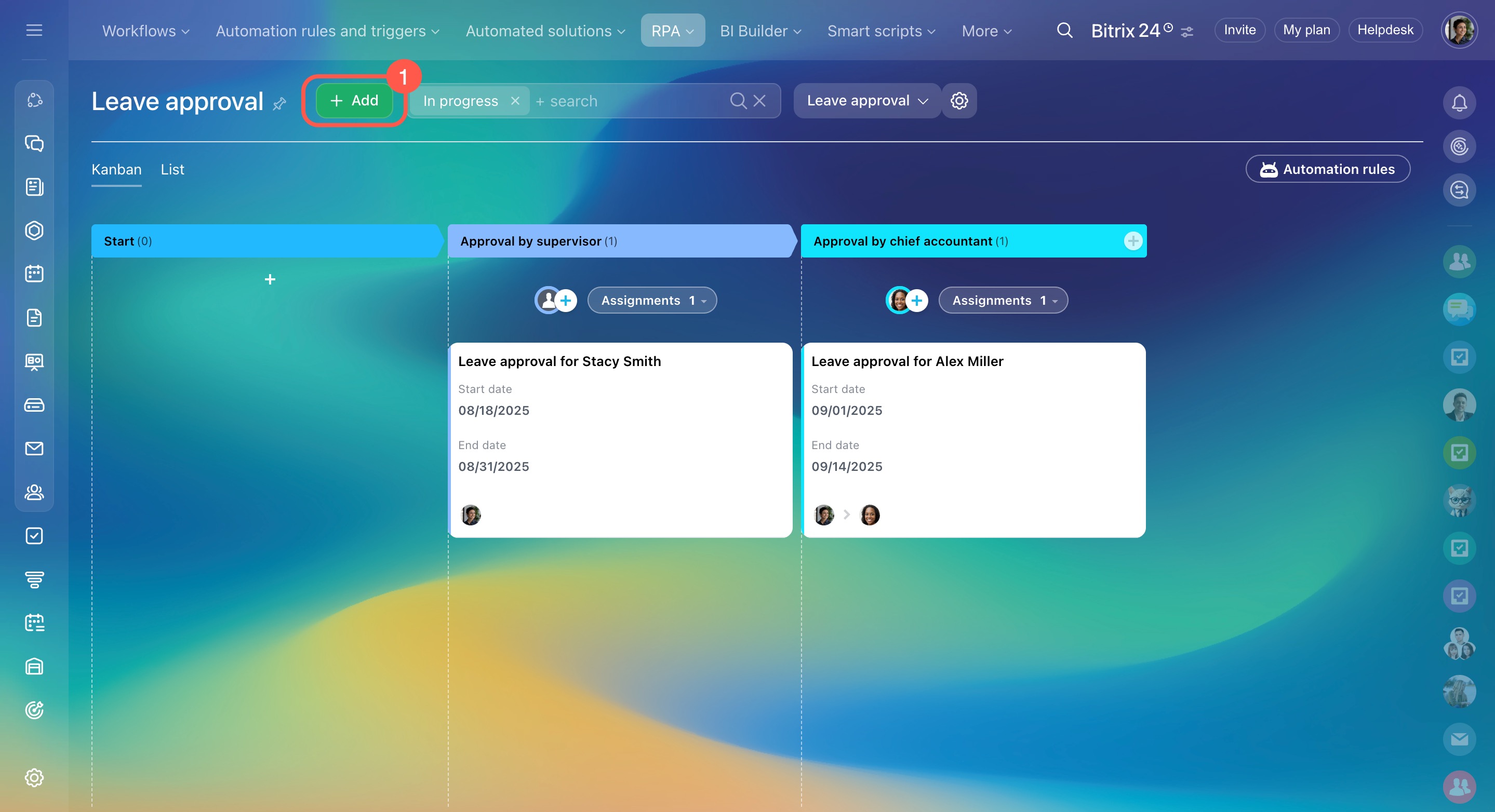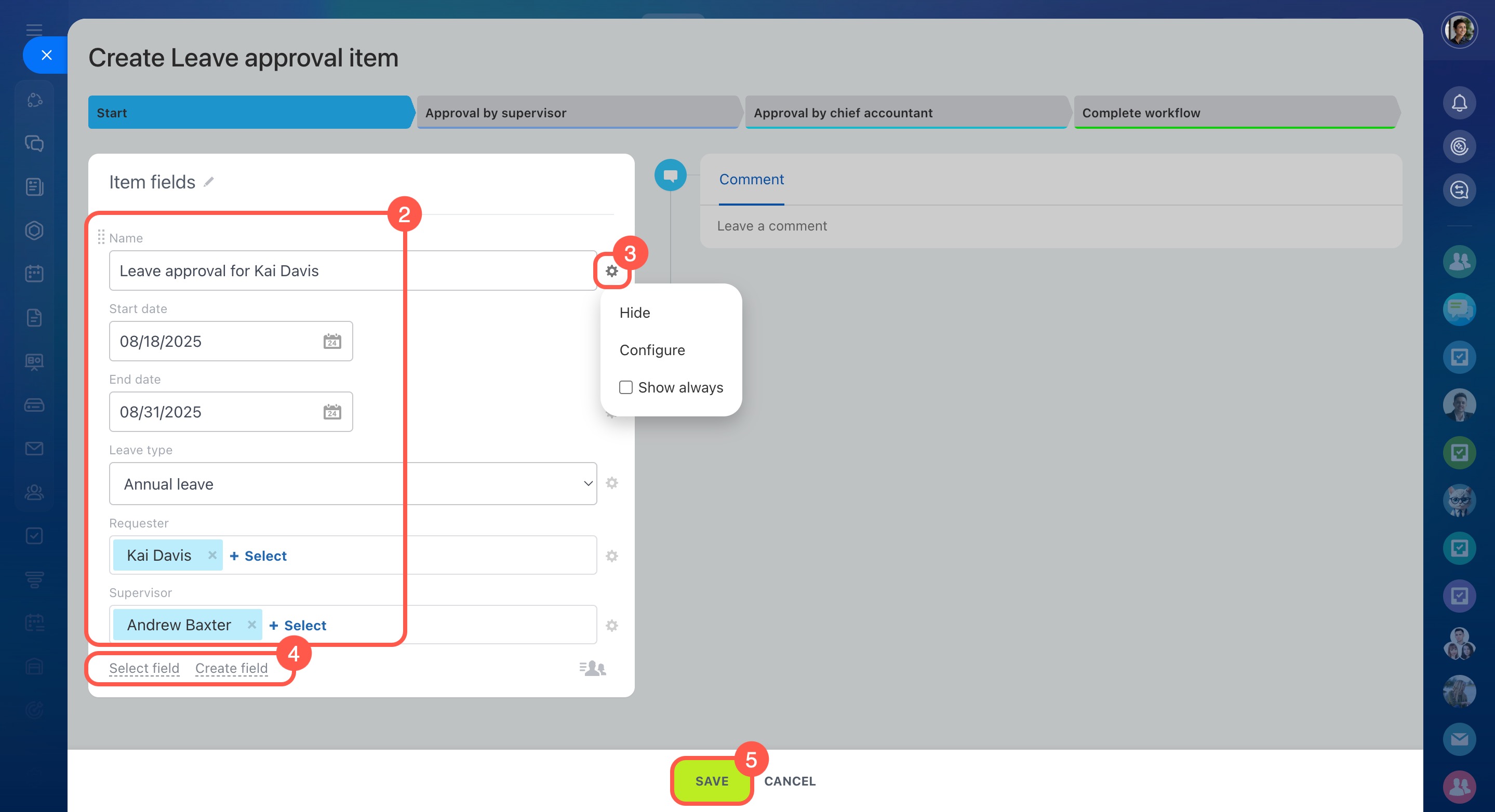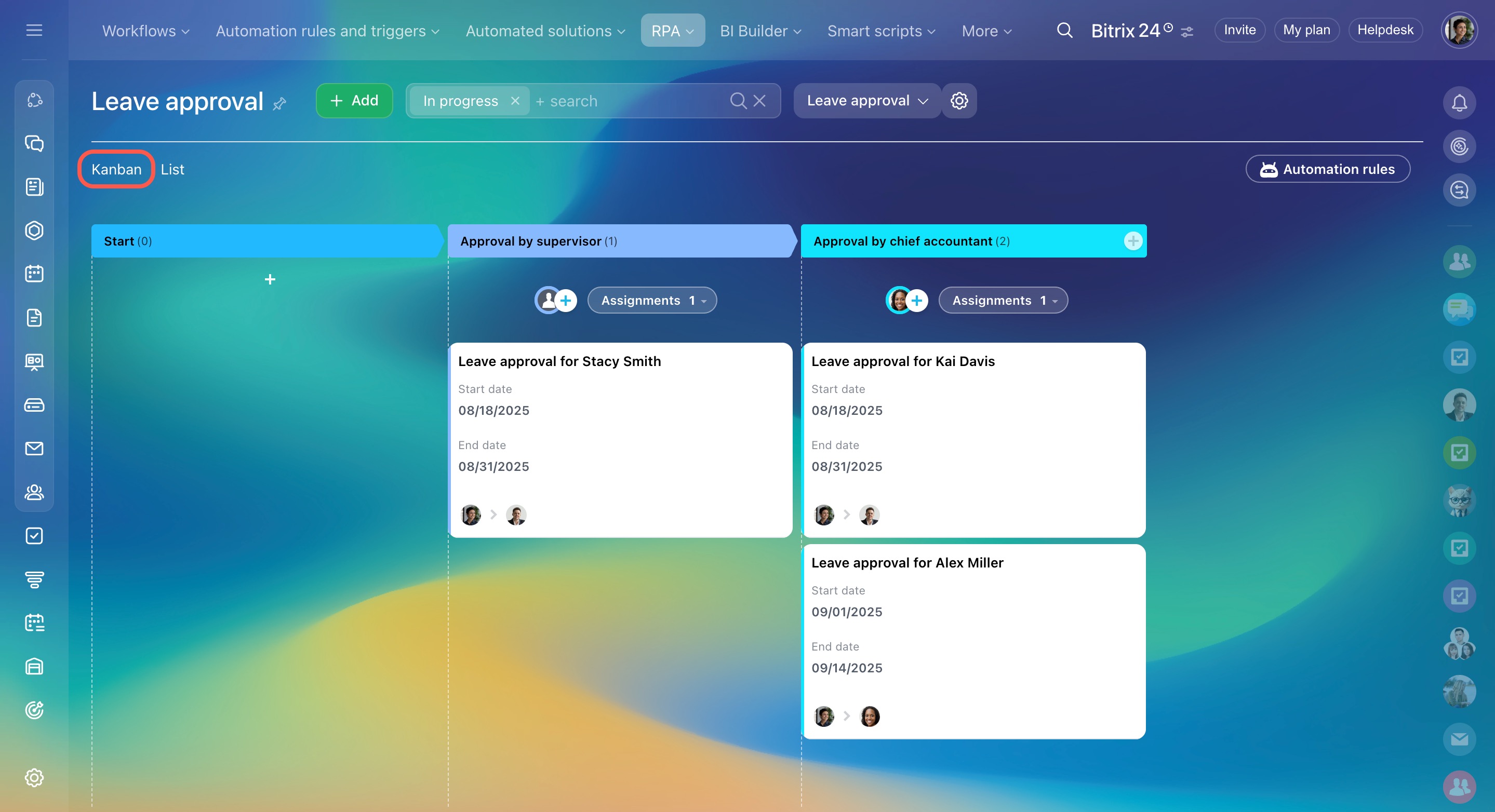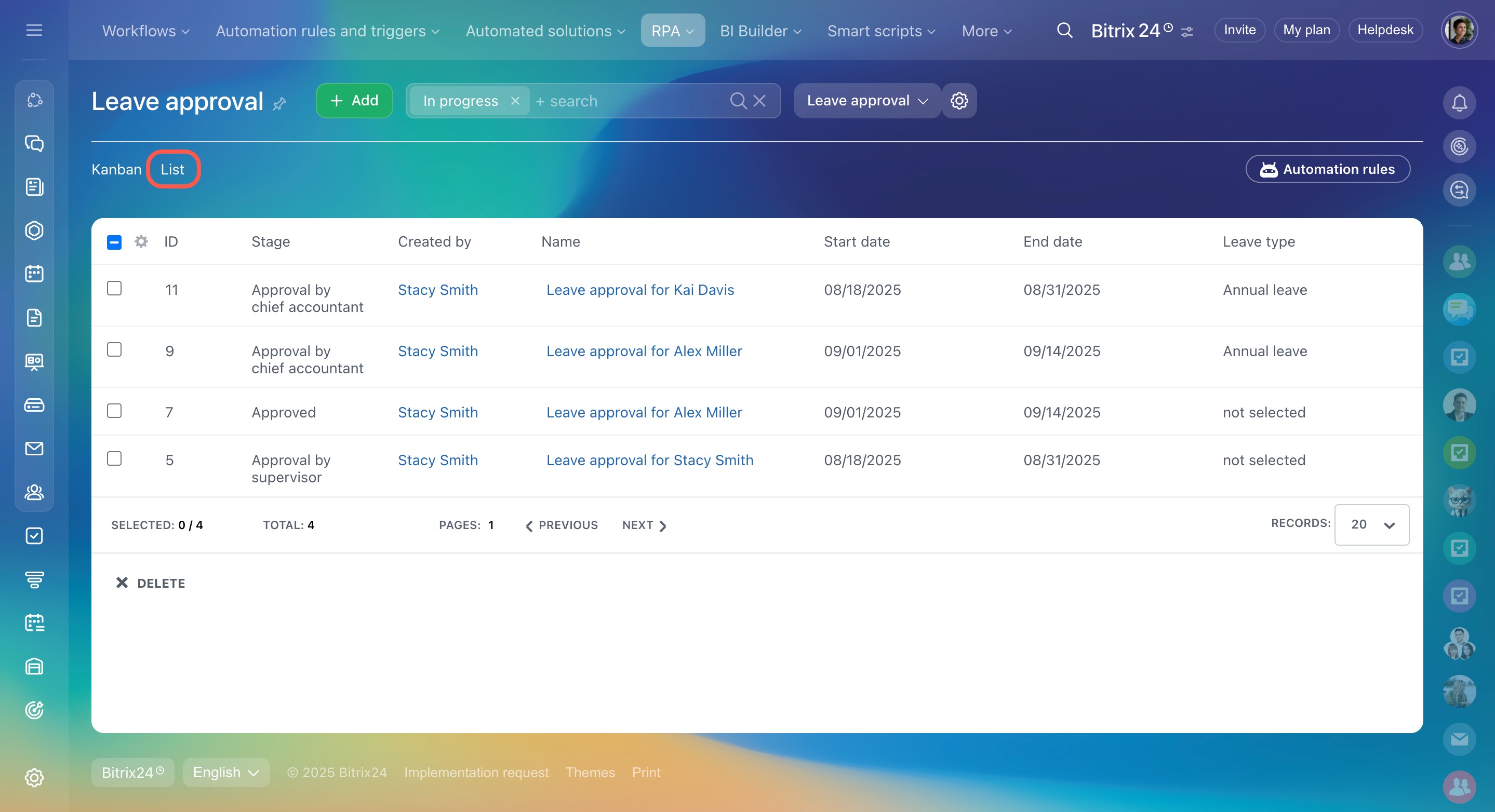RPA (Robotic Process Automation) is a tool that automates routine tasks, such as approving leave requests, business trips, invoices, and contracts, or creating tasks and handling other routine actions.
It’s easier to set up than standard workflows and doesn’t require any technical skills—any employee can create a workflow using ready-made assignment templates. This helps your team work faster and make fewer errors.
Bitrix24 pricing page
Create a workflow in RPA
- Go to the Automation section.
- Click RPA.
- Select RPA list.
- Click New workflow.
Fill out the form:
-
Name: Enter a clear workflow name for the RPA list.
-
When created, move items to the next stage after created: Disable this option if you need to move items between stages manually.
-
Workflow start: Choose which employees can start the workflow.
-
Fields to fill in upon start: Add custom fields for the workflow item form. For example, for leave approvals, these could be Name, Start date, End date, and Leave type.
Custom fields in RPA -
Access permissions: Choose who can edit the workflow.
Access permissions to RPA -
Workflow image: Select a suitable icon.
Save the changes.
Start workflows in CRM item form
Automation rules in CRM
Configure stages
Stages show the progress of a workflow from start to finish. For example, in a leave approval workflow, the stages might be: Request → Approved by supervisor → Approved by chief accountant → Leave approved. This helps employees and supervisors see the current status and make decisions faster.
You can add, edit, or delete stages at any time. To do this, open the workflow and click Settings (⚙️) > Stage settings.
RPA: Stages and assignments
Add an assignment
An assignment is a task that needs to be completed at a specific stage of a workflow, such as reviewing a document or approving leave. There are four assignment templates:
-
Approve or decline: Use this for workflows that require a decision. For example, a manager can approve or decline a business trip request and provide a reason.
-
Request information: Use this when you need more details to move a process forward. For example, an accountant might request receipts or supporting documents for an expense report.
-
Review information: Use this to confirm that a participant has received a document or notification.
-
Move to stage: Use this to move an item to the next stage without changes. For example, an administrative assistant might check a form for completeness and then forward it for manager approval.
You can configure specific assignments for each stage:
- Click Add assignment.
- Select an assignment template and configure it.
Click the Automation rules button to:
- View all assignments set up for each stage
- See which automation rules start them
- Add new rules beyond the built-in assignment templates
Automation rules and triggers in Bitrix24
Add a workflow item
An item is a form that moves through the stages of the workflow. For example, in a leave approval workflow, the item represents a request from a specific employee.
- Click Add.
- Fill in the item form fields.
- To edit a field, click Settings (⚙️) next to its name.
- If needed, select fields from the list or create new ones.
- Save the changes.
RPA offers two view modes:
- List: Ideal for detailed analysis, sorting, and deleting multiple items at once.
- Kanban: Shows the stage of each item, making it easy to track progress and manage workloads.
In brief
-
RPA (Robotic Process Automation) is a tool that automates routine tasks, such as approving leave requests, business trips, invoices, and contracts, or creating tasks and handling other routine actions.
-
The number of processes you can automate with RPA depends on your plan.
-
To automate a routine task with RPA, you need to create a workflow, configure stages, and add assignments. After that, employees can add items and move them through the stages.
-
To create a new workflow, go to Automation > RPA > RPA list.