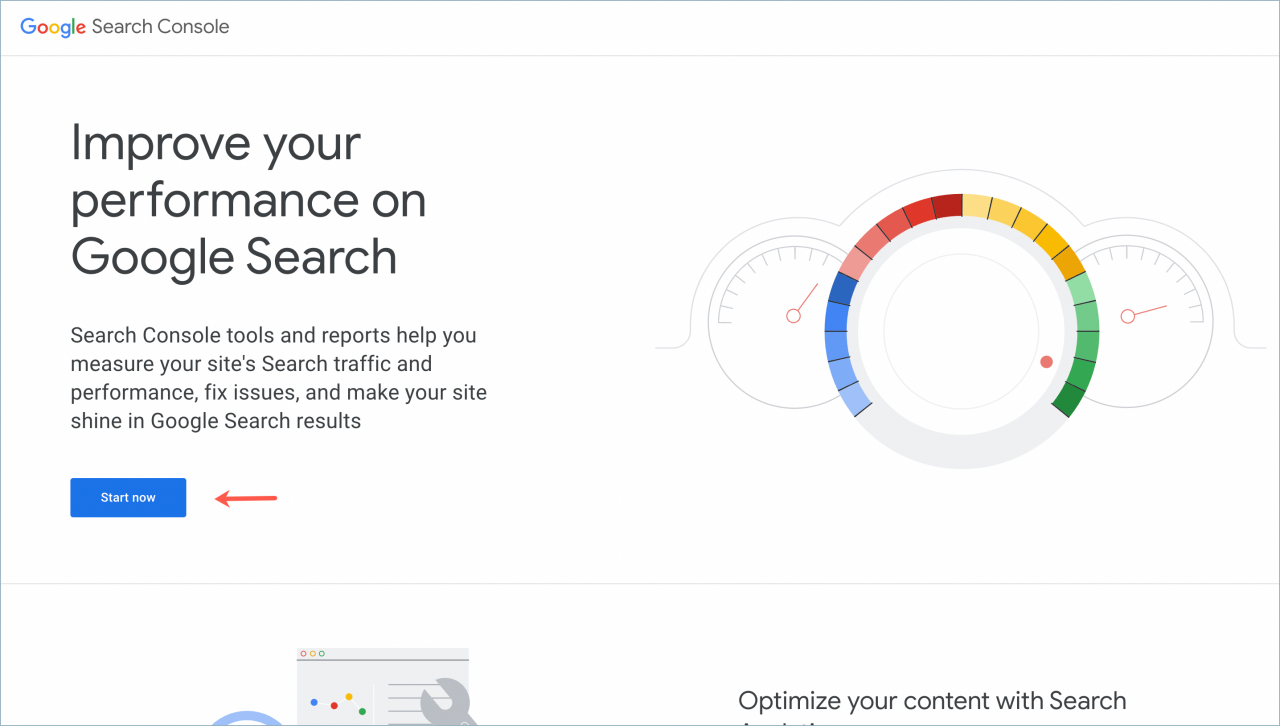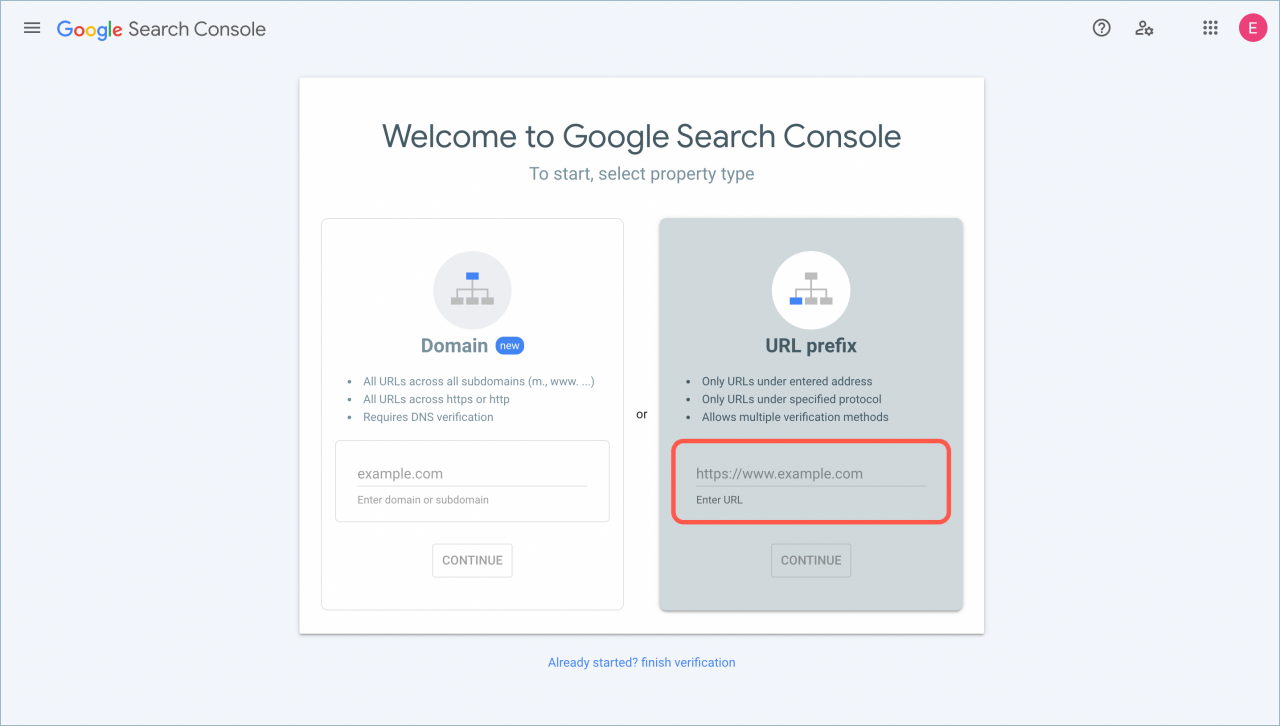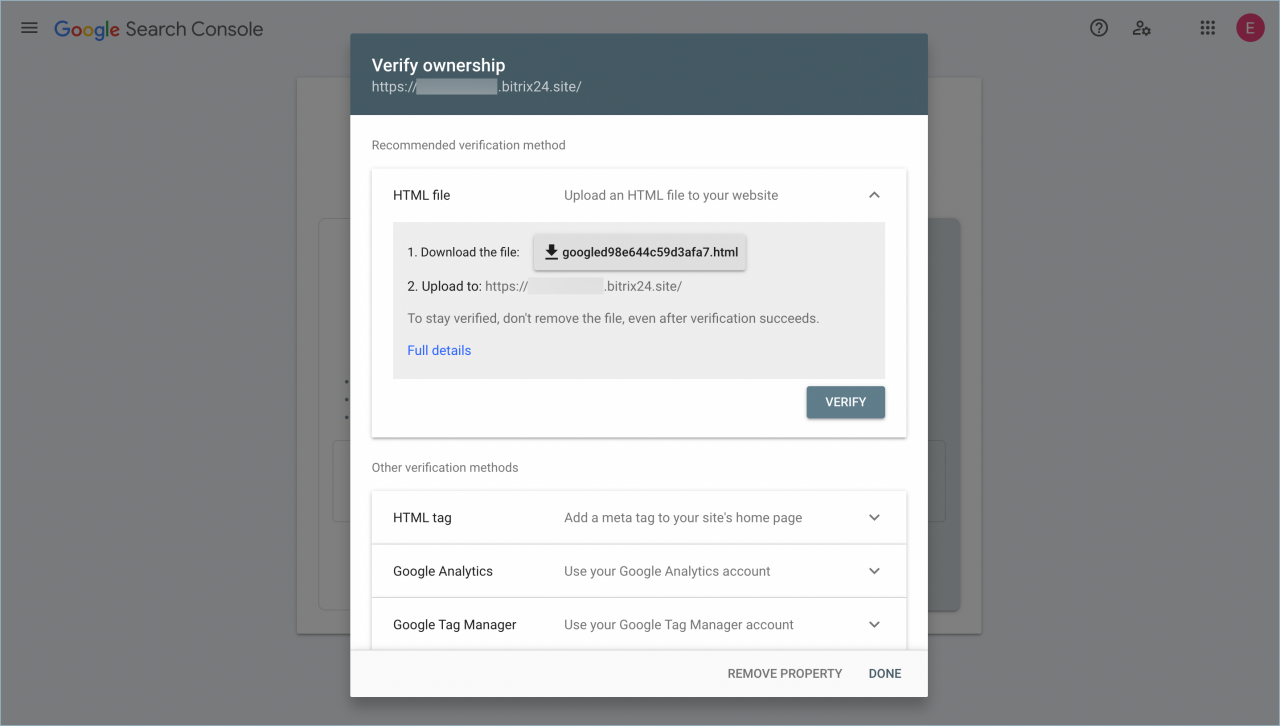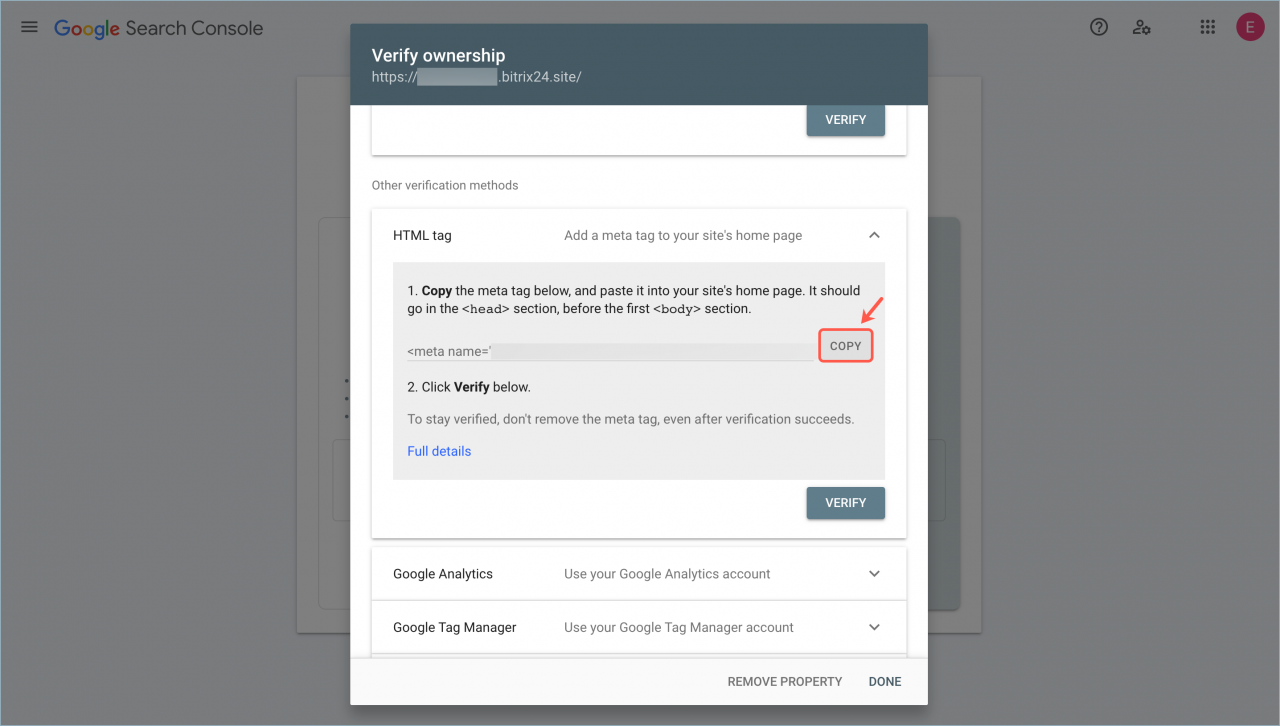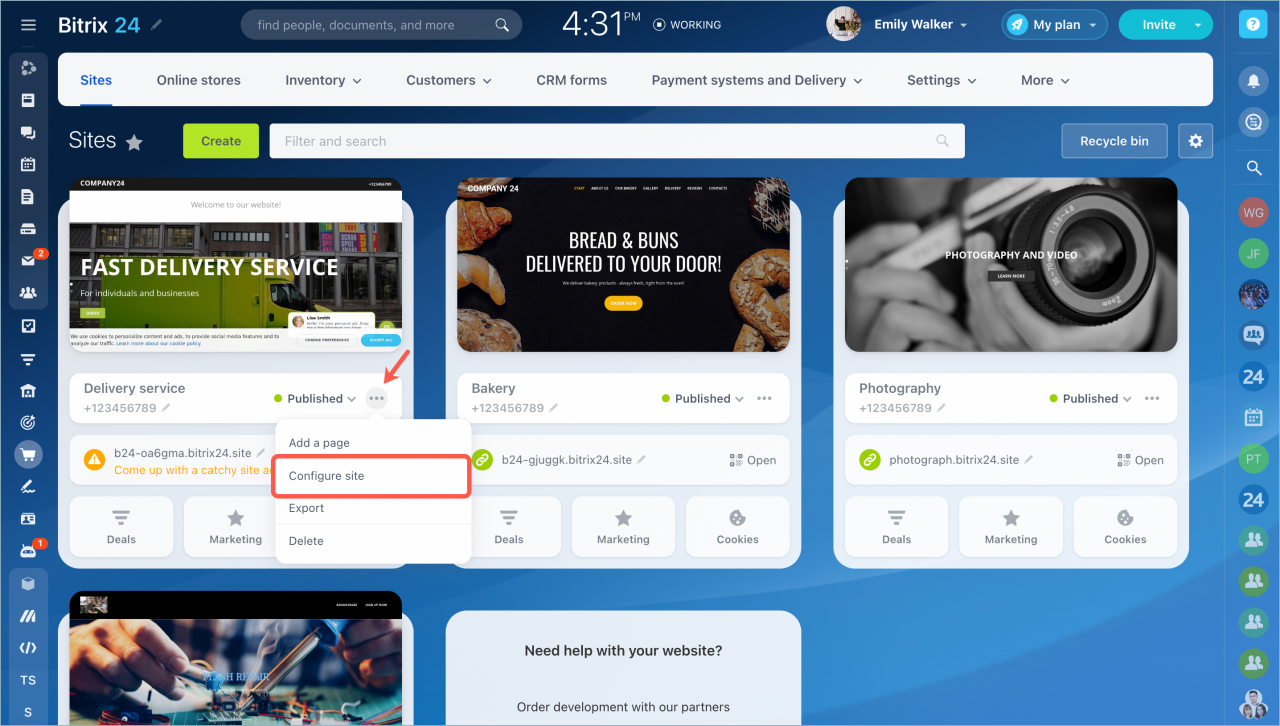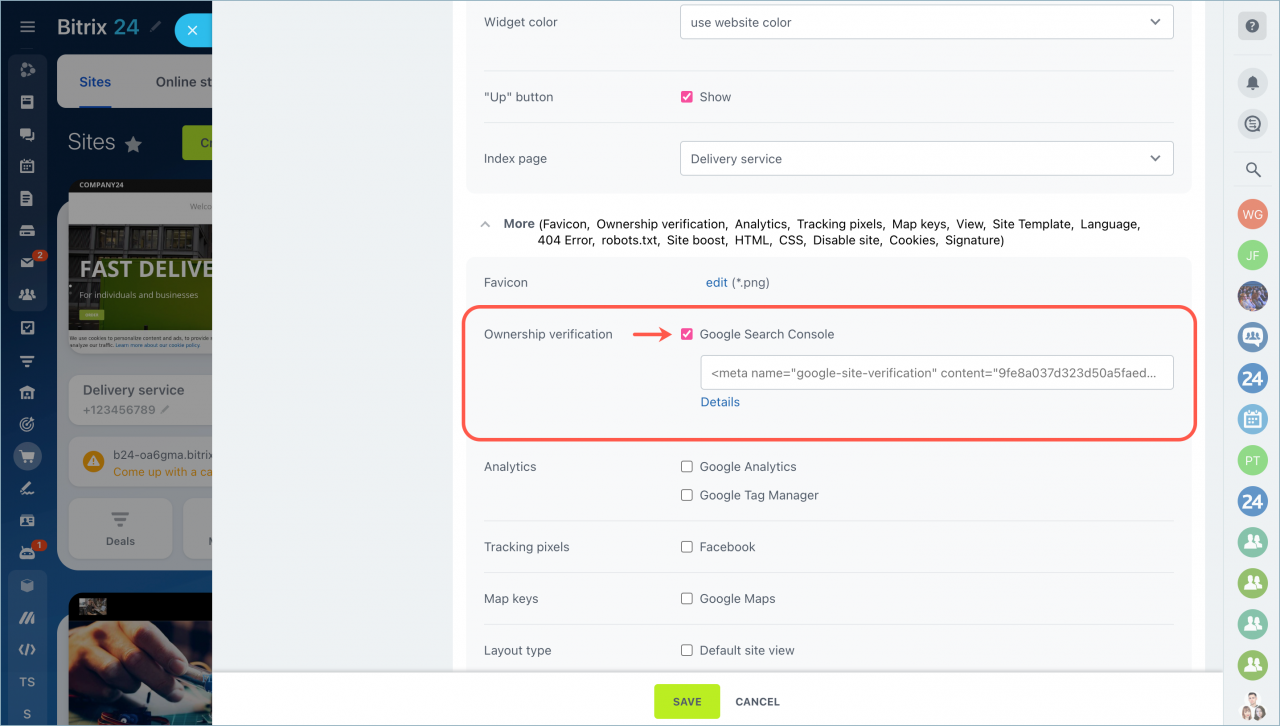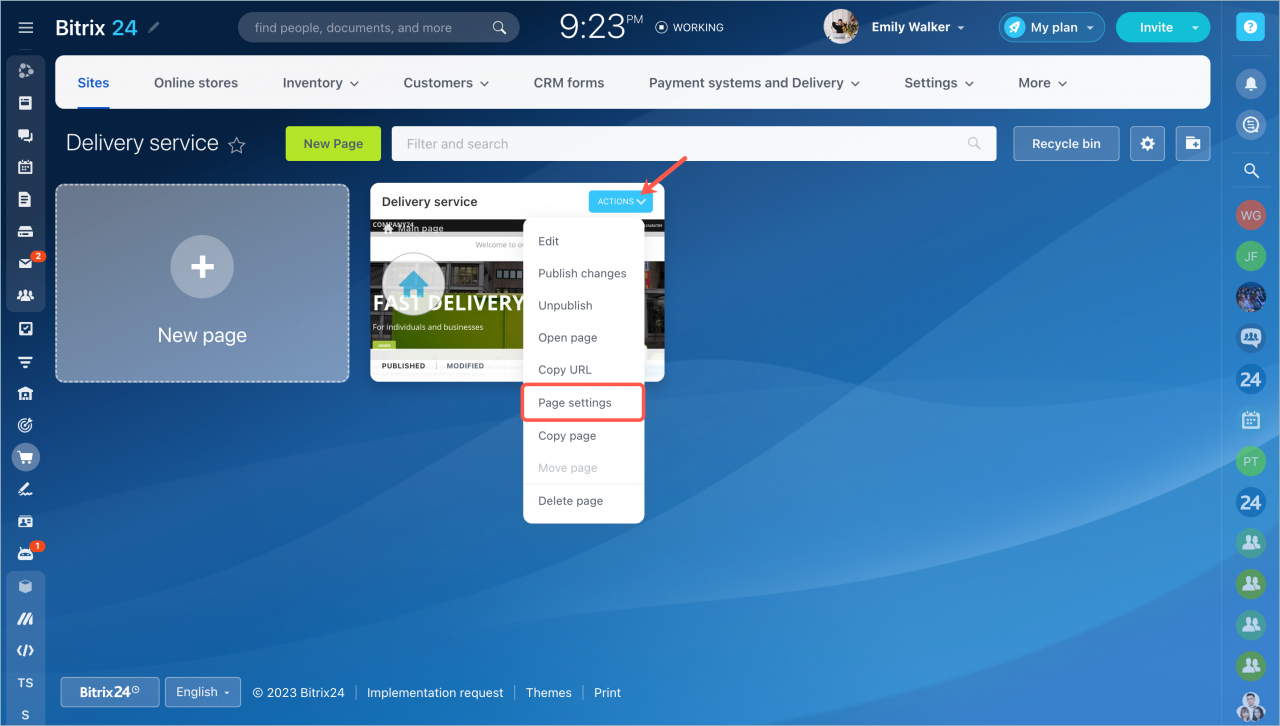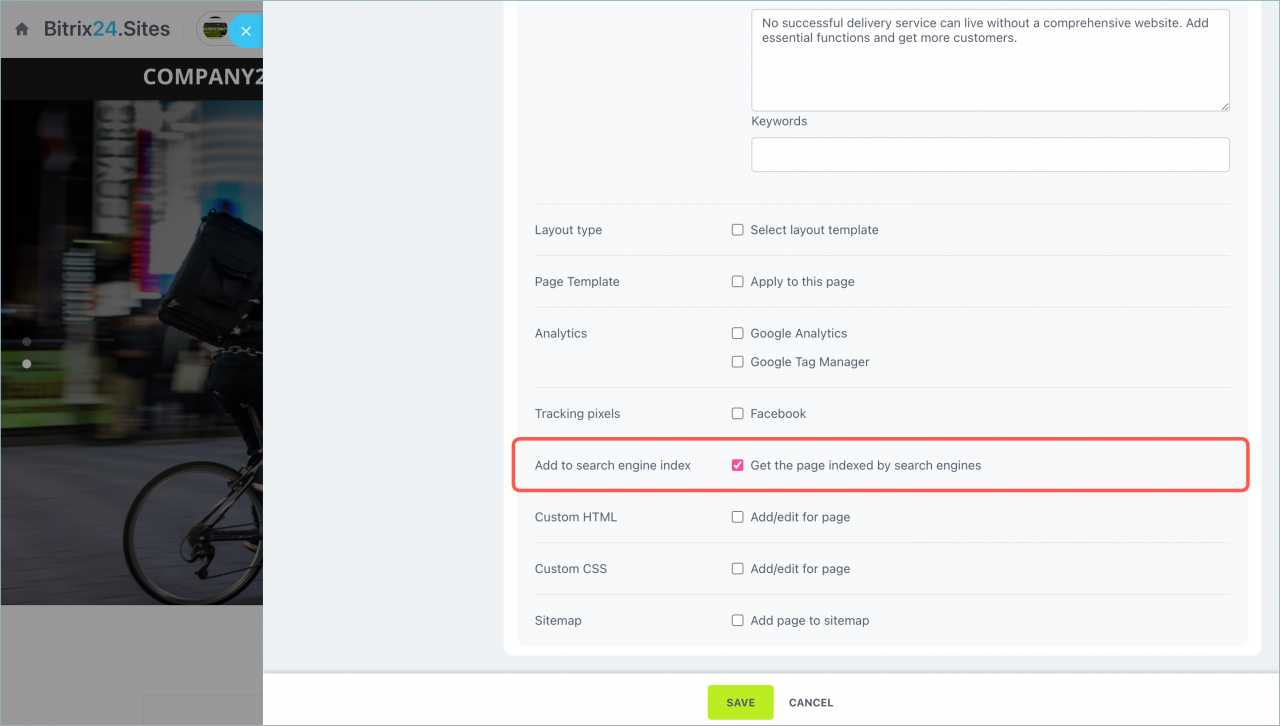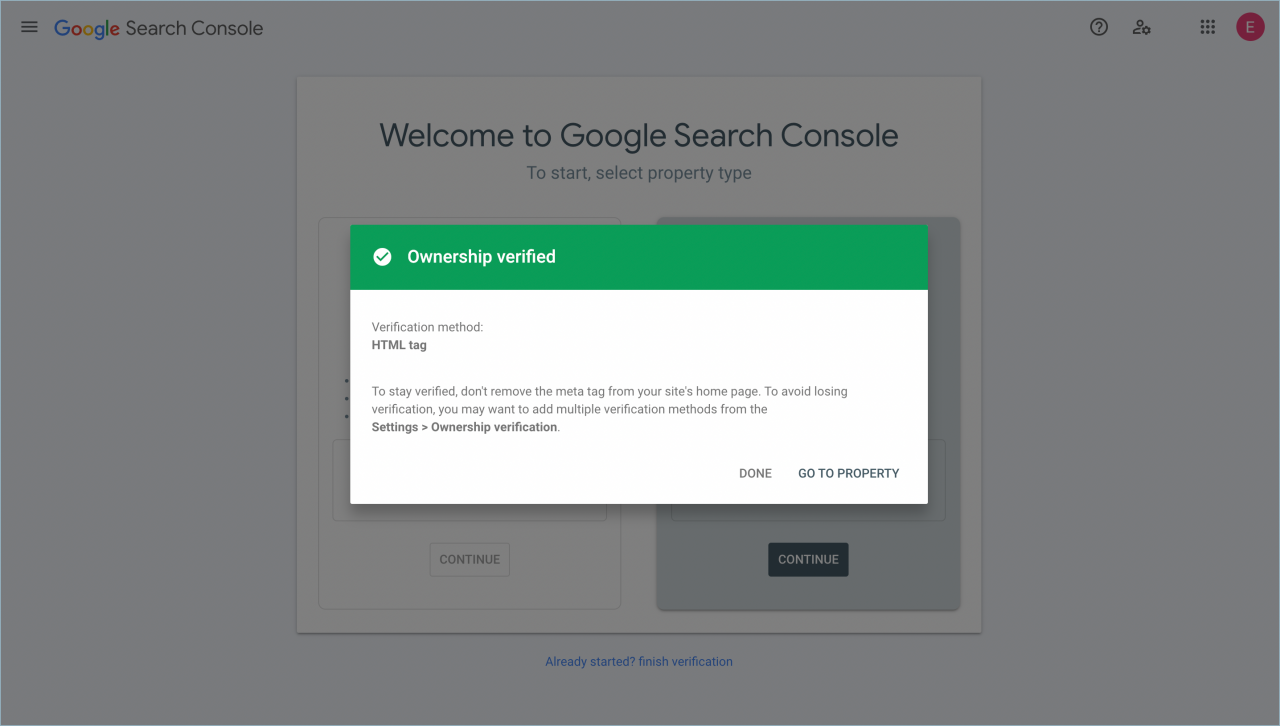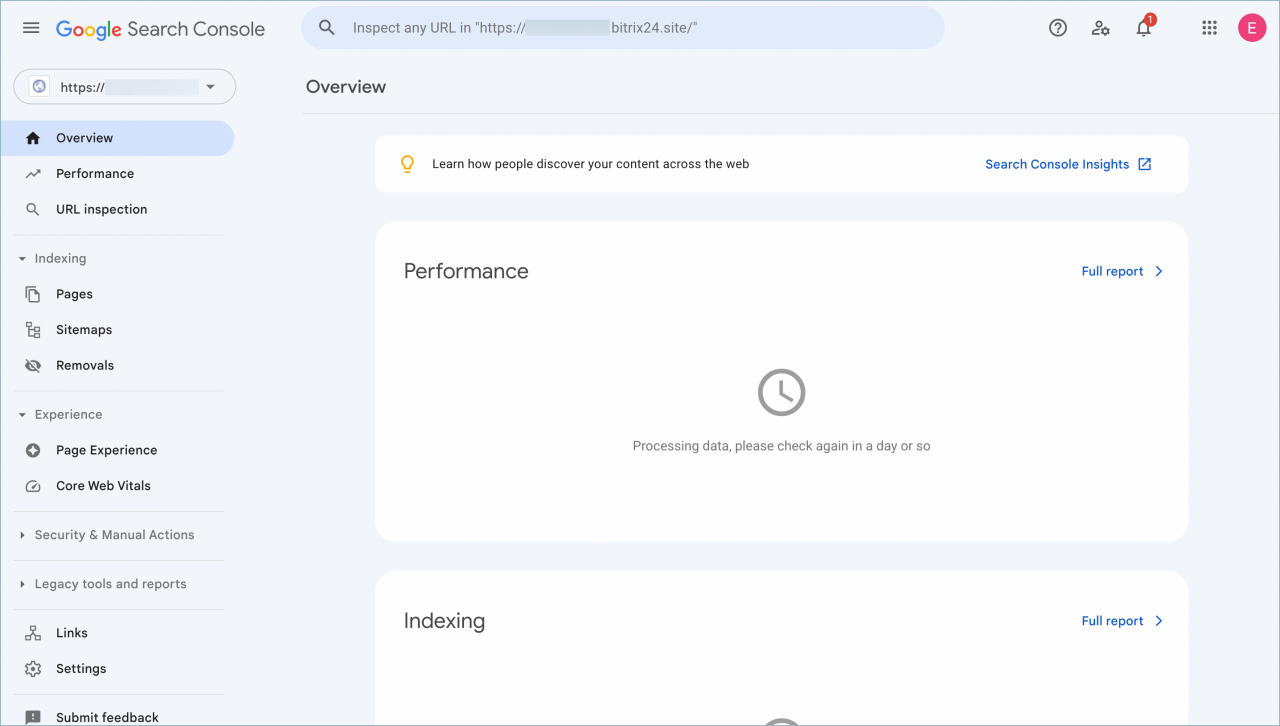When you have created your website, it is time to let your clients learn about it. As a rule, people find information via search engines, such as Google.
Use Google Search Console to index your website.
Benefits of the Google Search Console
Monitor your site's performance in Google Search results:
- Make sure that Google can access your content.
- Submit new content for crawling and remove content you don't want to be shown in search results.
- Create and monitor content that delivers visually engaging search results.
- Maintain your site with minimal disruption to search performance.
- Monitor and resolve malware or spam issues so your site stays clean.
How to use the Google Search Console
Go to the Google Search Console and click Start now.
Select the URL prefix option, enter your website URL, for example, https://b24-4tzc7y.bitrix24.site and click Continue.
Now you need to confirm that you own this website.
There are four ways to do that:
- HTML tag - add a meta tag to your site's home page.
- Domain name provider - sign in to your domain name provider.
- Google Analytics - use your Google Analytics account.
- Google Tag Manager - use your Google Tag Manager account.
In this example, we will use the first method - add a meta tag to our site's home page.
Select the HTML tag option and copy the meta tag.
Go to your Bitrix24 Sites page and select Configure site in the site action menu.
Enable the Google Search Console option in the Ownership verification section and paste the meta tag to the field. Click Save.
Then open the home page and select Page settings in the action menu.
Enable the Get the page indexed by search engines option in the Add to search engine index section. Click Save.
Publish your website.
Check whether the meta tag appeared in the code of the page. Open your website, right-click View page source. Use the search function to find the meta tag.
Go to the Google Search Console and click Verify.
Done! Your ownership has been verified, and your site is indexed by Google.
Google Search Console tools are now available for your website.
Read also: