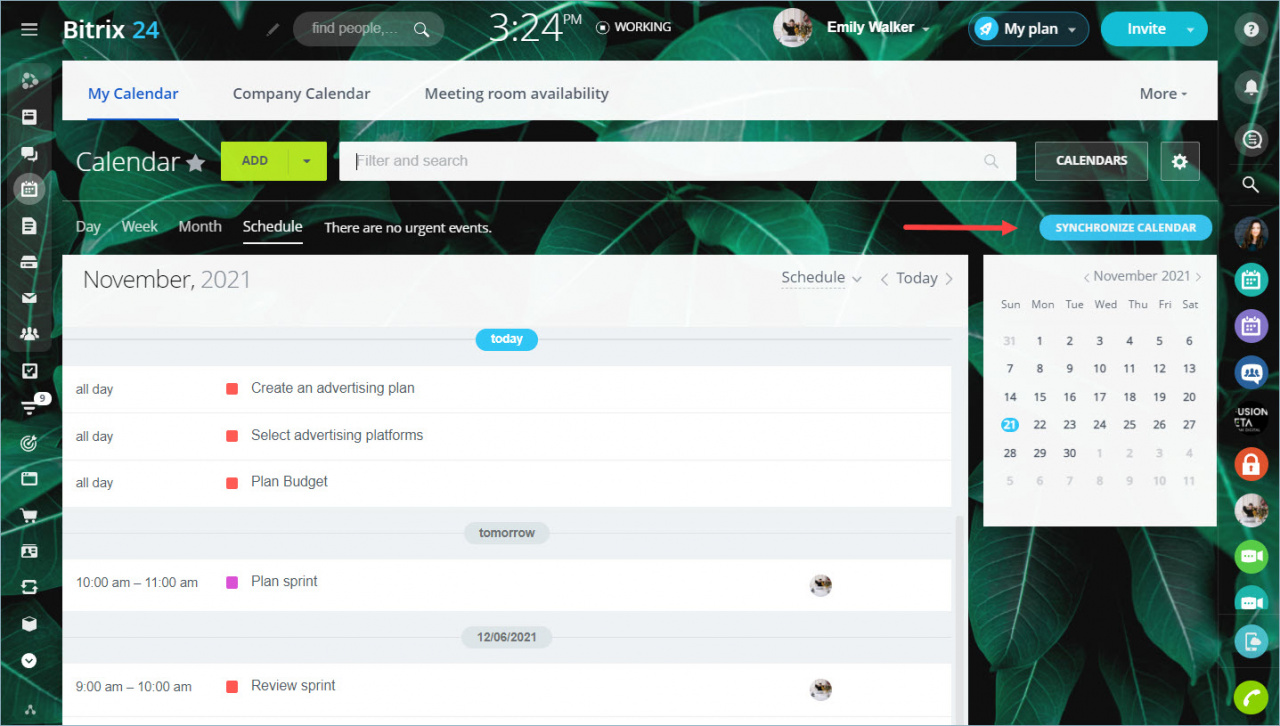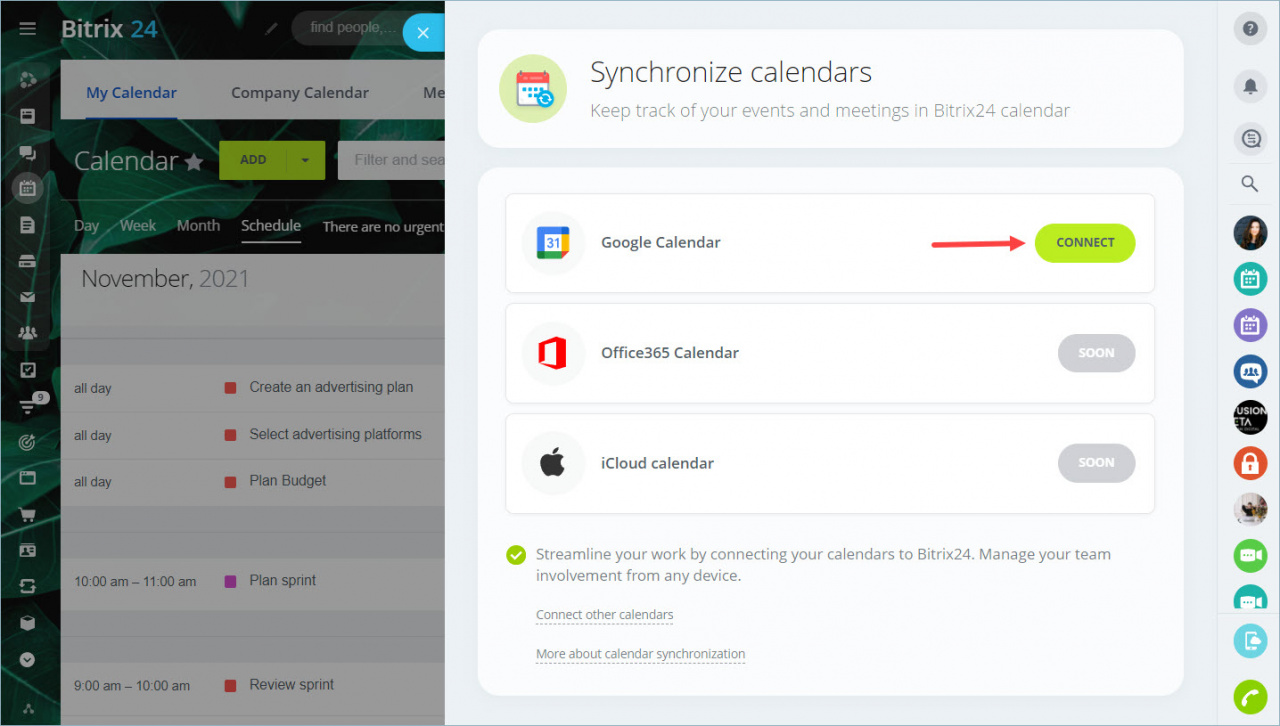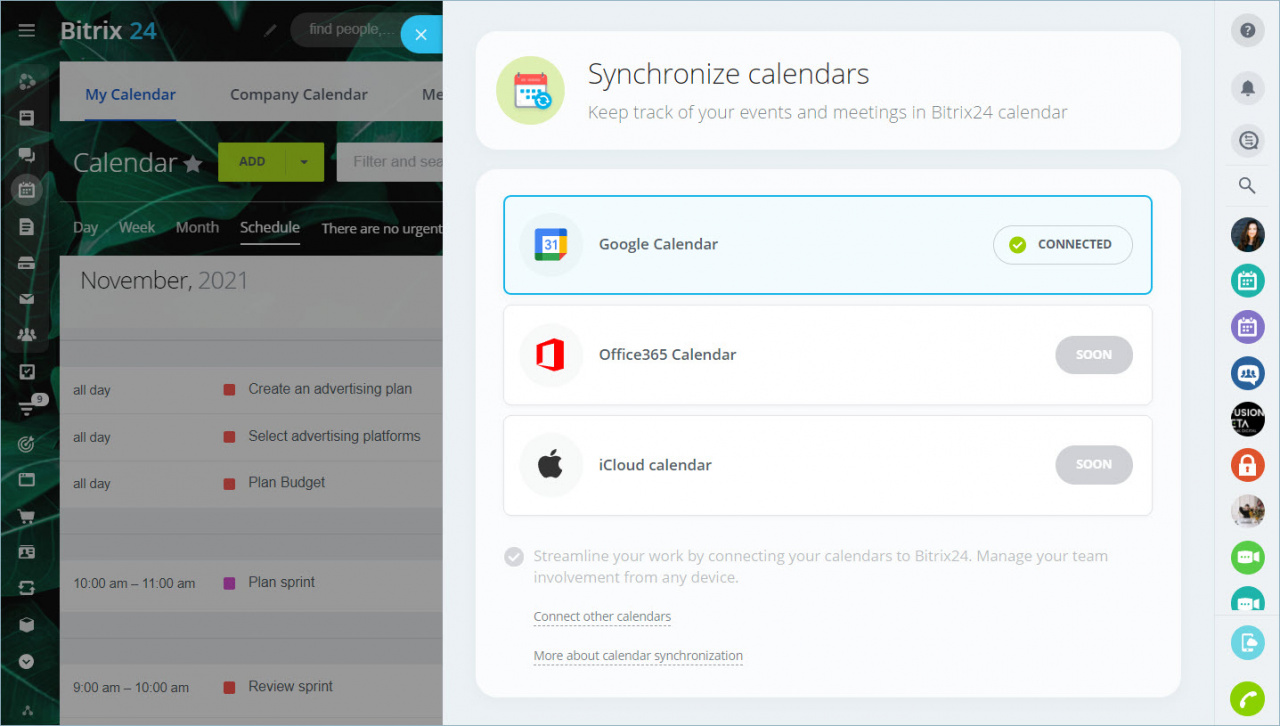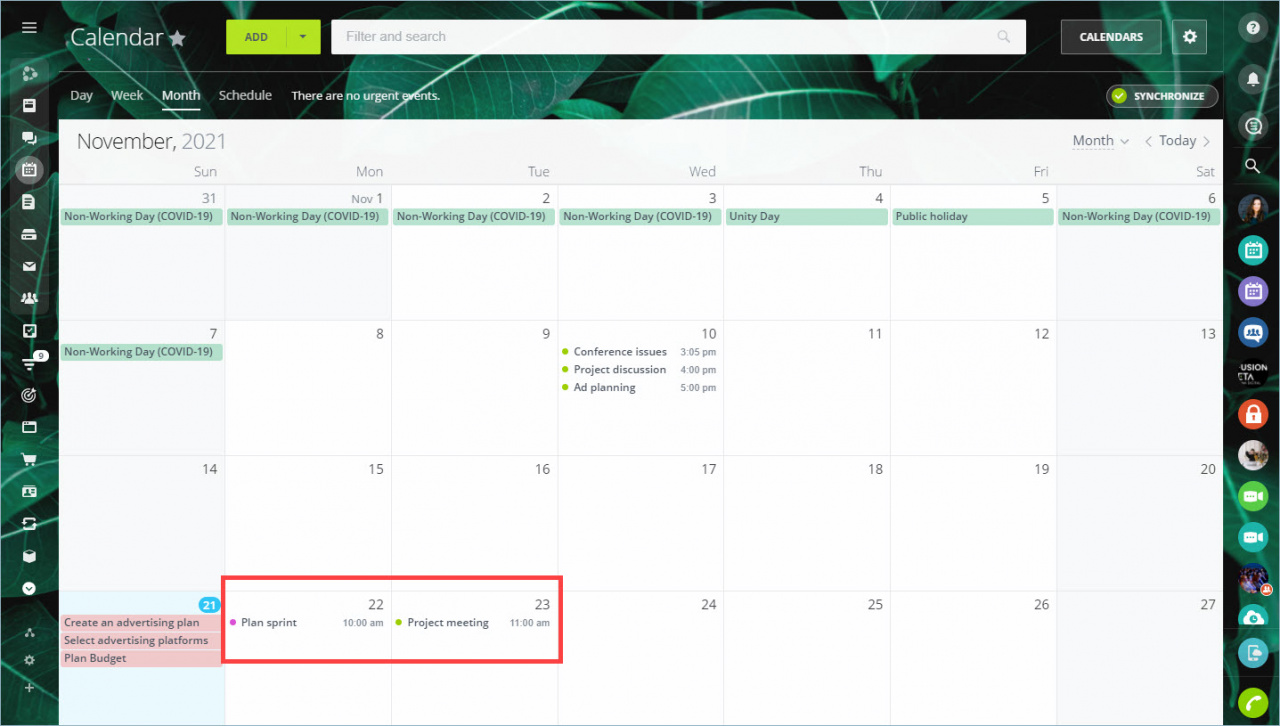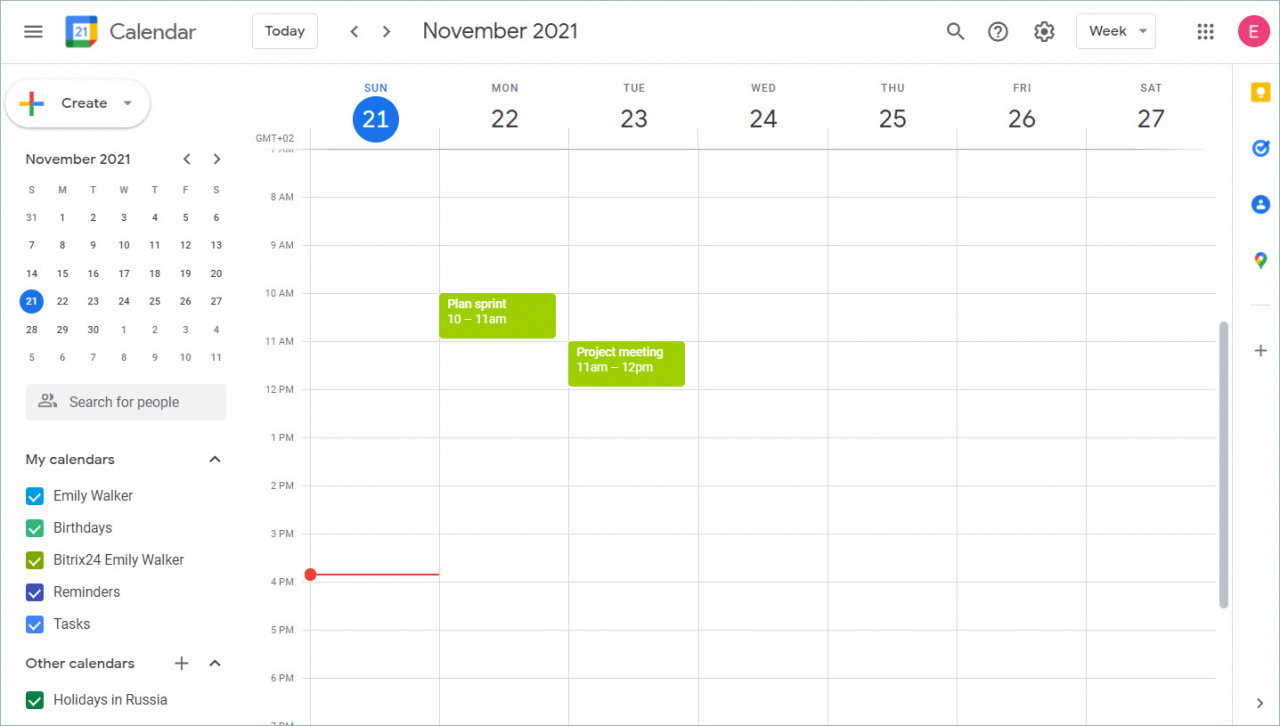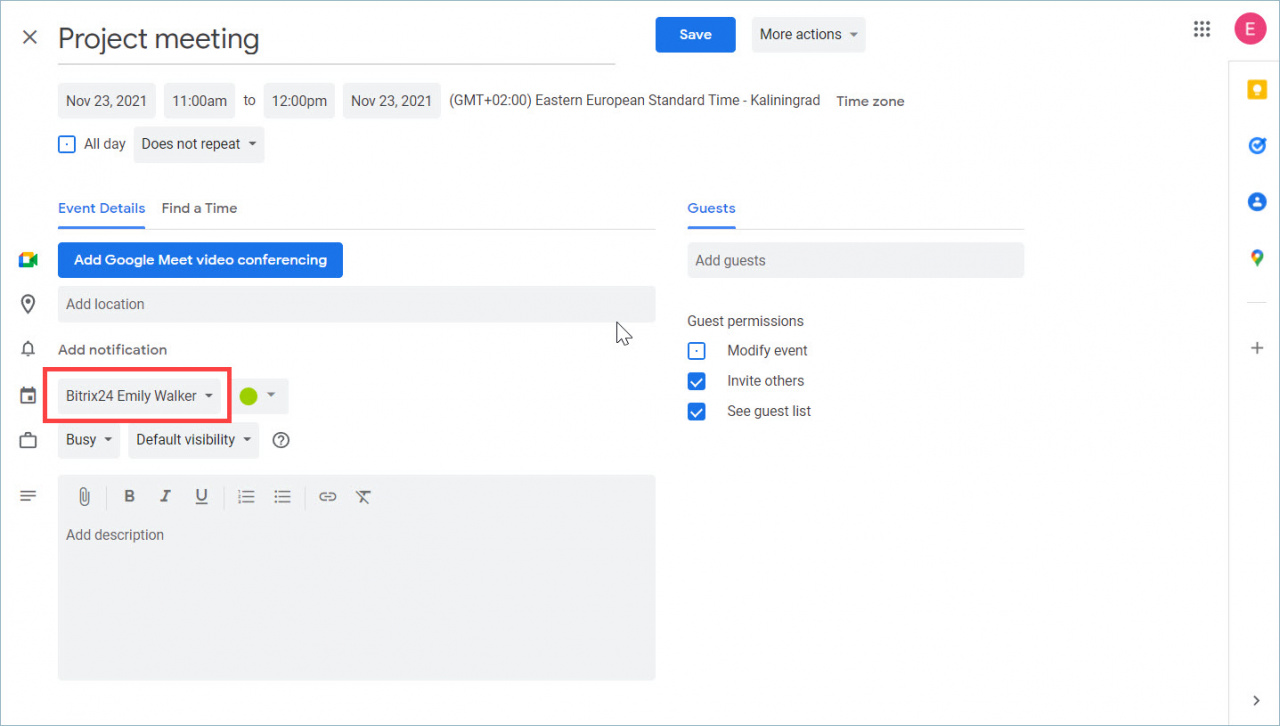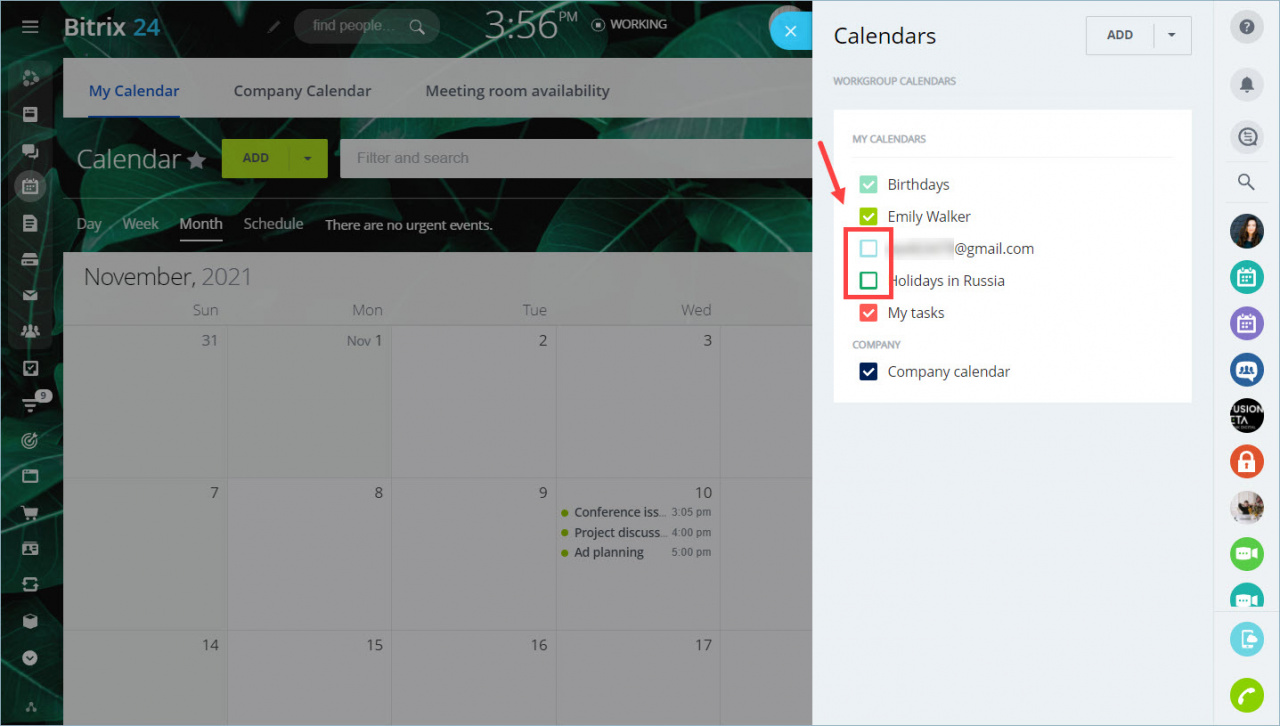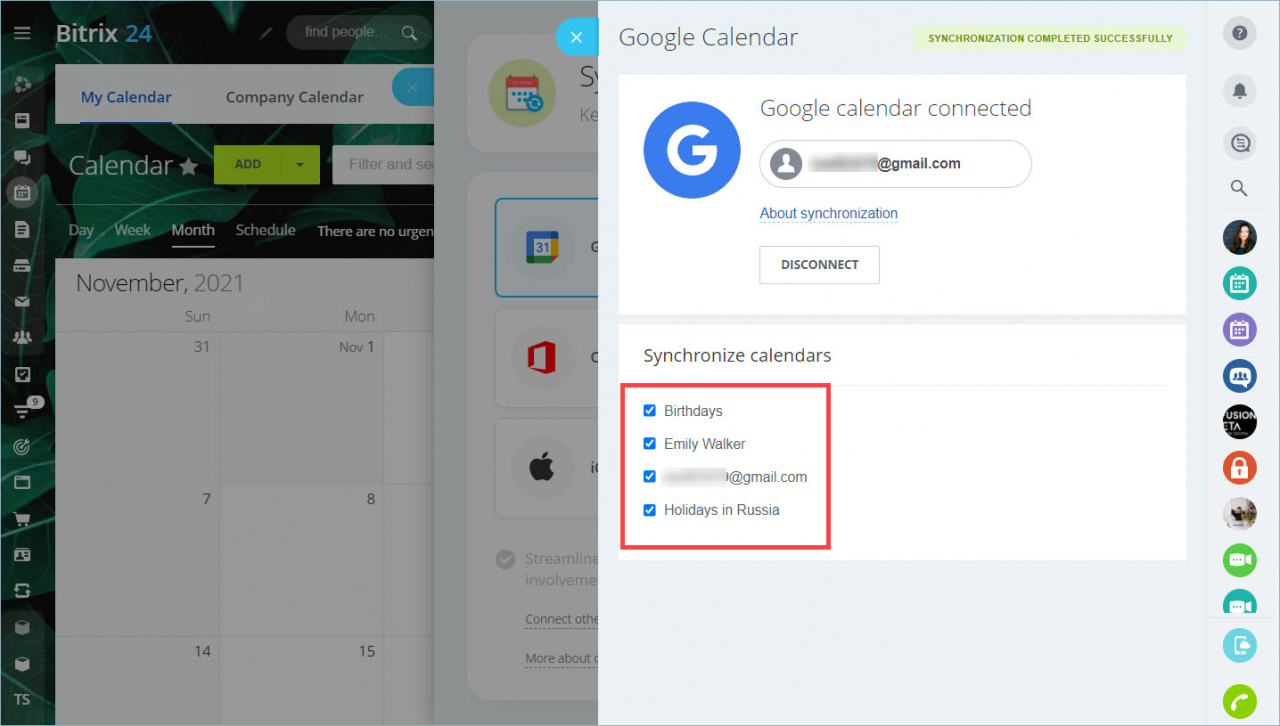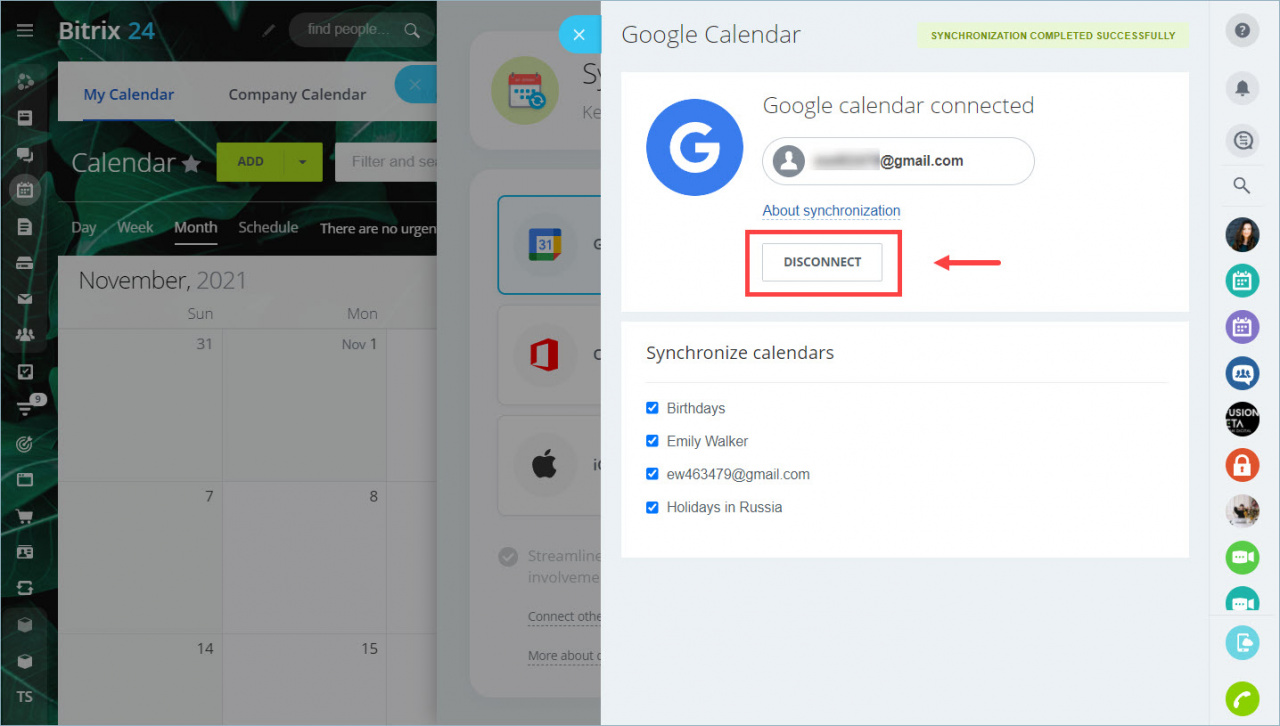Synchronize your Google calendar with your Bitrix24. All your events will be in one calendar: in your Bitrix24 account, in your mobile app and in Google.
Connect Google calendar
Open the Calendar section and click the Synchronize Calendar button.
Select Google Calendar and click the Connect button.
Log in or select the appropriate Google account. Allow the Bitrix24 Connector app to access your Google calendar.
Done. Your Google Calender is connected.
How it works
You create a separate calendar on Google and copy all of your employees' events from the Bitrix24 calendar to it. Synchronization works in real time and both ways - from Google to Bitrix24, and vice versa.
When creating an event in the Google calendar, you only need to select the employee's calendar in Bitrix24.
Click the Calendars button and disable displaying of unnecessary calendars.
How it works in mobile app
If you use Google Calendar on your mobile device, then your phone calendar will sync with Bitrix24. You can schedule events on your phone, and they will be displayed in Bitrix24, and vice versa.
Setting up Google calendar synchronization
Bitrix24 connects all calendars of your Google account by default. You can set up individual Google calendars sync.
Click Synchronization in the Calendar section and open Google Calendar sync. Select Google calendars you want to synchronize with Bitrix24.
Disable synchronization with Google calendar
To disable the synchronization, click Synchronization button in the Bitrix24 Calendar section, then click Connected in the Google Calendar sync settings > click the Disconnect button.