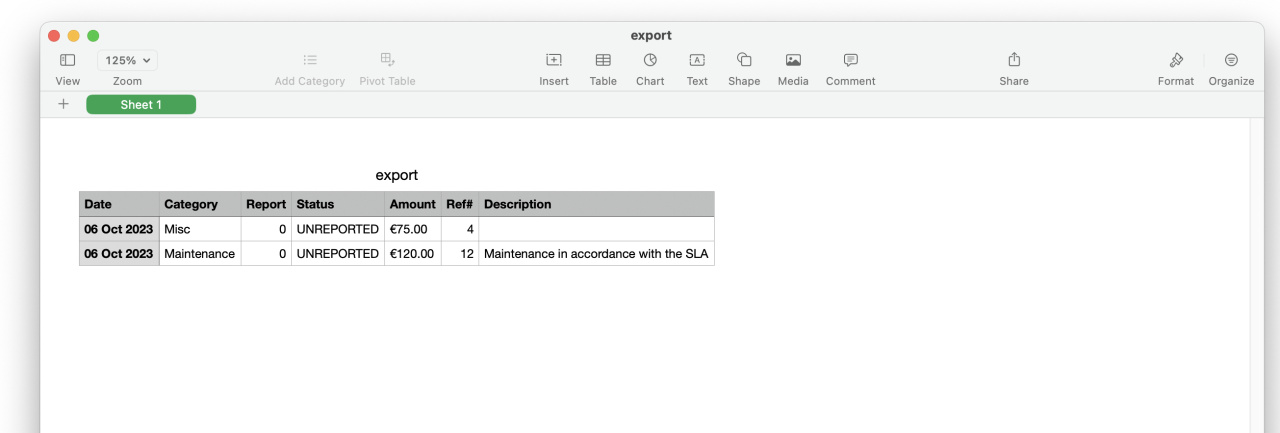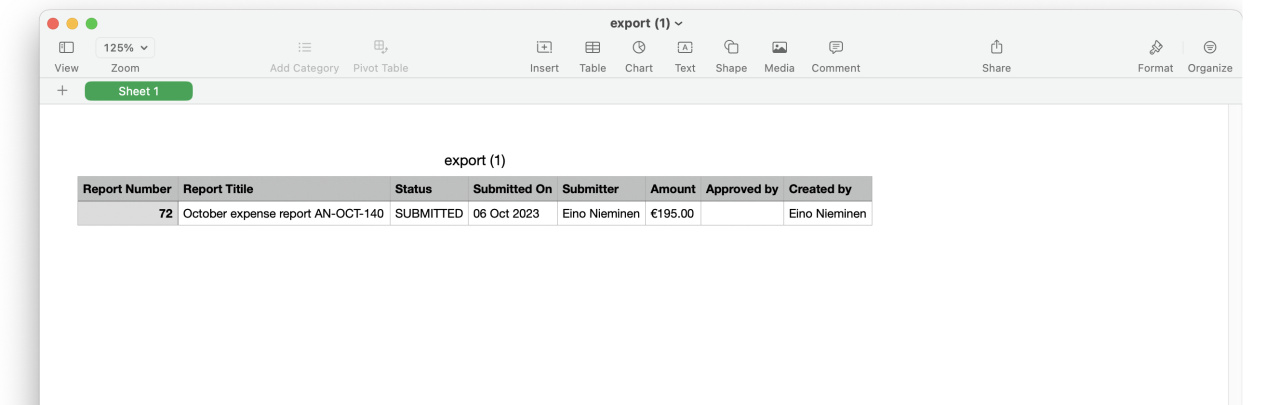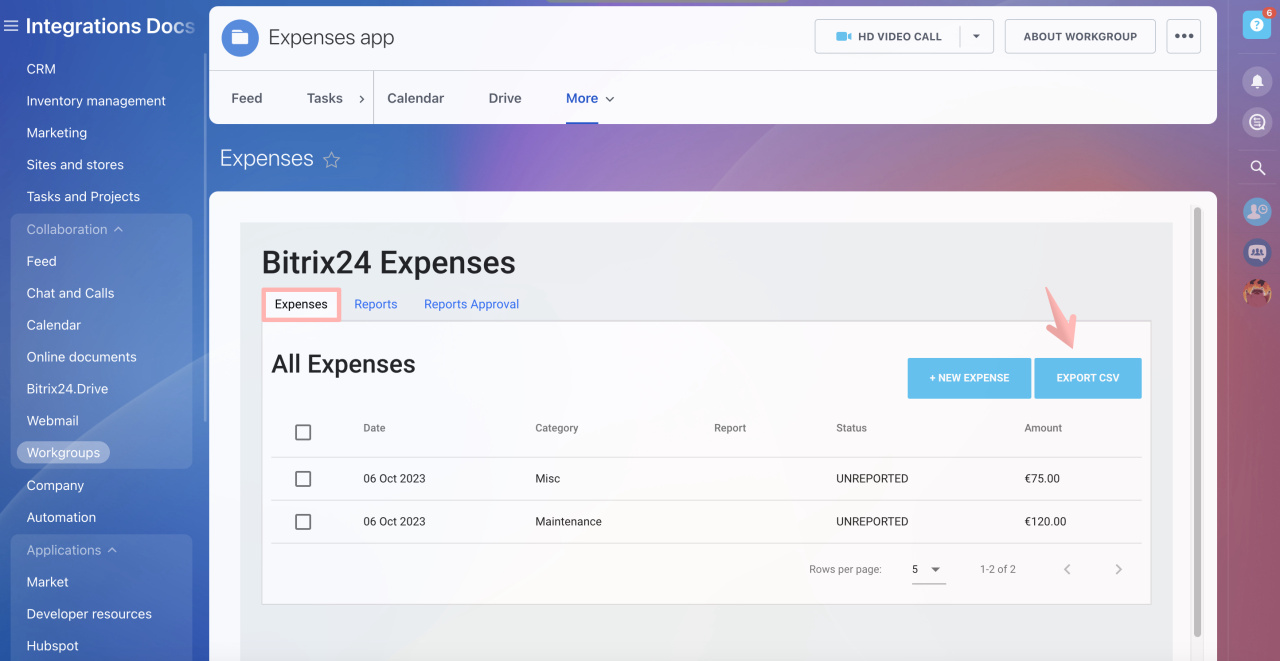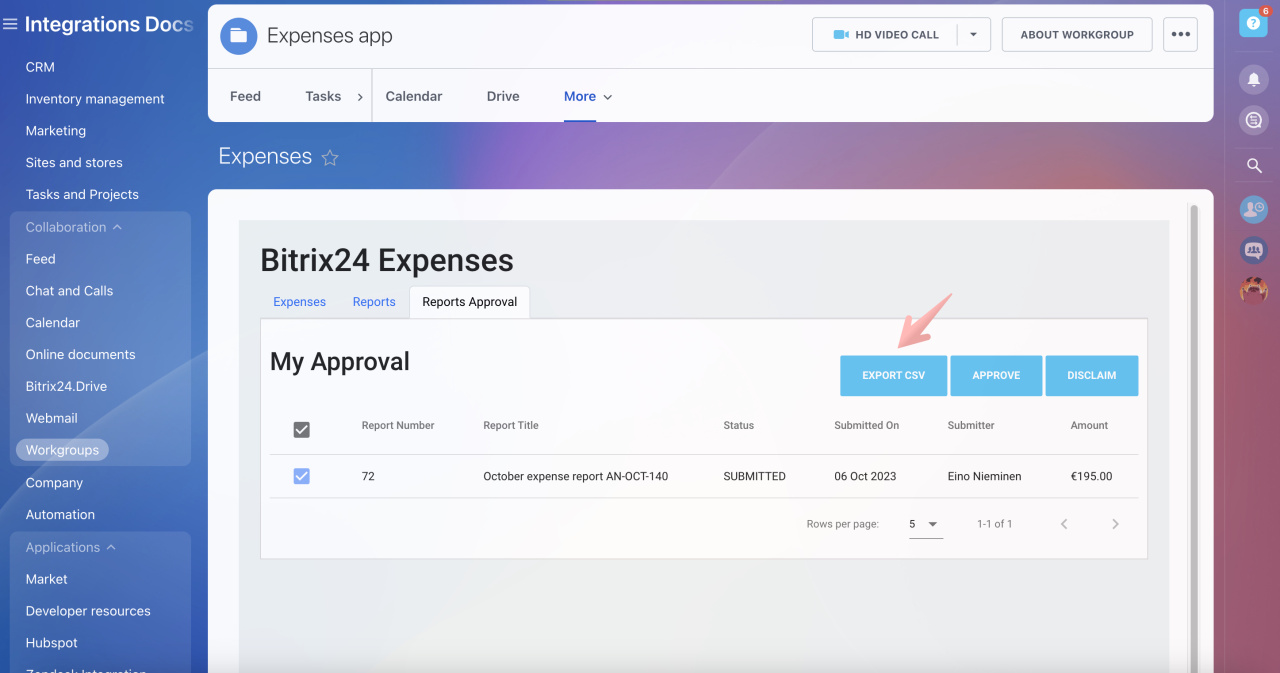The Expenses app is designed to track expenses incurred by your employees in Bitrix24. The app functionalities let you track and receive expense reports submitted by your employees efficiently.
You can launch the app from the following entities: leads, deals, contacts and companies. Your set of expenses will be bound to the very same element from which the app has been launched.
That is, if you added insurance costs to a specific deal in progress, it will stay just where it belongs. You can install the app in a few click, just like that, no additional setup is required. Free of charge on any commercial plan.
How to start
To access the app:
- Open any of your leads, deals, contacts, or companies
- Navigate to the slider timeline activities pane. You can position the tab in the menu as you like
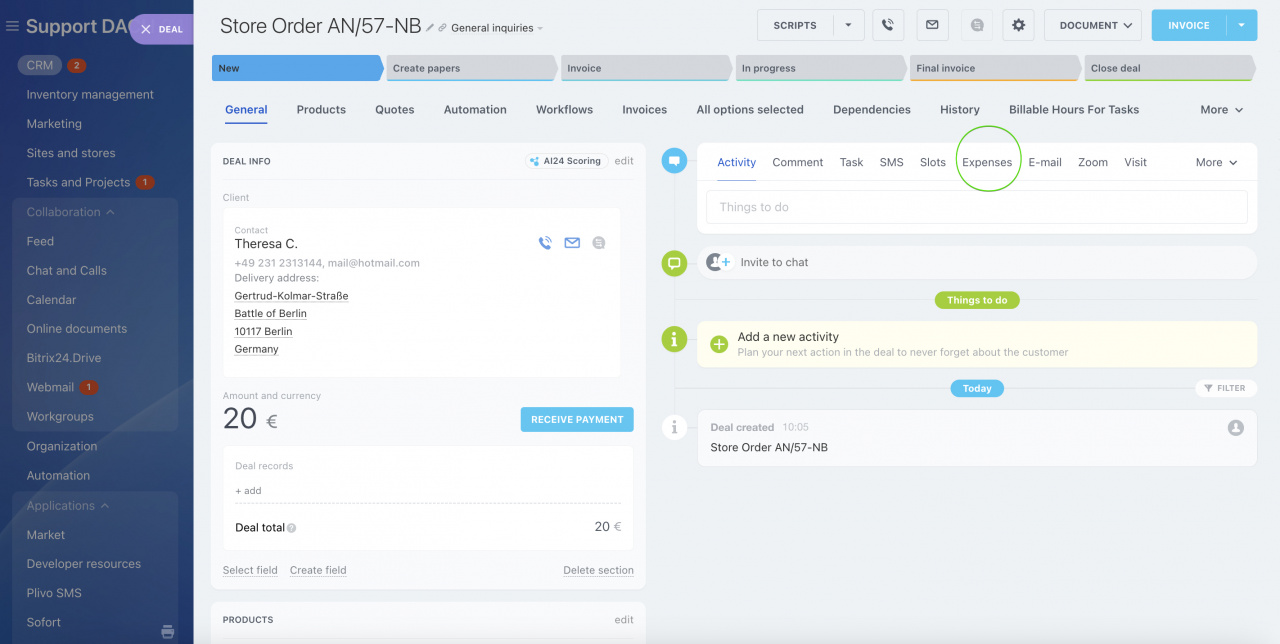
- Expenses - keep records of the incurred expenses
- Reports - save sets of expenses
- Reports approval - for approving and disclaiming of the reports by a department supervisor
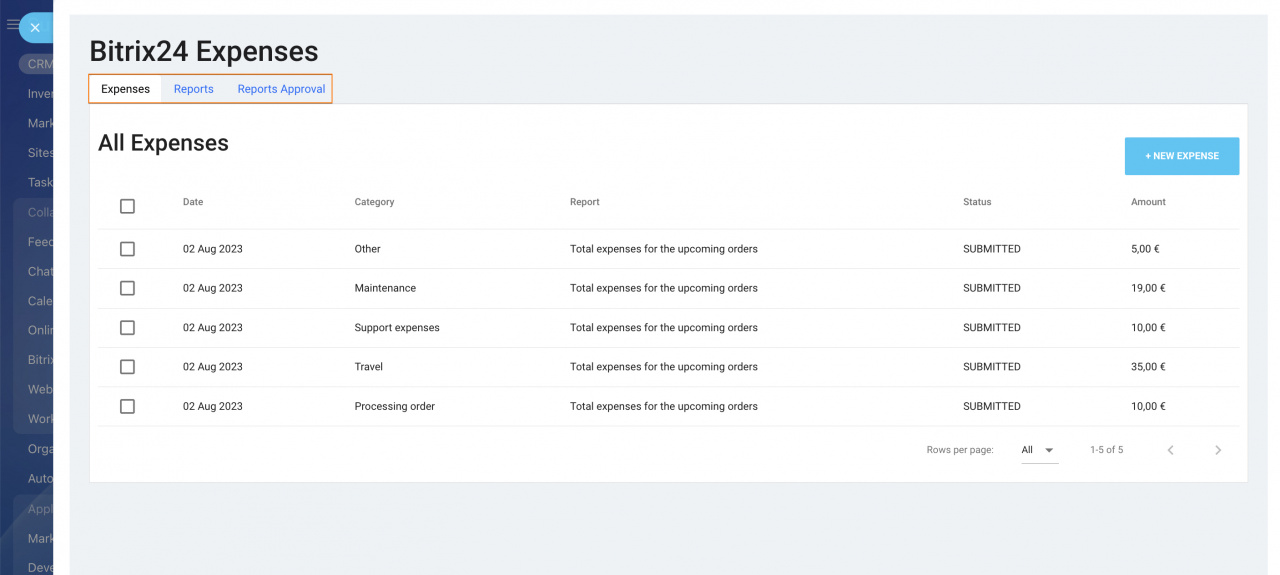
Expenses
To add an expense, click unto New Expense button: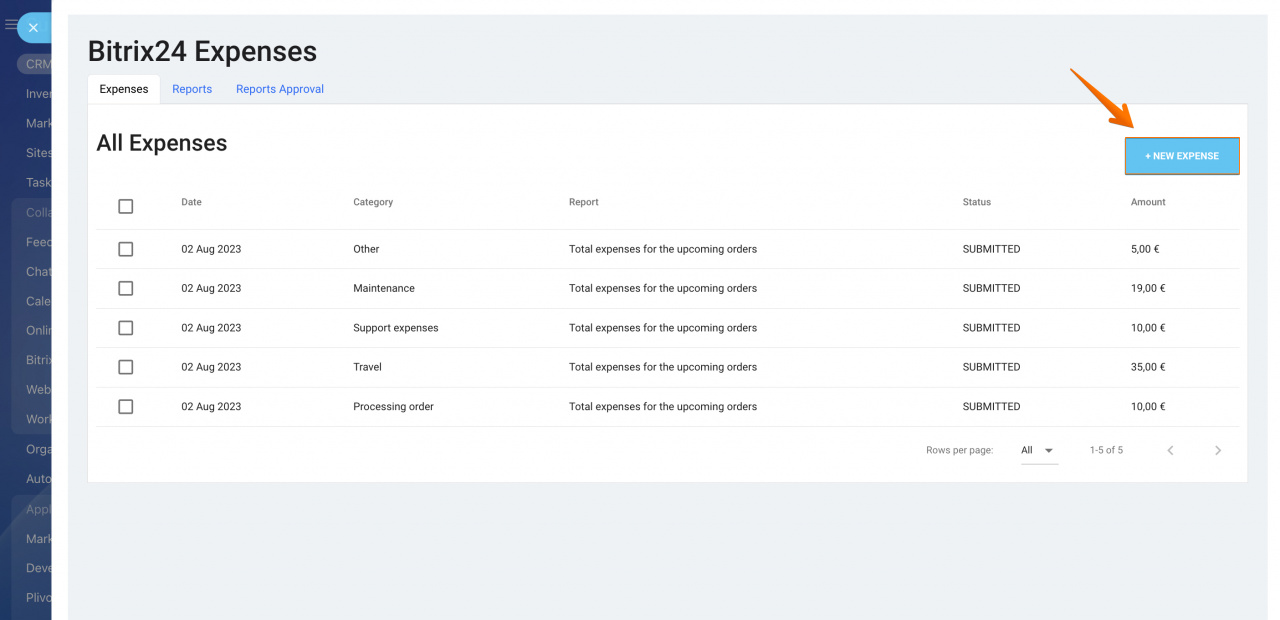
.jpg)
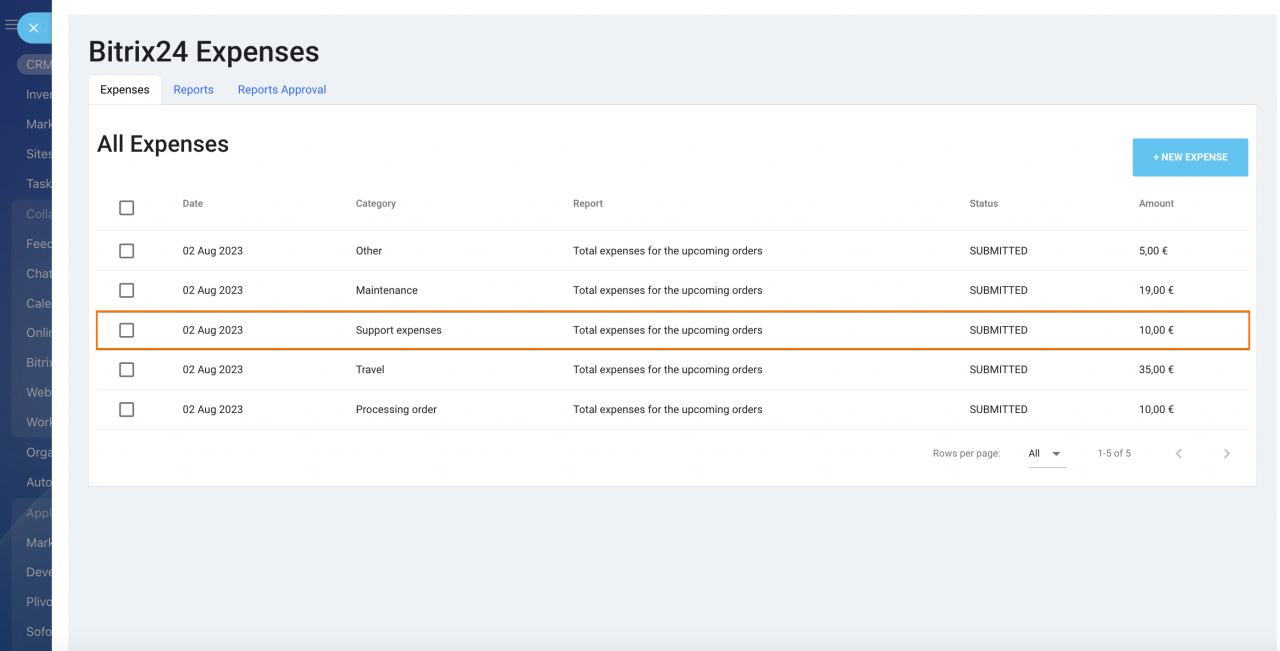
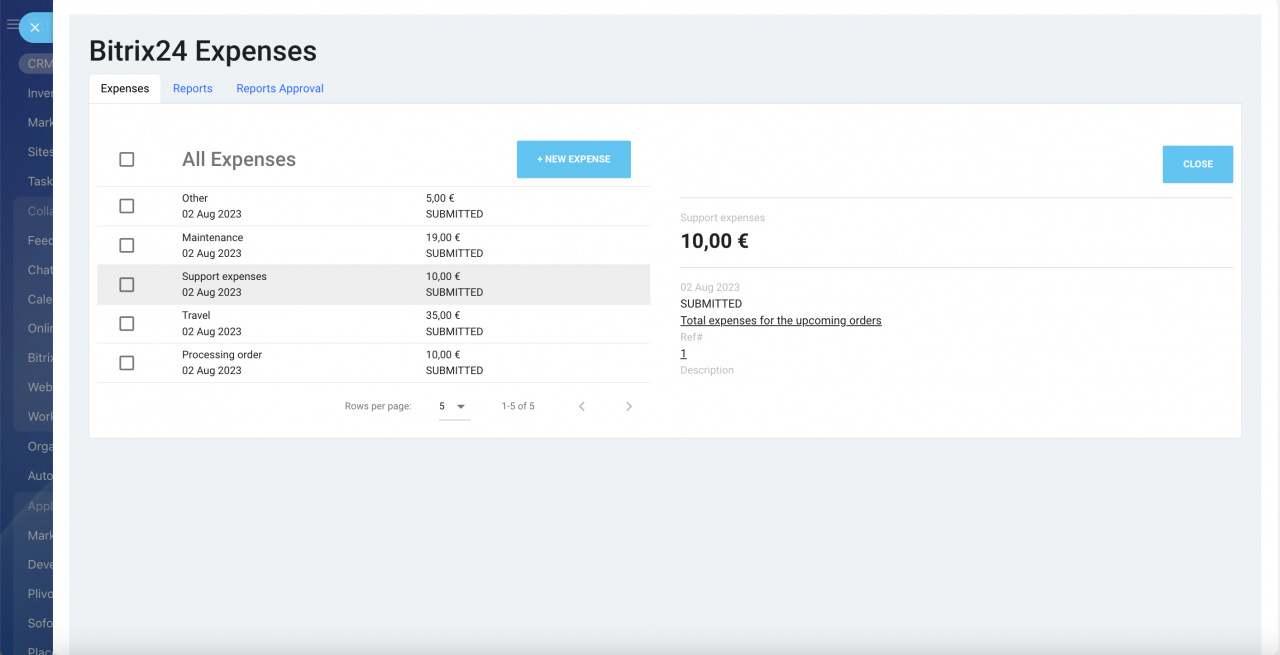
Reports
Reports help consolidate sets of expenses and send them for approval as one set.
To save or submit a report, select one or a few expenses and include them into a new report:
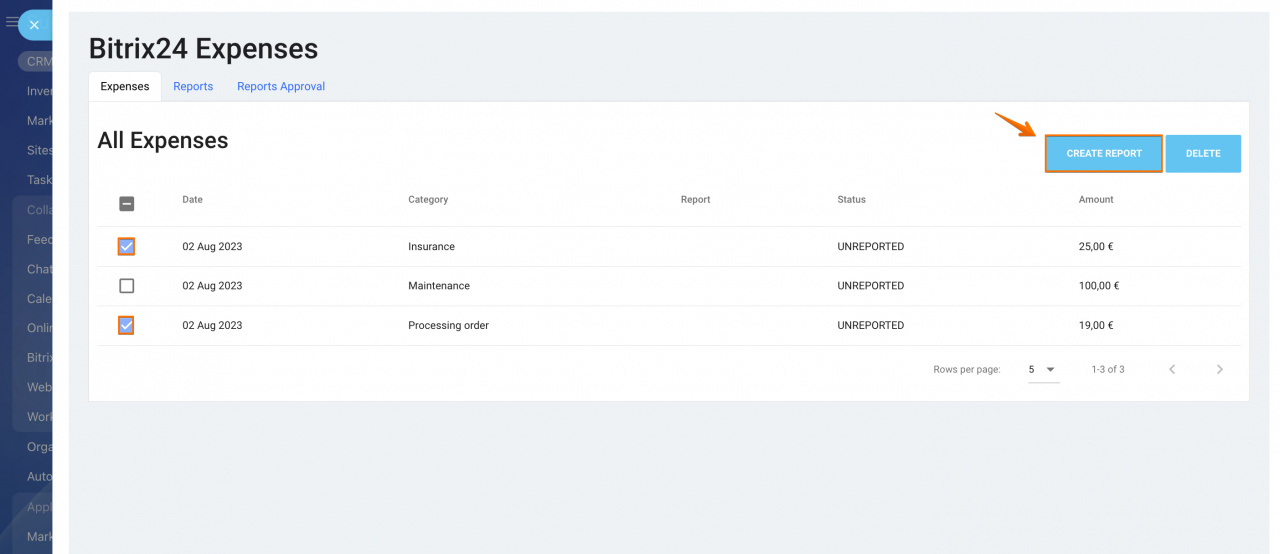
Name the report, state its business purpose and set up the duration.
Choose to save or save and submit the report to the supervisor right away.
You may also add the unreported expenses or add new ones to the report if necessary.
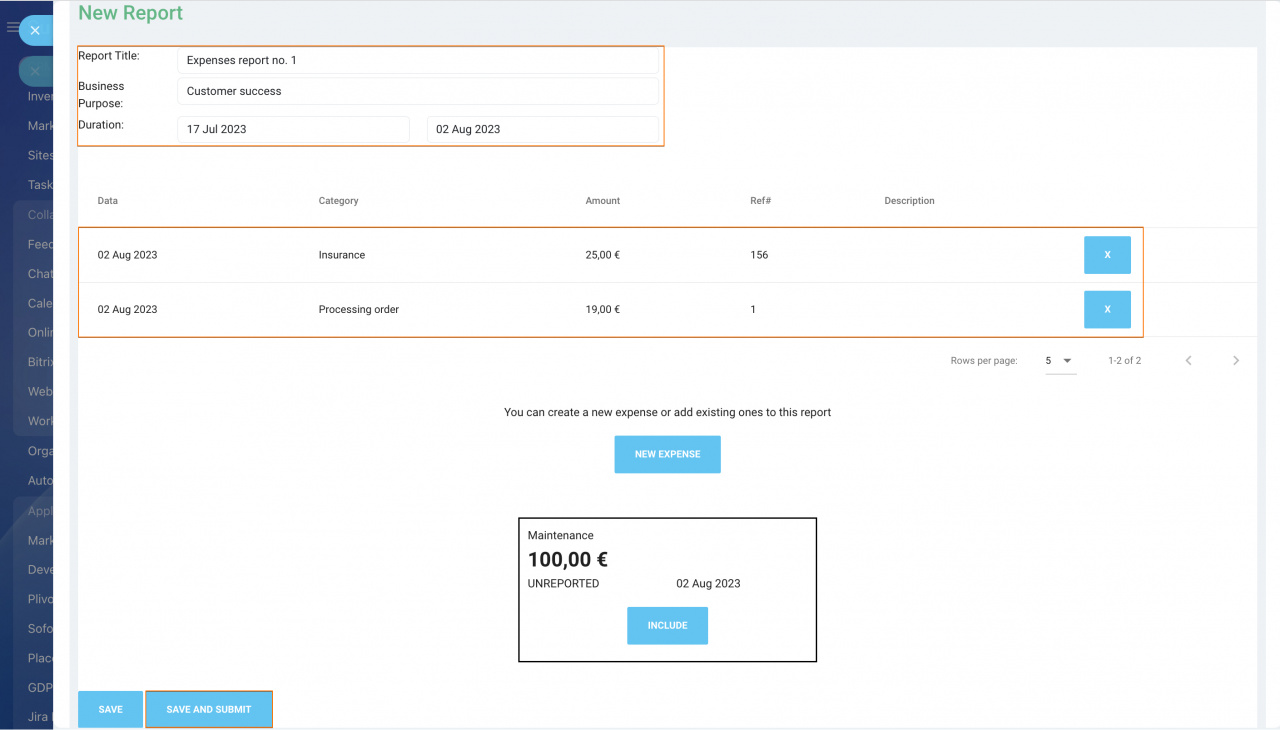
Reports are linked to particular CRM entities: the ones in which the app tab has been launched.
Reports Approval
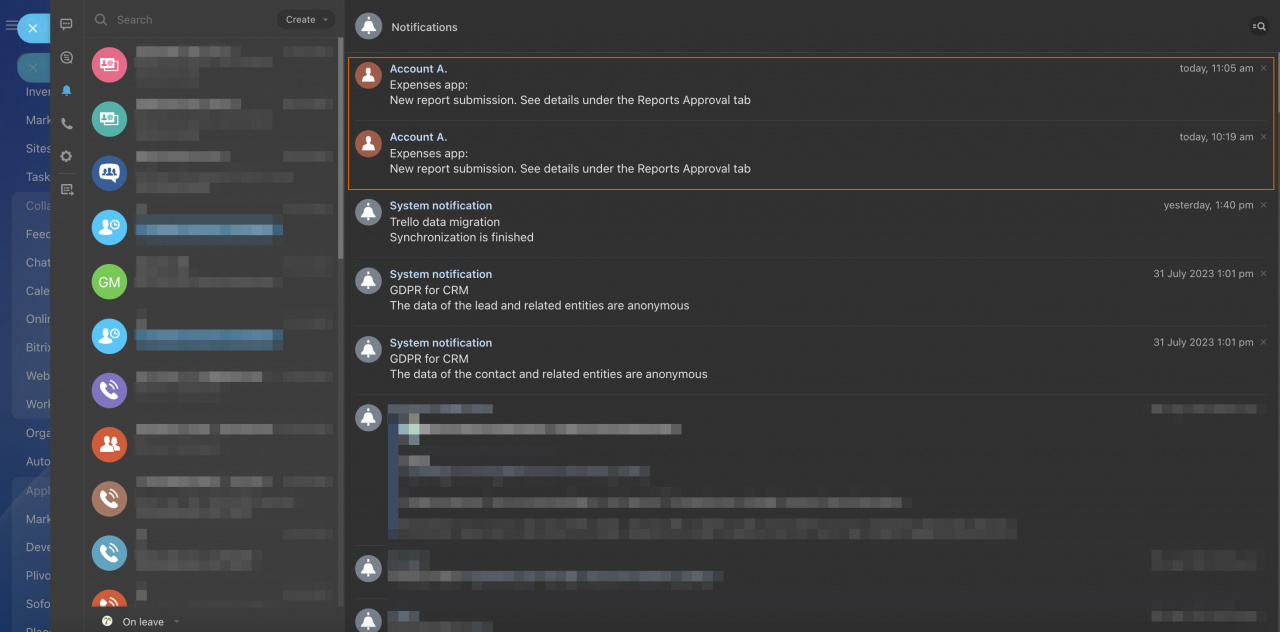
Department supervisors have an option to review and approve or disclaim the submitted reports:
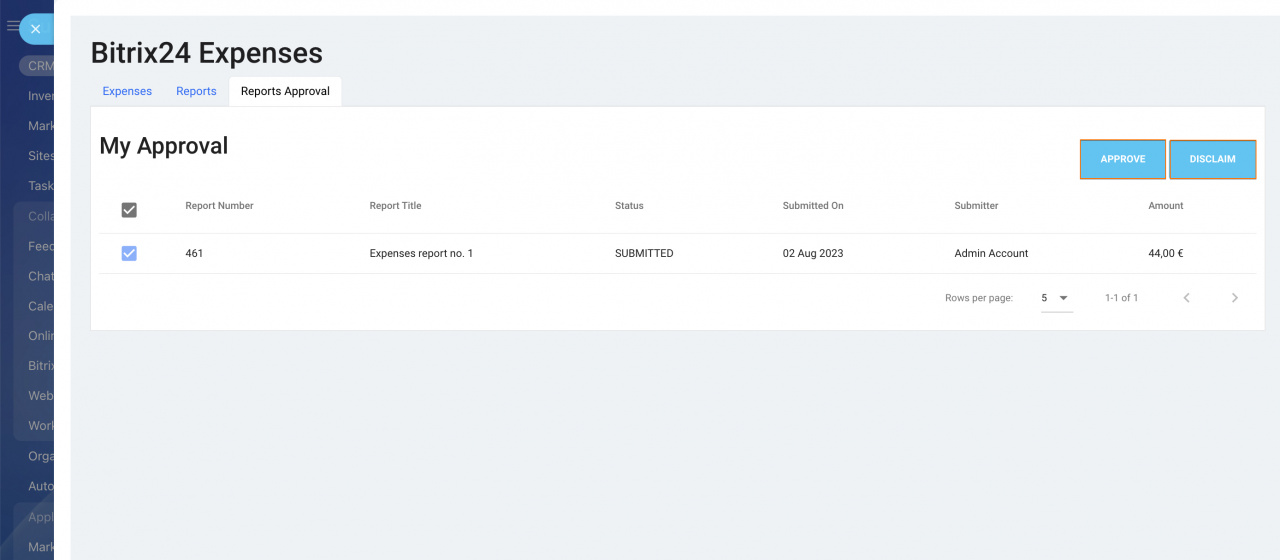
Access permissions
- Regular users see their expenses and reports only
- Department supervisors see their own and their subordinates’ reports and expenses
- Administrators see all of them
Expense tracking in CRM entity cards
Expenses that have been agreed on and approved in the app's tab will be registered in the custom field named Agreed_expenses.Furthermore, the expense record will be added to CRM entity's timeline as a custom activity. In order for it to land in a specific deal, just register an expense and approve it within the application tab in the very same entity. That function is designed to help you track deal-related expenses.
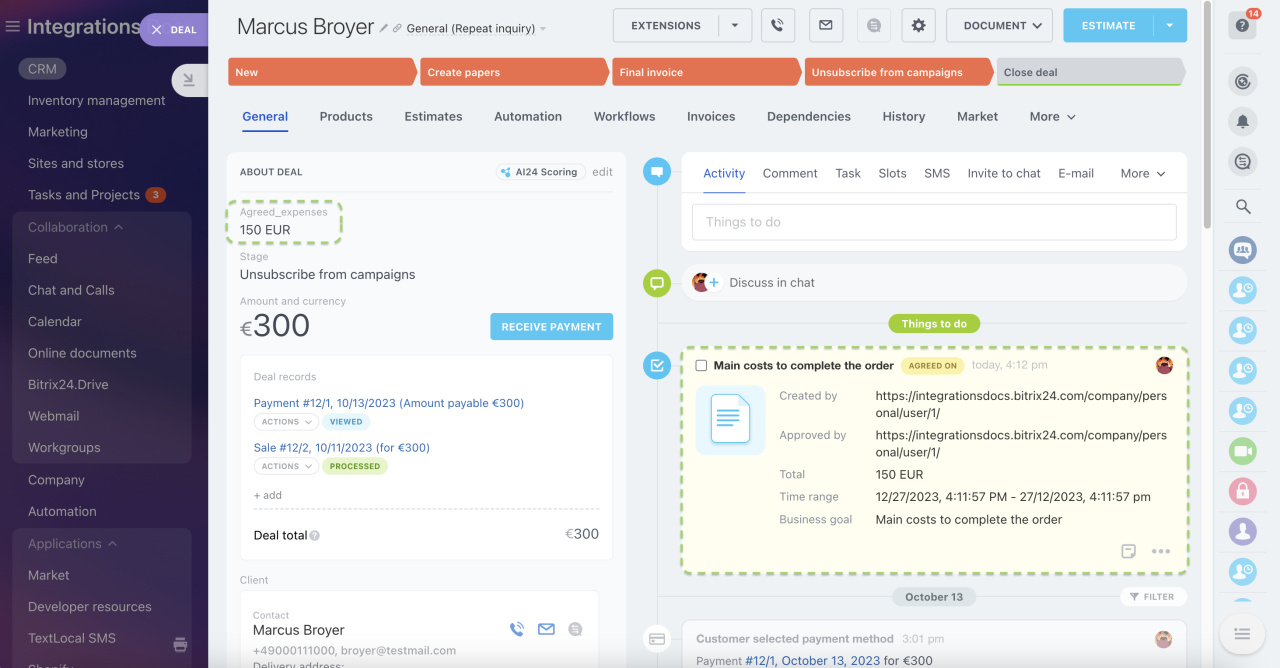
CSV export options
In our latest update, we are excited to introduce a new customer-centric feature: CSV export. With just one click, you can now effortlessly transfer your expenses and reports data to your local storage.
This function is crucial for accounting purposes, ensuring efficient management of your financial records. The option is available both for expenses records and for the generated reports.
The exported table for the dataset will look the following way: