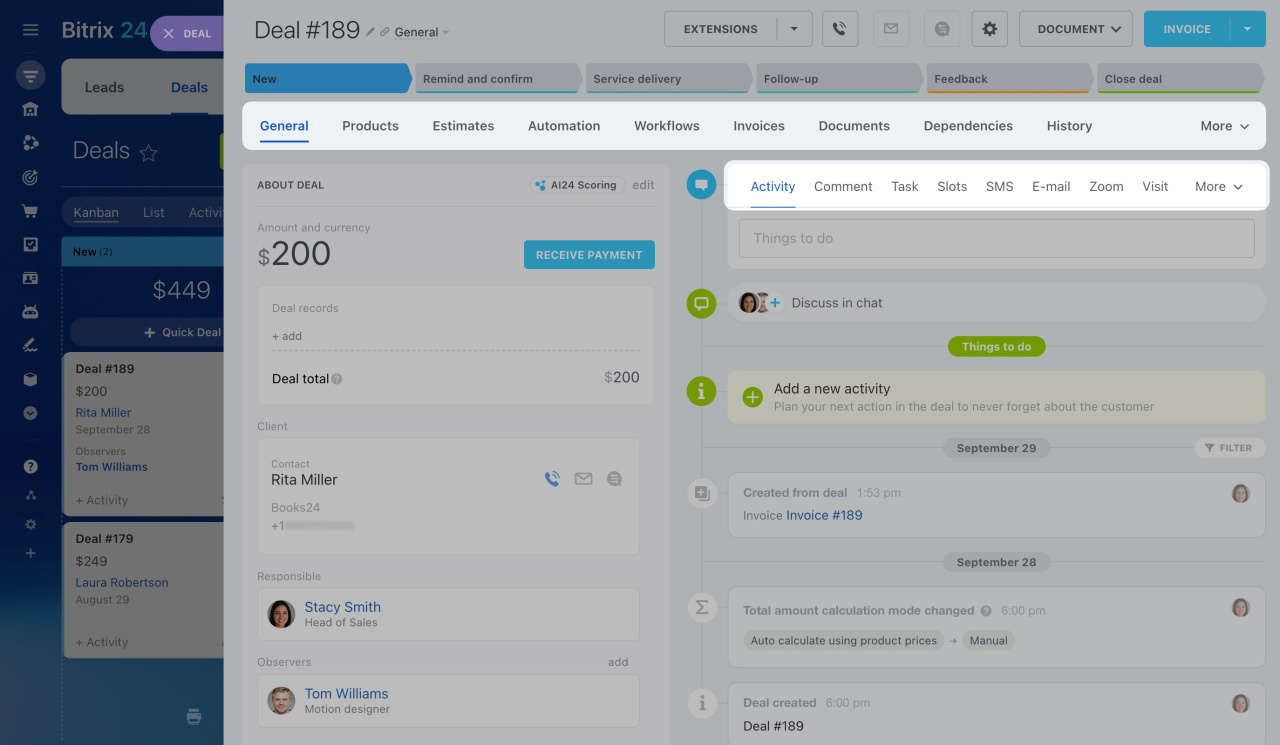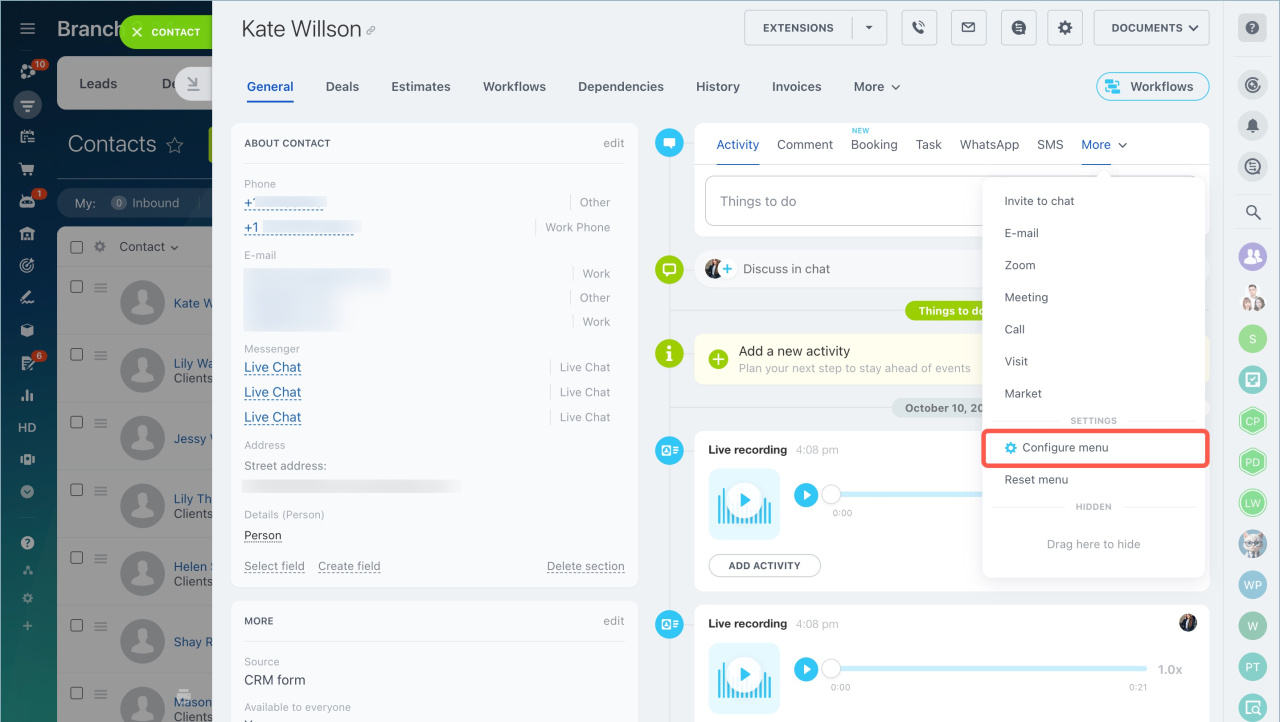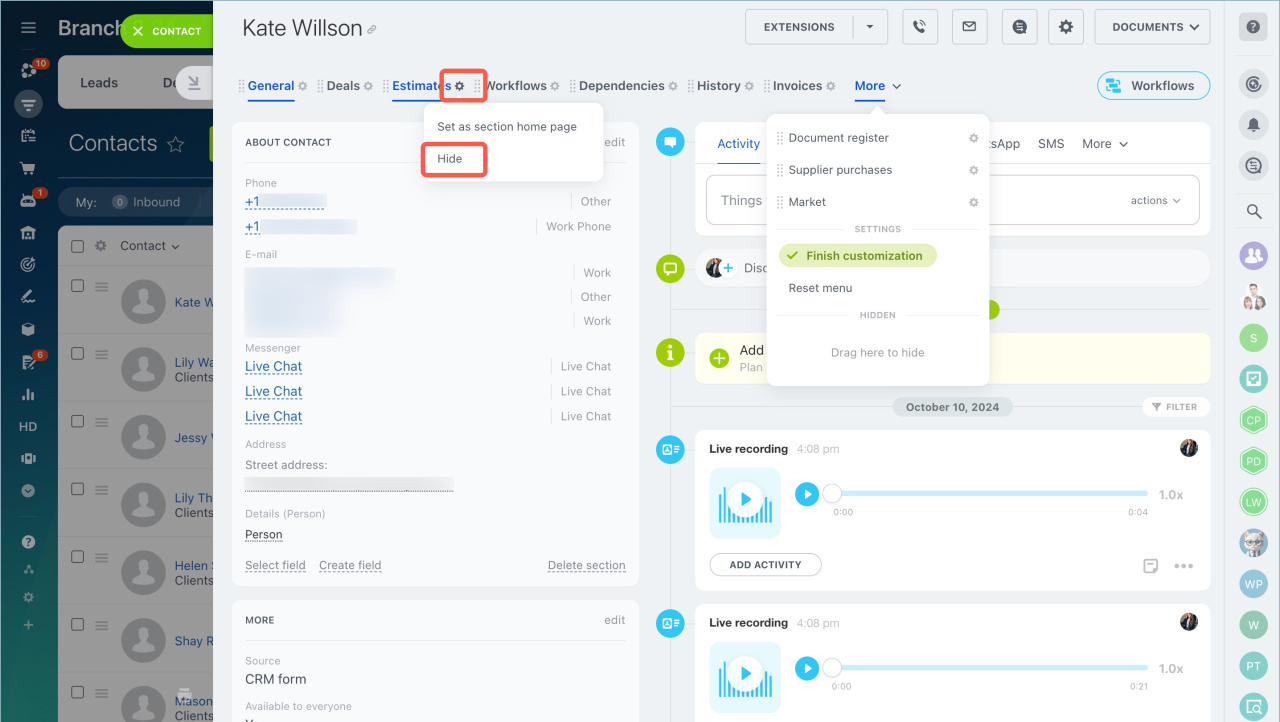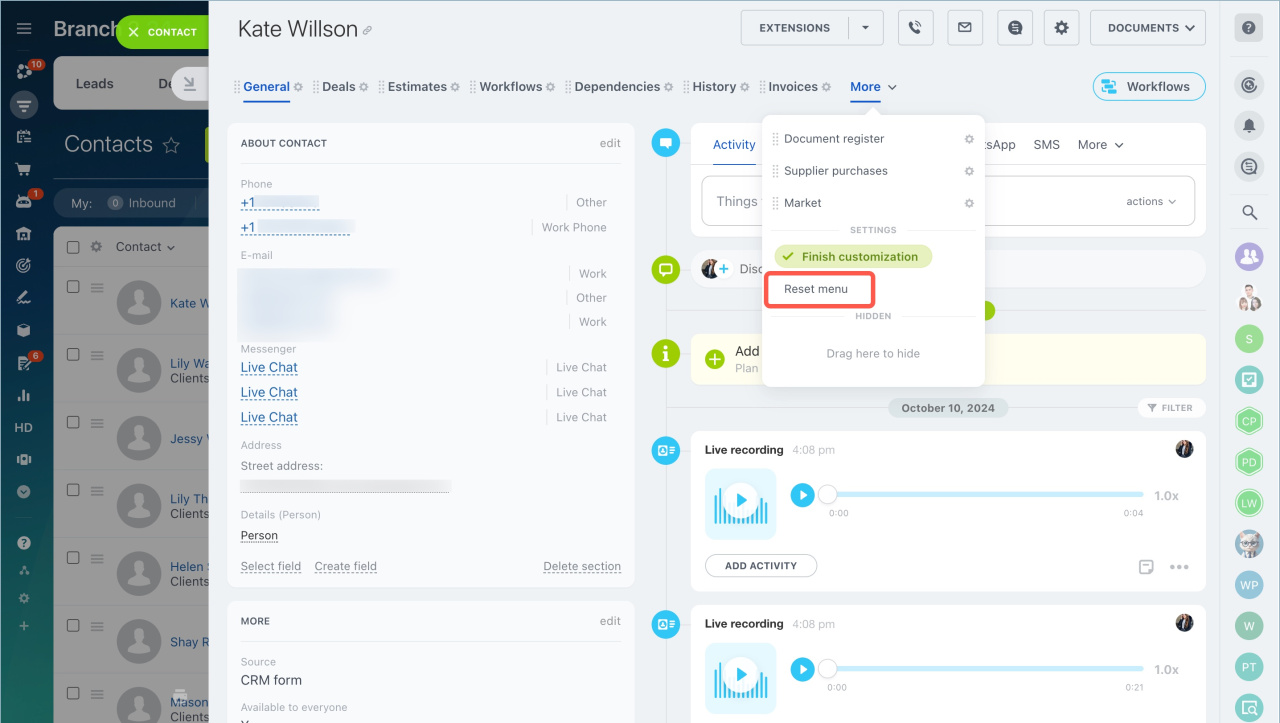Configure tabs inside the CRM item form according to your preferences.
You can customize tabs in the form and the timeline menu.
- Click More and select Configure menu.
- You can change the menu item's location and hide unnecessary ones. Drag an item to another place, or click on the gear icon next to it and select Hide.
- To return the hidden items, select Reset menu option.
The timeline menu tabs are configured in the same way.