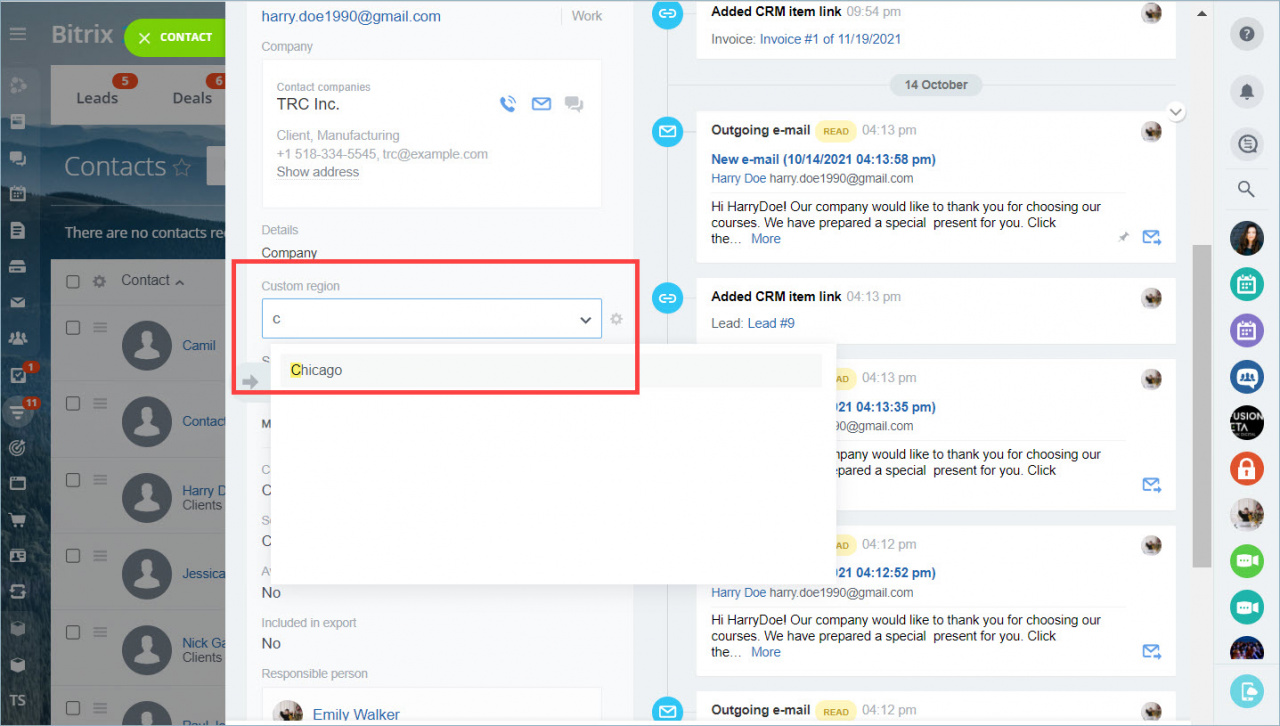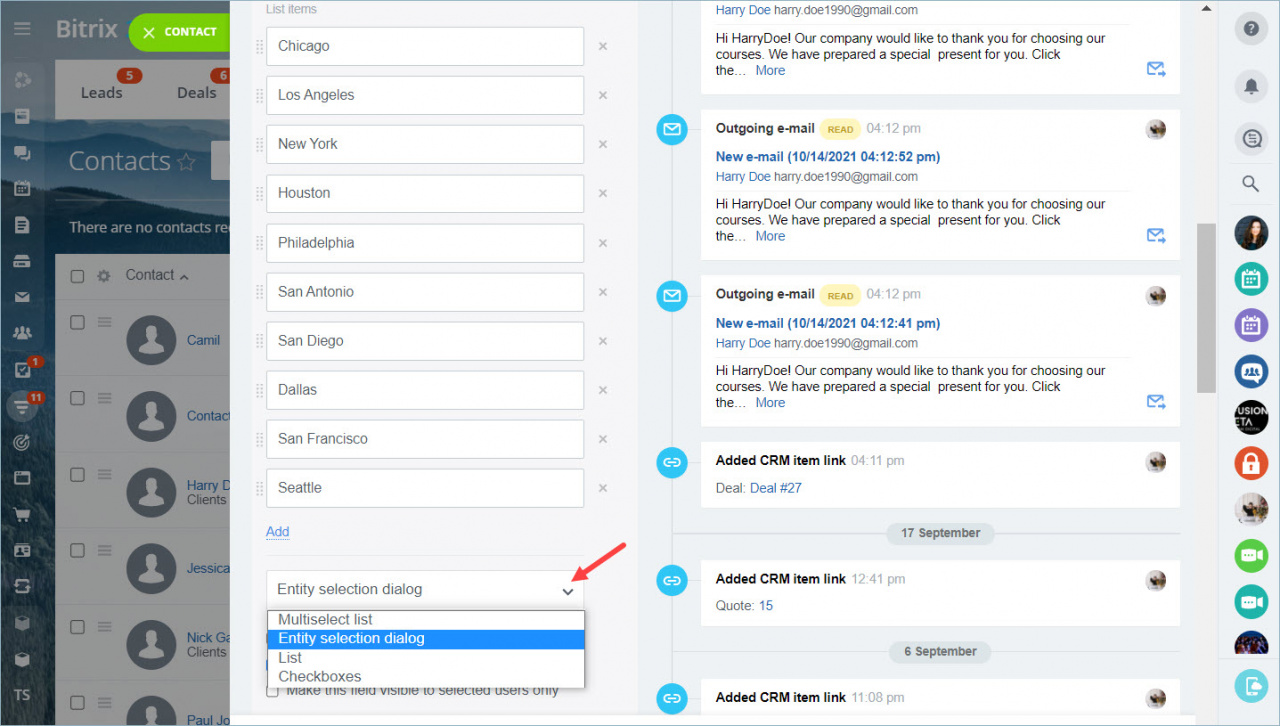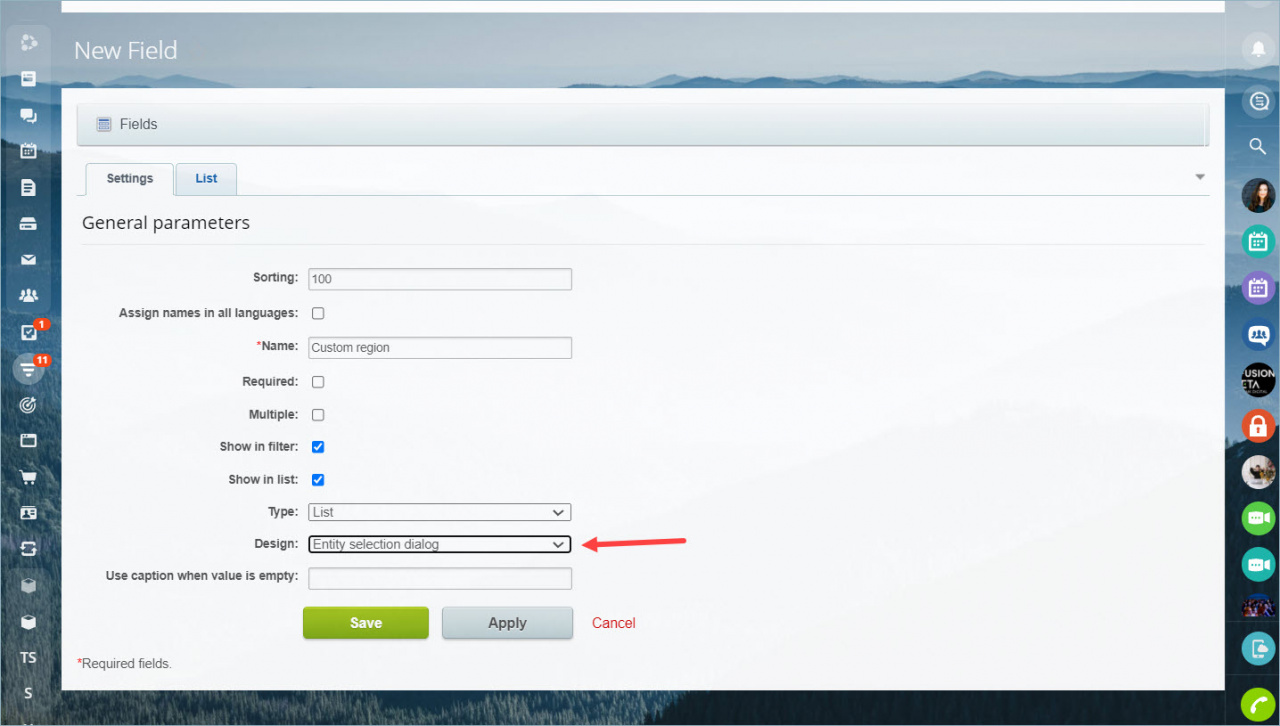Lists are used to store variants of field values. The more values are in the list, the harder it is to find the desired one.
We added a new option to display the list - Entity selection dialog. It has a search bar, which will help you to find the desired value faster.
How it works
The search bar is at the top of the field. Just start typing in the value.
You can change the list options directly in the form, as well as in the CRM settings.
In the form, open the field settings and select the Entity selection dialog option. Then save the changes.
Open the CRM settings > Form and report settings > Custom fields. Select the desired field and go to its settings.