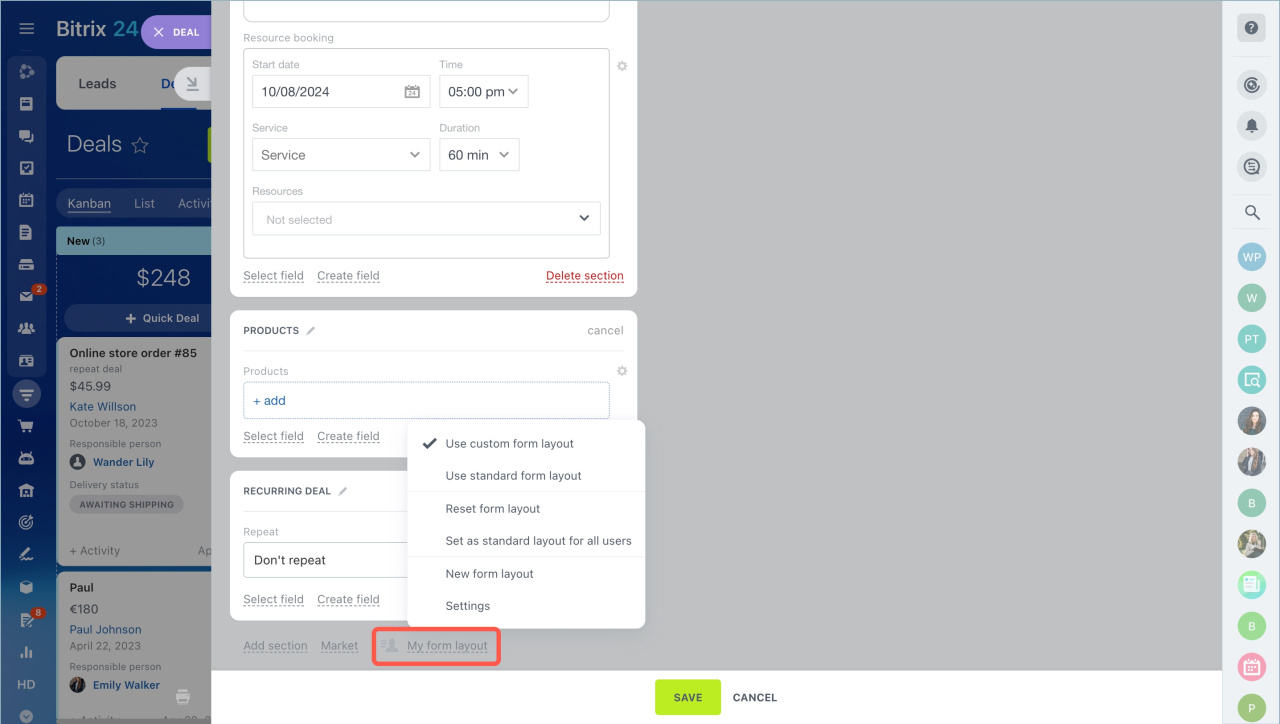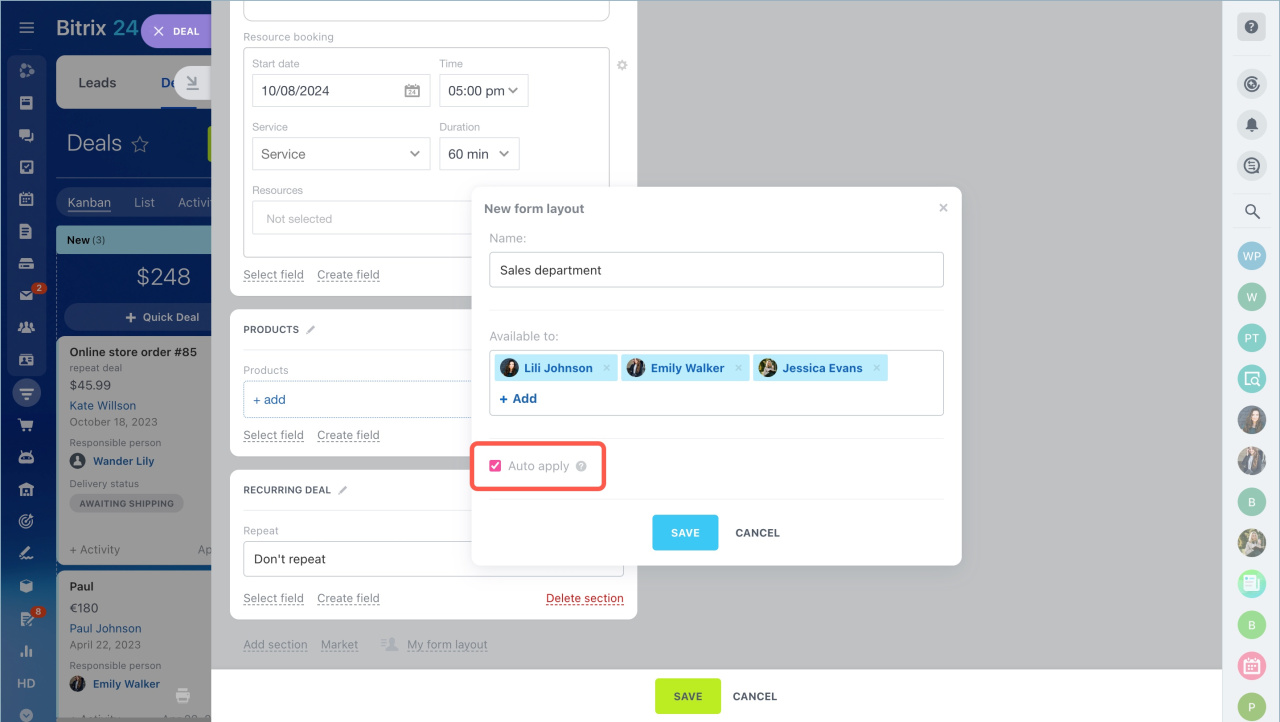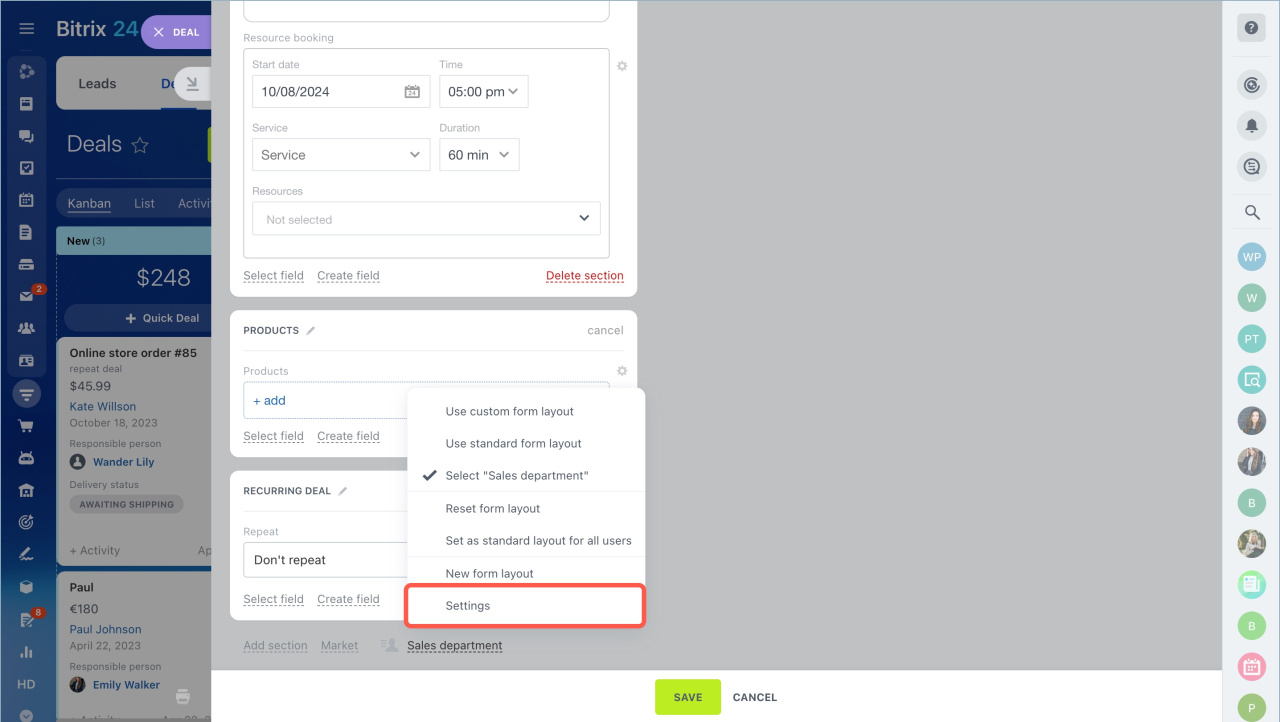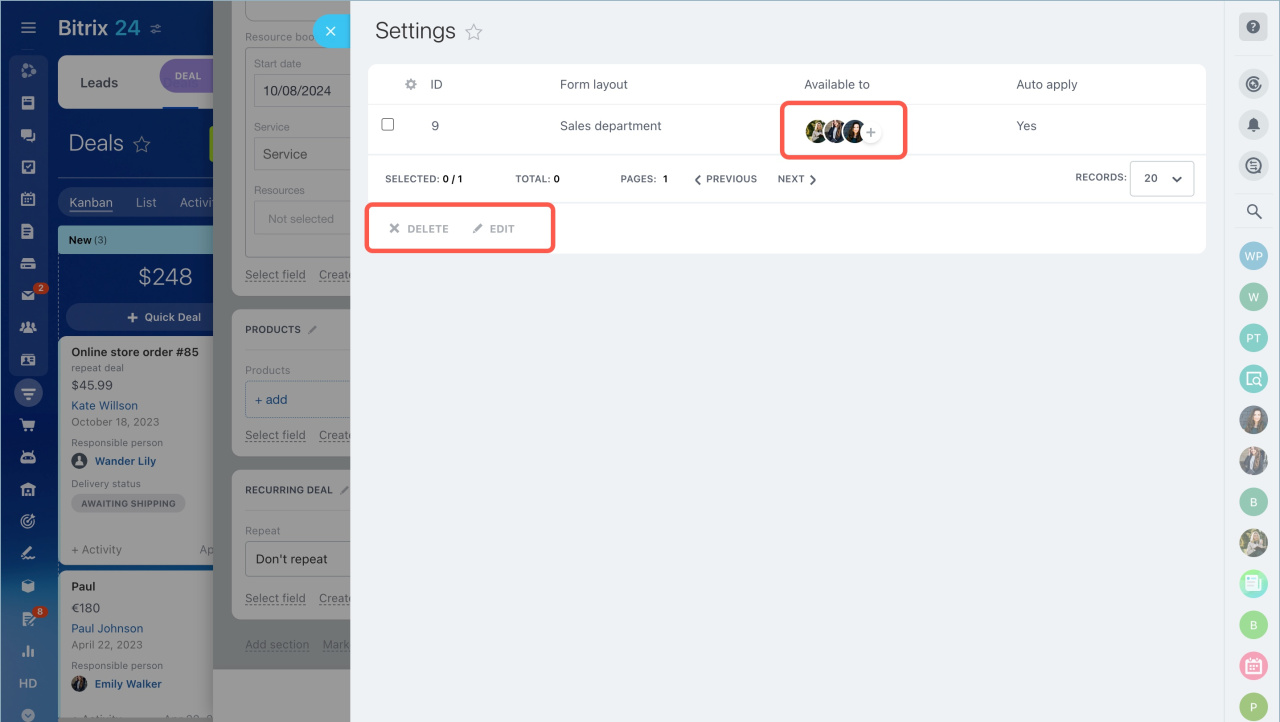Configure a CRM item form layout for specific employees and departments.
To create a new CRM item form layout, follow these steps:
- Open a CRM item form.
- Scroll down the page to the bottom and click on the layout name.
- Select New form layout option.
Specify the layout title and select employees from the list. Enable the Auto apply option to apply the layout to the entire department and users who join later.
To edit or delete the layout, open the Settings.
Click on the icon with the required action or on the + button to add a user.
Users can switch to a custom or a standard form layout at any moment.
Related articles: