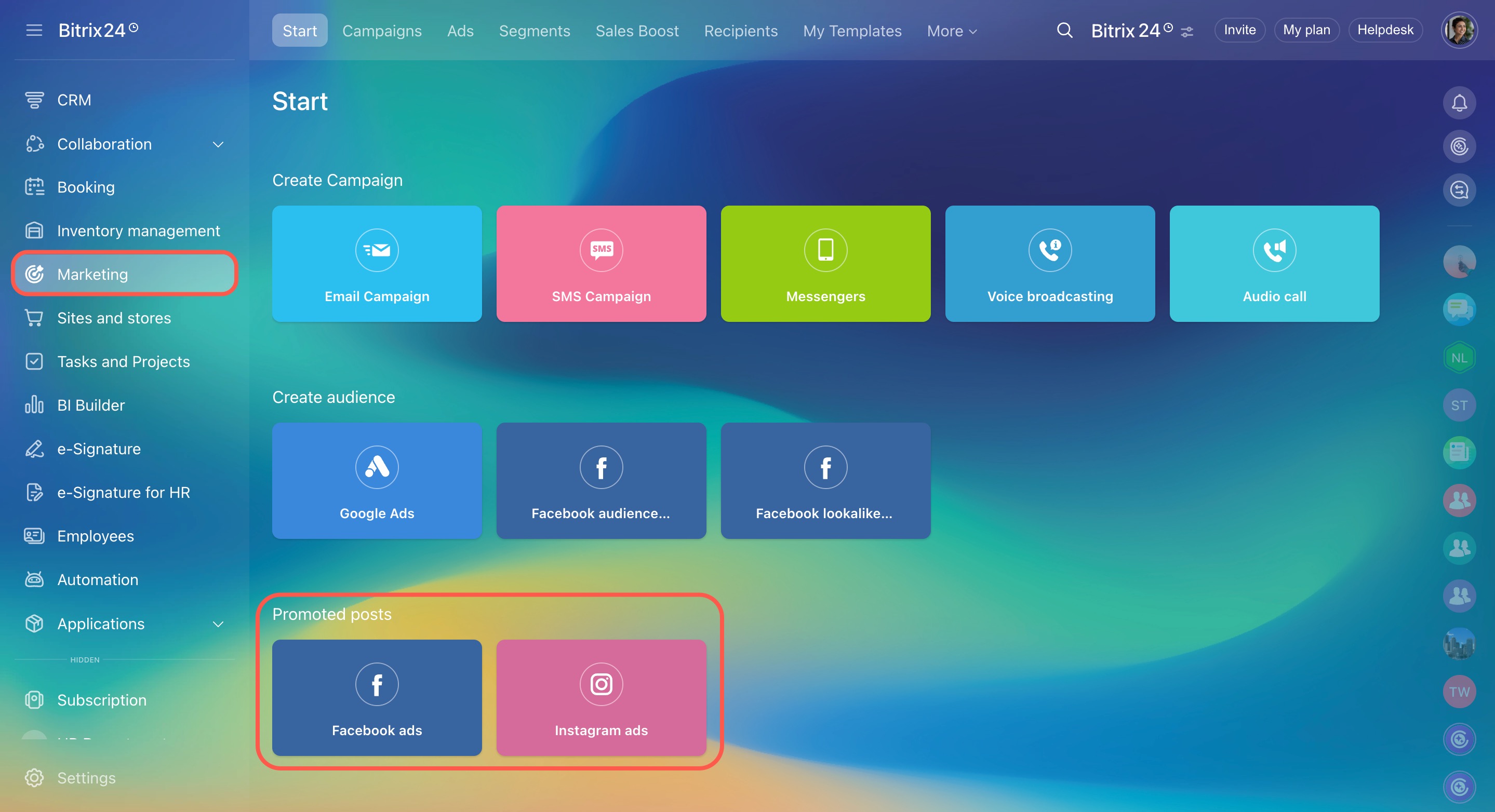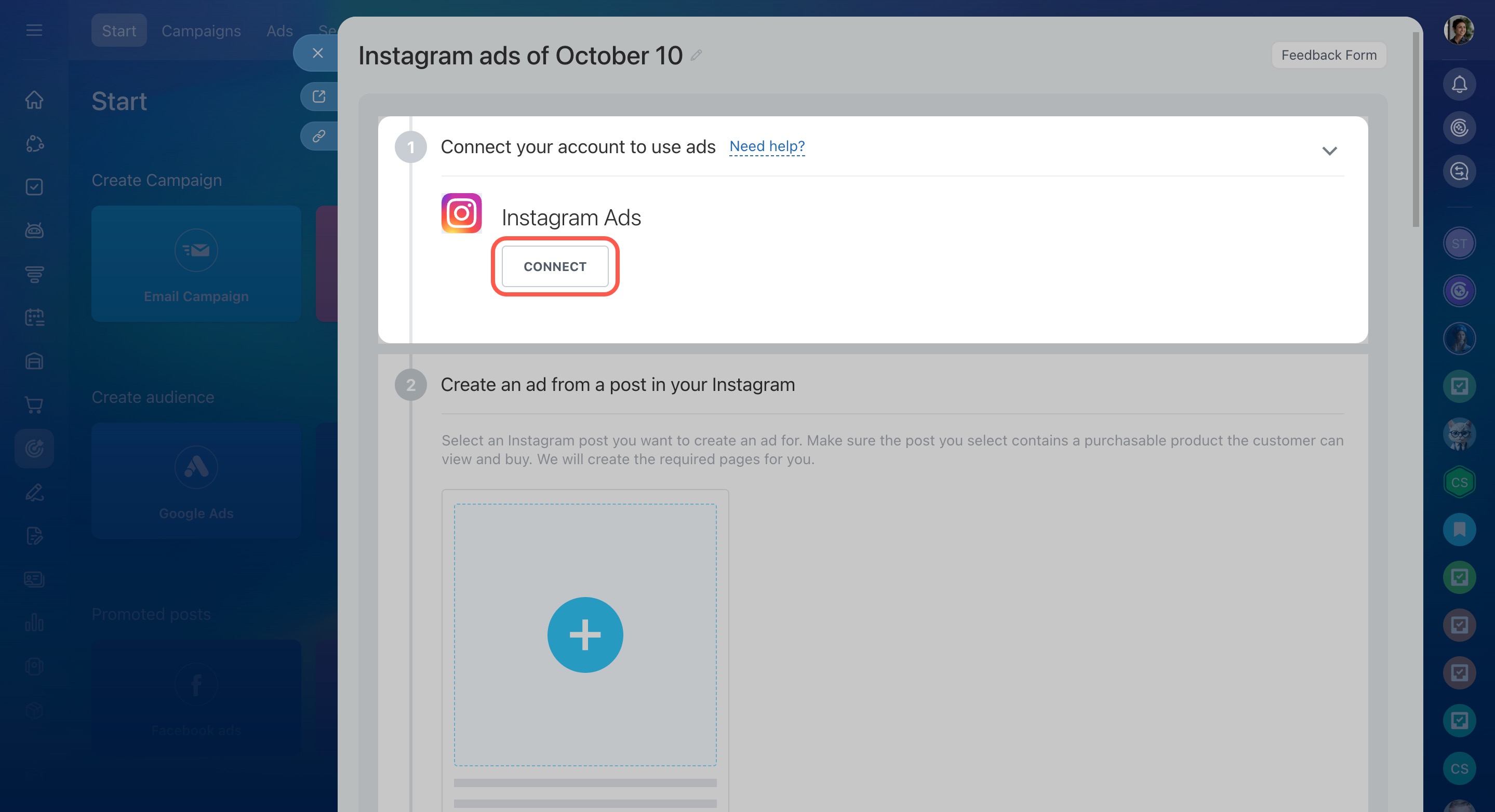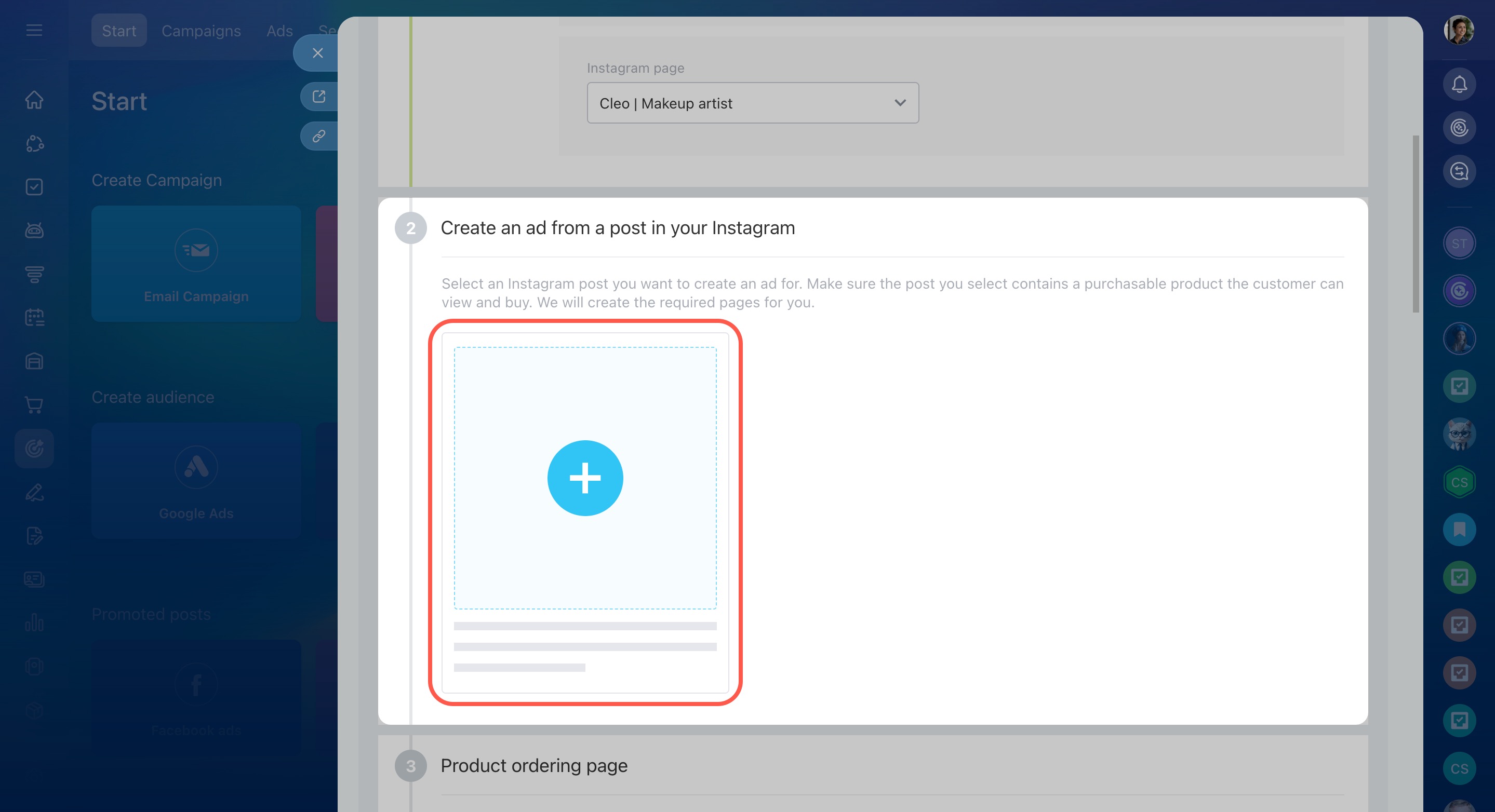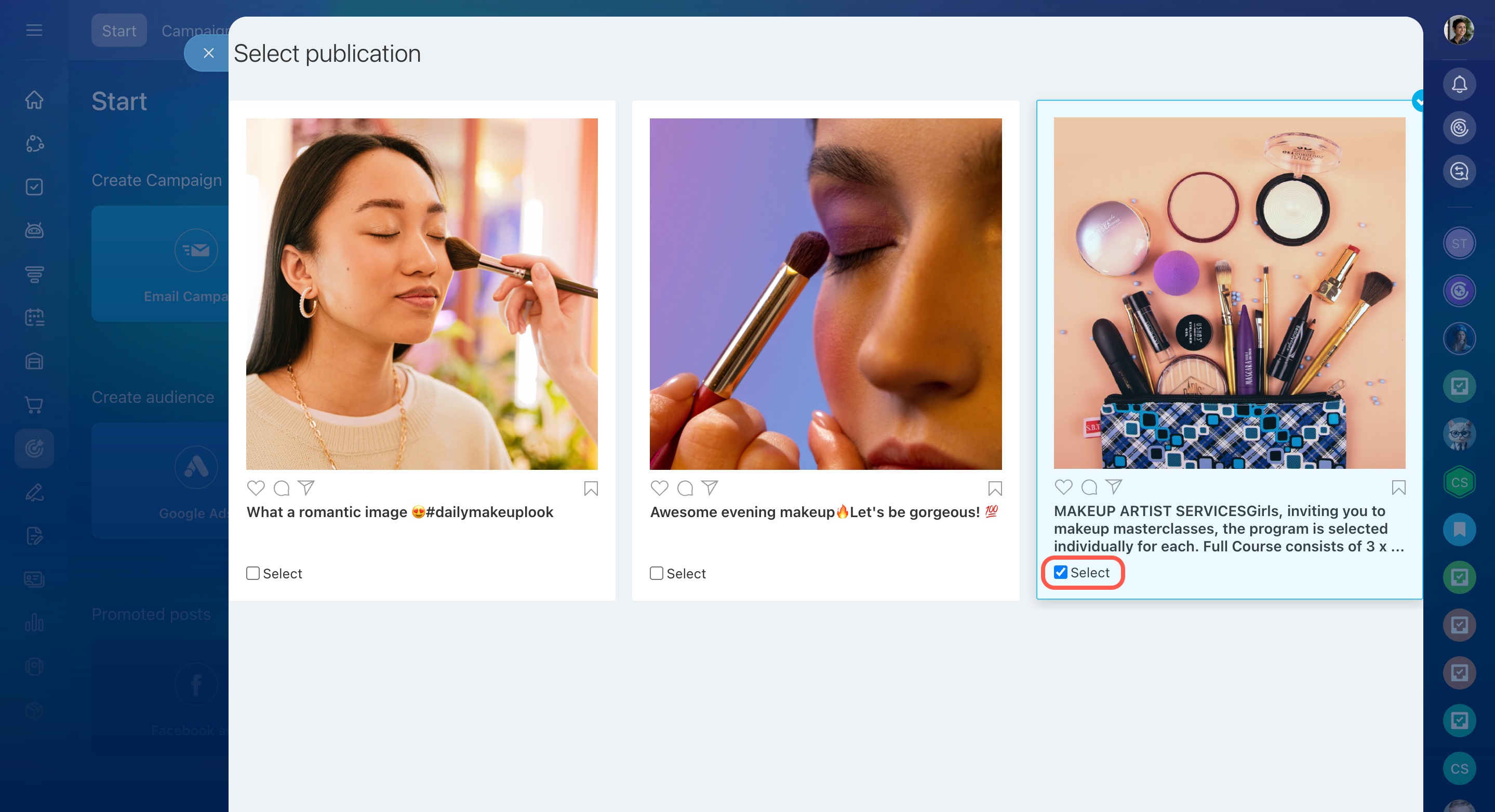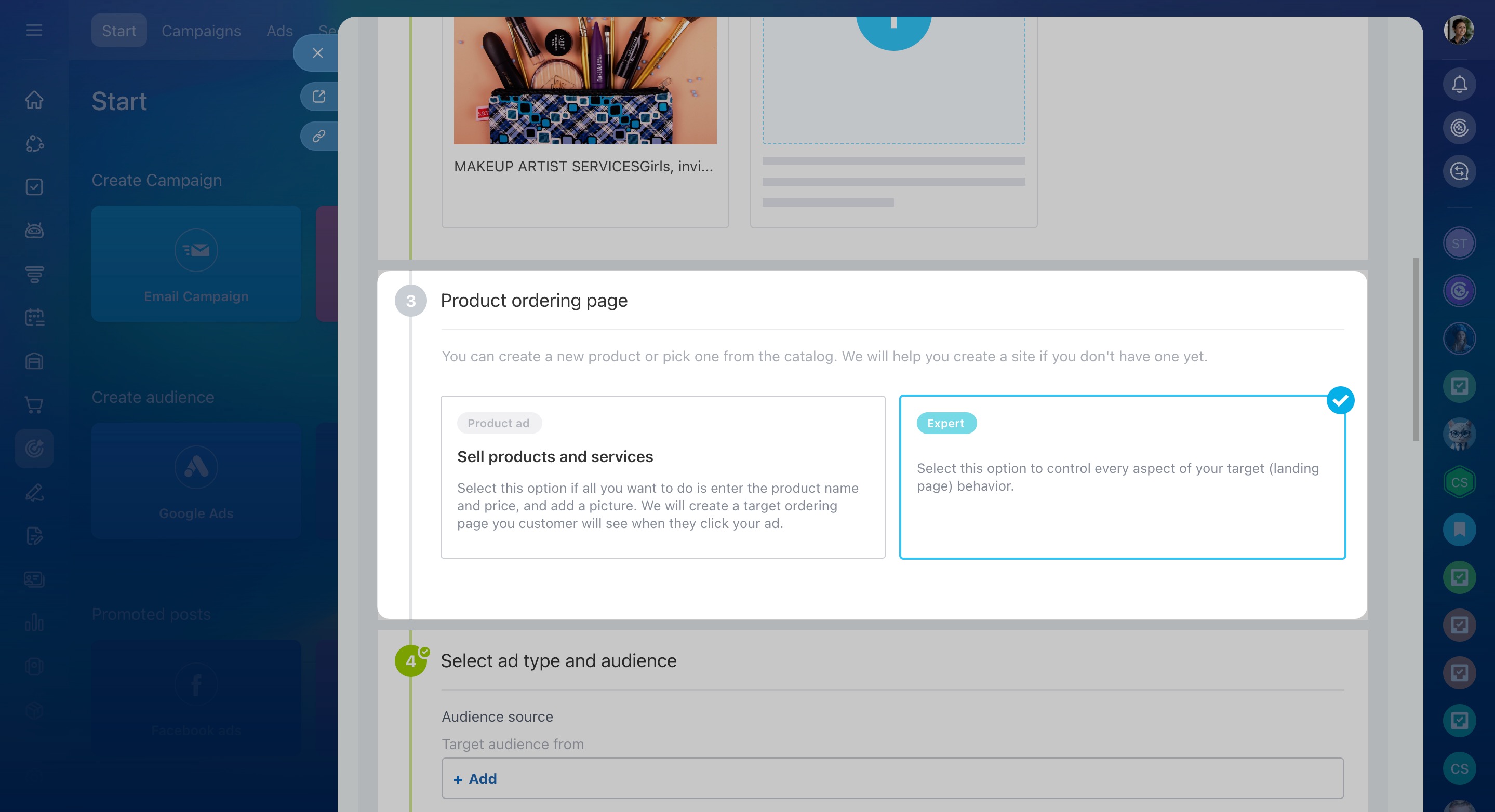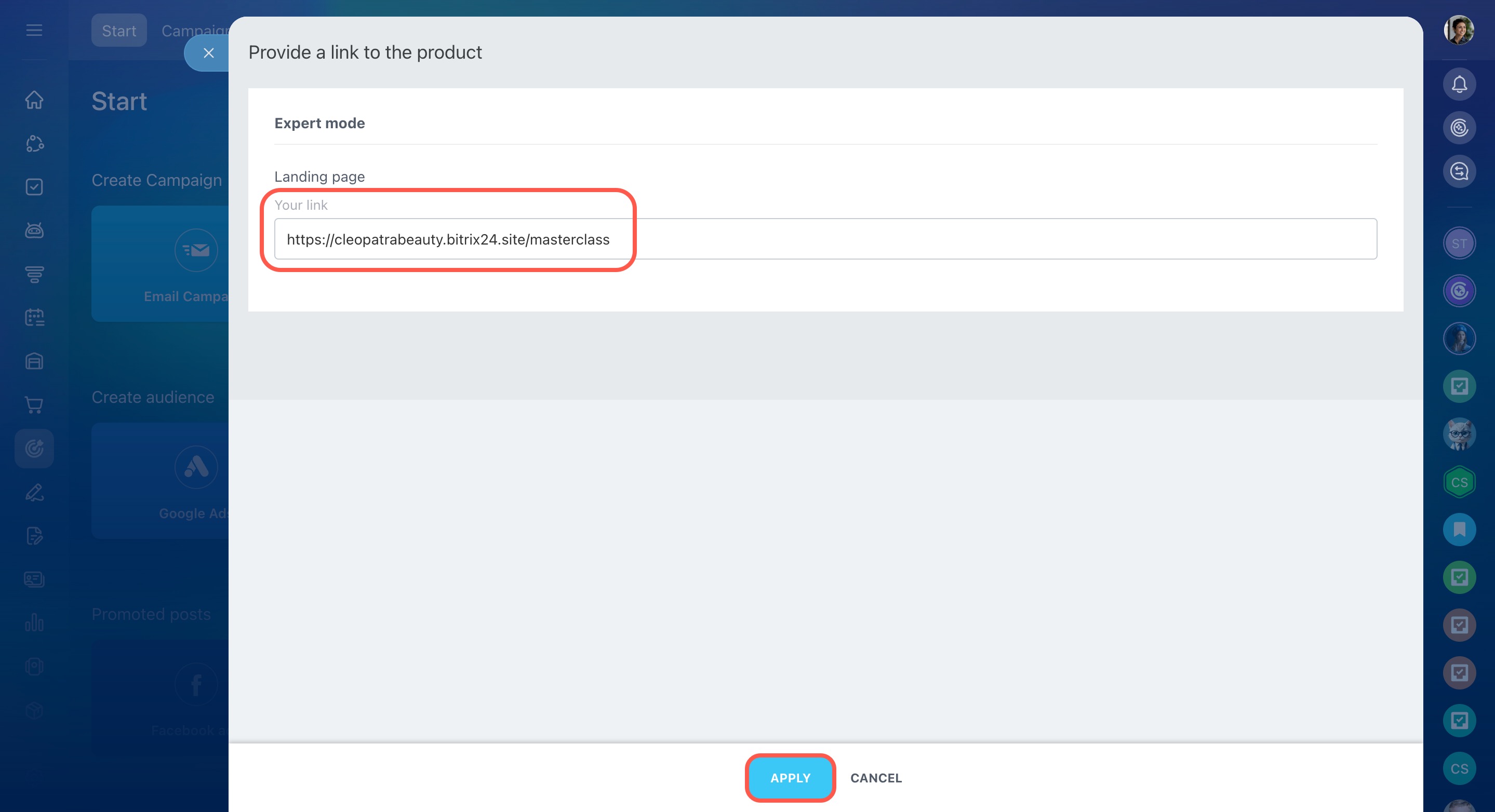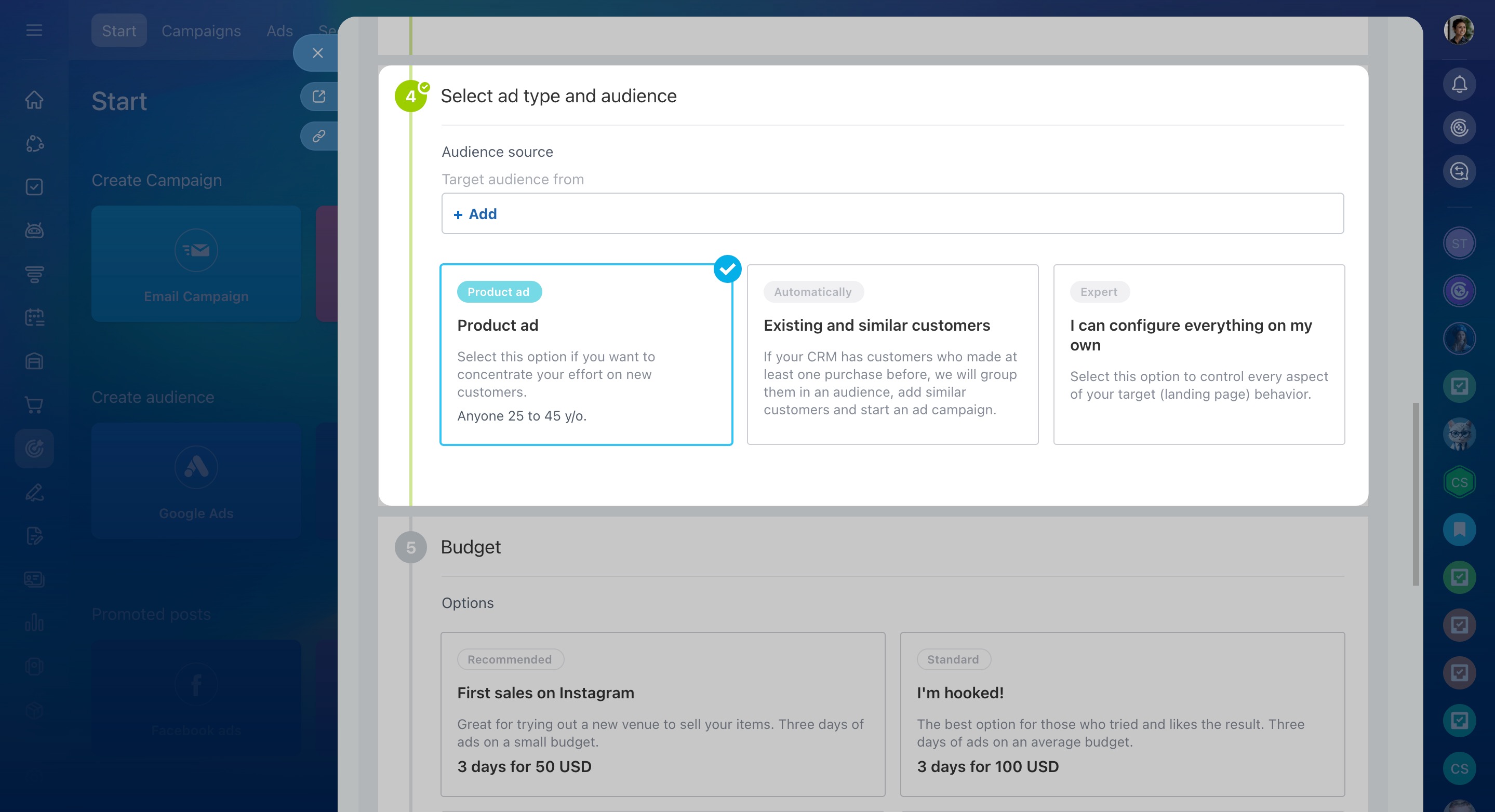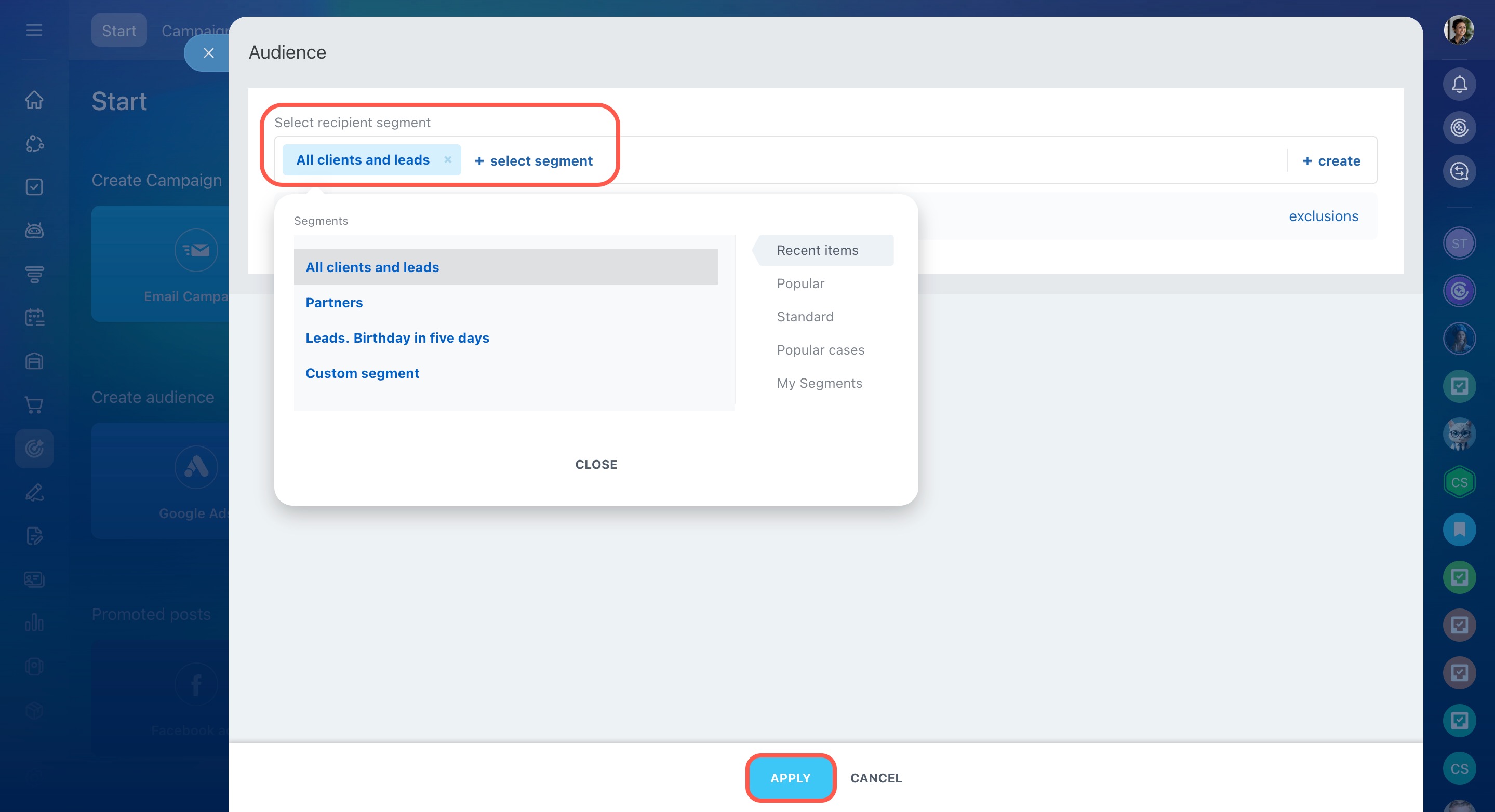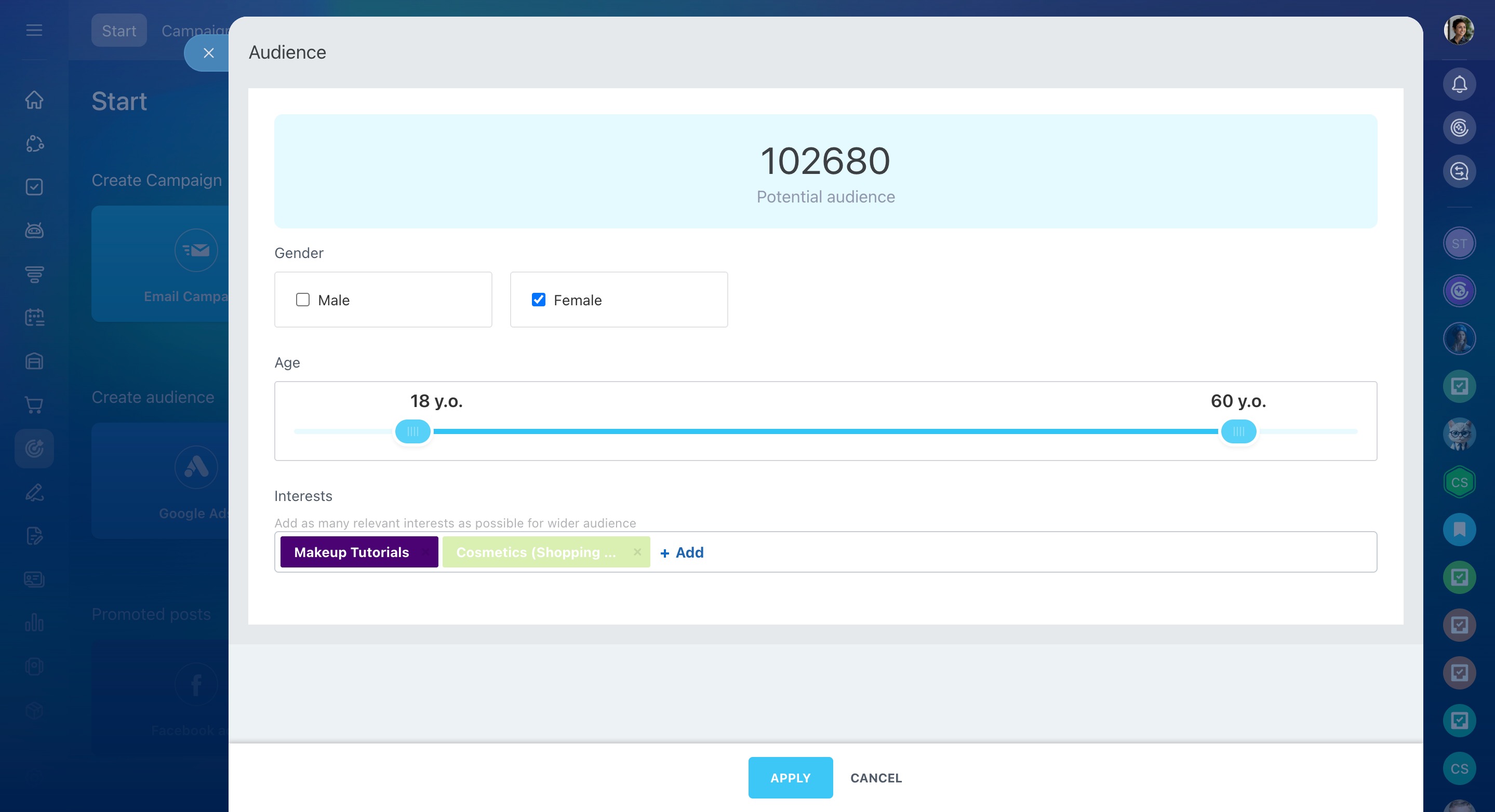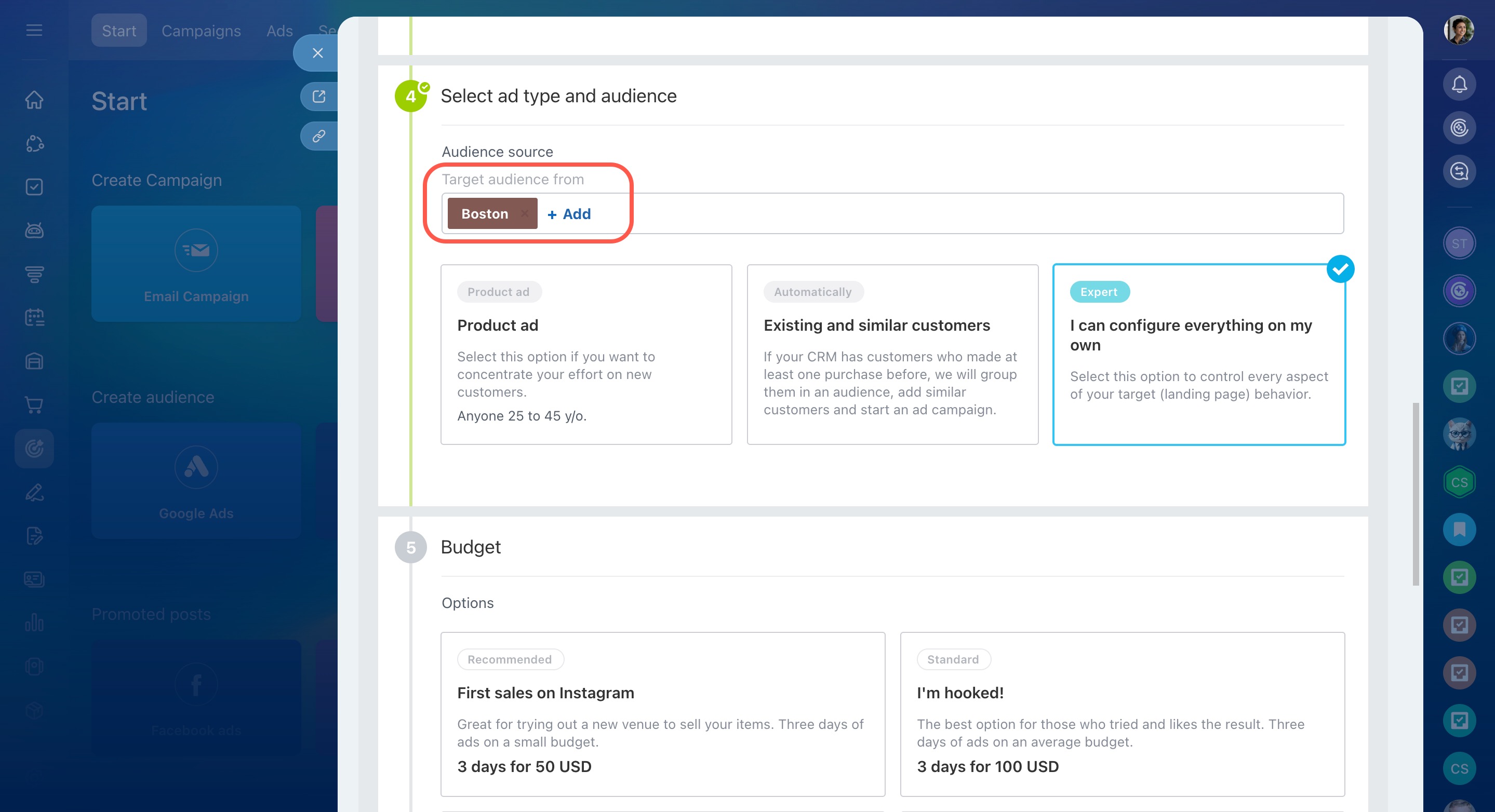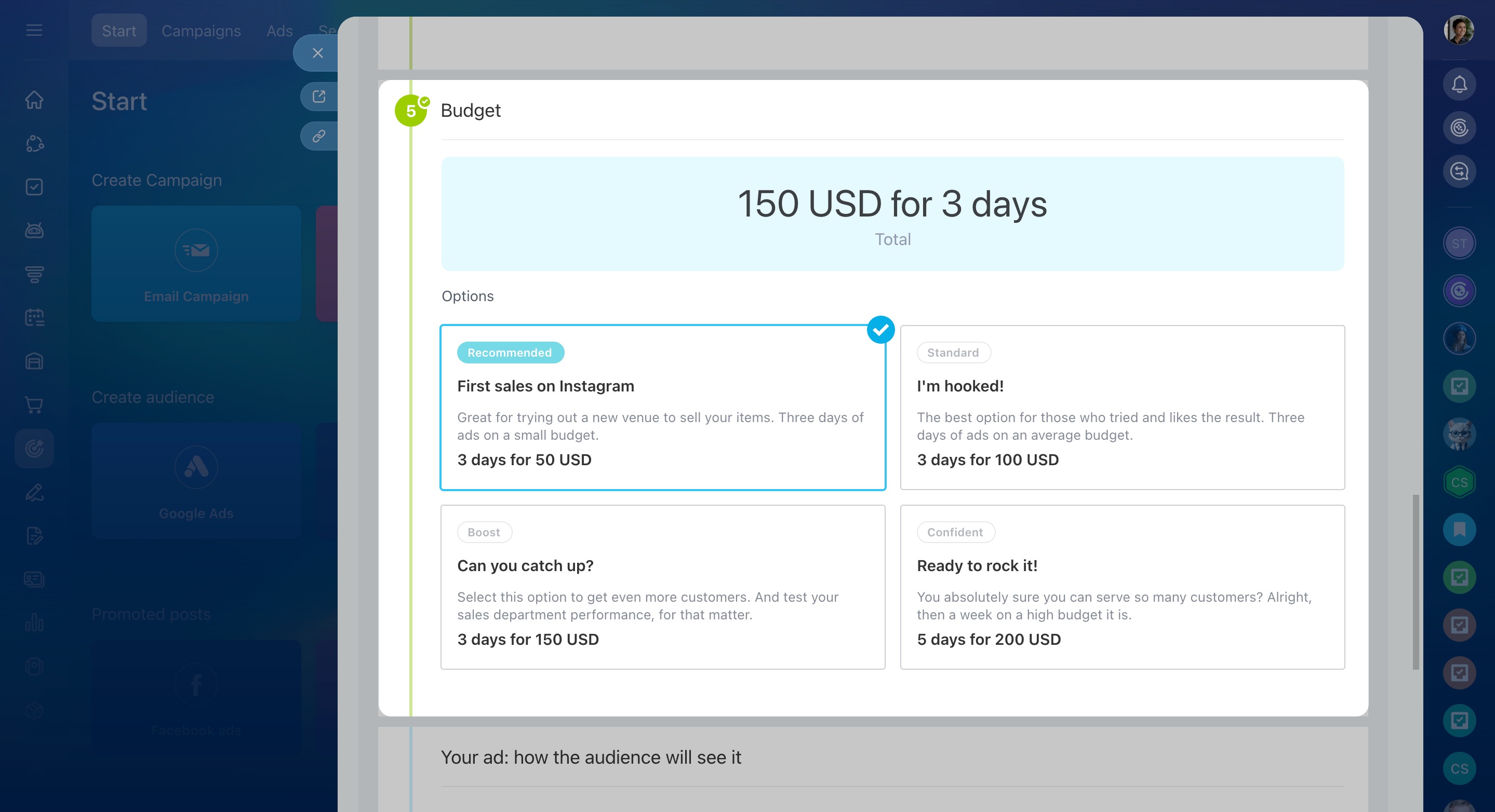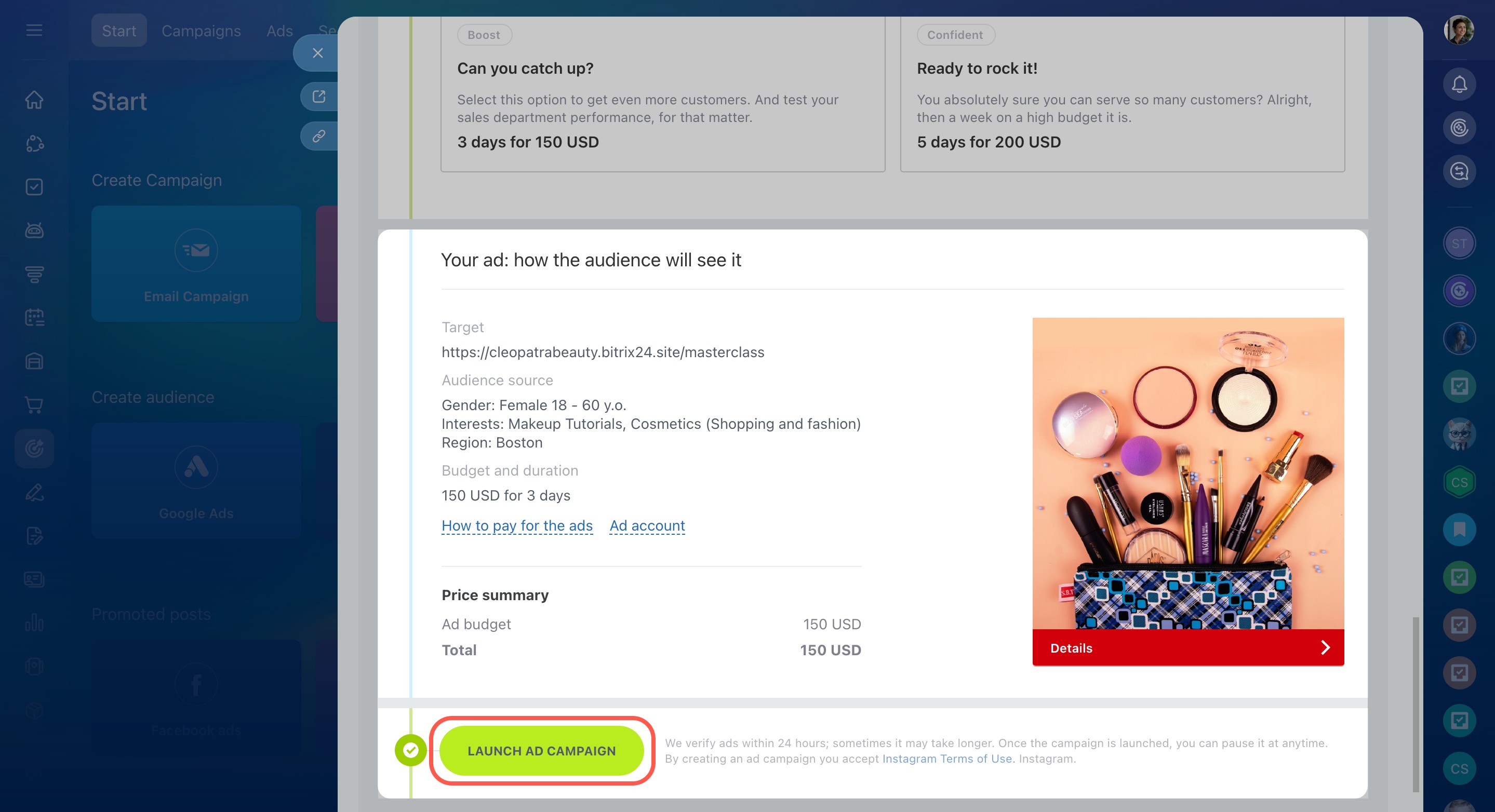Run ads on Facebook and Instagram directly from Bitrix24. Just connect your account, set up ads, and send them for verification. Once approved, the service will run your ads, helping you attract new customers.
To set up ads, go to the Marketing section and choose either Facebook ads or Instagram ads under Promoted posts.
The process of setting up ads in Bitrix24 for Facebook and Instagram is the same. Let's take Instagram as an example and see how it works.
First, connect your Facebook account that's linked to your Instagram.
Facebook and Instagram sales features
Select a post on your Instagram to create an ad.
Add a product for sale. In Expert mode, you can include a link to the product in your store.
Choose an ad type and audience, or customize everything yourself.
Product ad: It focuses on finding new customers.
Automatically: Create a Lookalike audience for your ads.
Lookalike Audiences
Expert: Customize who will see your ads.
Specify the location of potential customers to better target your audience.
Select the budget for your ad.
When all settings are complete, click Launch ad campaign to send it for verification.