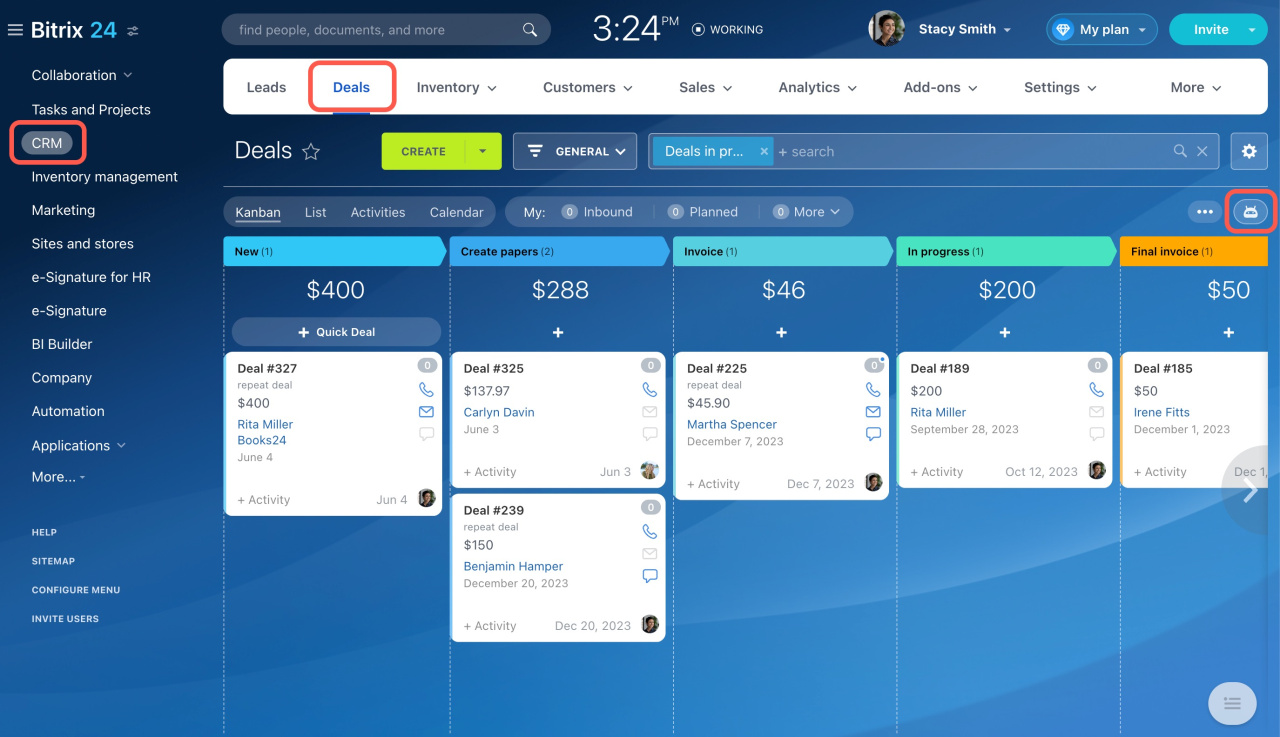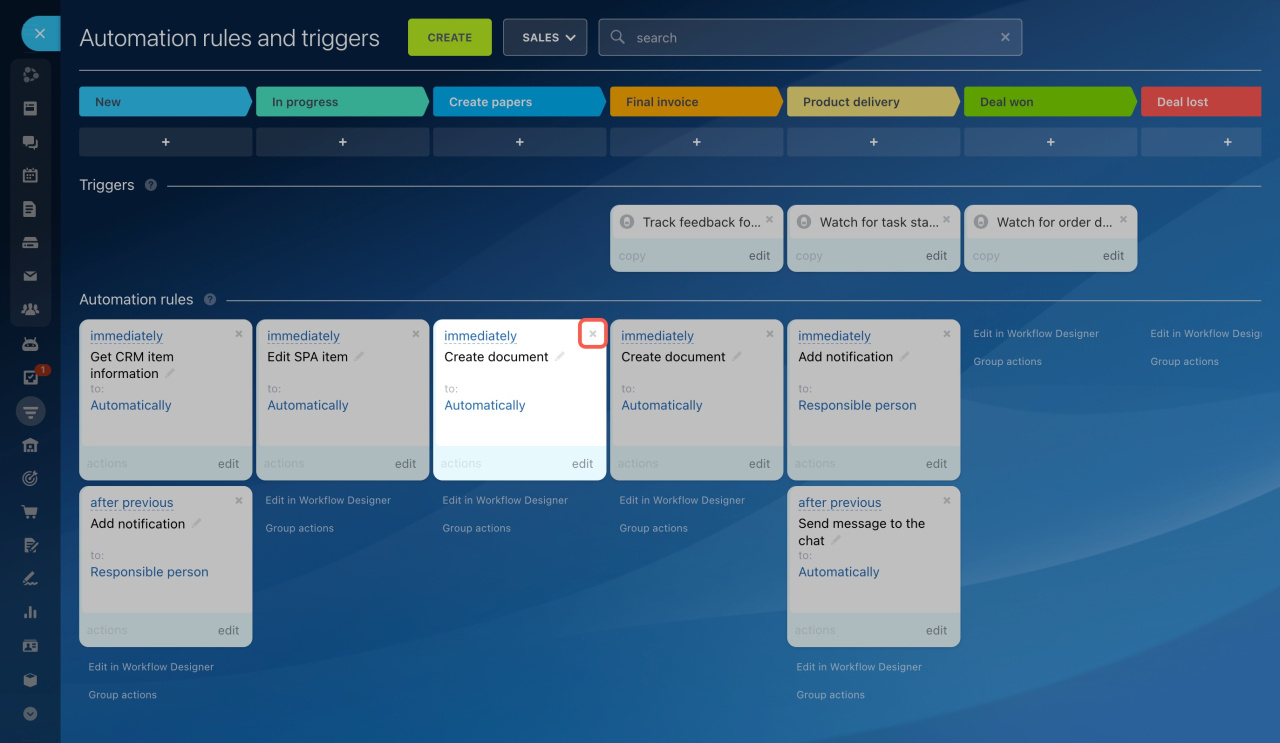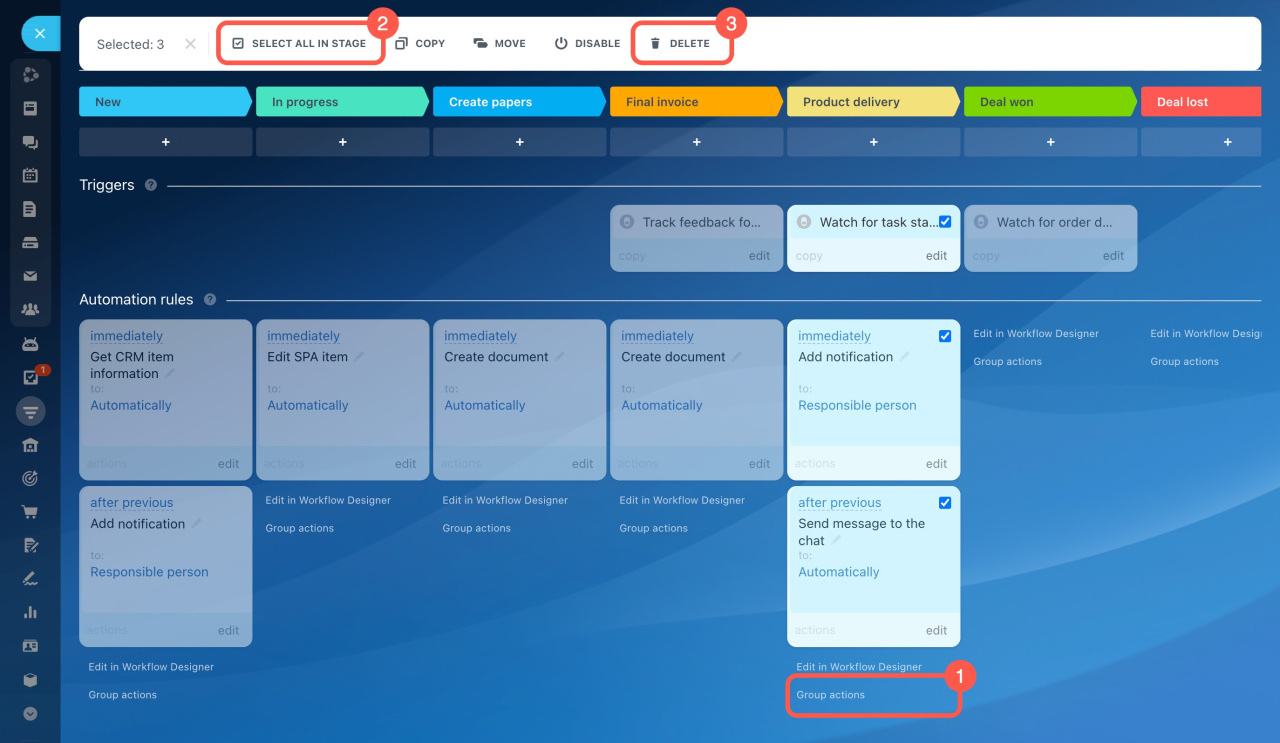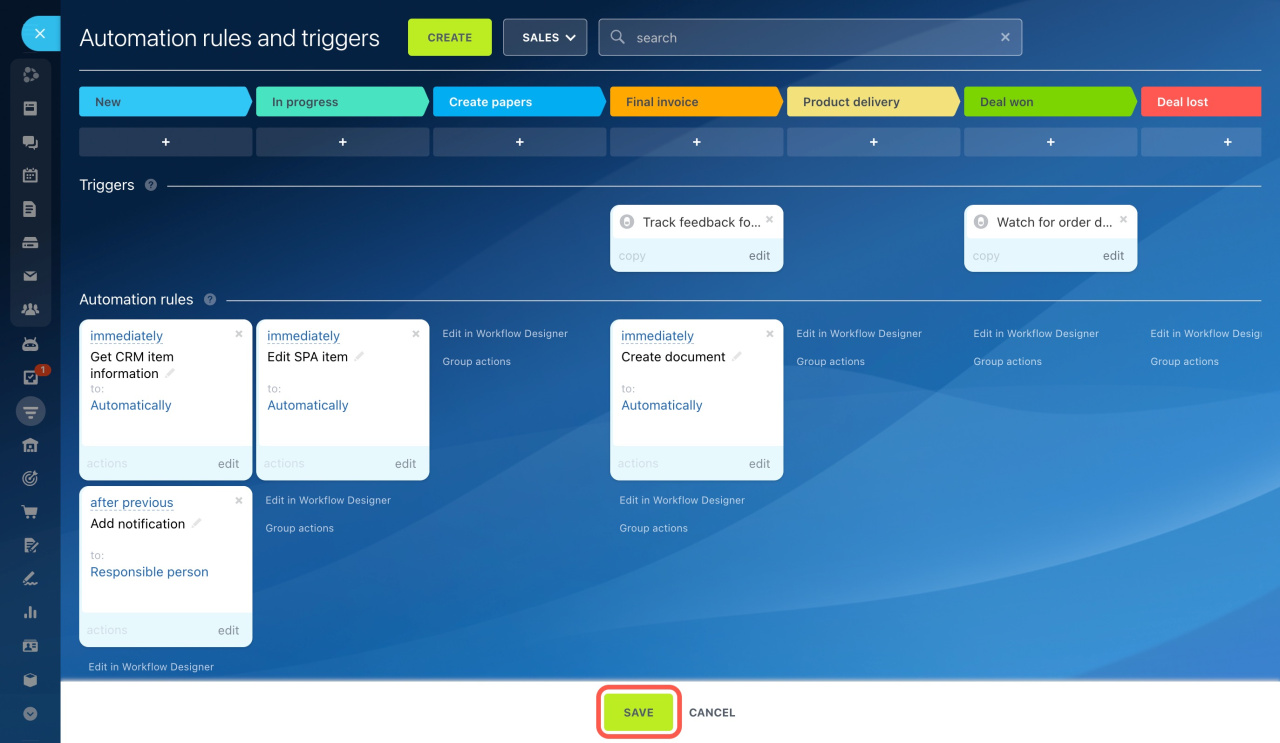When using automation tools in CRM, you may need to delete and replace unnecessary rules and triggers with new ones.
Access Permissions in CRM
Assign admin permissions
To do this, go to CRM and select the desired item type. If you need automation rules for deals, choose the appropriate pipeline, as rules are configured separately for each one. Then, click the automation rule icon.
Select the automation rule or trigger you want to delete and click the cross icon (X) in the top right corner of the block.
To delete multiple automation rules and triggers:
- Click Group actions under the desired stage.
- Tick the needed rules and triggers, or click Select all in stage.
- Select the Delete action in the top menu.
Once done, click Save to apply the changes.