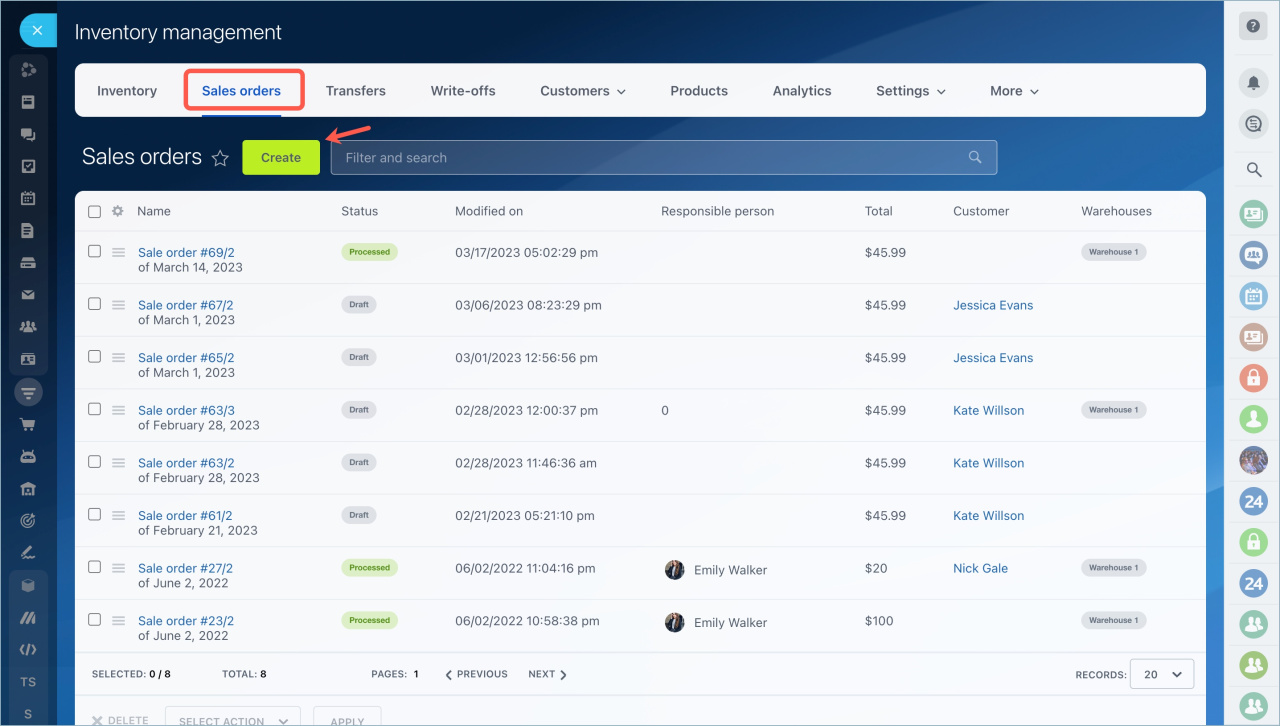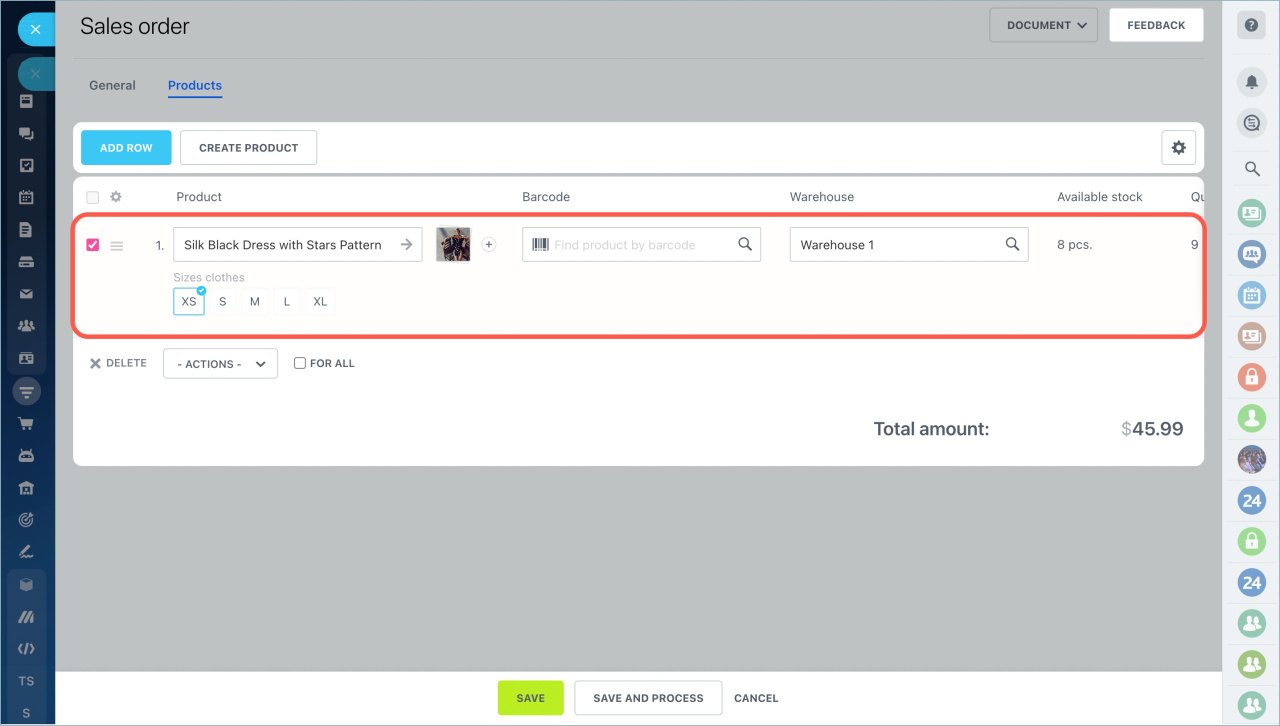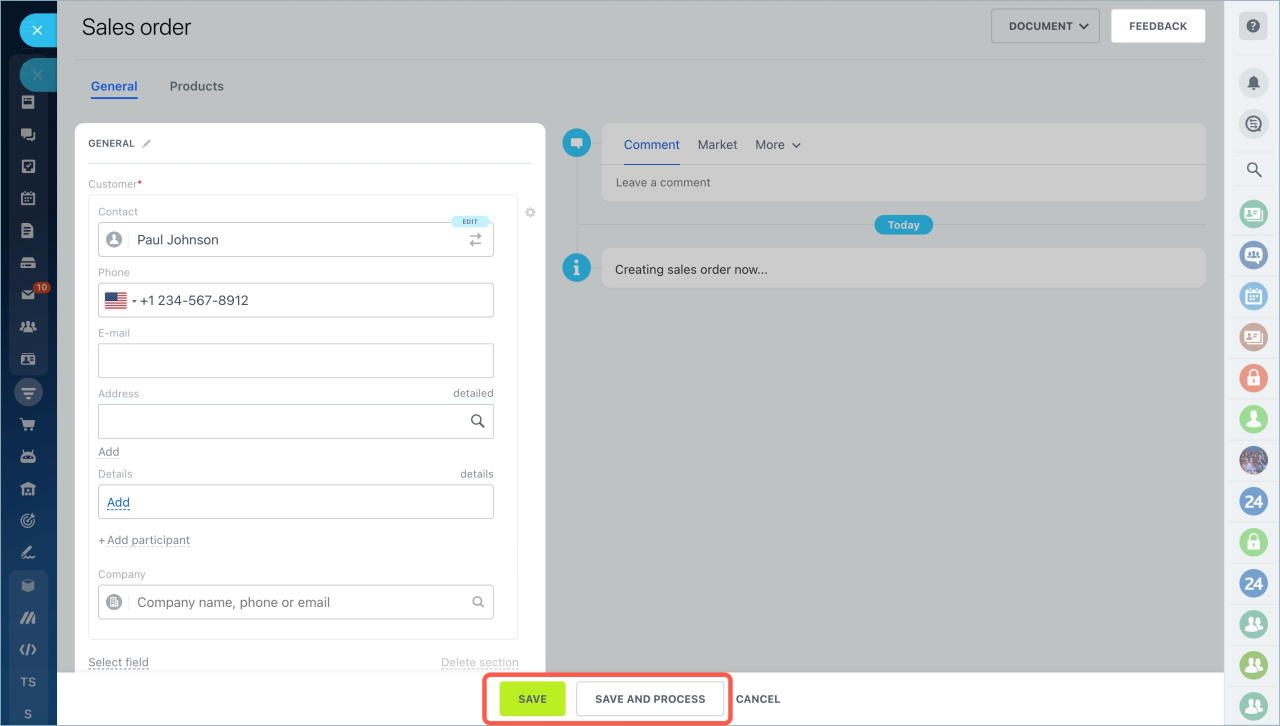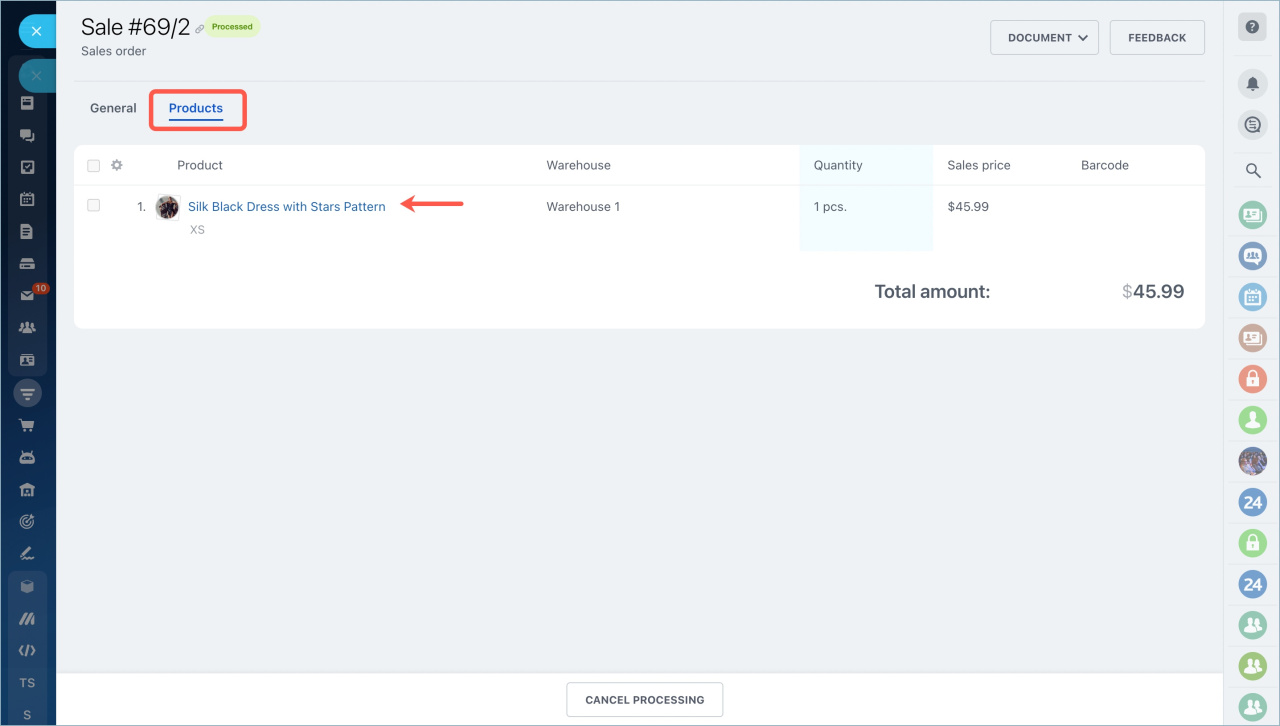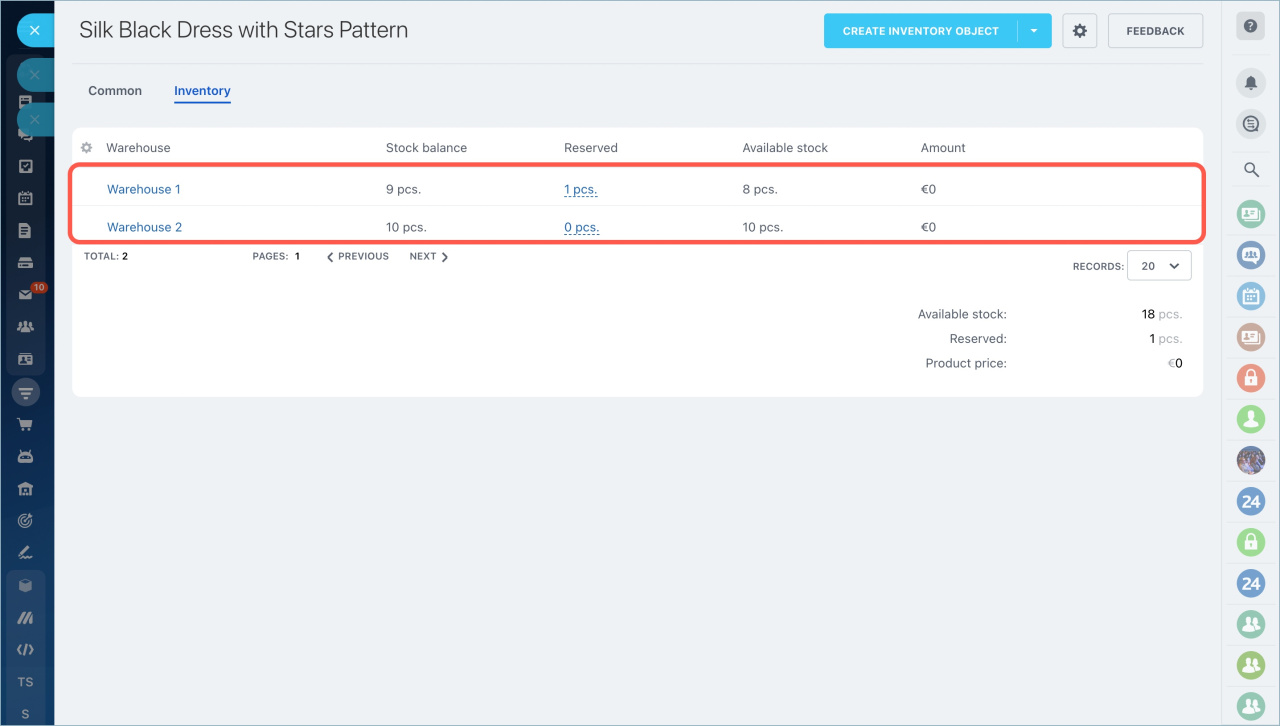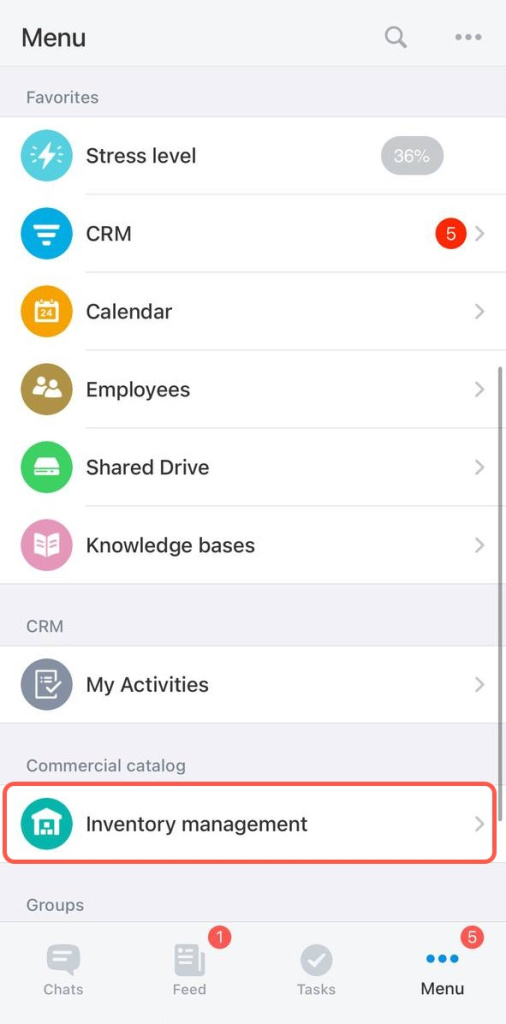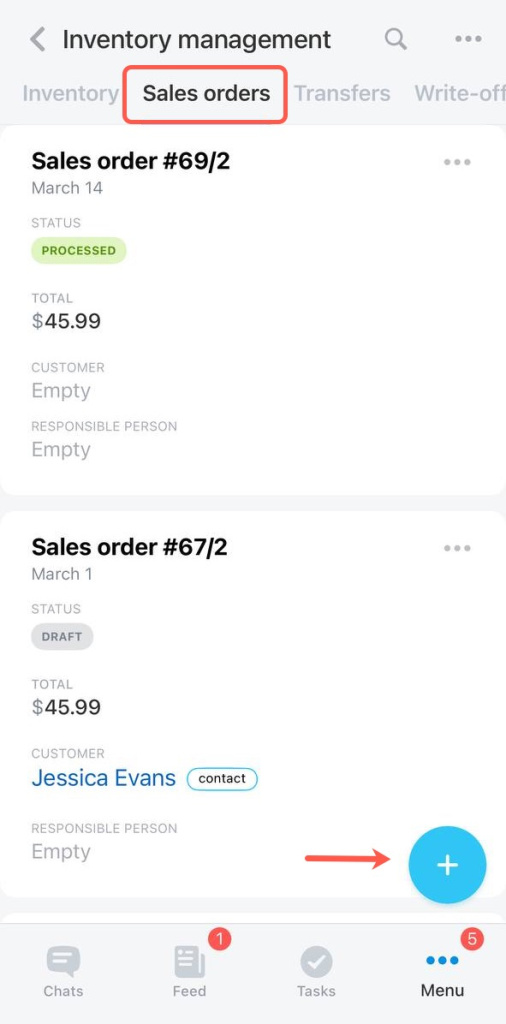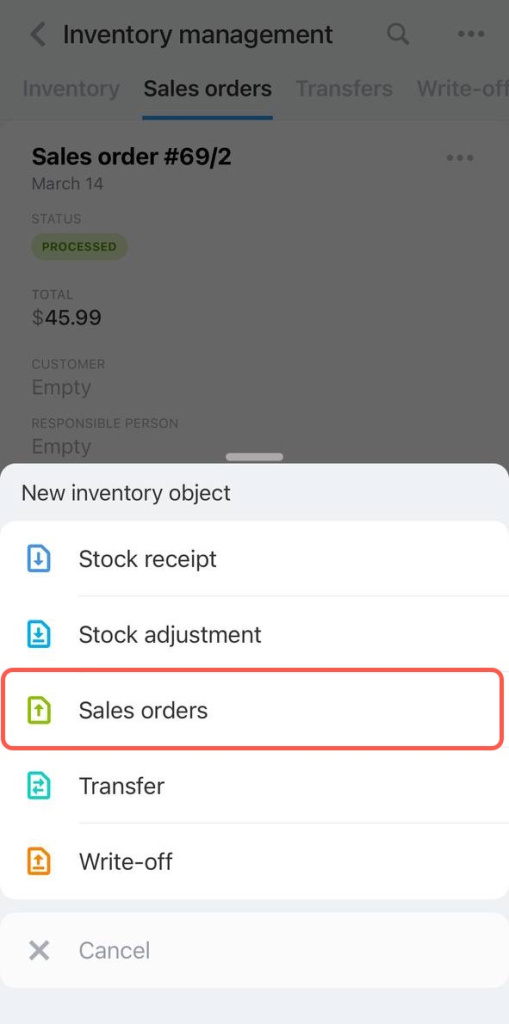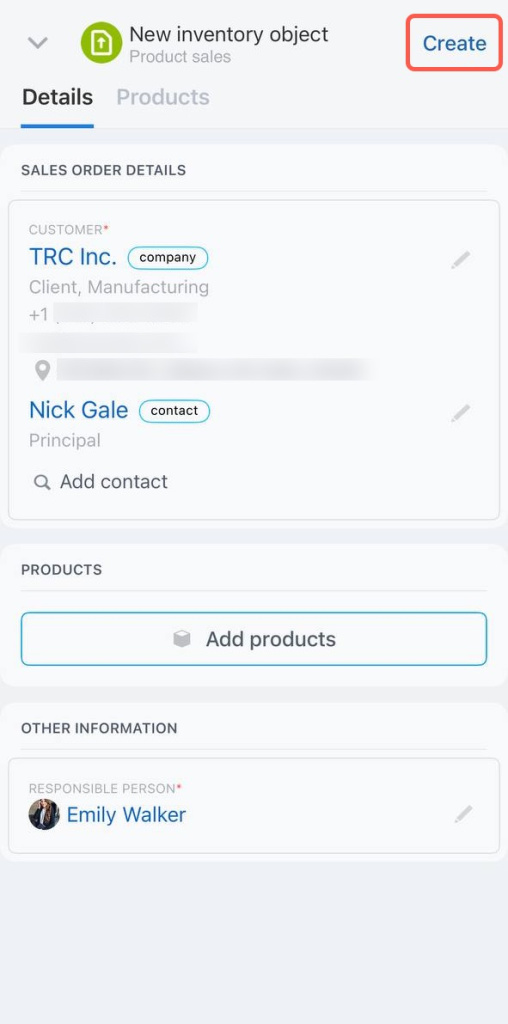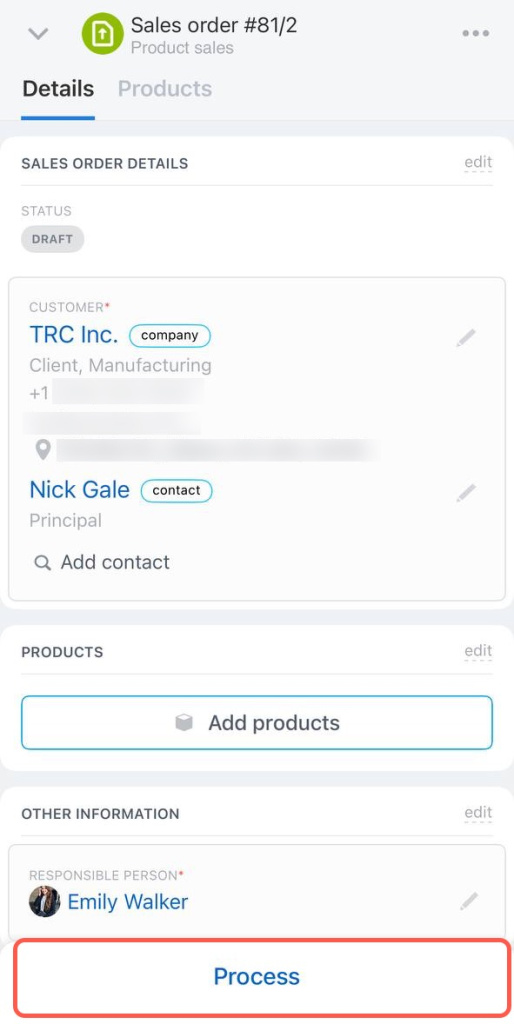Sales orders in warehouse accounting contain information about the goods, price, date of sale and a customer.
There are different ways of working with sales orders. These are the most popular ones:
Manager-seller. The employee independently conducts deals, communicates with customers and send goods from the warehouse. This employee combines two roles: a salesperson and a storekeeper. In this case, the manager creates sales orders in deals or in the Inventory management section.
Manager-storekeeper. The manager sells the goods, but the storekeeper handles the shipment. The workflow can be organized so that the manager creates a draft of sales order, and the storekeeper executes this document when the goods are sent for delivery.
We are going to tell you how to create an implementation document in the Bitrix24 web and mobile versions.
Go to the CRM section - Inventory - Inventory management - Sales orders. Click Create.
Add the product, specify the warehouse, the quantity and the selling price.
Switch to the General tab, specify the customer information and select the manager responsible for the sale.
You can then Save the document as a draft or Save and process it to immediately record the sale.
When you process the document, the amount of available product items in the warehouse will decrease.
To check the balance, open the Products tab in the sales order and click on the product name to switch to its form.
Click the Inventory tab and you will see the product quantity and the warehouses.
To create a document, open the Inventory management section, click on the button in the lower right corner of the screen and select Sales orders.
Access permissions: Sale
Add customer information, select products and click Create. After that the document will go to the draft status and no products will be written off.
When you are sure that the customer has received the product, process a document to record the sale of the item in Inventory management.
- Sales orders in the Inventory management are records of product sales. They contain information about the product, the price, the date of sale and the customer.
- There are different ways of working with sales orders. For example, in the "Manager-seller" format, an employee both sells and creates sales orders. In the "Manager- storekeeper" format, the roles are divided between two employees: one sells, the other performs the documents and writes off the products.
In brief
Read also: