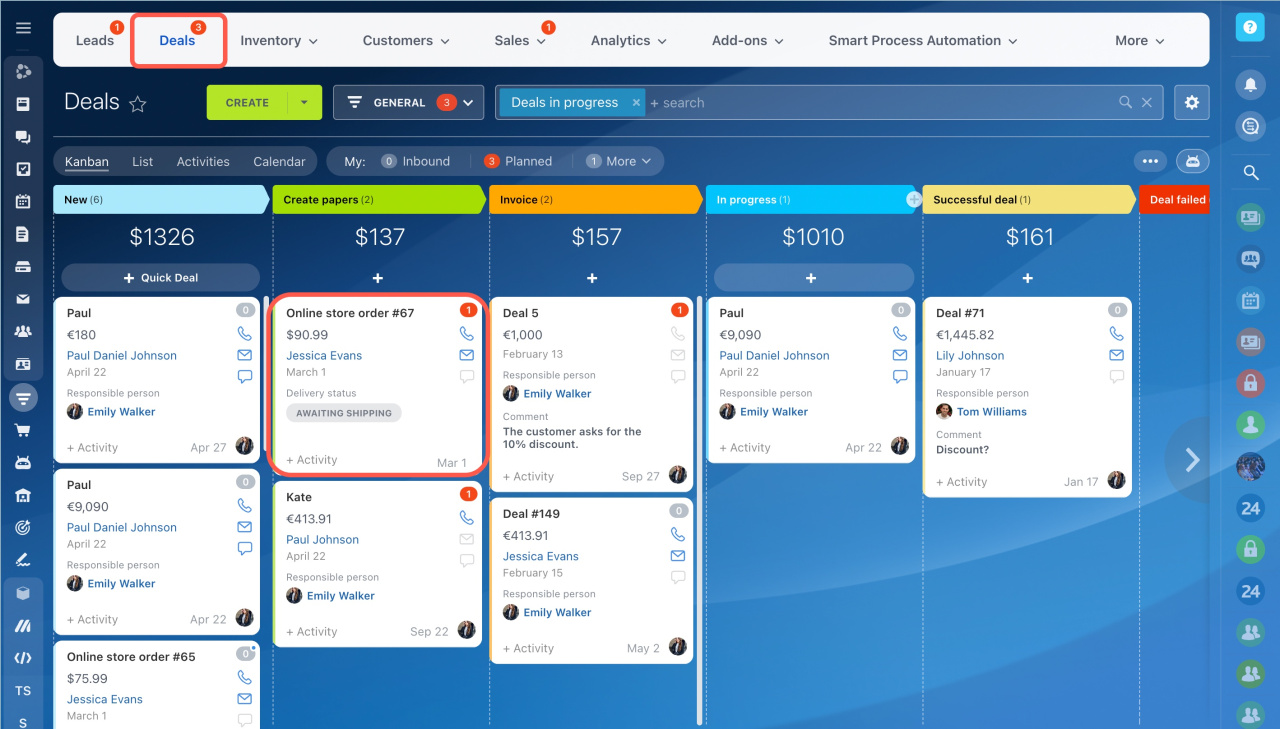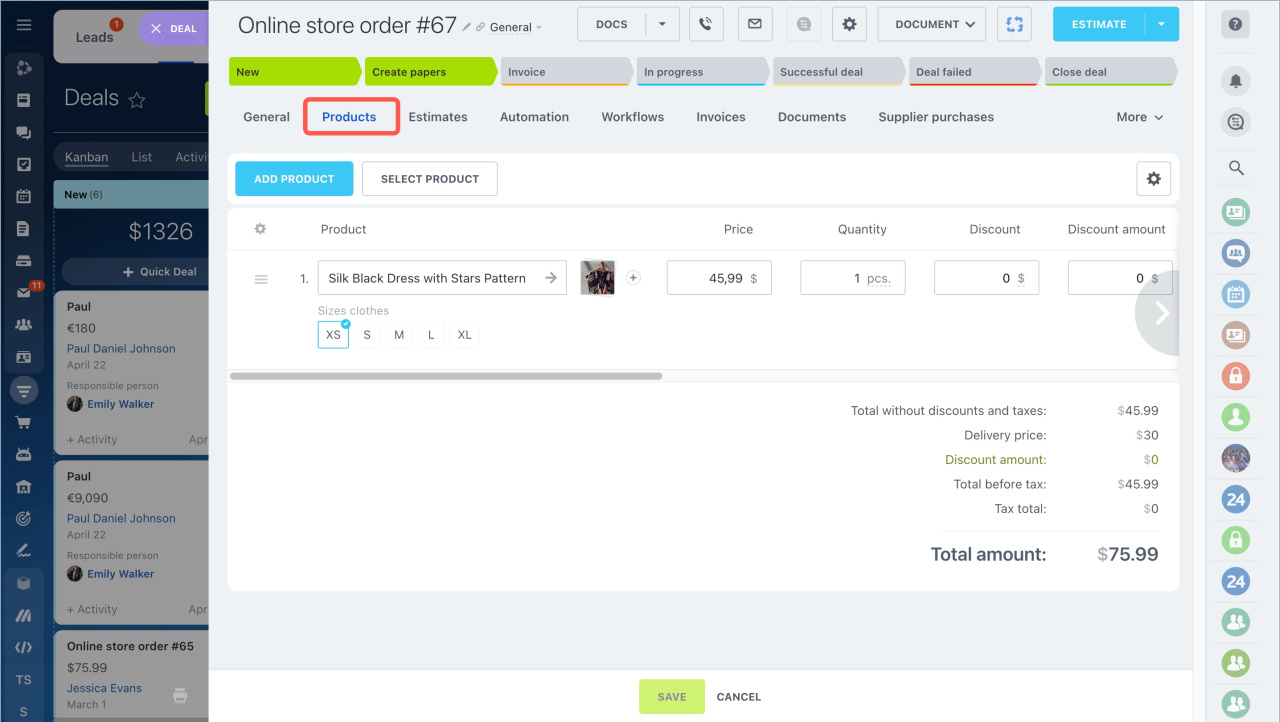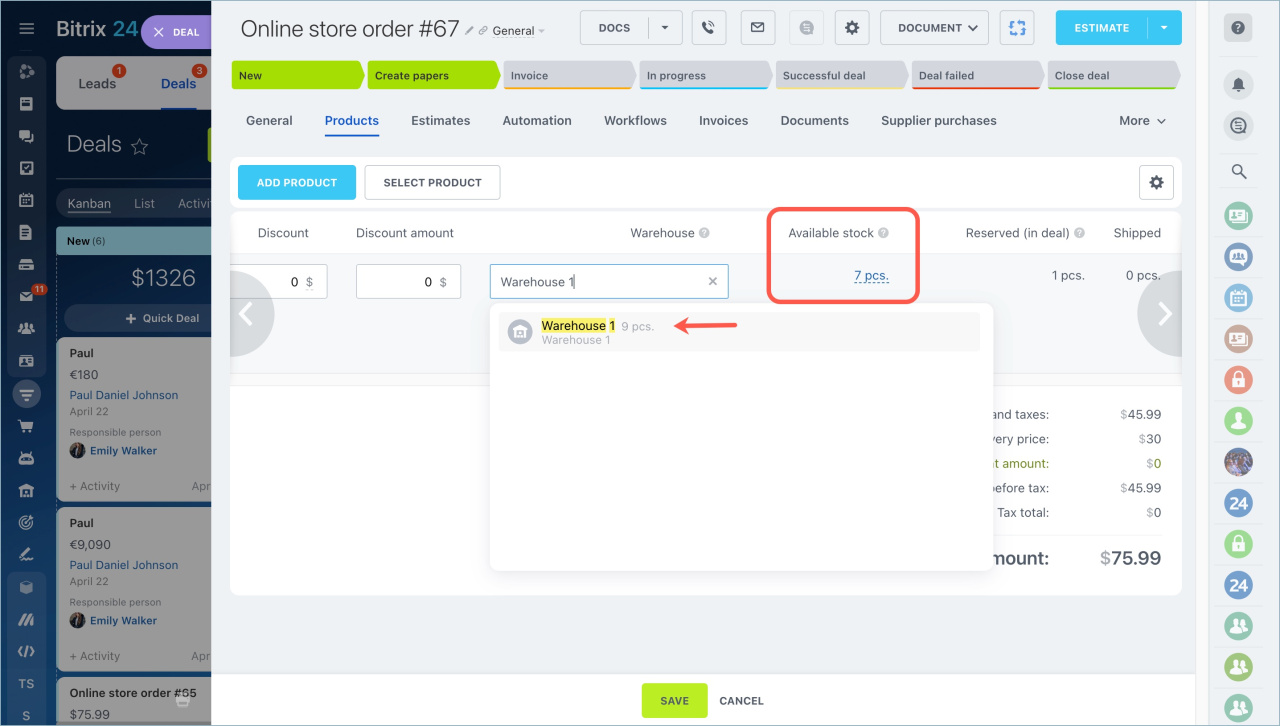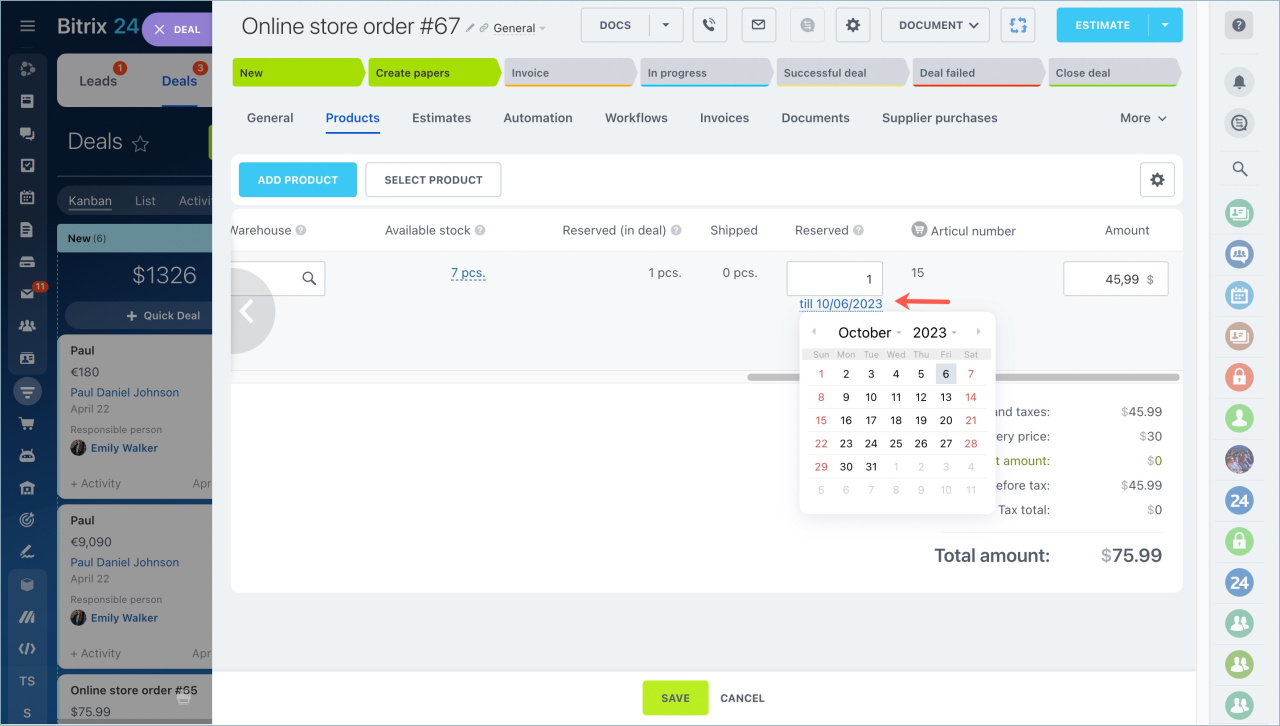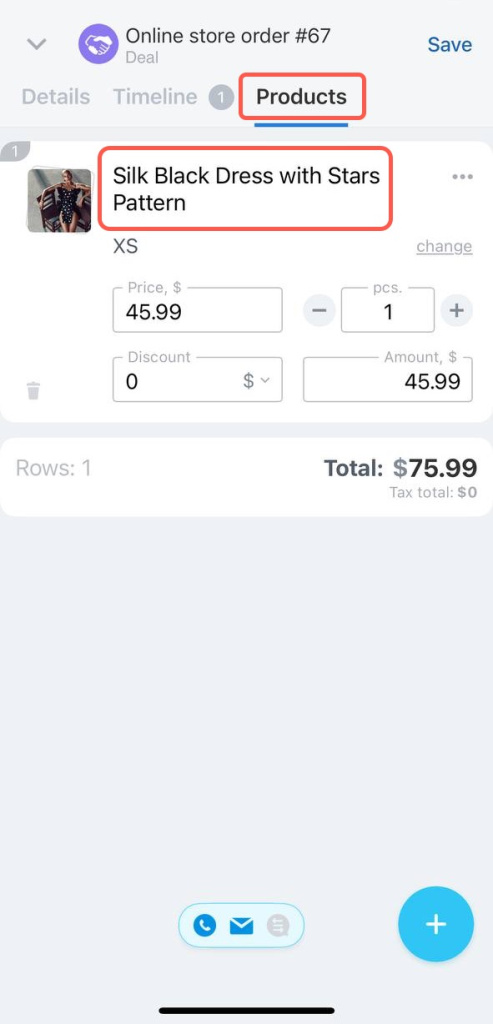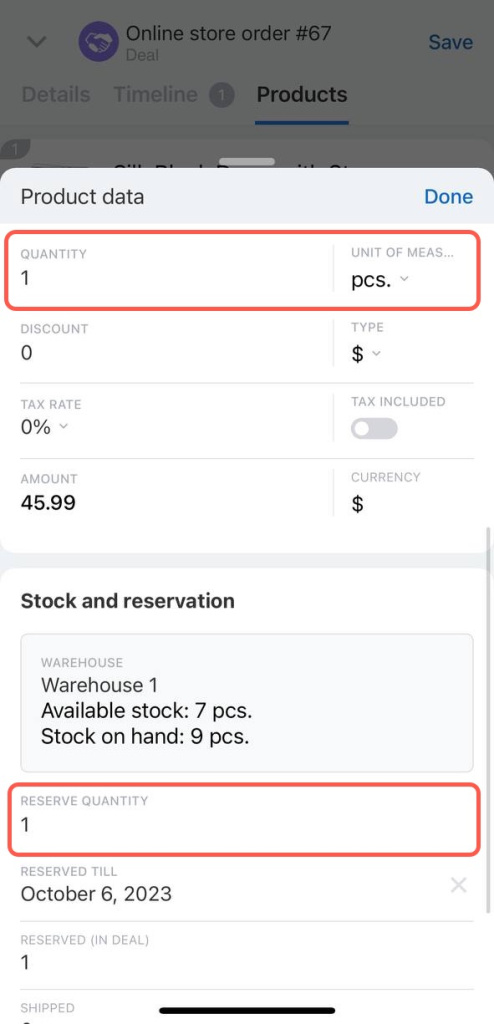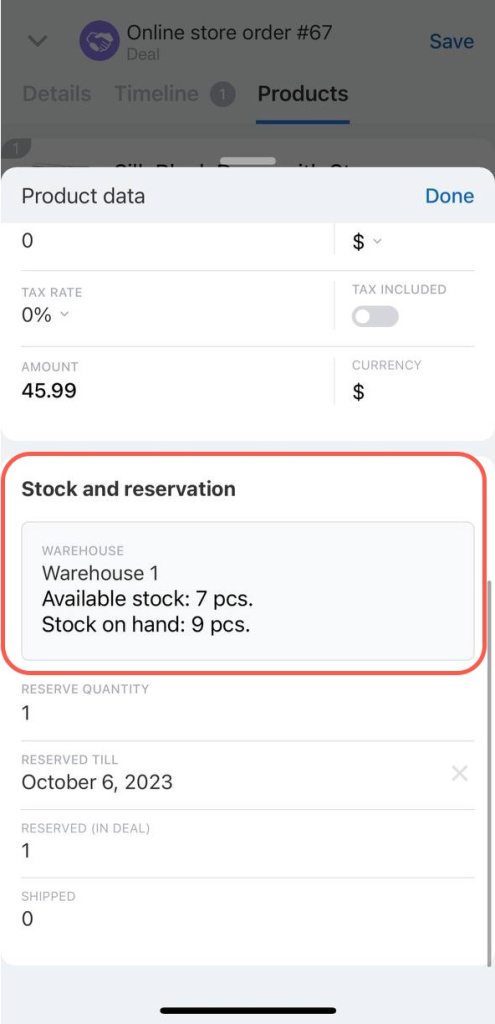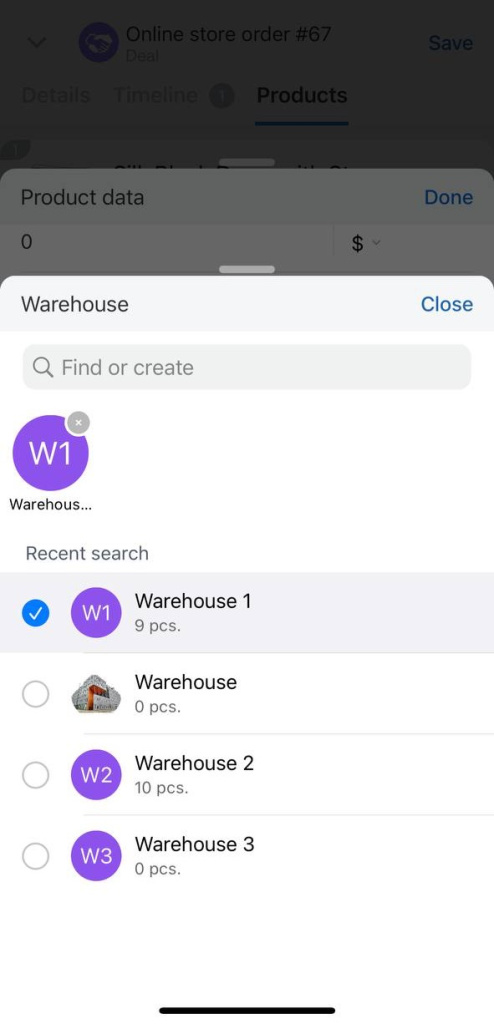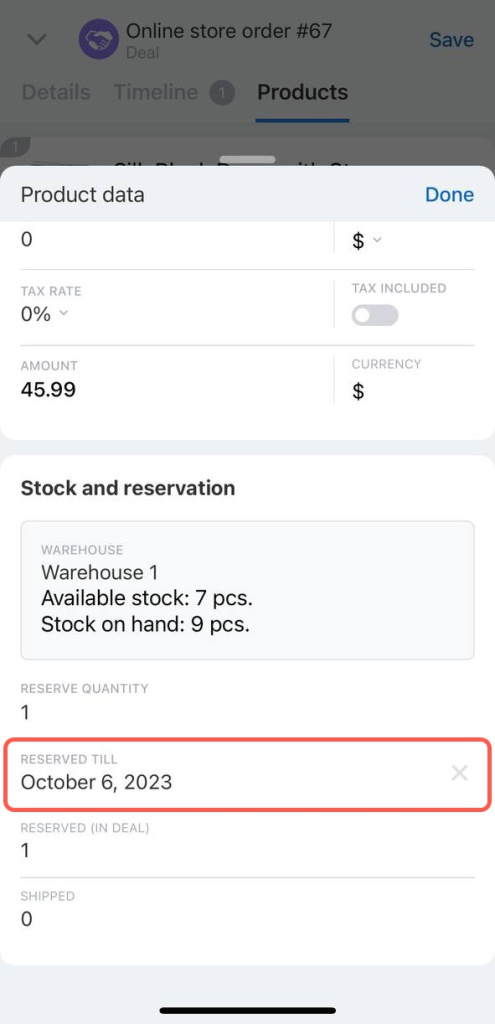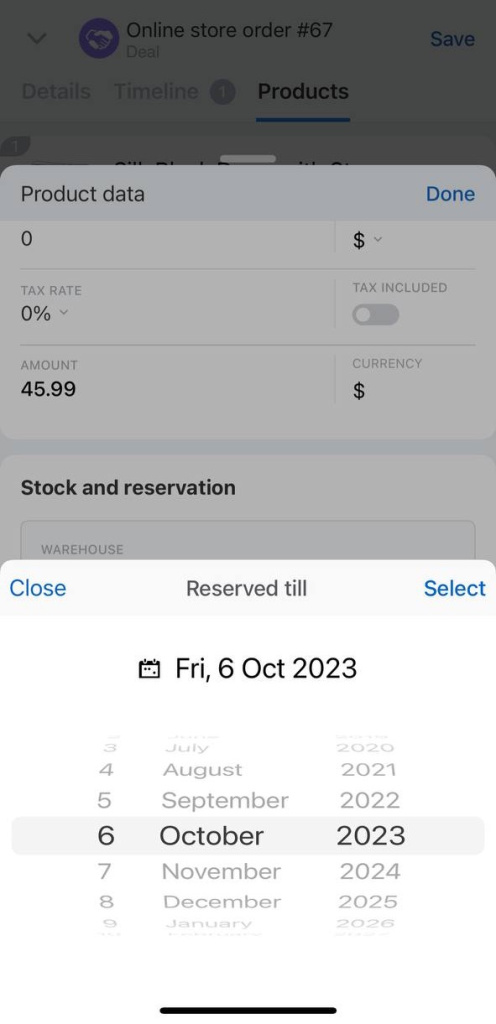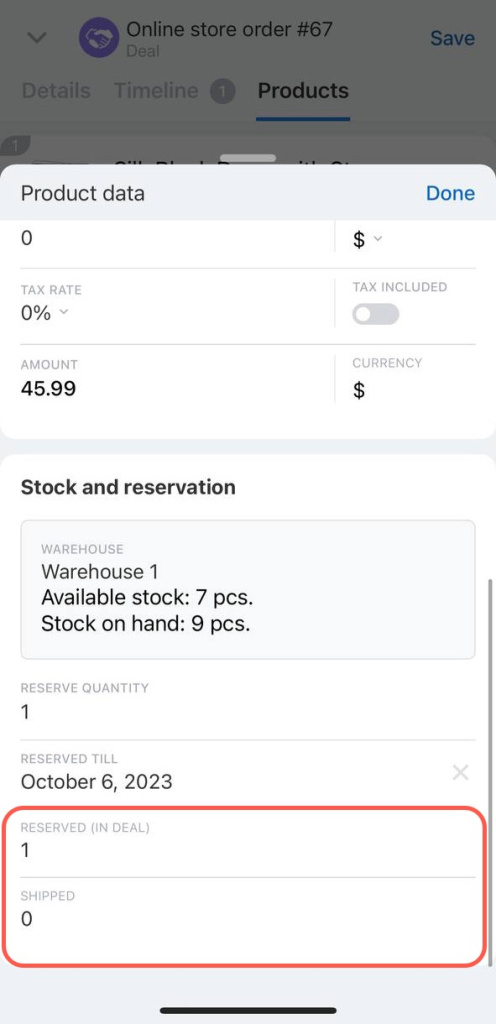Product reservation is an opportunity to keep products for a specific customer. Reservations will help to manage inventory: you will see the number of product items in stock and the number of them customers are going to buy.
Work in Store without orders
Go to the CRM section - Deals and open the deal form.
Click the Products tab in the deal form.
Open the settings and select the reservation fields.
Add a product and select the warehouse where the item will be reserved. The available balance is shown opposite the warehouse name and in the corresponding field. Reserve the desired quantity of products.
For example, a customer wants to buy 20 items, but only 5 items are available. At the same time you know that there will be a delivery soon. In this case, you can reserve more items than there are currently in stock.
By default, an item is reserved for three days. The period can be changed. Click on the date and select the desired one.
The number of available items will decrease after the reservation. You will see the number of reserved items in the Reserved (in deal) field.
The product is removed from the reserve if:
- The item's reservation period has expired.
- The deal or the goods selected in the deal are deleted.
- The deal is moved to the final stage and the products are sold.
By default, the item in the deal is reserved automatically. If you have specified that you are selling five items, the same amount will be in reserve. To view and edit the number of reserved items in a deal, open the Products tab and click on the name.
In the Stock and reservation section you will find the information about warehouses, the number of products in stock. Click on the block to see the list of warehouses.
By default, the product is reserved for three days. You can change the period - click on the field and select a date.
To see the number of reserved items in the deal and the number of shipped items, look at the Reserved (in deal) and Shipped fields.
- Reservation of products is an opportunity to keep them for a particular customer.
- You can reserve products only in the Without orders mode.
- You cannot reserve more products than you plan to sell. But you can reserve more items than you have in the available stock.
- By default, an item is reserved for three days, but you can change the period.
In brief
Read also: