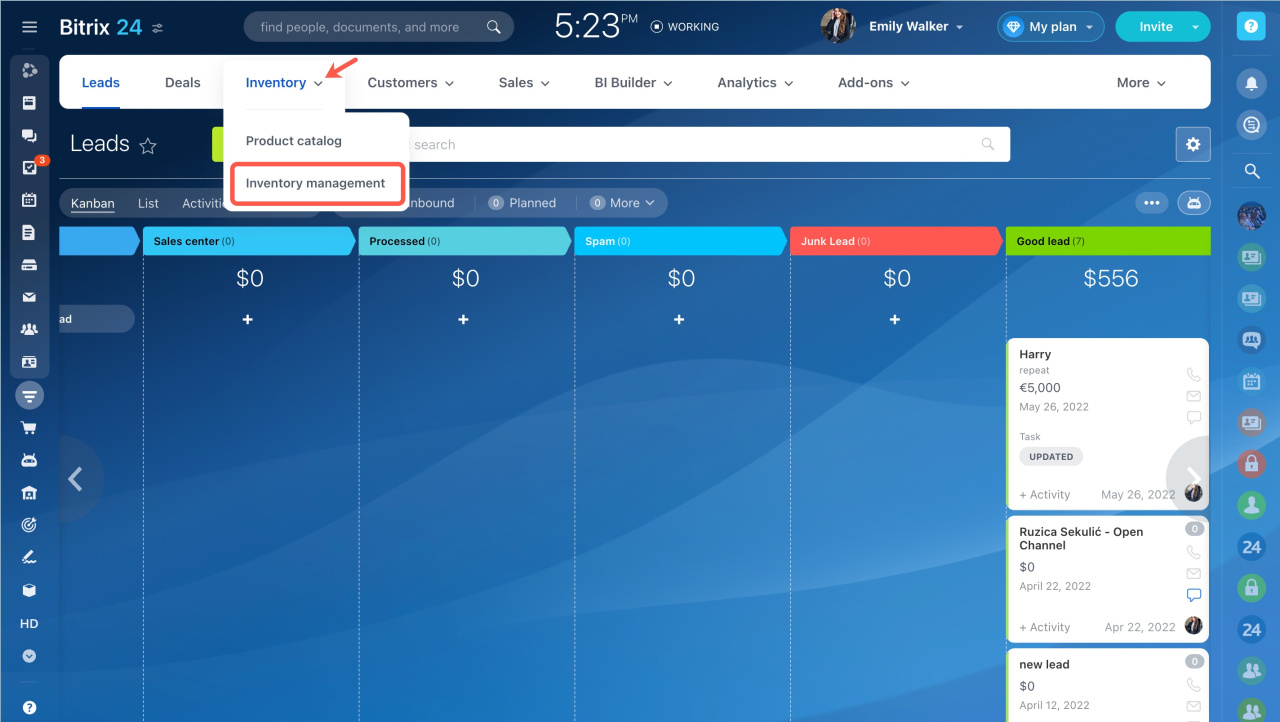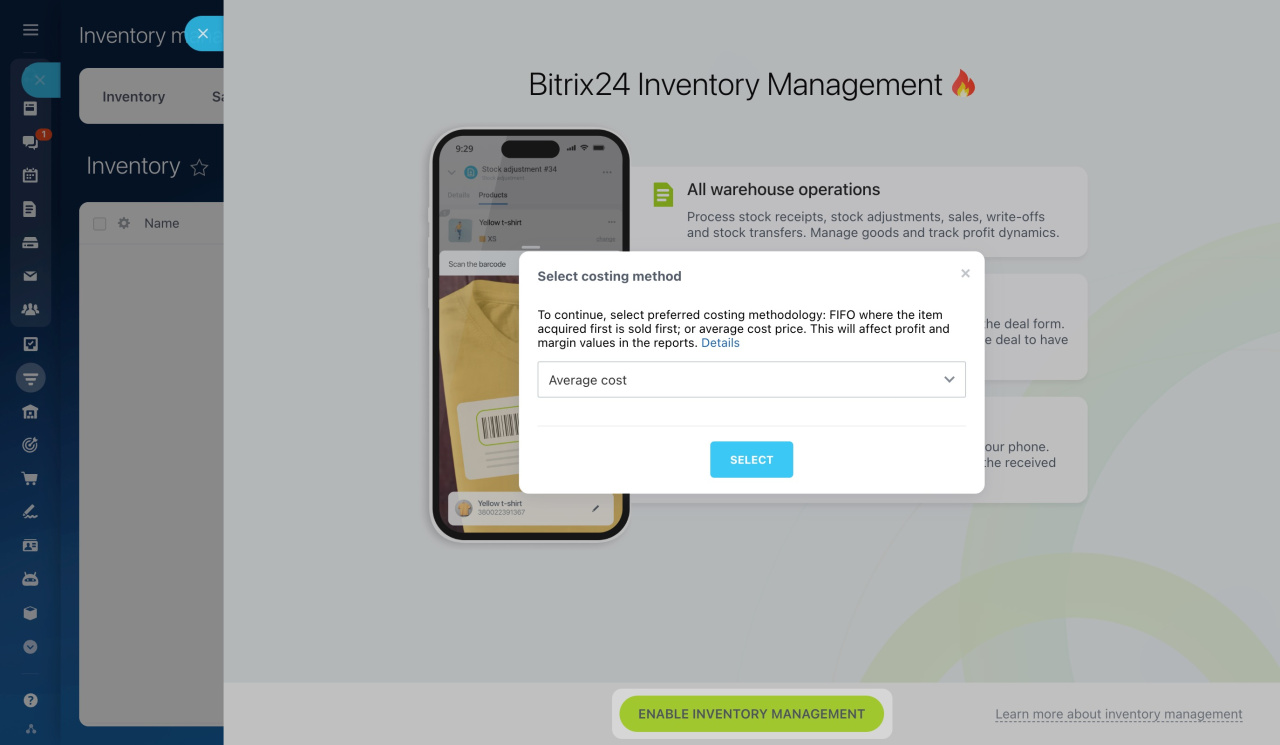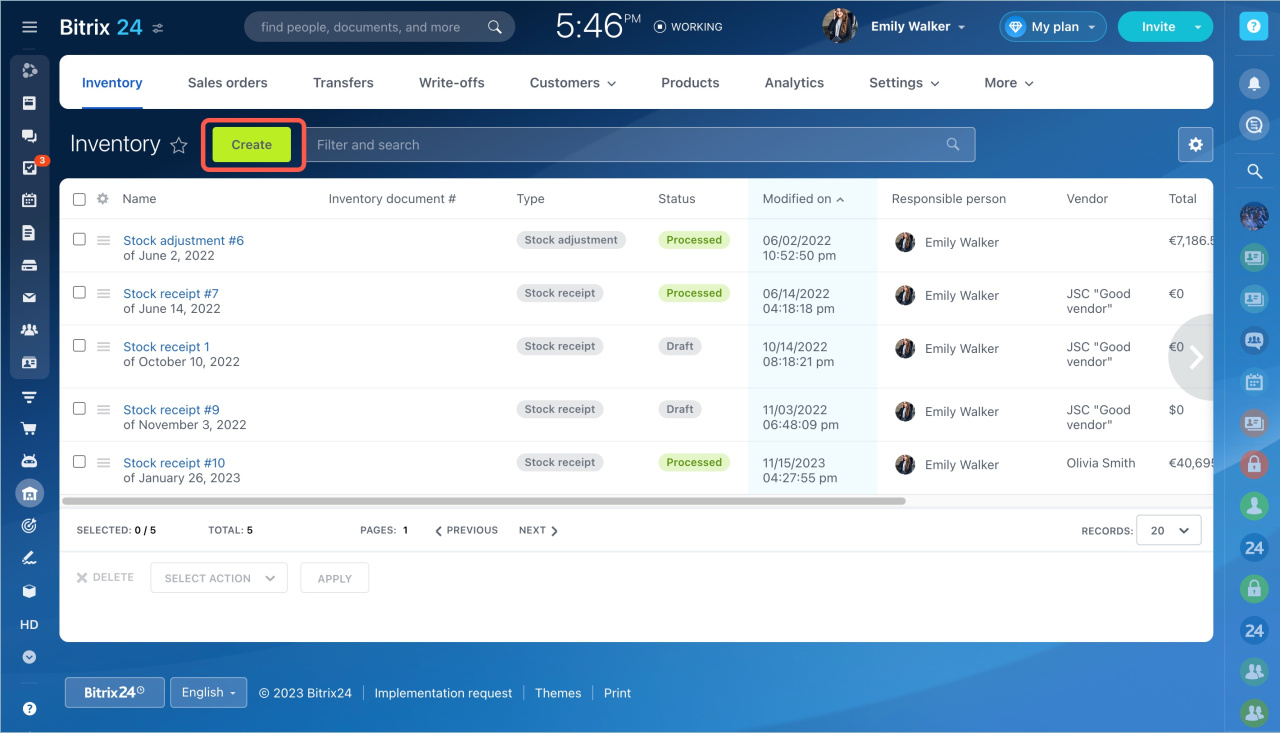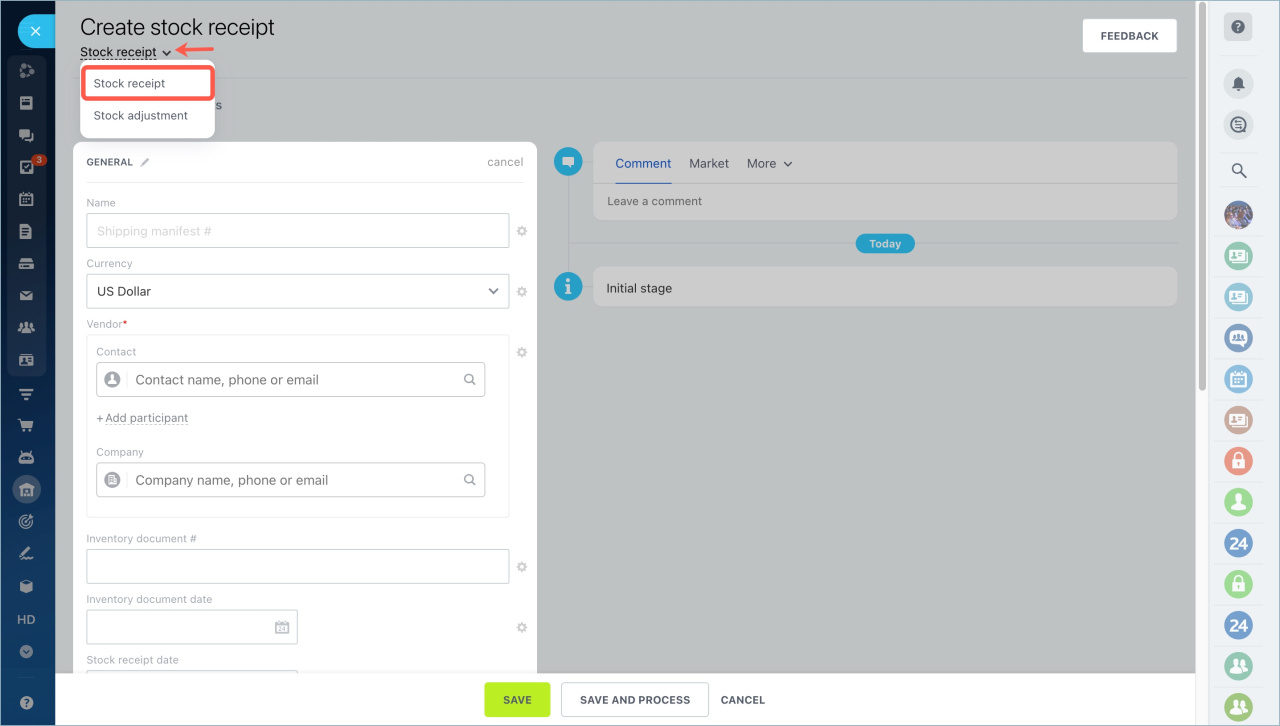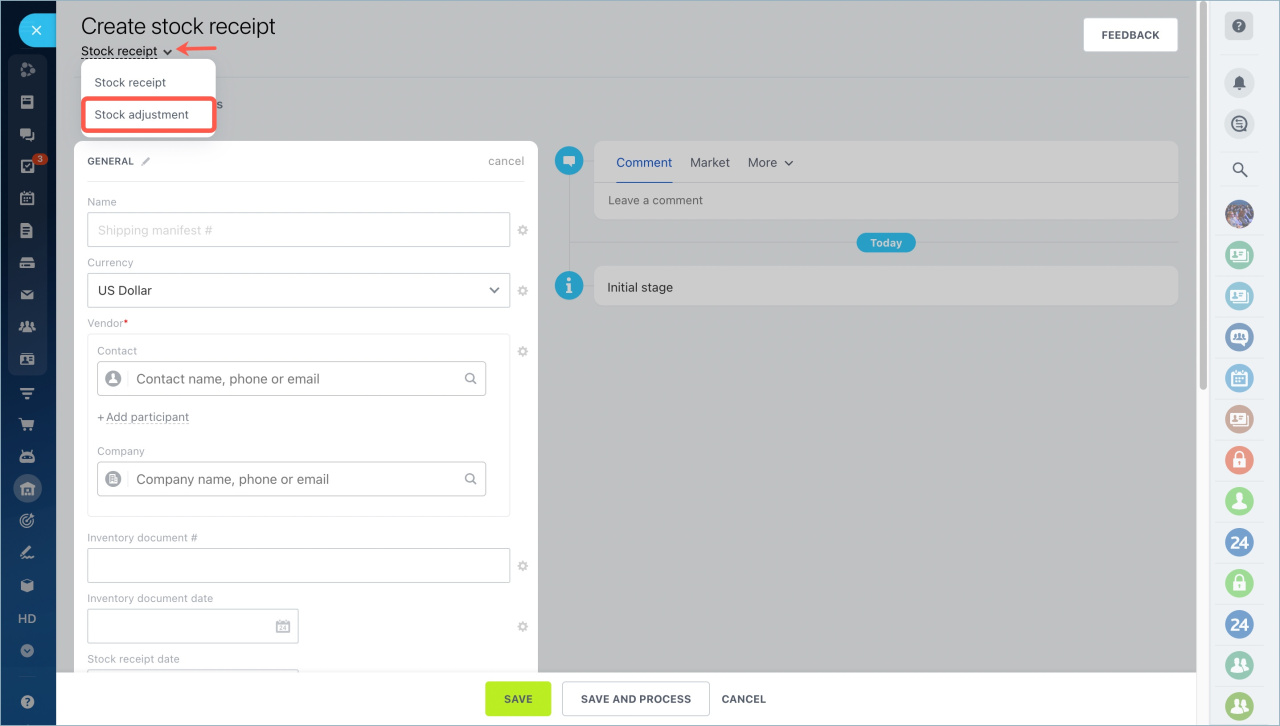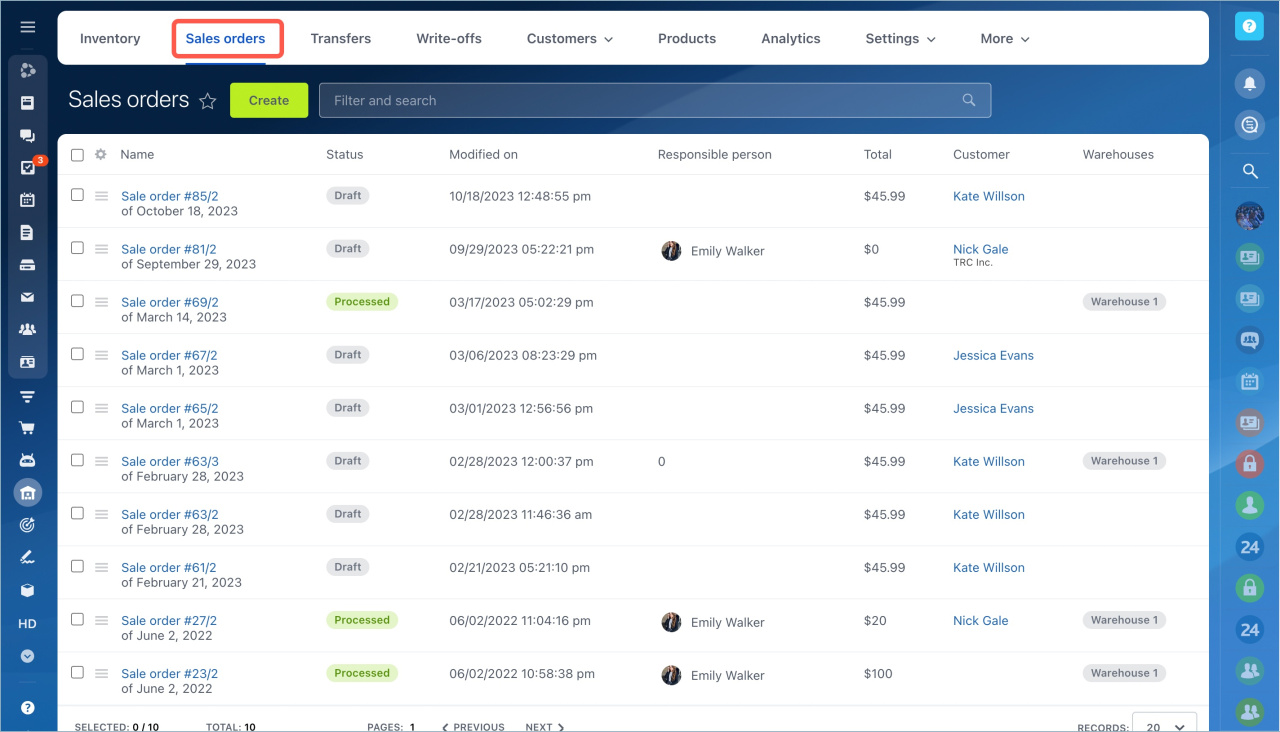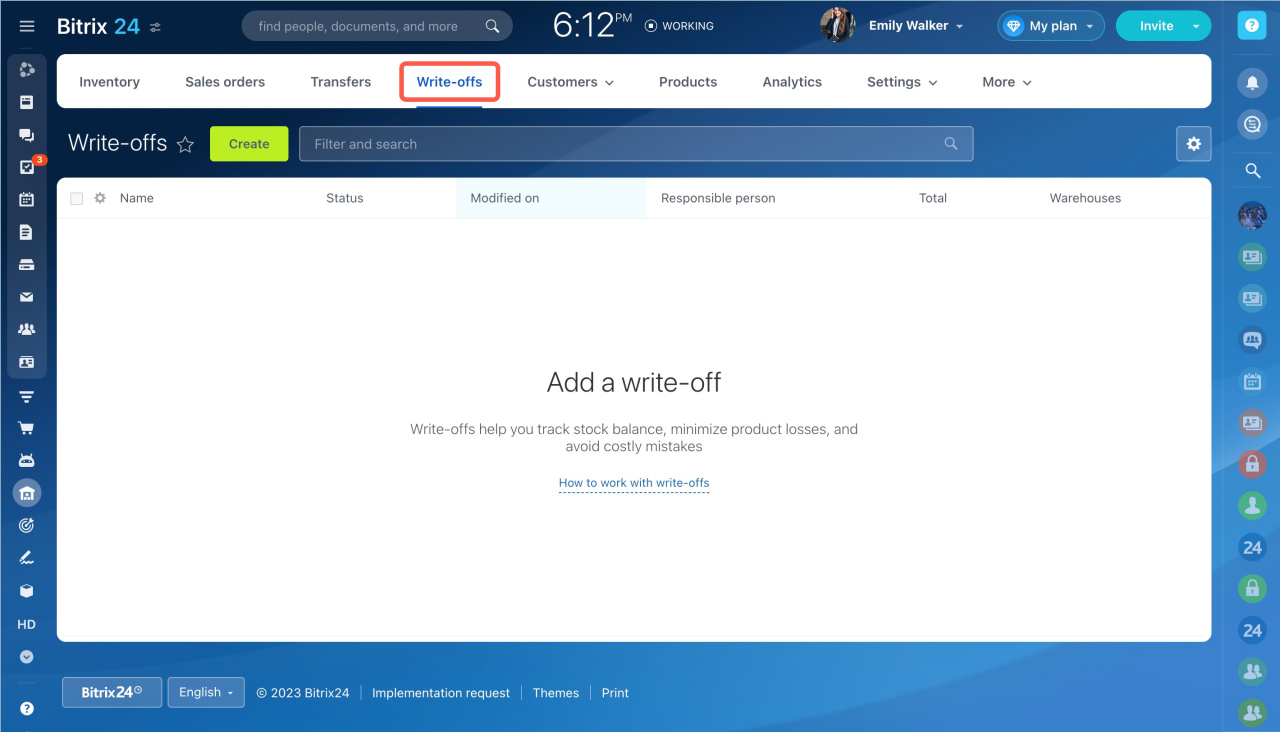If you started working in Bitrix24 and you do not have any products, then connect Inventory Management. Enter products into the system and start managing them in stocks.
Go to the CRM or Sites and stores section and click on the Inventory tab - Inventory management.
A panel will slide in on the right of the page. Click Enable Inventory Management at the bottom and select the preferred costing method to proceed.
Inventory management: costing methods and gross profit report
First, you will need to enter your products into the system. Click Create in the Inventory tab.
Use the Stock receipt. Create a new product, specify price, barcode, quantity and stock. The created products will be available in the catalog. You can use them in work with deals and orders.
Start controlling product balances and accounting for receipts with the help of Stock adjustment.
Create Sales orders. Recording will help you understand how much products are in stock.
Create Transfers to know where the products you need are to distribute them between stocks.
Write-offs will help you account the loss of products and understand the exact causes.
There are many features for working with products, orders and deals in Bitrix24. You can learn about them from the articles: