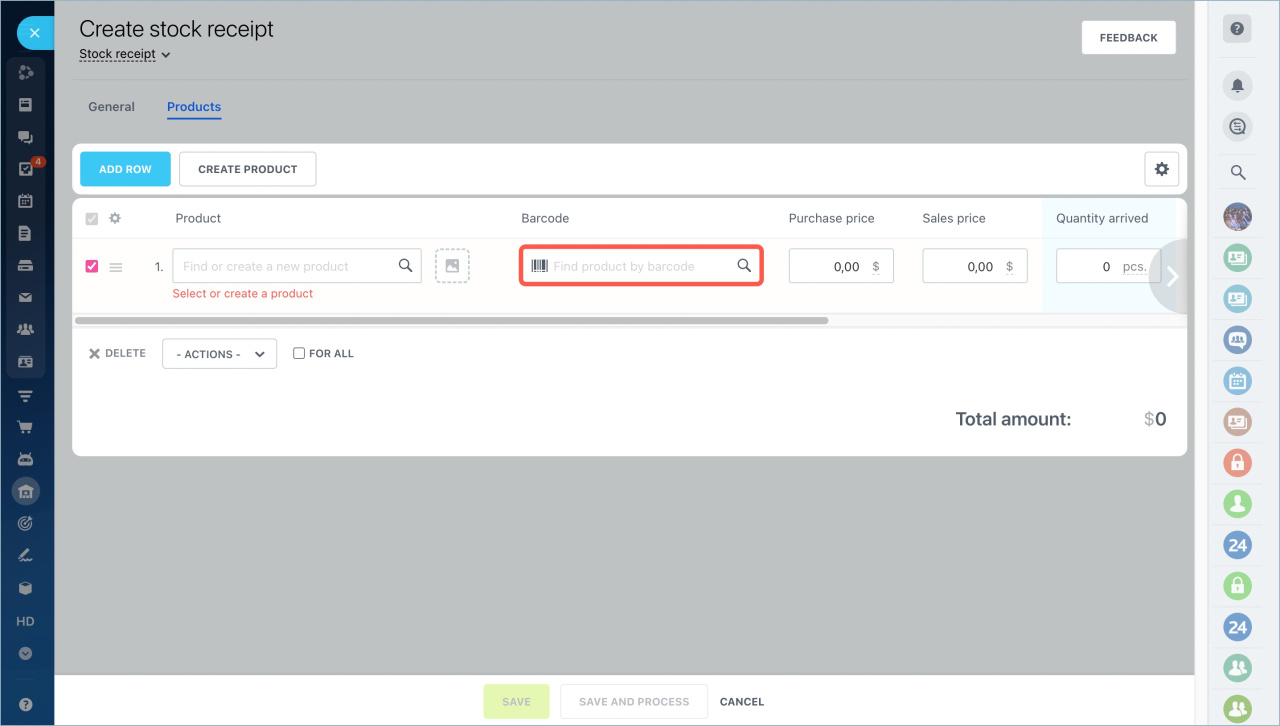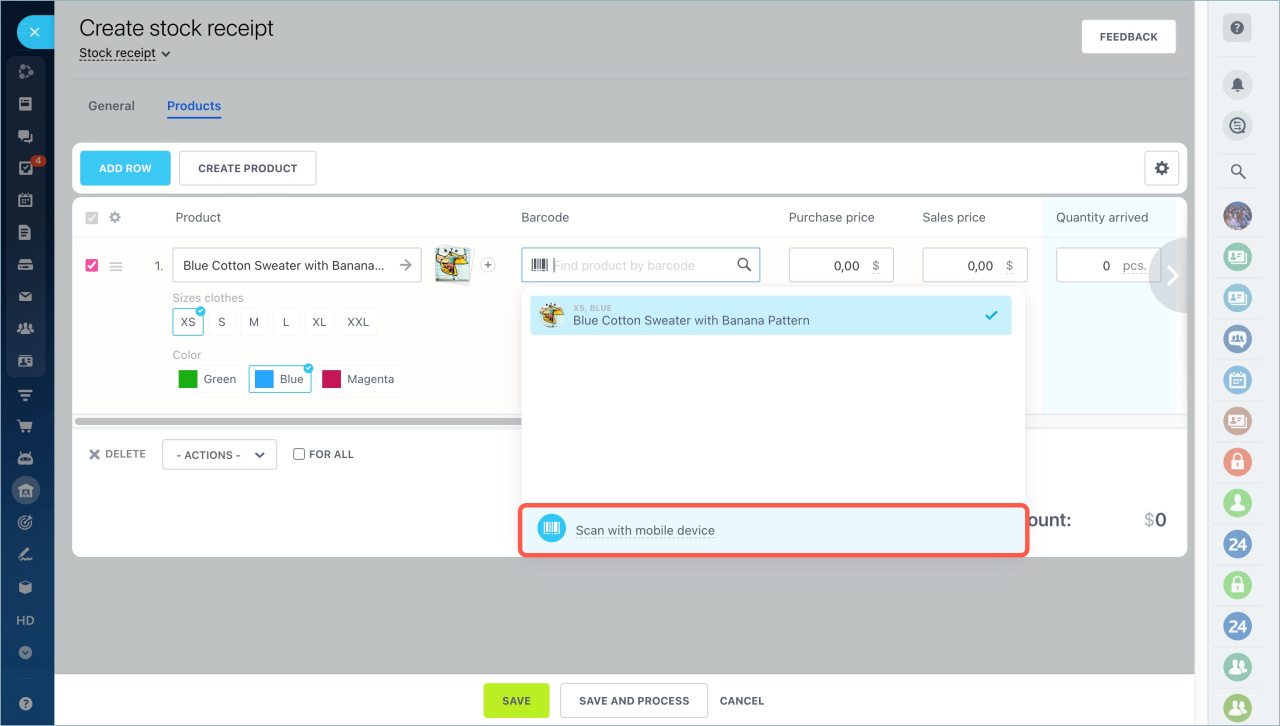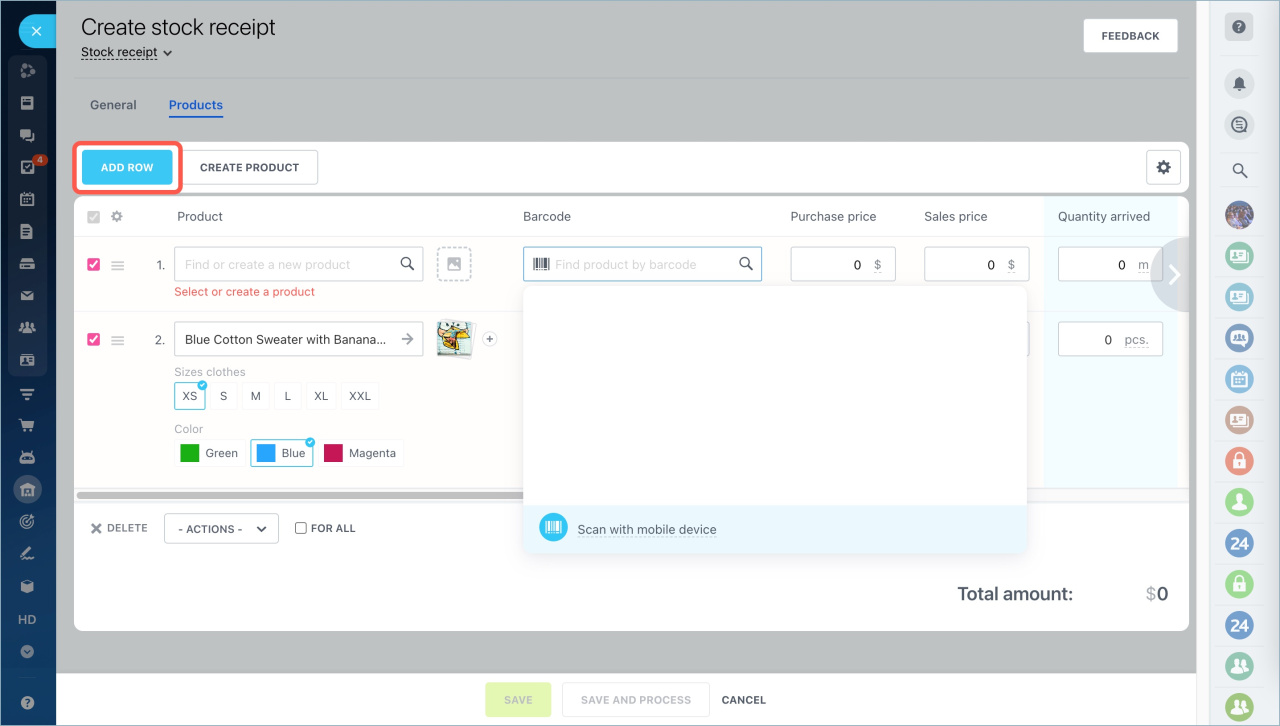You can search for and add items to inventory documents using a USB barcode scanner. You just need to connect the device to your computer and start scanning products and the system will automatically add them to the document.
How it works
First, connect a USB barcode scanner to your computer, open an inventory management document, click on the Barcode field and scan the item.
If the item with this barcode already exists, the system will automatically add it to the document.
If after scanning the item was not found, you will be prompted to create a new item with this barcode.
To continue scanning products, you need to add a row and put the cursor in the Barcode field.
You can also scan and add items to inventory management documents using your smartphone.