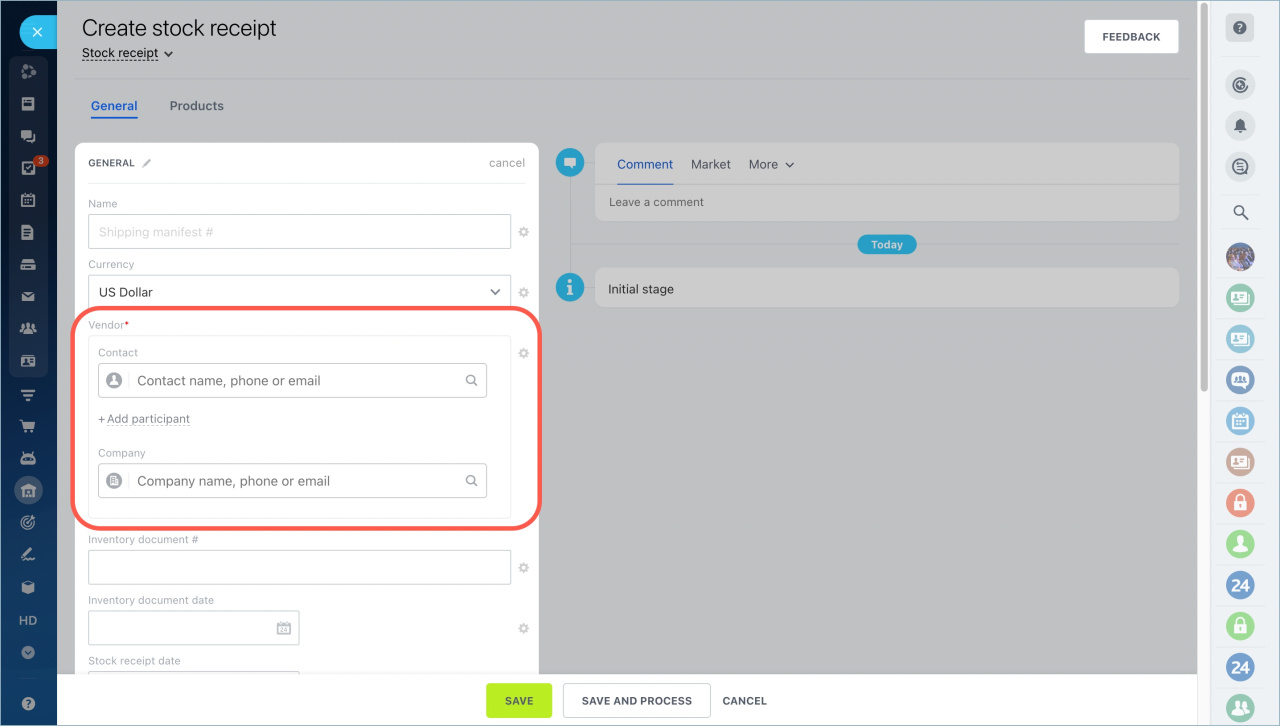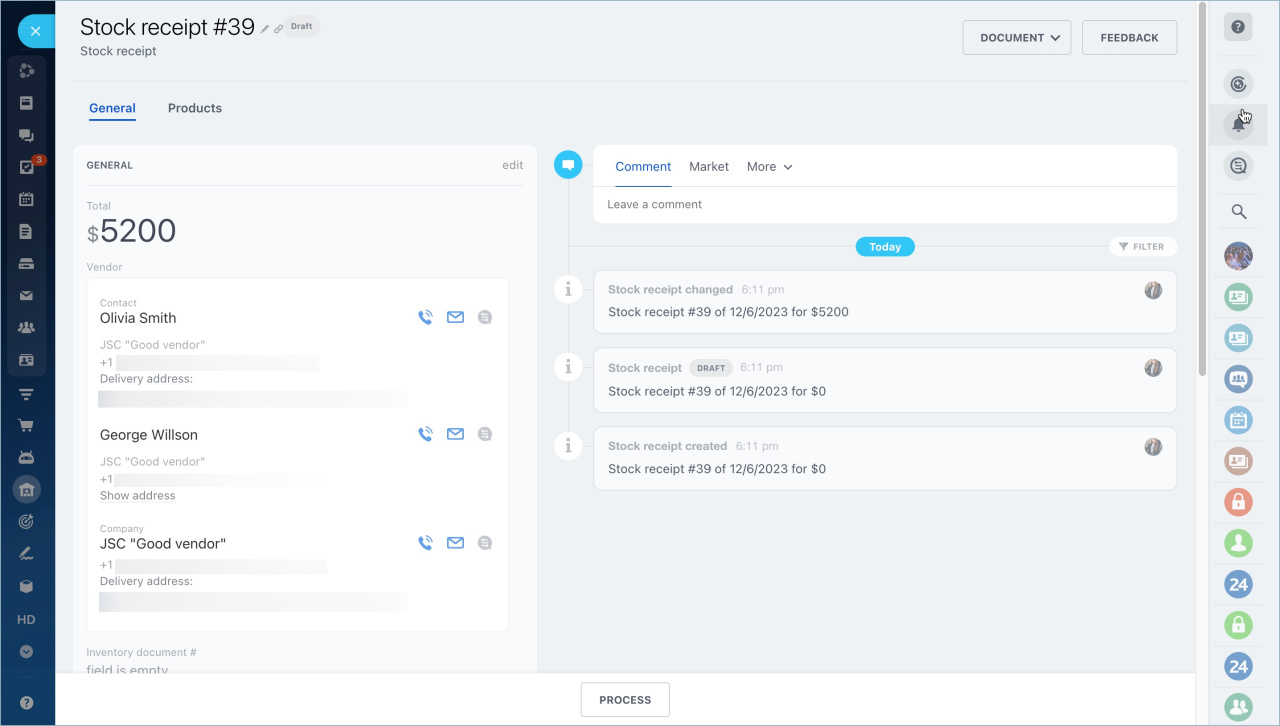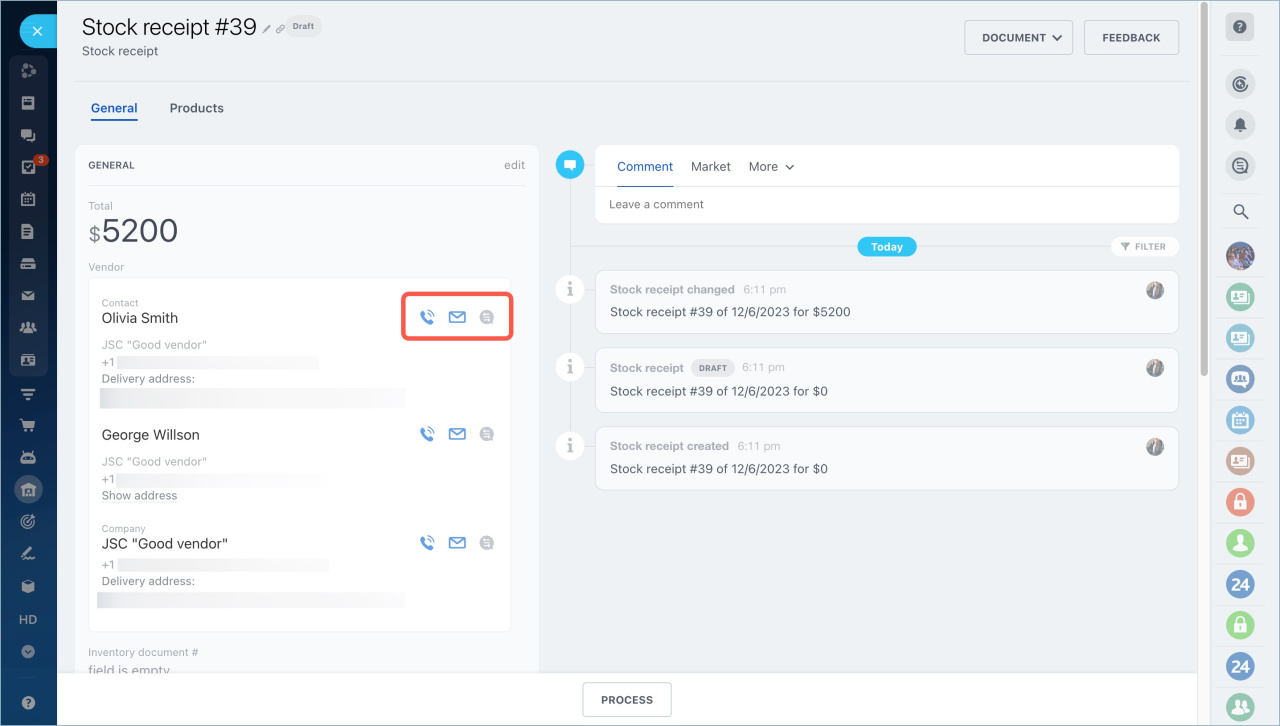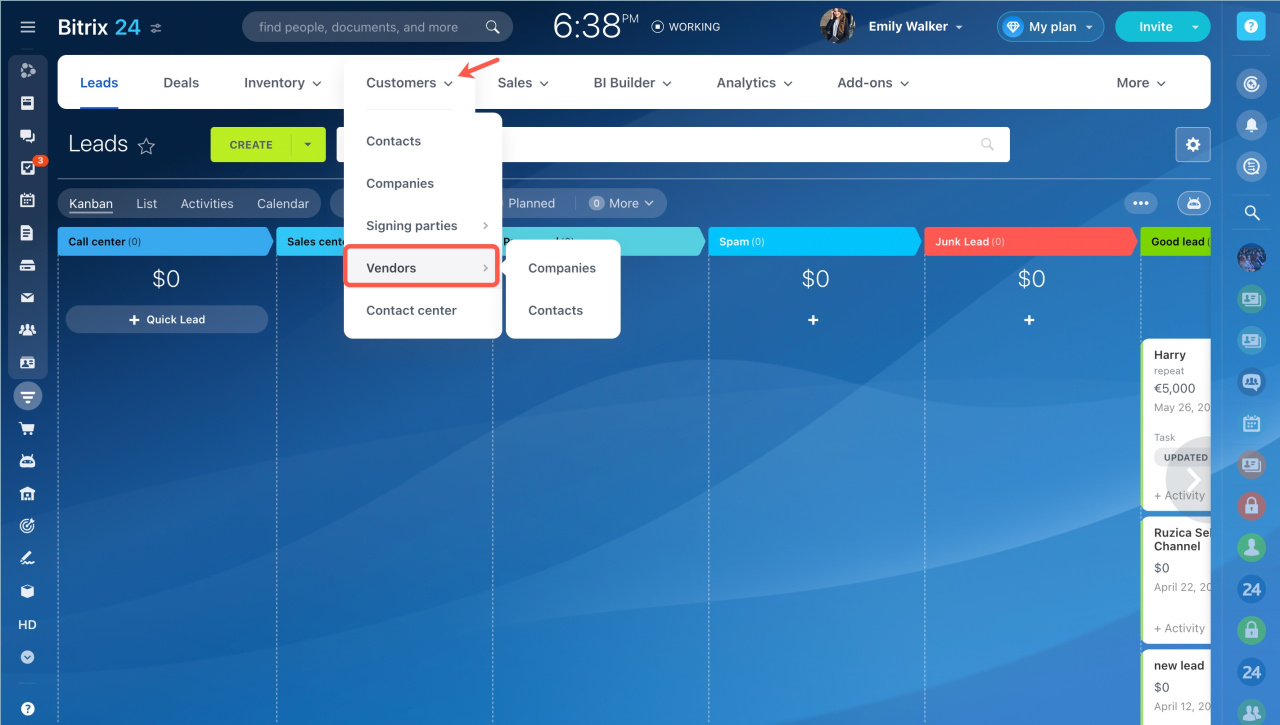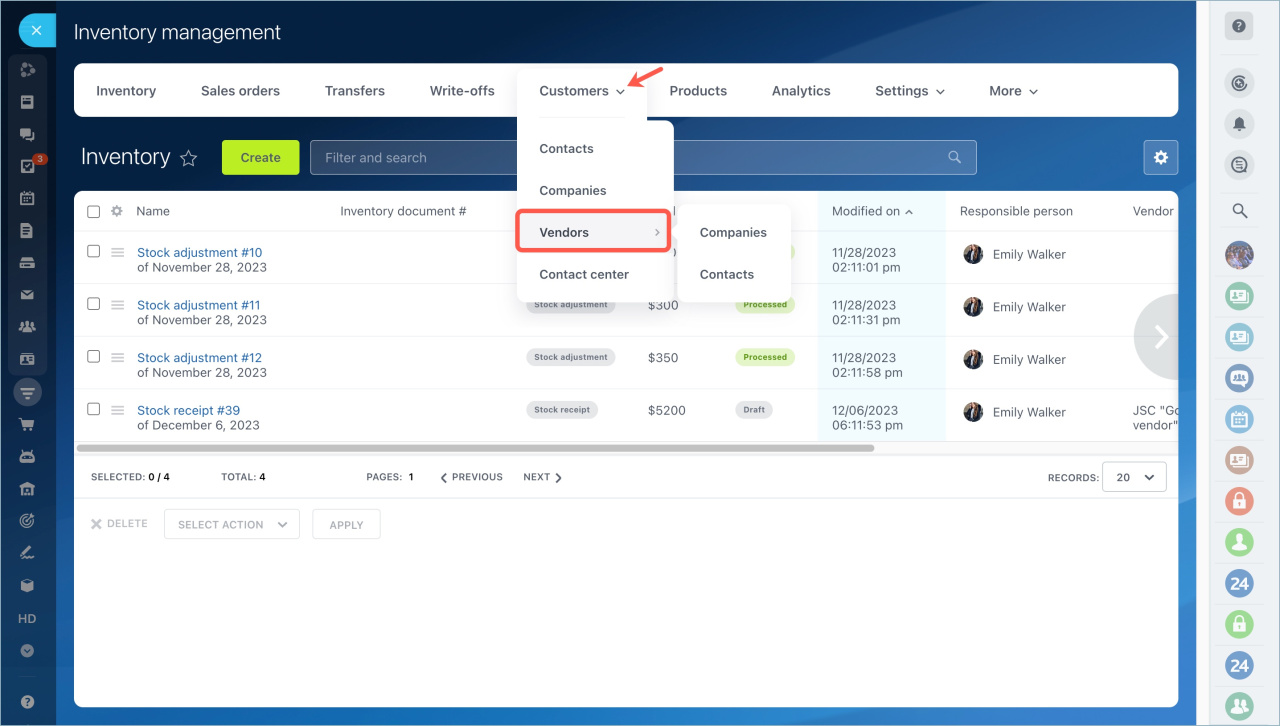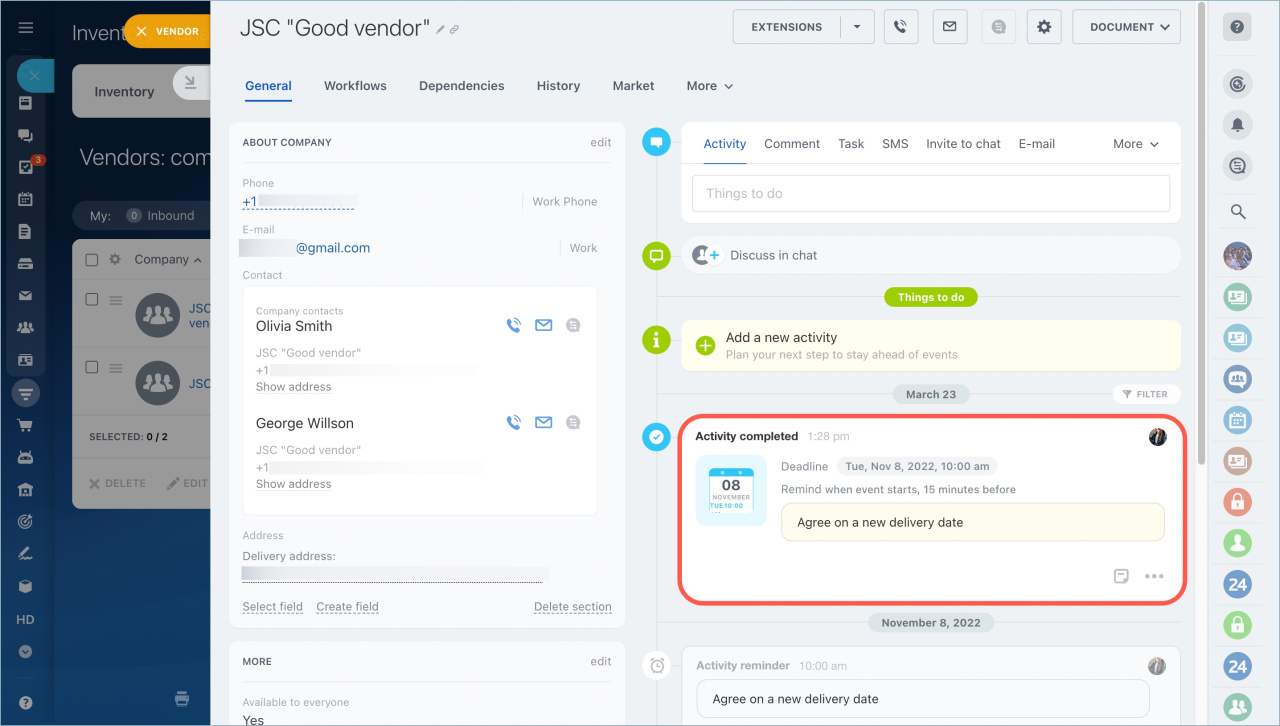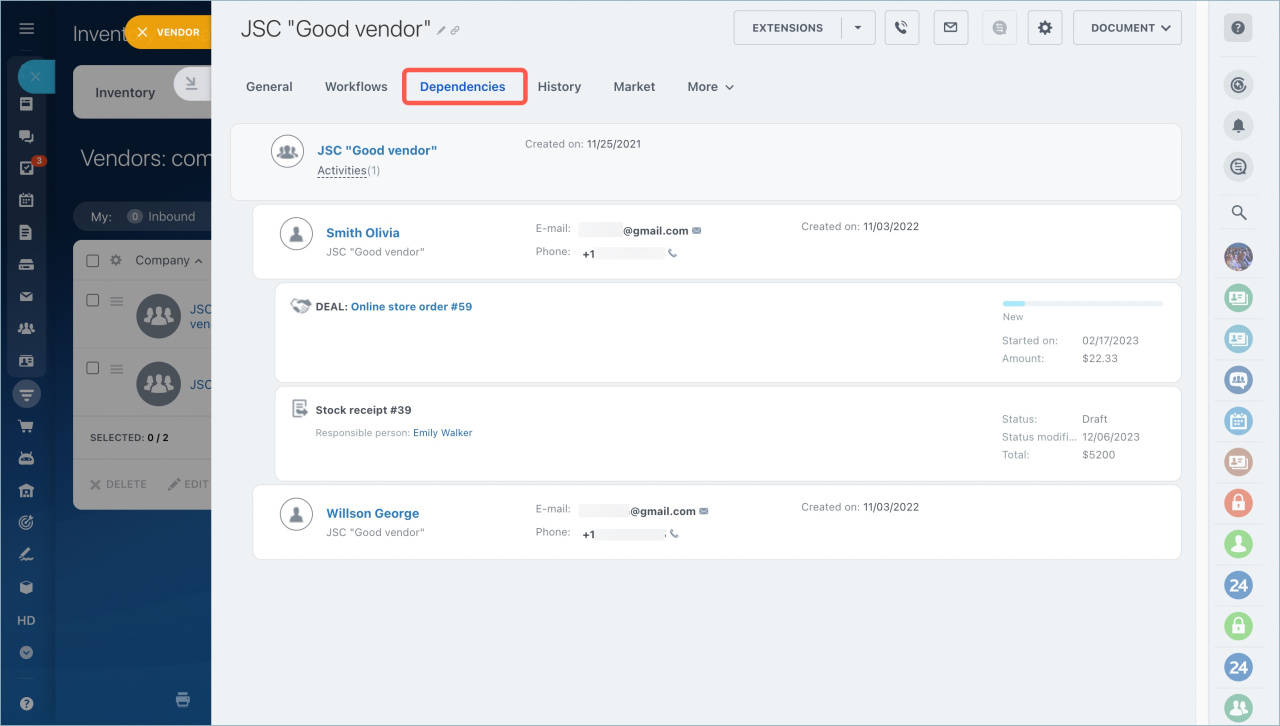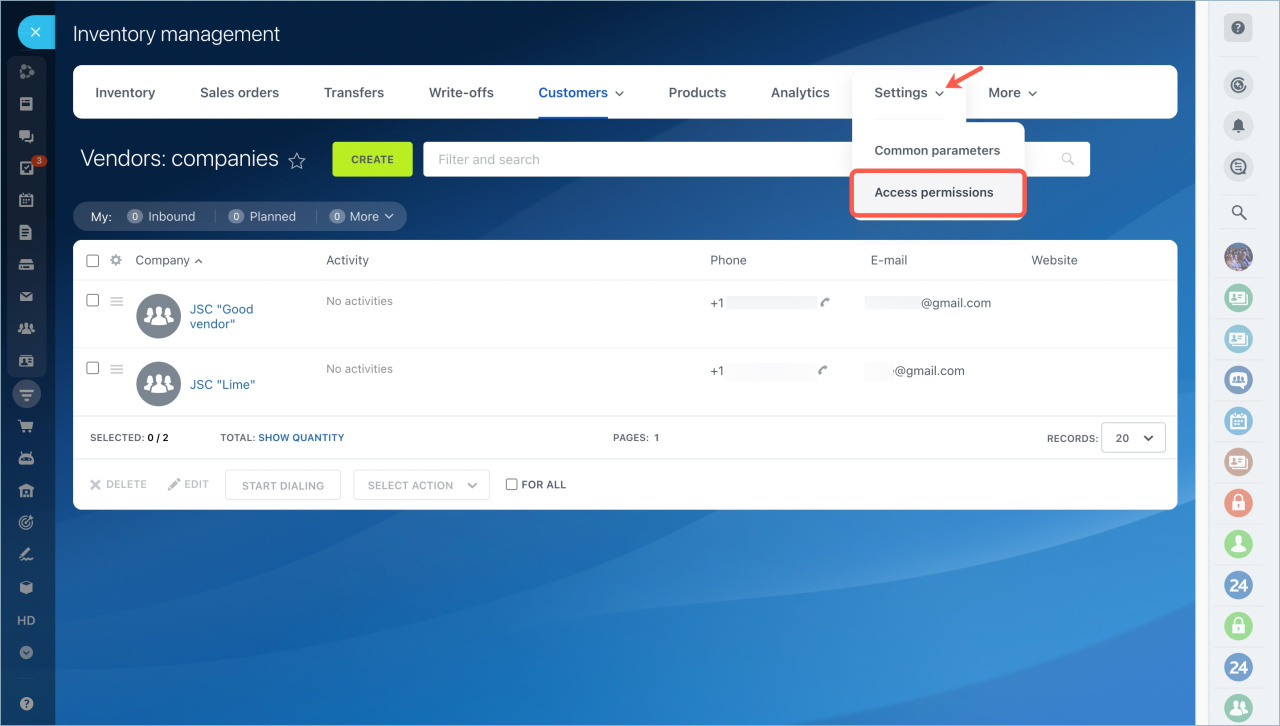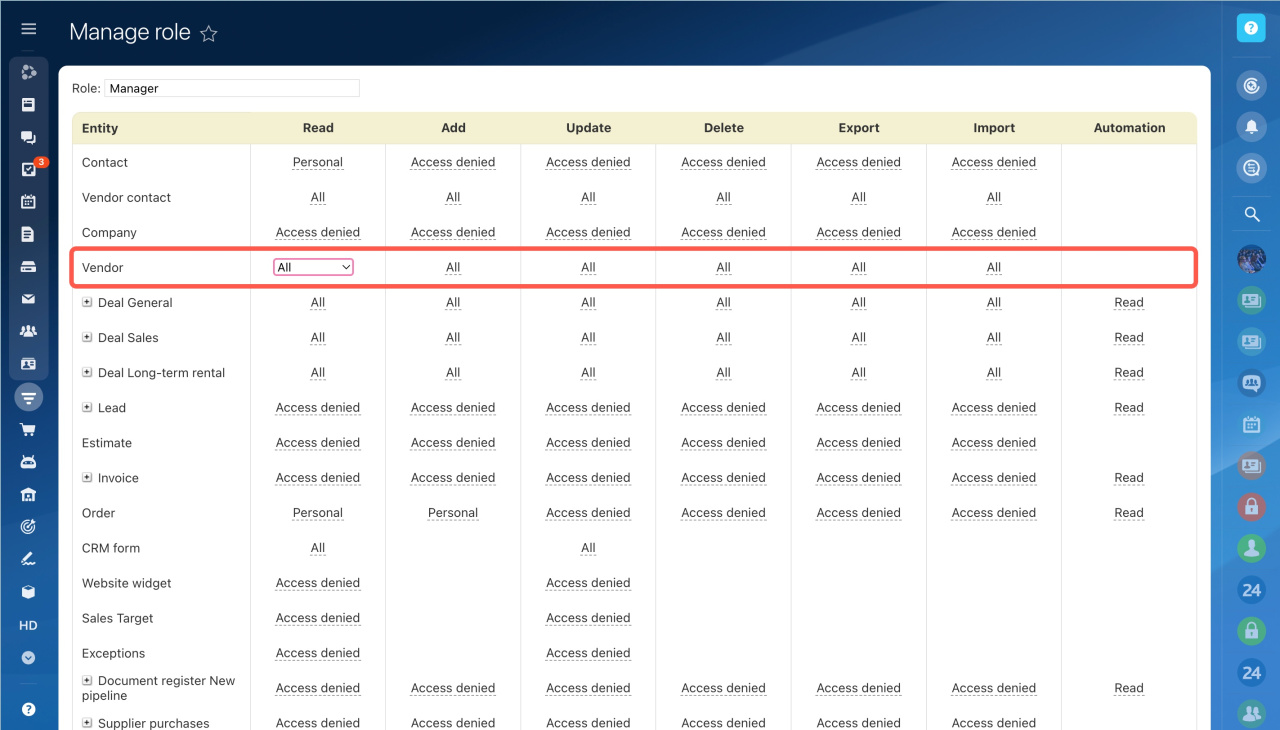Vendors are entities or individuals who work with you and supply products. It is important for companies that have an online store and sell products to communicate with vendors and keep all information about them in one place to control current deliveries and plan new ones.
In Bitrix24, you can add new suppliers and all information about them when you fill out a stock receipt form.
Inventory Management: stock receipt
We have added the following features:
- Call from the vendor form – you should connect the telephony service and give the contacts of its representatives.
- Set tasks from the form – if you need to create a new supply contract or prepare documents, set a task for your employees from the form. In this way, you can see the entire history of work with the vendor and control the task.
- Record events – calls, emails, and meetings. The history of communication with vendors is generated from your records and employee notes.
If you need to enter contacts of two company representatives, the director and the chief accountant, this information including the position should be entered into the Contact field. You also need to enter the vendor details into the Company field.
This way, the vendor database will be in order and it will be easier for you to make calls or send emails.
In addition, you can contact vendors directly from the form: call or send emails.
Work with the vendor form
You can to the Vendors page in two ways:
-
Go to the CRM section - Customers - Vendors.
-
You can also open the Vendors page in the Inventory management section.
Select the desired vendor. You can plan activities, set notifications, create tasks, and communicate with the vendor in the form. For example, you can add an activity to discuss new delivery dates. The communication history will be displayed in the timeline.
You can see a list of vendor contacts and the history of documents in the Dependencies tab.
Configure employee access permissions to work with vendors
Configure access permissions for your employees to be able to work with vendors and incoming documents. Open the Settings tab - Access permissions - CRM.
Click the pencil icon to edit role access permissions.