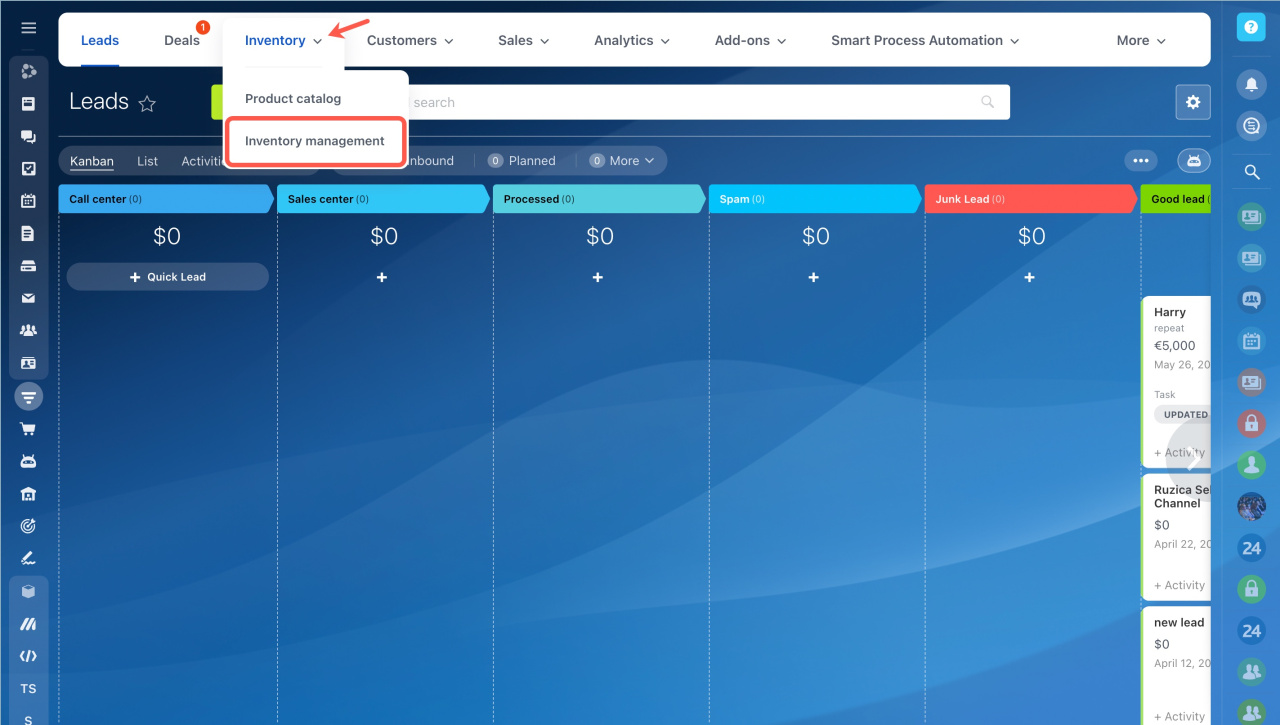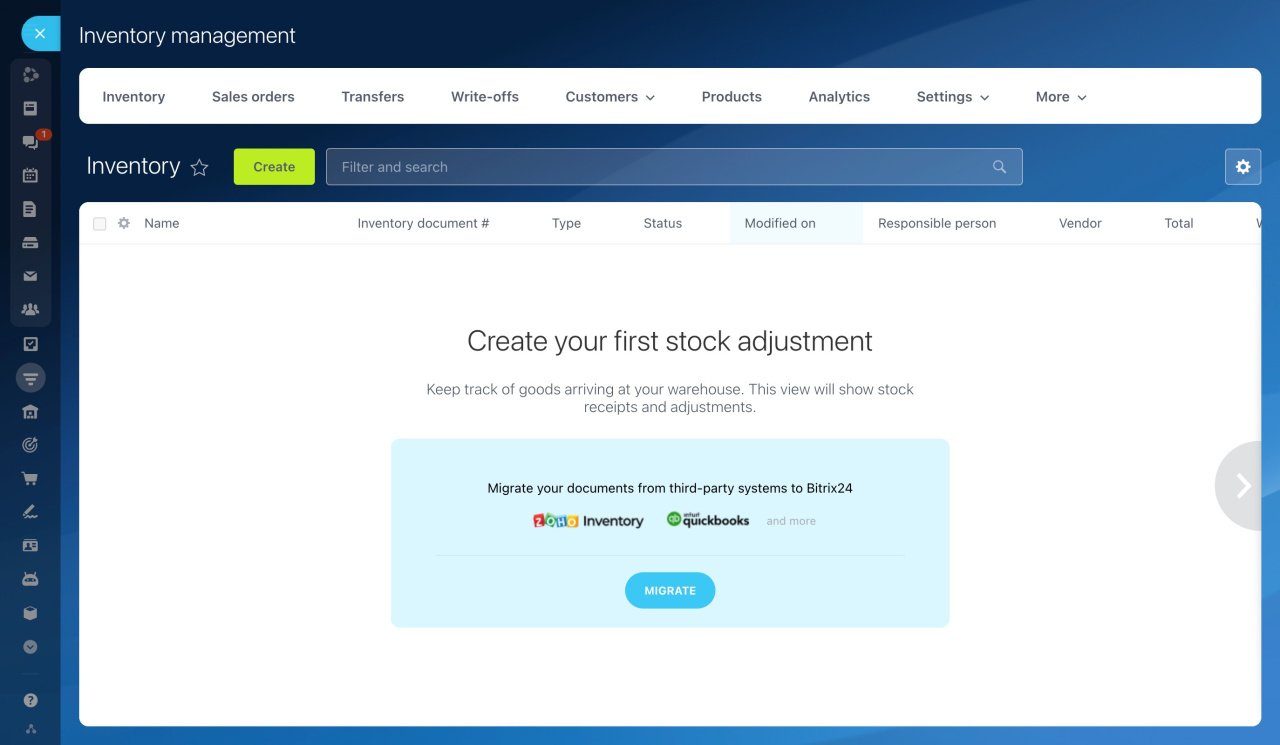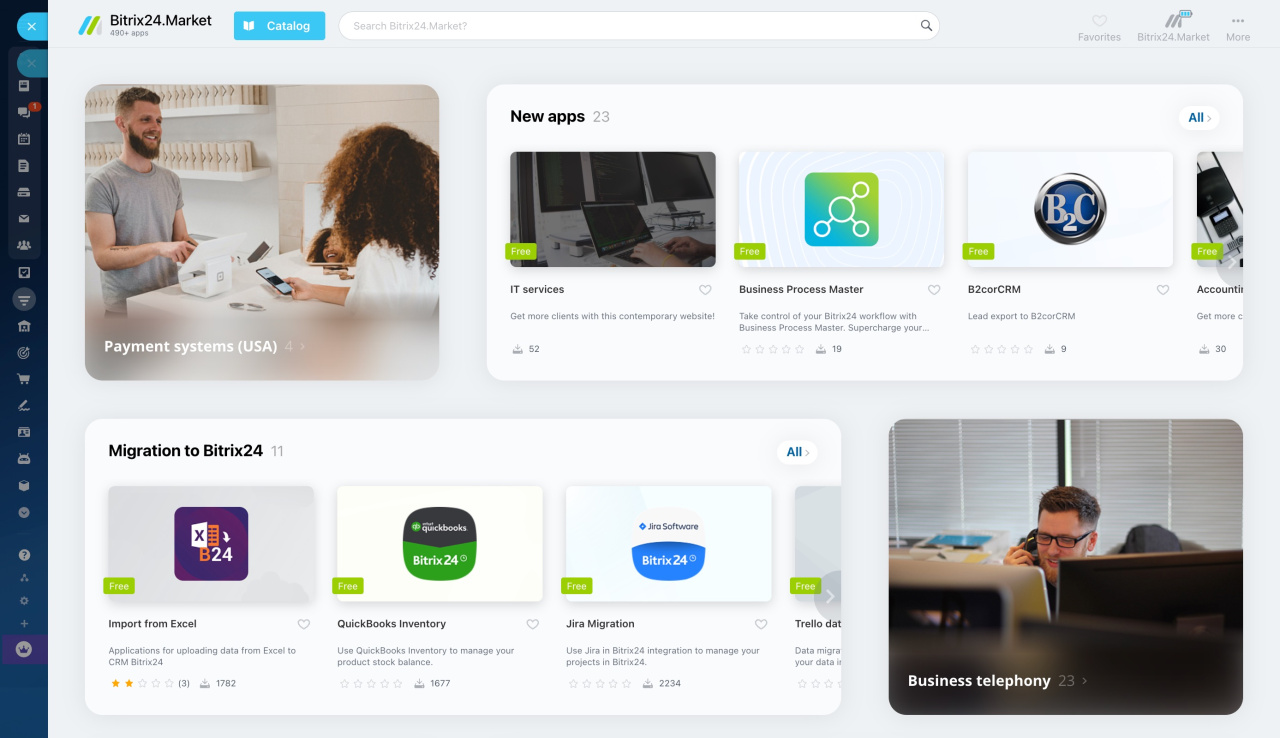To migrate data from other systems to Bitrix24, you need to install the appropriate application from the Market and import the data into your account.
How to import data
First, enable the Inventory management option in the CRM section or the Sites and stores section.
Then click the Migrate button to install an app from the Market.
If you have the Inventory management option enabled, skip the previous step, open the Market to select the app, and install it.
Open the app. First, enter your account username and password. Then start the migration.
When the import is complete, the documents will appear in your Inventory management section. The products will be added to the catalog.
Read also: