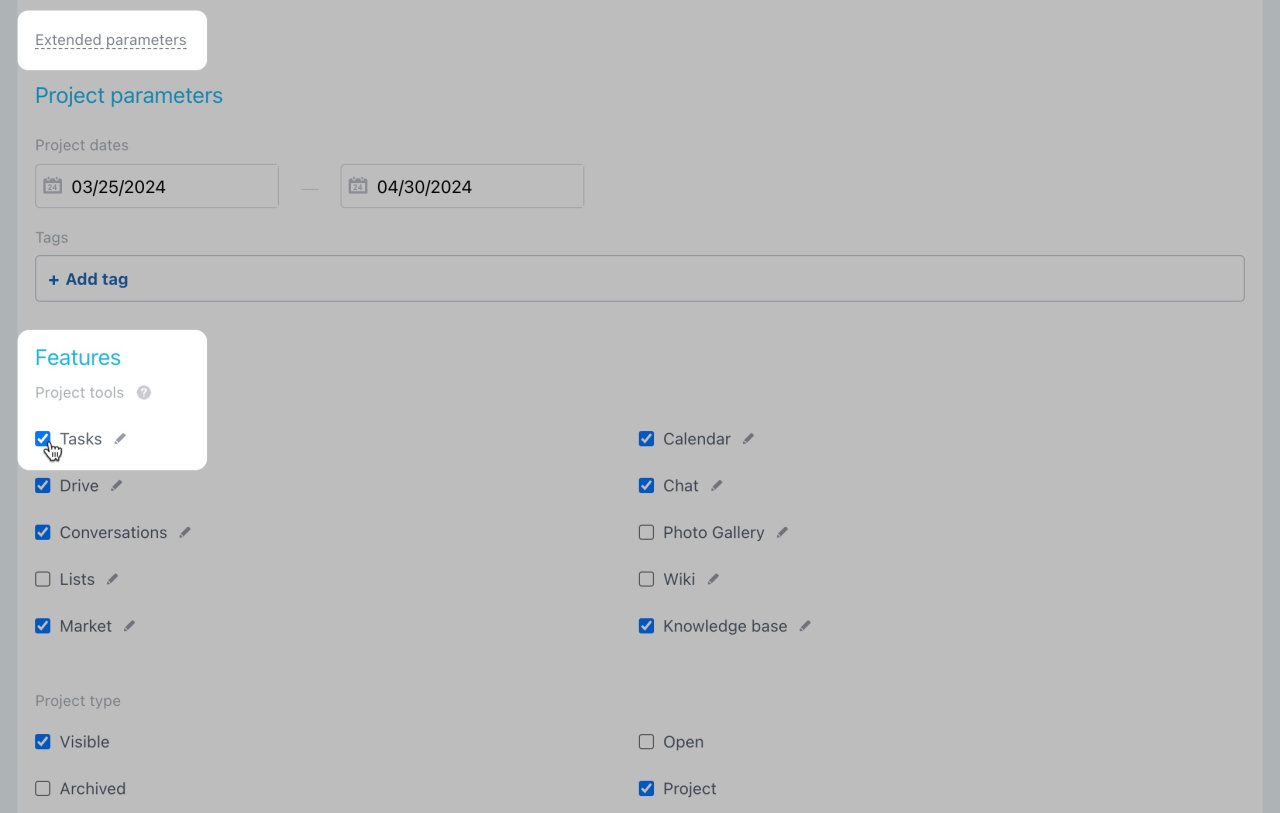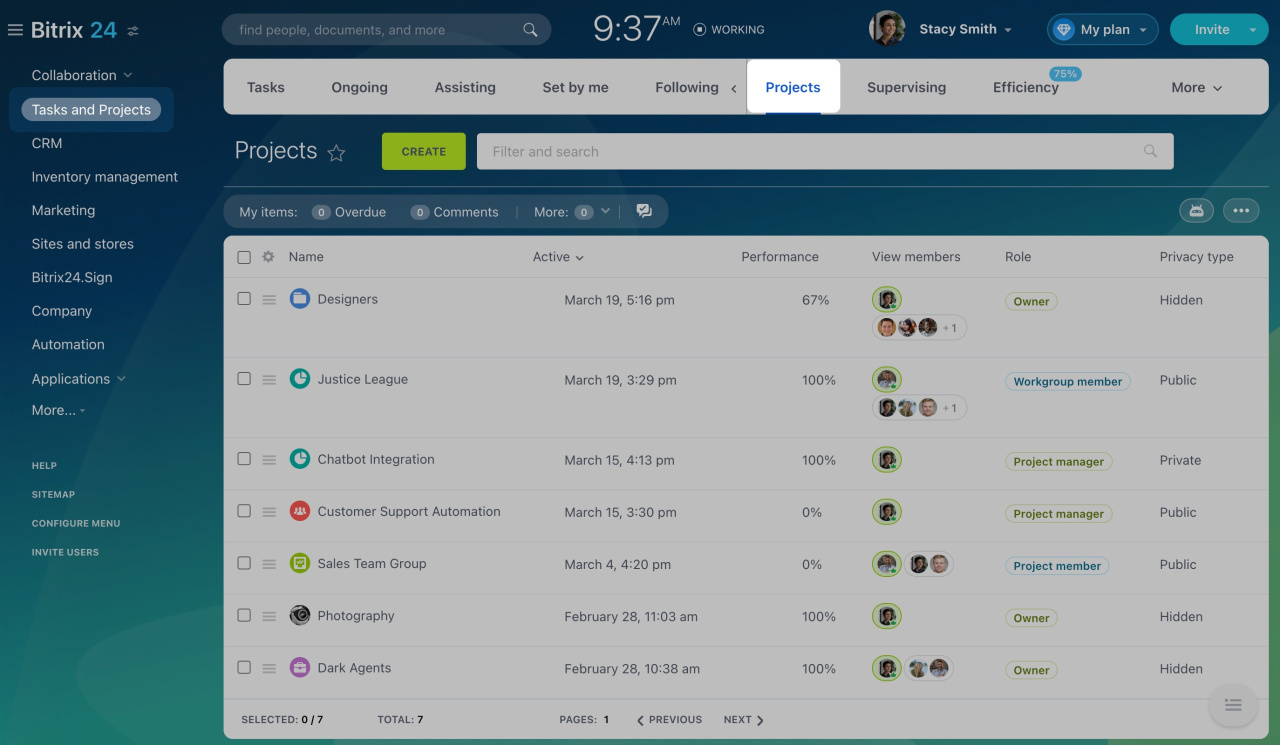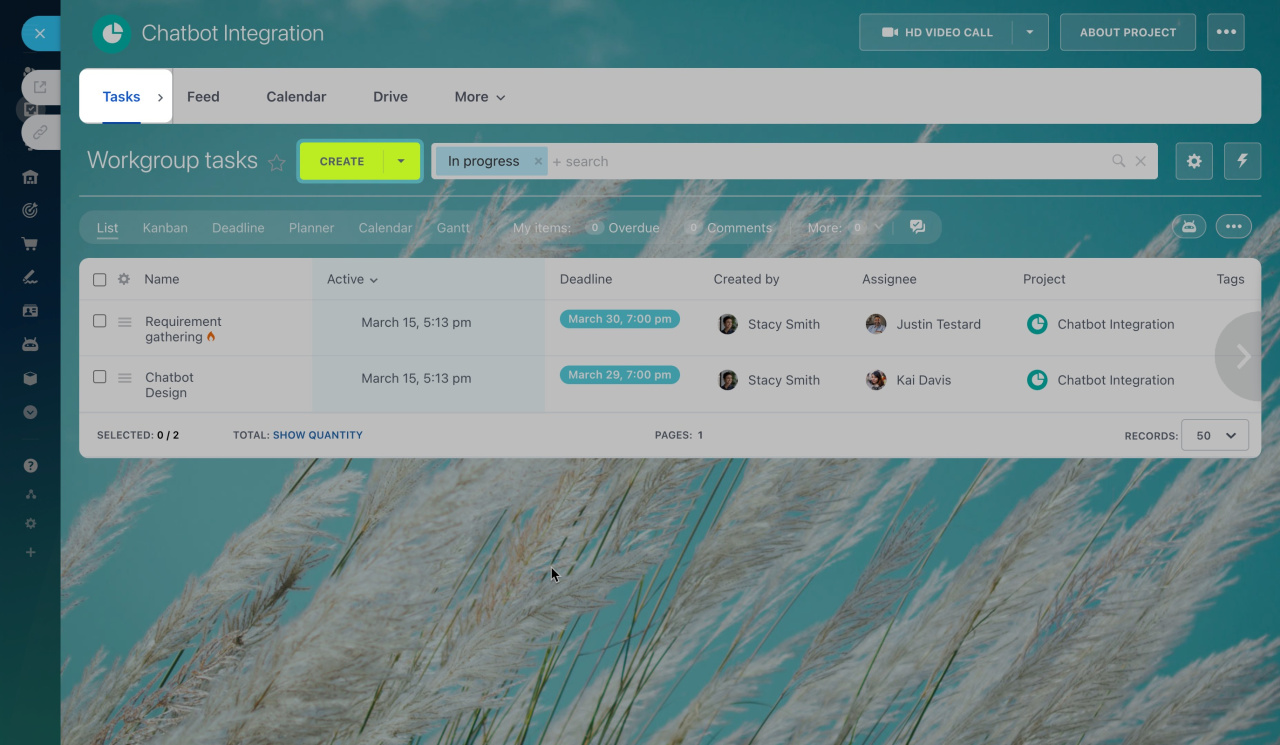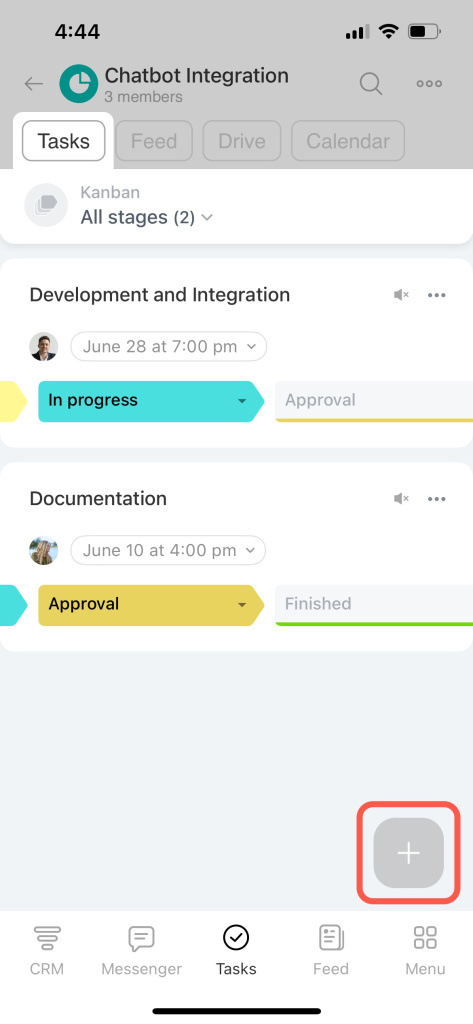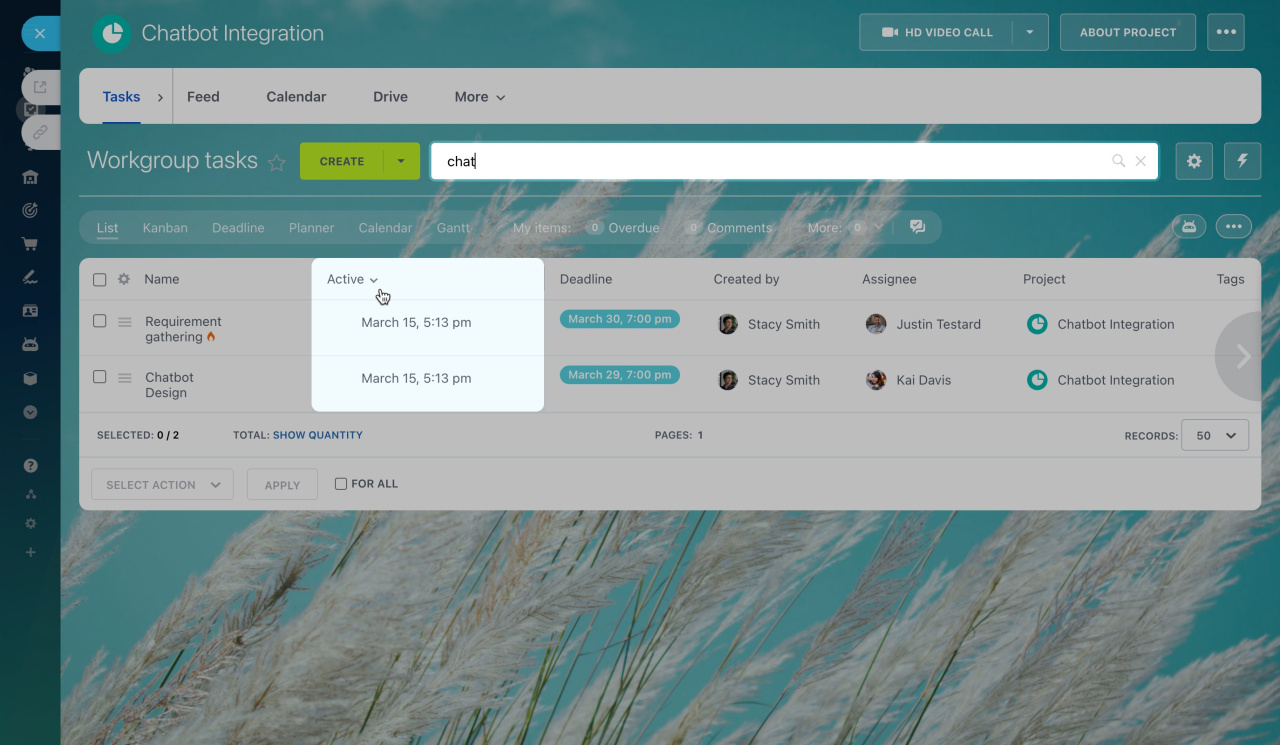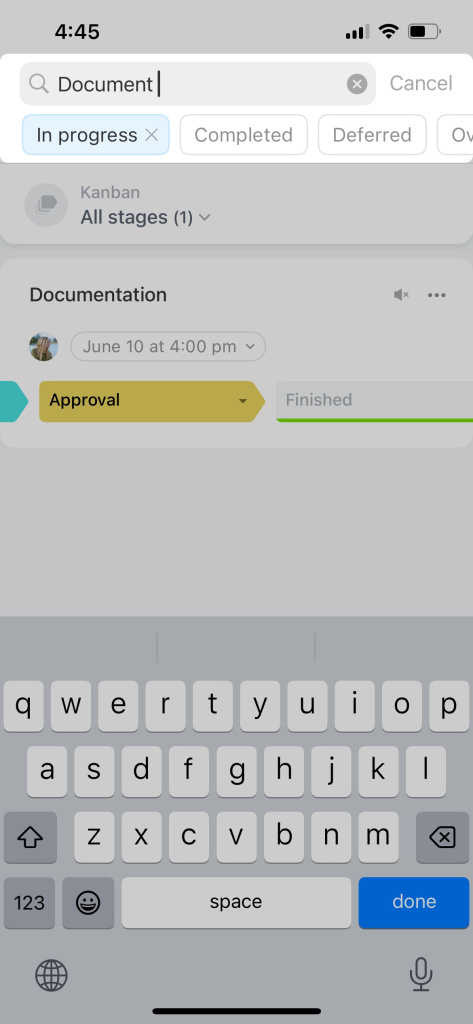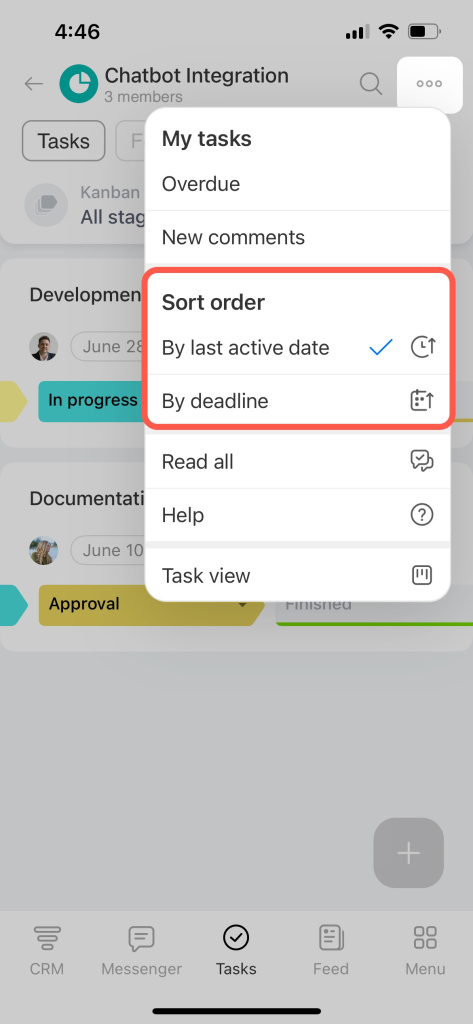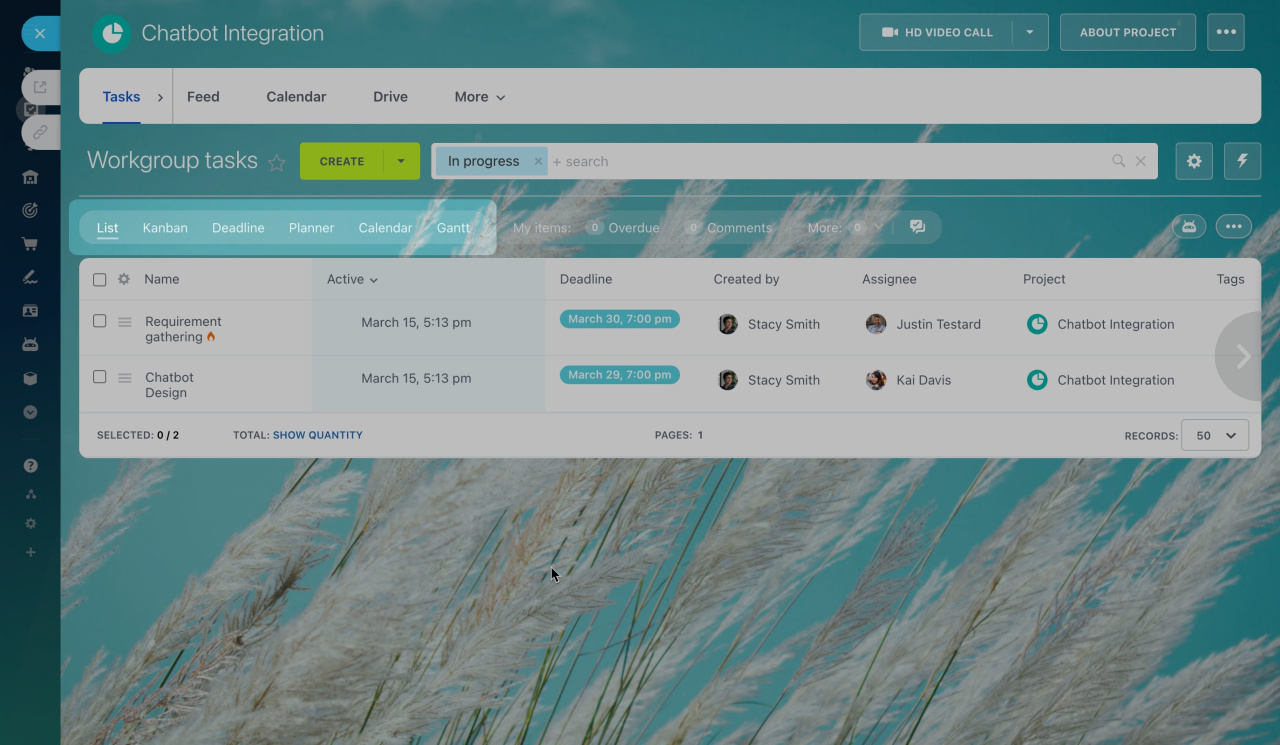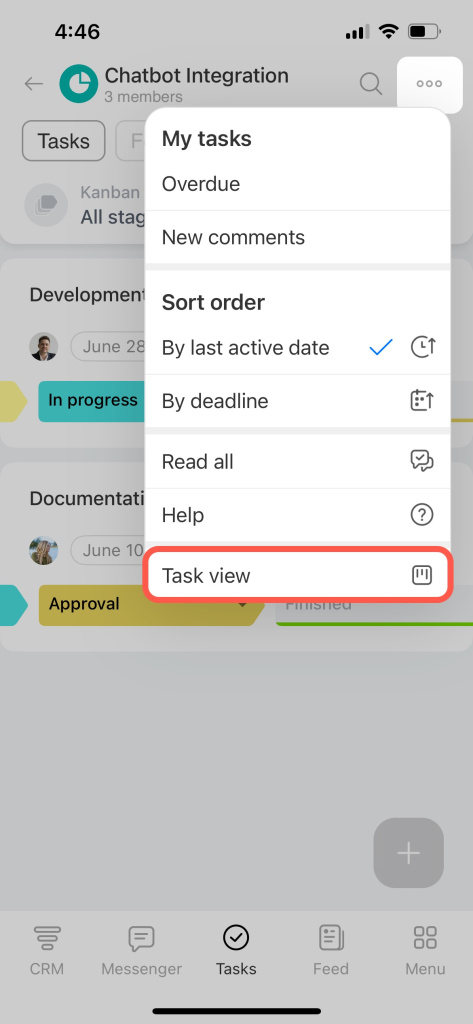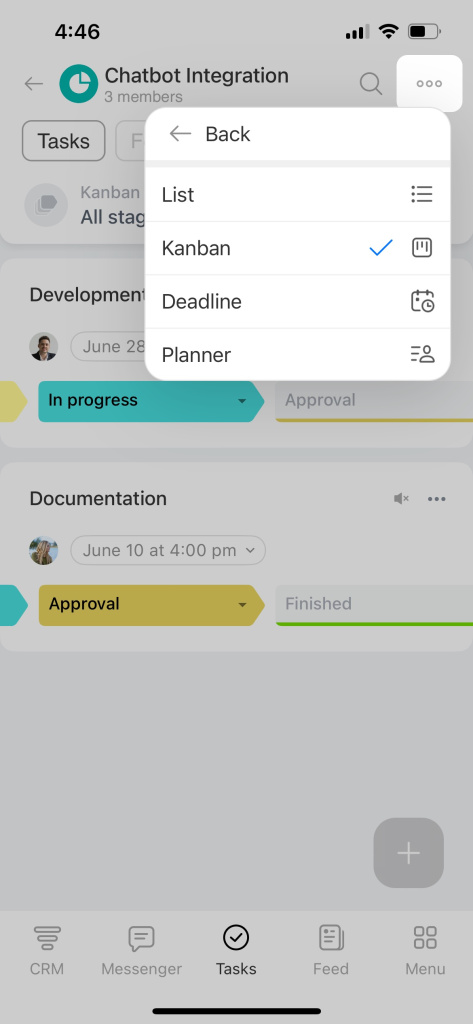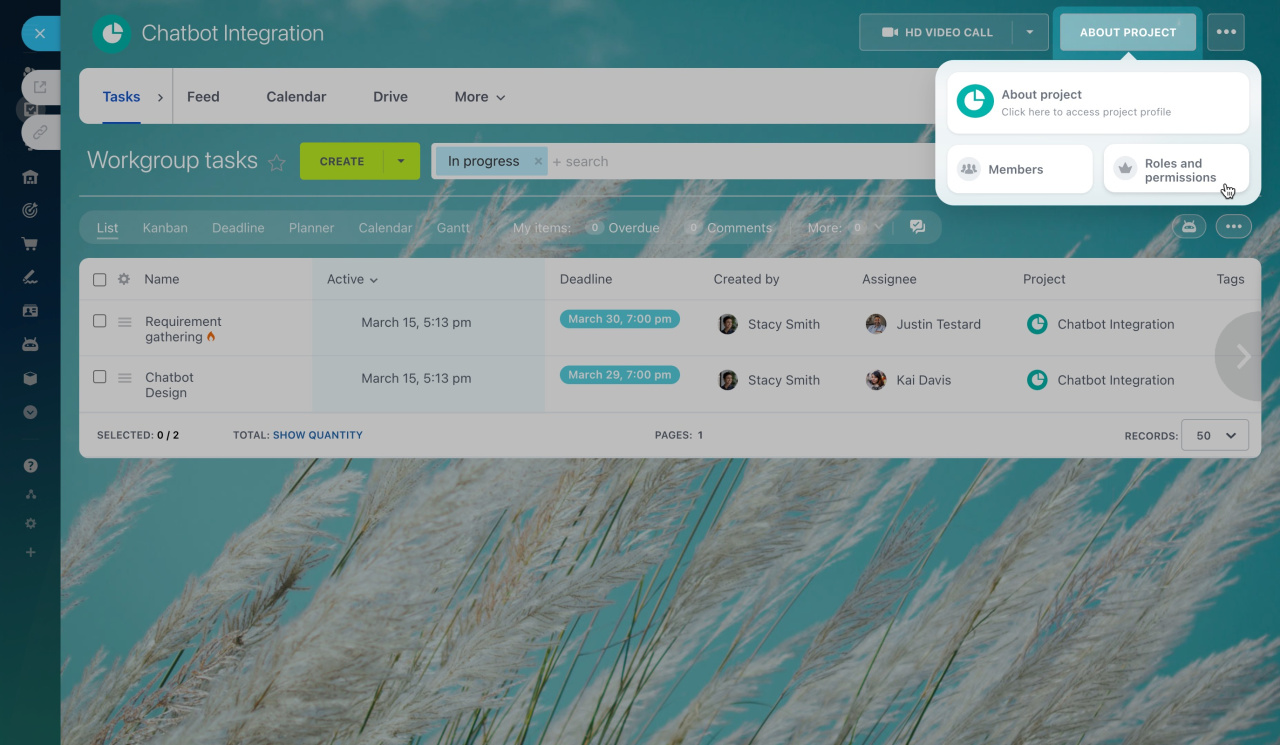In Bitrix24, projects come with handy tools like Feed, Calendar, Drive, and Tasks. The tasks in a project are interconnected and help distribute responsibilities among employees.
How to create a project
Create a task in a project
Specify the task name and description. Ensure the task deadline does not exceed the project's timeframe.
Create a task
Find a task in a project
Use filters in the project task list for searching.
Quick search. Find the task by name or using filters. Just start typing the task name in the search bar.
Sorting tasks. Sort the task list by different parameters by clicking on the column headers.
Select the task view
There are several views to work with tasks in projects. Each view focuses on certain parts of the task.
-
List: Shows detailed information about tasks, including activity, name, status, and deadlines. It also allows sorting.
-
Kanban: Visualizes tasks in columns by stages.
-
Deadlines: Organizes tasks in columns based on their deadlines.
-
Planner: Similar to Kanban, but lets you set up custom stages.
-
Gantt: Presents tasks in a calendar chart, showing how projects are interconnected.
-
Calendar: Keeps track of task deadlines and team member availability.
By default, tasks are shown in the list view. Switch between the task views and select the one that suits your needs.
See these topics to learn more:
By default, tasks are shown in the list view. Tap the three dots (...) in the top right corner and select Task view. Then you can switch between the task views and select the one that suits your needs.
See these topics to learn more:
Set access permissions for tasks in a project
Each project has its own task access settings. Go to About project > Roles and permissions and set up who can create, edit, and view tasks in your project. Note that you can set these permissions only in the web version.
Tasks in projects: configuring access permissions
In brief
-
In Bitrix24, projects come with handy tools like Feed, Calendar, Drive, and Tasks.
-
The tasks in a project are interconnected and help distribute responsibilities among employees.
-
You can work with tasks in projects in both the web version and mobile app.
-
There are several views to work with tasks in projects. Each view focuses on certain parts of the task.
-
Each project has its own task access settings.