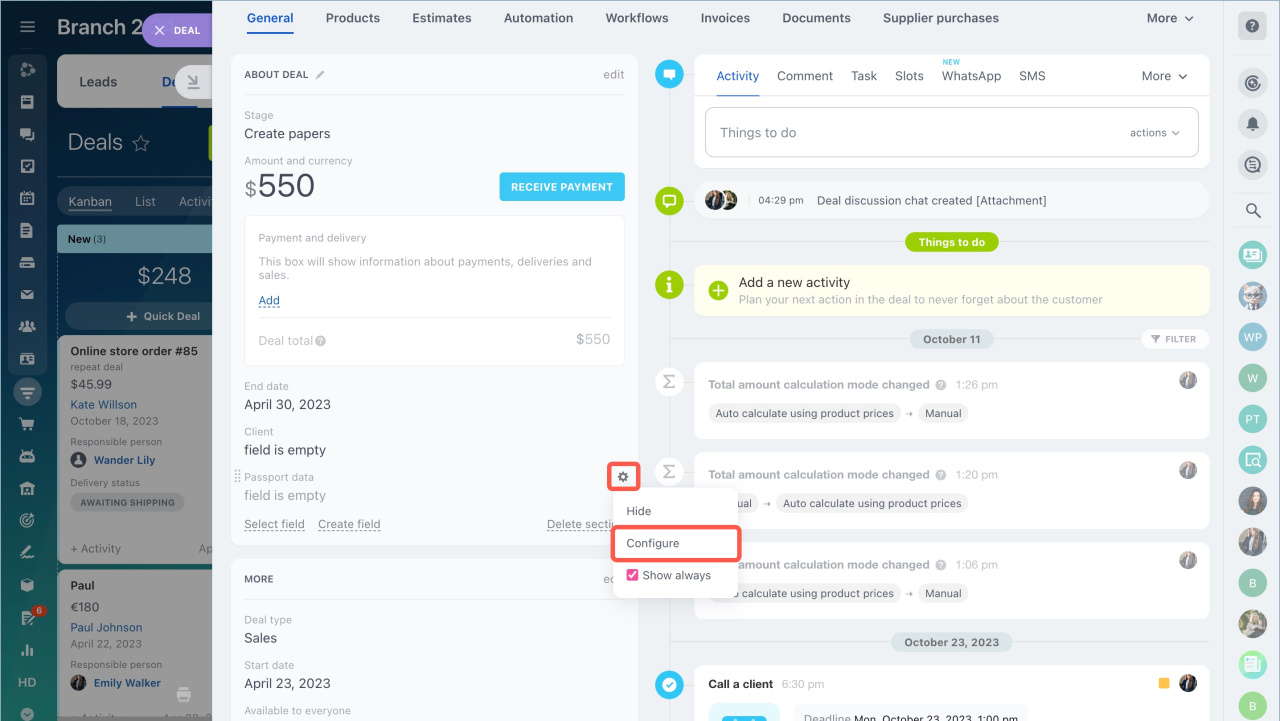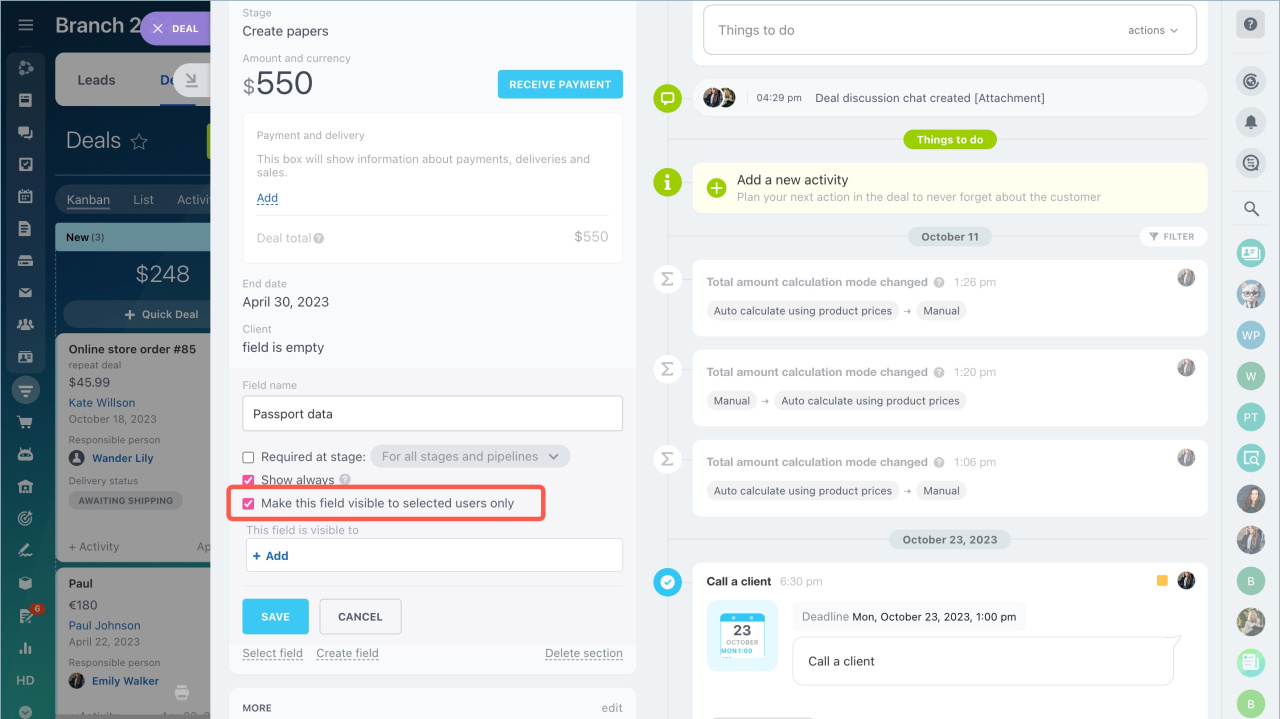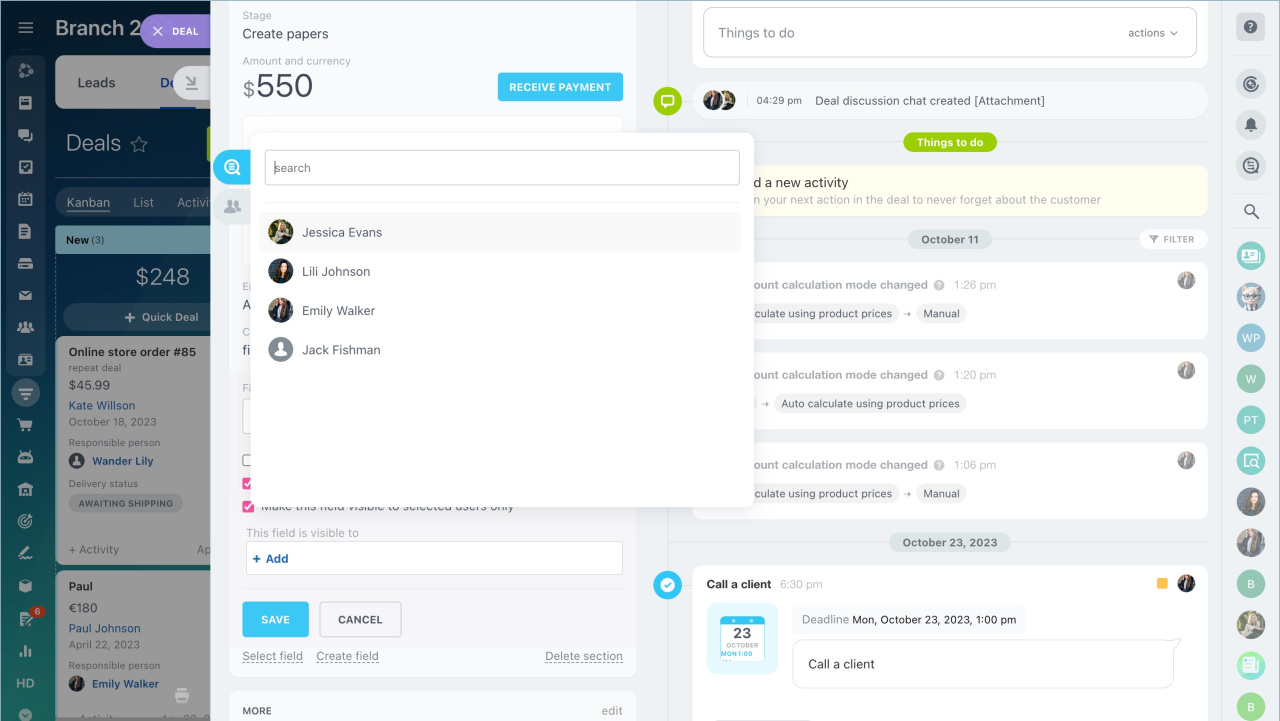Custom fields are used to store additional information about customers, if there are no suitable system fields in the CRM form. Visibility of such fields can be limited.
Bitrix24 plans
Configure custom field visibility
CRM and Bitrix24 administrator can limit field visibility. Bitrix24 administrator can view all fields regardless of the settings.
Access Permissions in CRM
Let's limit the visibility of the passport data field in the contact form.
- Click on the Settings icon and select Configure in the menu.
- Check the Make this field visible to selected users only box.
- Click +Add and select users and department who will view the field and the information in it.
- Save the settings.
Features of using custom fields with limited visibility
Fields with limited visibility work like standard fields: they are used in document templates and they can be mandatory when merging duplicates.
If an employee works with an item that has hidden fields, some processes in CRM may work with limitations.
Merging duplicates. An employee will not be able to merge duplicates if he/she does not have access to some fields in the form.
Merge leads, contacts and companies manually
Using a field in CRM document templates. Information from a custom field will not be displayed in the document if the employee does not have access to this field.
Customize document templates in CRM
Mandatory field. If a field with limited visibility is made mandatory, it should be filled in only by those employees to whom it is available.
- Custom fields are fields where you can store additional information about customers, if there are no suitable system fields in the CRM form. Visibility of such fields can be limited.
- CRM and Bitrix24 administrator can limit field visibility. Bitrix24 administrator can view all fields regardless of the settings.
- Fields with limited visibility work like standard fields: they are used in document templates and they can be mandatory when merging duplicates.
- If an employee works with an item that has hidden fields, some processes in CRM may work with limitations.
In brief:
Related articles: