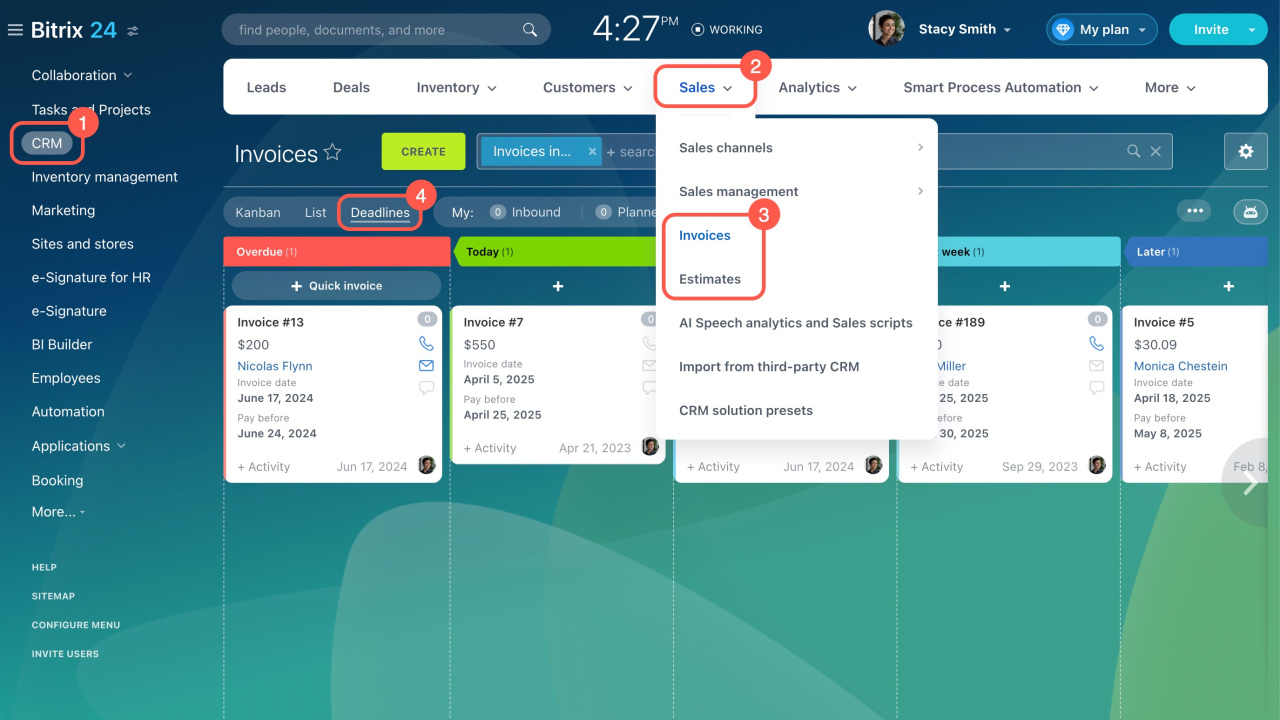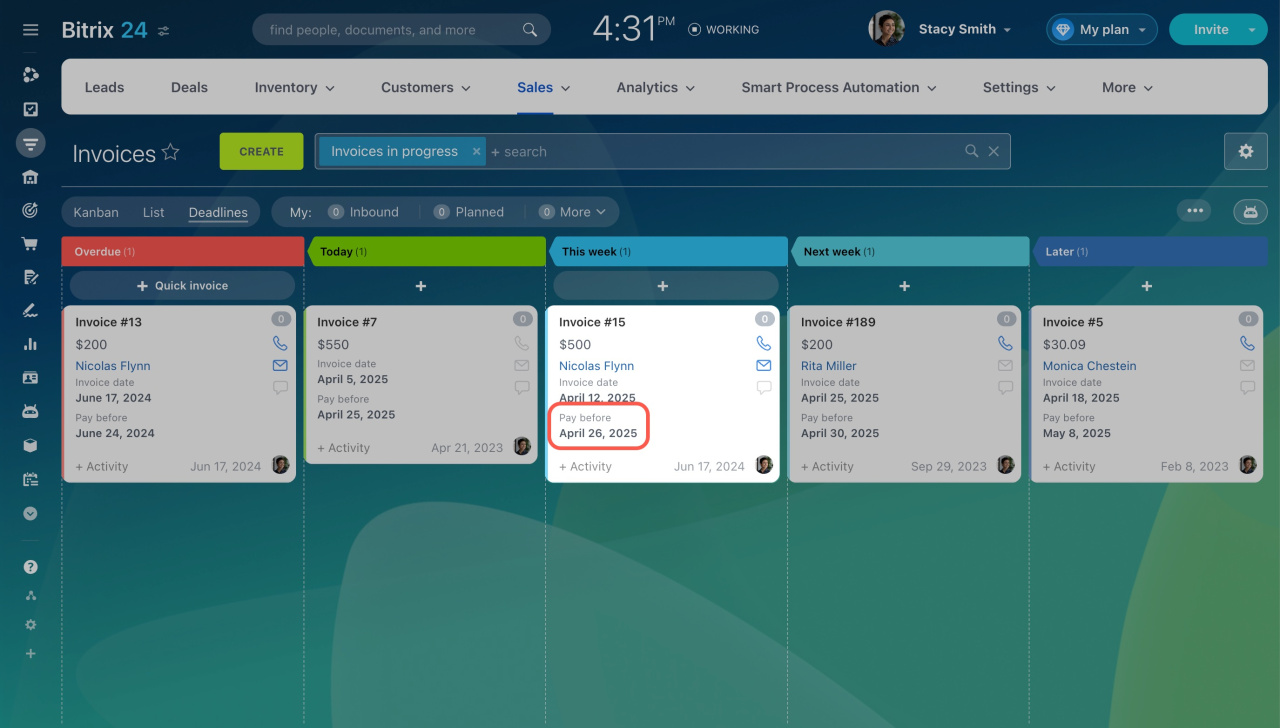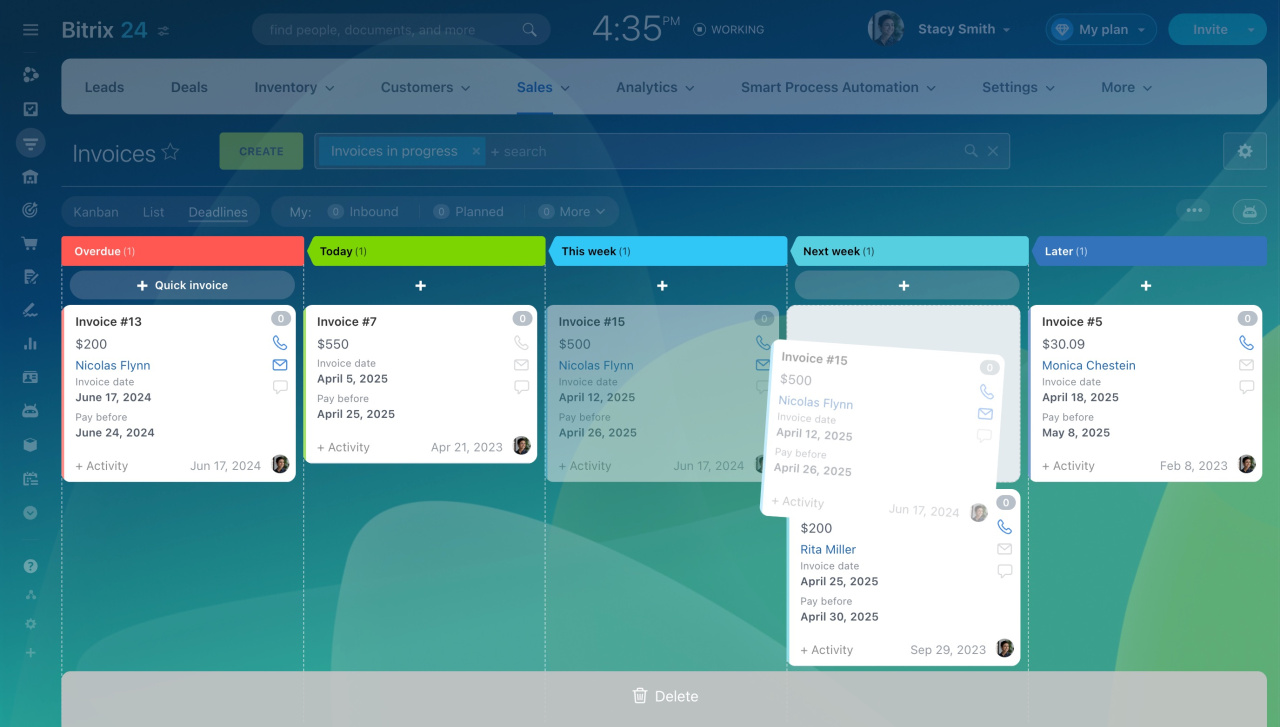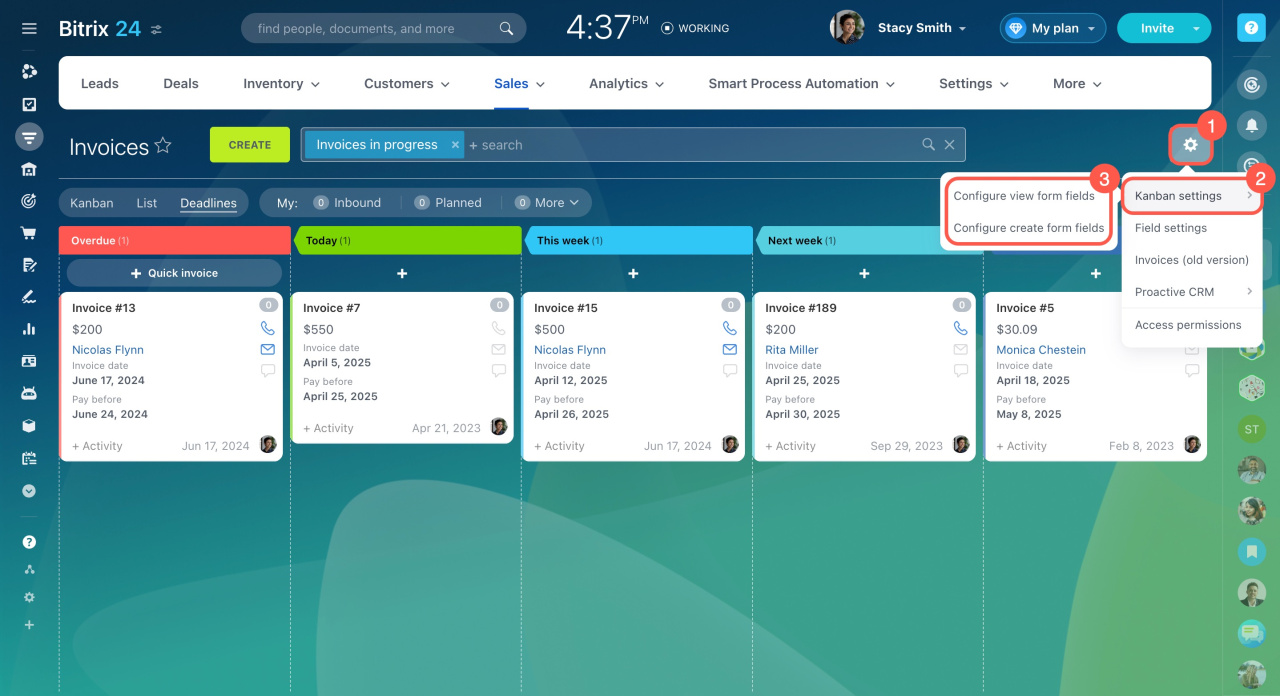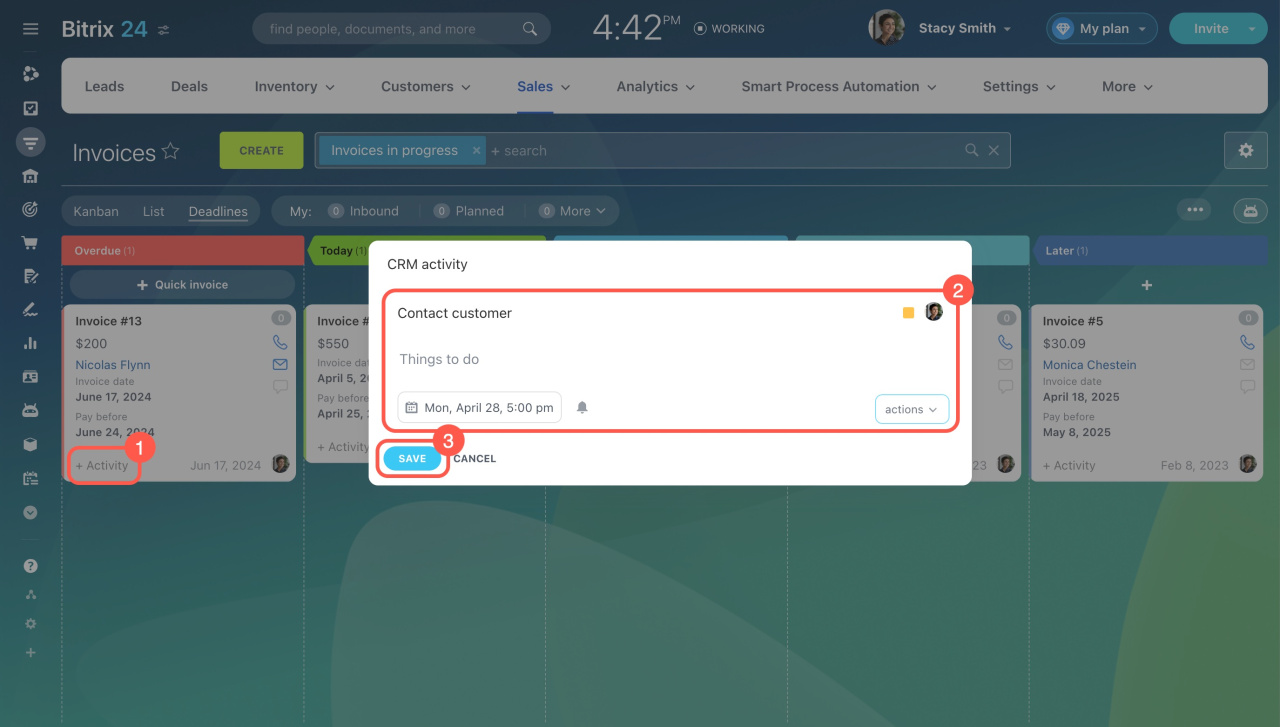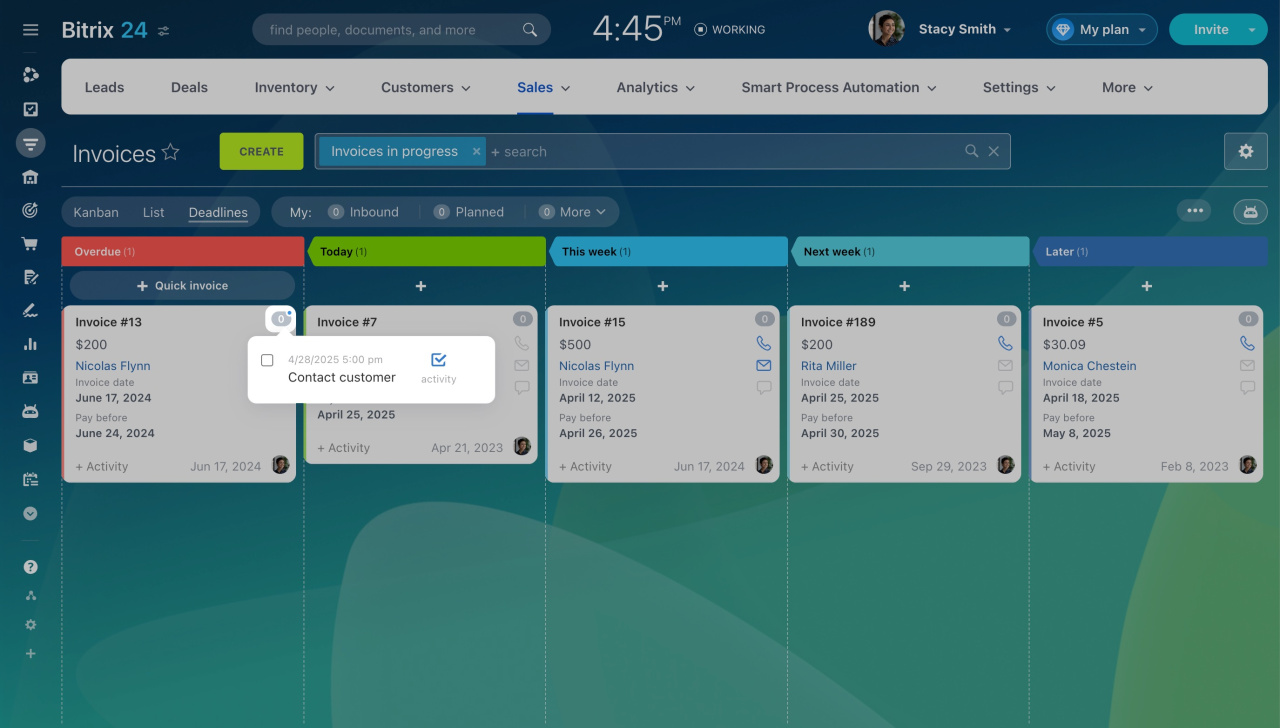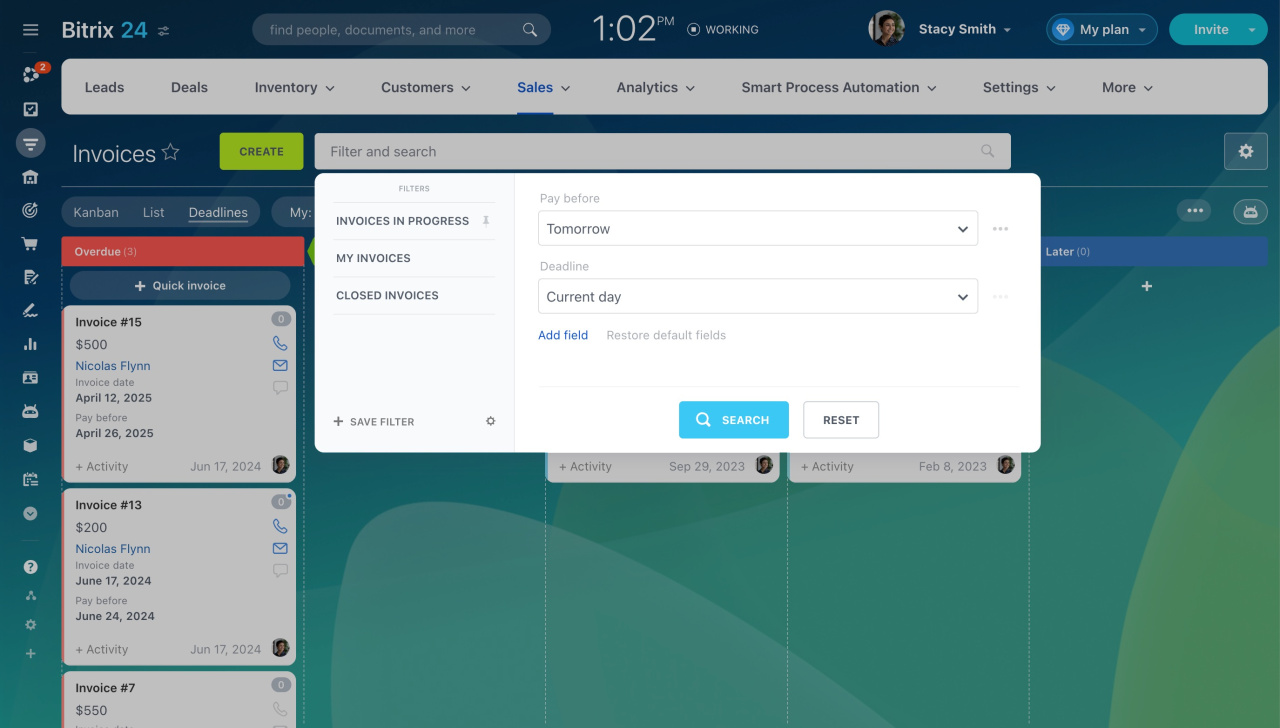The Deadlines view organizes invoices and estimates into columns based on their payment or validity due dates. It helps quickly review your items and ensures you don't miss anything that needs attention.
In this article:
- Go to CRM.
- Expand Sales.
- Select Invoices or Estimates.
- Switch to the Deadlines view.
Differences between Deadlines and Kanban views
The Deadlines view is similar to Kanban but has its own features.
Fixed columns. There are five columns:
- Overdue
- Today
- This week
- Next week
- Later
You can't add, delete, or rename these columns. Items are automatically sorted based on the dates specified in these fields:
- Pay before — for invoices
- Valid until — for estimates
No total amount in columns. Unlike Kanban, the Deadlines view doesn't show the total amount of invoices and estimates in each column.
No automation. In the Deadlines view, you can't set up automation rules, triggers, and workflows. All actions, like moving items or sending reminders, need to be done manually.
Managing invoices and estimates in Deadlines view
In the Deadlines view, you can:
- Move invoices and estimates between columns
- Customize view and creation forms
- Monitor deadlines
- Plan activities
- Filter data
Move invoices and estimates. CRM items are automatically grouped into columns based on the due dates. You can also move items manually if needed. For example, if a customer asks to postpone the payment due date, you can adjust it.
To change the date for multiple items at once, select them and move them to the desired column.
When you move an item to another column, CRM automatically updates the Pay before or Valid until date as follows:
- Today — changes to the current date.
- This week — adds one day to the current date.
- Next week — adds seven days.
- Later — adds 14 days.
For example, if today is April 1st and the payment due date is next week, but the customer wants to postpone it, move the invoice to the Later column, and Bitrix24 will set the new payment date to April 15th.
Customize view and create forms. Choose which fields to display when viewing and creating forms.
- Click Settings (⚙️).
- Expand Kanban settings.
- Select Customize create form fields or Customize view form fields.
Monitor deadlines. Quickly see which invoices and estimates need attention:
- Overdue items automatically move to the Overdue column if the Pay before or Valid until date has passed.
- Items that need processing soon are in the Today and This week columns.
Plan activities. To avoid missing important actions on an invoice, plan activities like contacting the customer or sending a payment reminder.
- Click + Activity.
- Fill in the form.
- Click Save.
Invoice and estimate forms have an activity counter showing the number of incoming and planned activities. The color indicates deadlines, turning red 15 minutes before the deadline.
How counters work in CRM
To view activity details, click on the counter.
Filter data. Use filters to find specific invoices or estimates.
For example, to find all customers needing a reminder about the invoice payment deadline, set up a filter:
- Pay before > Tomorrow — for the invoice
- Deadline > Today — for the invoice activity
In brief
-
The Deadlines view organizes invoices and estimates into columns based on their payment or validity due dates.
-
There are five columns: Overdue, Today, This week, Next week, and Later. They cannot be added, deleted, or renamed.
-
When you manually move an item to another column, CRM automatically changes the Pay before or Valid until date.
-
In the Deadlines view, you can quickly identify which invoices and estimates need attention and plan activities for them.