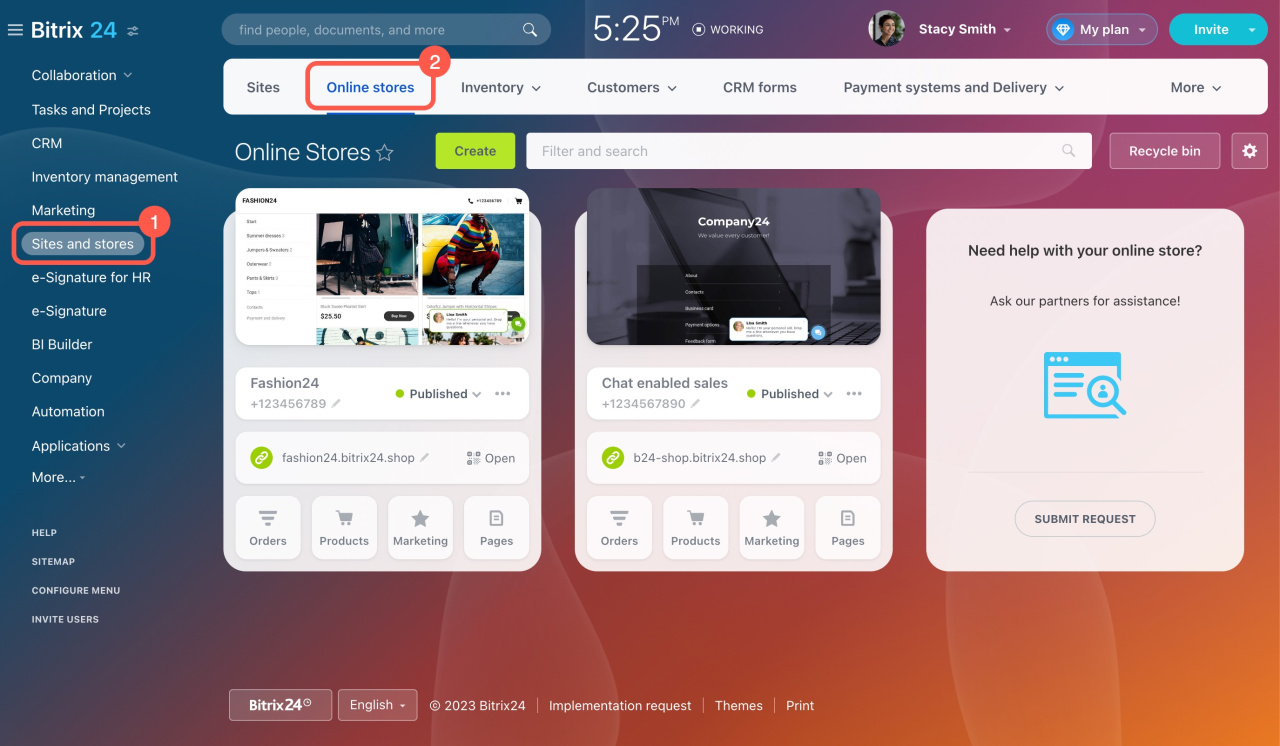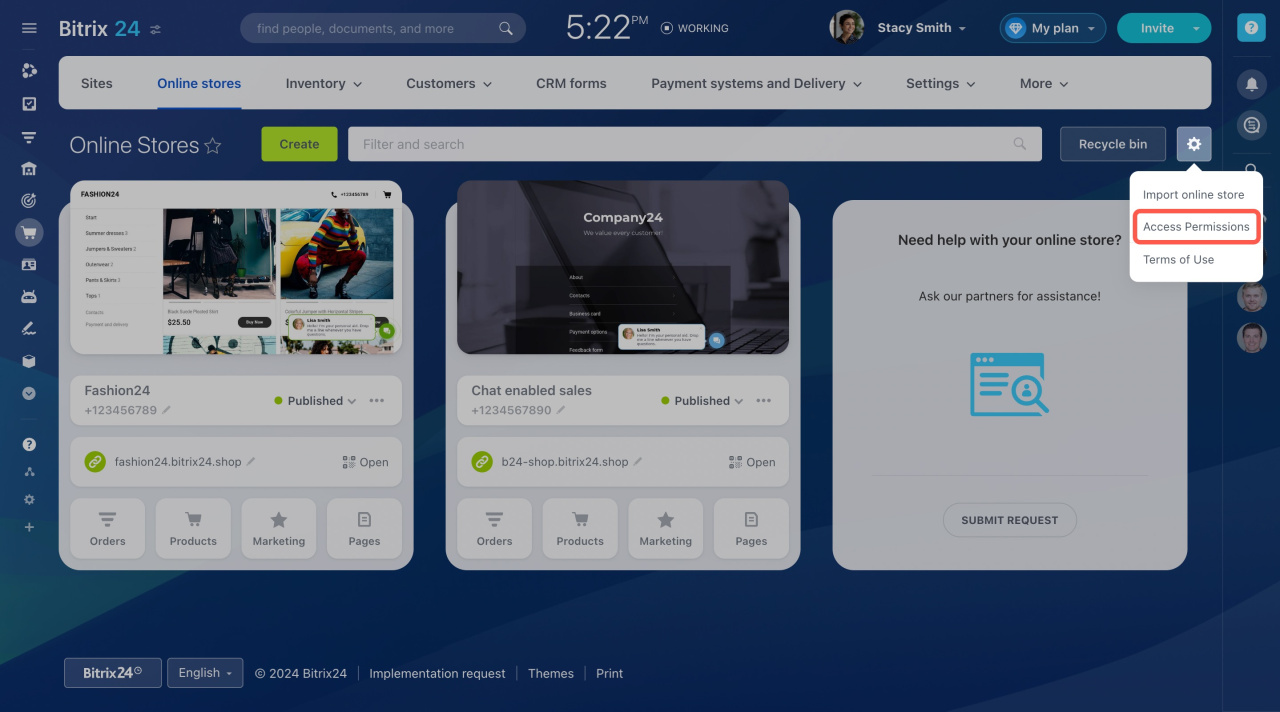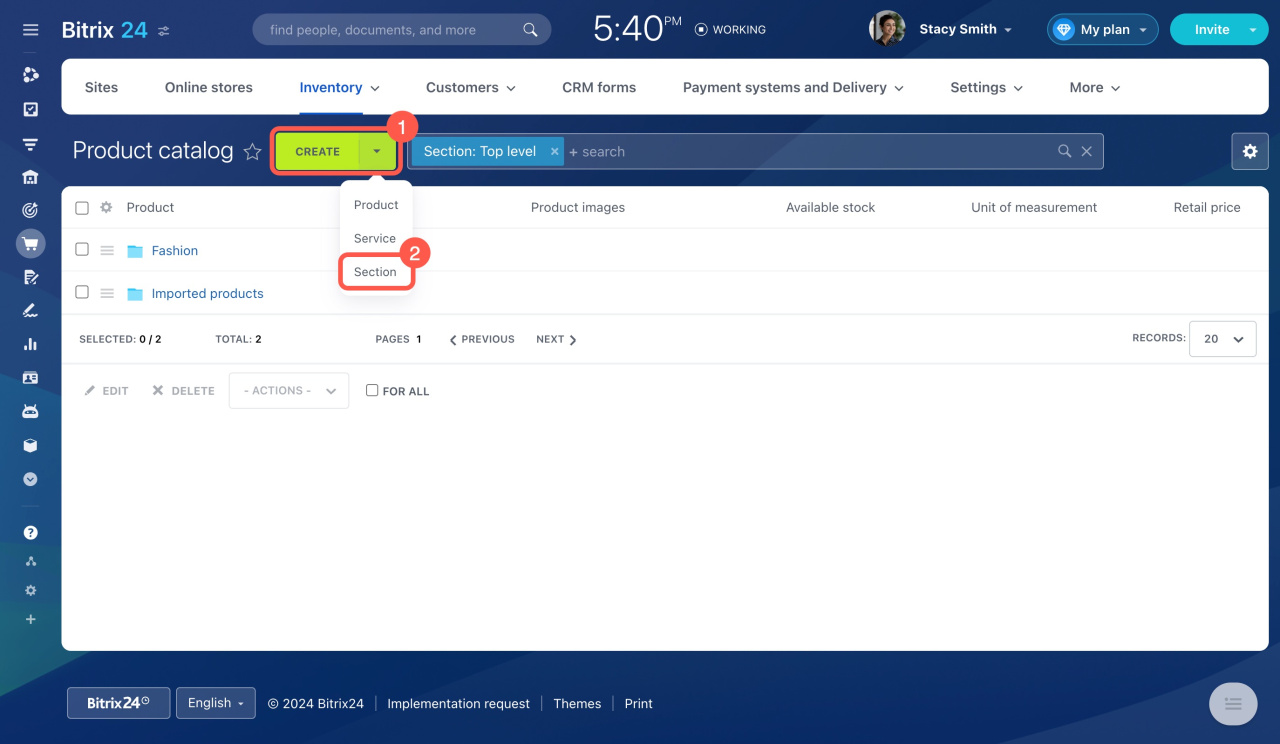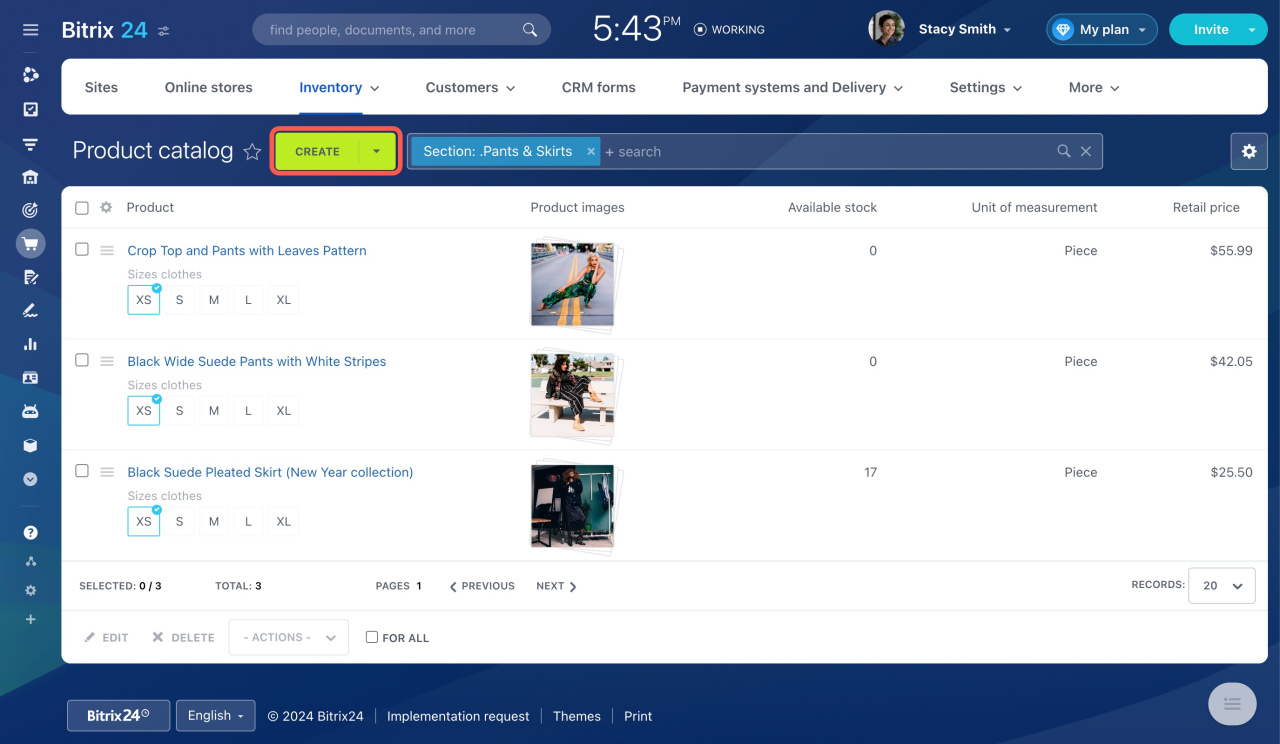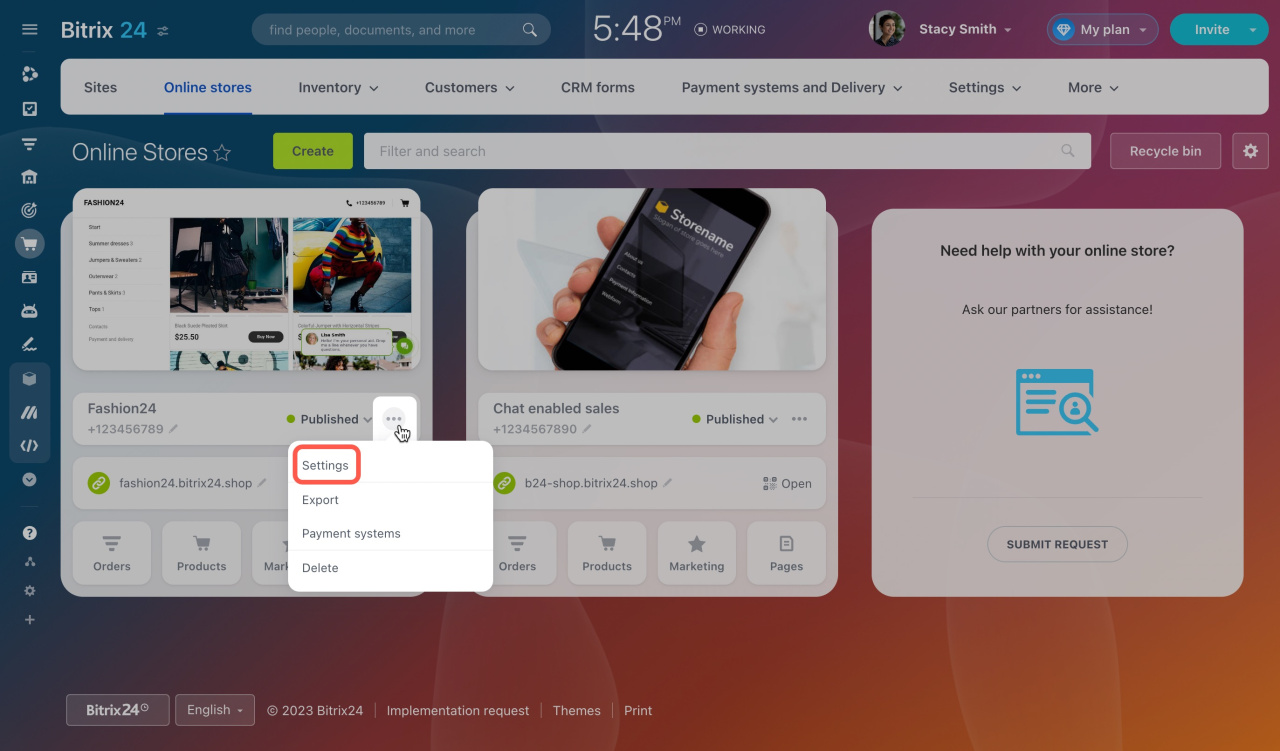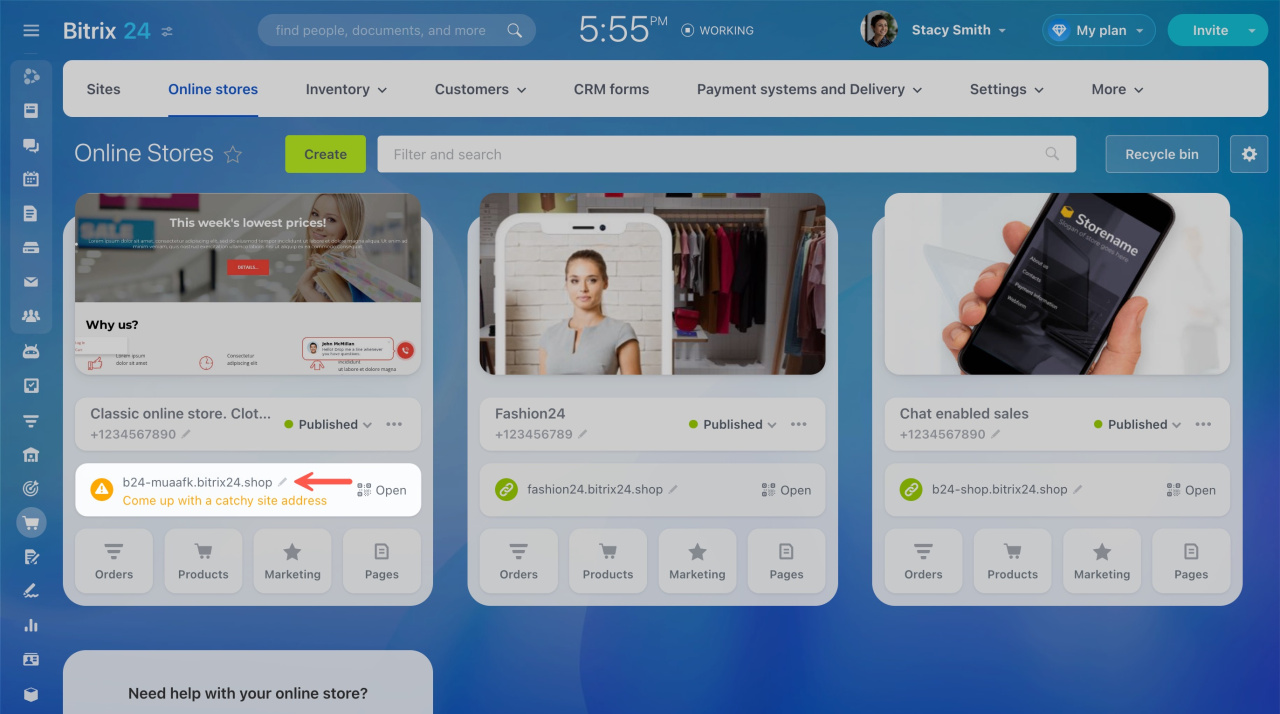Online shopping is becoming more popular. You can buy products with just a few clicks, without leaving your home or standing in line. If you sell products or services but don't have an online store yet, it's a great idea to create one in Bitrix24.
Create an online store in Bitrix24
Benefits of an online store
-
Higher profitability. Online stores often have higher profitability compared to physical stores.
-
Detailed client database. In Bitrix24, online stores are linked to CRM by default. All customer information is automatically saved to CRM, ensuring you don't lose any clients.
-
Wider audience. An online store can attract customers from other cities and countries, expanding your target audience beyond your local area.
-
24/7 sales. Customers can access your online store and make purchases at any time, day or night.
-
Offer services. You can also sell services through your online store. For example, a photographer can offer online courses and allow clients to book photoshoots online.
Setting up access to Online Store
After creating your online store, set up access permissions for employees. Only grant access to those who will work on the content and development of the store. For example, an accountant may not need access to the online store settings.
Sites access permissions
Adding a product catalog to Online Store
You may have several online stores, and we recommend creating different sections to keep products organized. For example, if you sell jewelry, create separate sections for rings and bracelets.
If you have a few products, add them manually under Sites and stores or CRM > Inventory > Product catalog.
Add products to the catalog
For a large number of products, import them using a CSV file.
Product import
Once your product catalog is ready, add it to your online store.
Add catalog to Bitrix24 Online Store
Configuring your Online Store
Decide how to display unavailable products, whether to include tax in the product price, and configure the user agreement and other settings.
Catalog settings
Determine the steps that orders will go through.
Configure order and delivery statuses
Configure payment systems. The default options are internal accounts, cash, and PayPal. You can add more payment systems as needed.
Payment systems for Online store
Configure delivery services. By default, Local pickup and Delivery service are available. You can add custom delivery services to offer more options to your clients.
Delivery services
Changing the store address and adding it to search engines
Your online store is initially given a random name on the subdomain *.bitrix24.shop. You can change this name to yourname.bitrix24.shop or connect the store to your own domain, such as yourname.com.
Connect your site or store to your own domain
Let your clients find your online store by adding it to search engines like Google.
Add your website to Google
In brief
-
Create an online store in Bitrix24 to boost profitability, expand your audience, and sell 24/7.
-
In Bitrix24, online stores are linked to CRM for a detailed client database and let you sell both products and services.
-
Set up access permissions, organize your product catalog, configure payment and delivery options.
-
Customize your store's address and add it to search engines to increase visibility.